View Recommendations and Schedule Visits
Learning Objectives
After completing this unit, you’ll be able to:
- Request for visit recommendations.
- View store visit recommendations.
- Schedule recommended store visits.
Recommendations with Einstein for Consumer Goods Cloud
Sales managers are responsible for planning and scheduling visits to stores in the territory they manage. To maximize profits and deliver brand value, it’s important to schedule visits to the right stores at the right time.
Gustavo is a sales manager at Alpine Group Nutrition & Beverages, managing a team of field reps in the American West territory. Field reps visit stores and carry out a series of tasks at each store. Chantelle Jackson, a field sales rep on Gustavo’s team, handles NTO stores in and around San Francisco.
Although there are different types of retail outlets, the ones that field reps commonly visit are retail stores. To keep things simple, we’ll refer to all retail outlets as stores.
In this module, we’ll follow along as Gustavo uses Einstein for Consumer Goods Cloud to schedule store visits and tasks for field reps like Chantelle.
Request Visit Recommendations
We assume you are a sales manager or field sales rep with the proper permissions to use Einstein for Consumer Goods Cloud. If you’re not a sales manager or field sales rep, that’s OK. Read along to learn how they would take the steps in a production org. Don't try to follow these steps in your Trailhead Playground. Consumer Goods Cloud isn't available in the Trailhead Playground.
To view store visit recommendations for Chantelle, Gustavo must place a recommendation request. There are several ways to request a visit recommendation. Gustavo can do it from the AI Visit Recommendation Requests tab, the Retail store tab, or Salesforce Maps. He can also clone an existing recommendation request. He decides to do it from the AI Visit Recommendation Requests tab. Here’s what he does to request a visit recommendation.
- From Setup, in the Quick Find box, enter
Einstein Visit Recommendations, and select Einstein Visit Recommendations.
- Enable Status.
- In the dropdown list Delete expired visit recommendation after, ensure that Never is selected.
- Click
 , and then find and select AI Visit Recommendation Requests.
, and then find and select AI Visit Recommendation Requests.
- Click New.

- Enter a description for visit recommendations for stores in a territory. Gustavo enters
NTO Bryant Street Store Recommendation Request.
- Enter the Start Date and End Date for the recommended visits. Gustavo wants recommendations for the third week of September and enters the relevant dates.
- Select a recommendation strategy. You can select either an NBA strategy or a flow strategy. AI model-based recommendations are received only when you select an NBA strategy. Gustavo selects Flow and NTO Bryant Store Visit Recommendation Flow.
- Select the Visit Site Type as Retail Store.
- Enter the number of visit recommendations you need per day. Gustavo enters
5. The maximum number you can enter is 100.
- Click Next.
- Select the retail stores you want recommendations for. Gustavo selects all the available NTO stores in the area.

- Click Save.
If you want to clone a recommendation request, use a mobile device to request recommendations, or use flows, here are a few things you should keep in mind.
- If you clone an existing recommendation request, the recommendations in the original request are selected by default. You can change the store selection and list view.
- If you’re using a mobile device to schedule a visit, all the recommendations are selected by default. You can’t change the selection, but you can change the list view selection.
- To add flows as a strategy for visit recommendations, ensure that the names of your input and output variables match one of these strings while creating flows:
-
Input variables
-
SiteIds: Stores the retail stores for which visit recommendations are requested.
-
TargetDate: Stores the date when the visits can be recommended.
-
Output variables
-
RecommendedSiteIds: Stores the retail store for which visits are recommended.
-
VisitRecommendationReasons: Stores the reasons for visit recommendations.
View Visit Recommendations
After receiving visit recommendations, Gustavo reviews them.
- Click
 , and then find and select AI Visit Recommendations.
, and then find and select AI Visit Recommendations.
- Review the recommendations.

Schedule Visits and Assign Tasks
Gustavo is happy with the visit recommendations and proceeds to schedule the visits that Chantelle can carry out in the upcoming week.
- Click
 , and then find and select AI Visit Recommendations. You can also select an AI Visit Recommendation Request record and go to its related list.
, and then find and select AI Visit Recommendations. You can also select an AI Visit Recommendation Request record and go to its related list.
- To schedule a visit, select the recommendation and click the dropdown arrow. Gustavo selects the recommendation for store NTO Store - Bryant Street.
- Select Schedule from the dropdown menu for the recommendation. To schedule multiple visits, select the recommendations and click Schedule All.
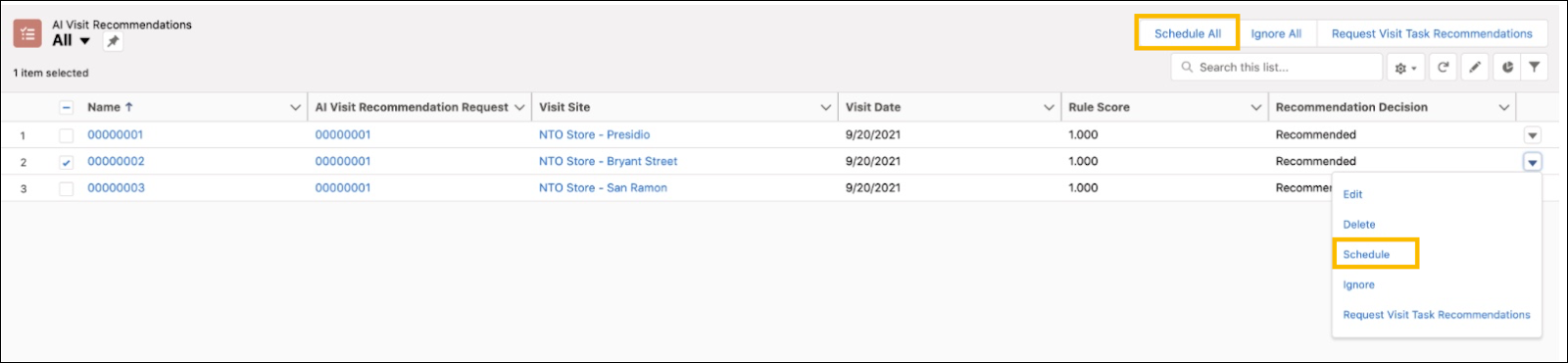
- To assign tasks to the visits, select an option on how to recommend tasks. Gustavo selects Previous Visit Template. Here’s what these options mean.
-
No Tasks to Assign: No tasks are assigned to the visits.
-
Previous Visit Template: A previous visit template indicates the action plan template that was used for a previous visit to the store. If you select the Previous Visit Template to assign tasks, all tasks that were added in the previous visit template get added to the visit.
-
Store Template: A store template is an action plan template that is associated with a store, its retail store group, or its account. If you select the Store Template to assign tasks, all tasks from a store template get assigned to the visit. If multiple action plan templates are associated with the store, then the template that’s associated to the store directly and is valid gets assigned. If there aren’t any templates associated directly with the store, then the template associated with the retail store group that’s valid gets assigned. And if there aren’t any templates associated with the store or the retail store group, then the template that is associated with the account and is valid gets assigned.

- Click Save. The newly scheduled visits appear in the Visits tab.
In addition to using AI Visit Recommendations in Consumer Goods Cloud, you can use Salesforce Maps. In the next unit, we join Gustavo as he uses Salesforce Maps for visit recommendations.
Resources
