Upgrade Your Channel
Learning Objectives
After completing this unit, you’ll be able to:
- Upgrade a standard messaging channel to an enhanced channel.
- Test your upgraded channel.
- Describe three post-upgrade tasks you need to complete.
Perform the Upgrade
Identify a low-traffic time to upgrade your standard channel. When that time comes, go to the Messaging Settings page in Setup. The way you upgrade depends on the channel type.
SMS and Facebook Messenger
- Find your channel in the list, and verify that its Platform Type is Standard.
- In the channel’s action menu, select Upgrade to Enhanced.
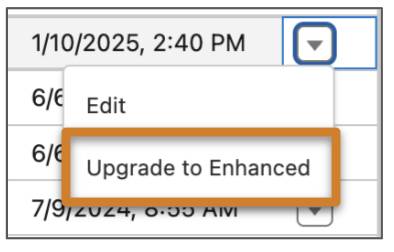
- On the next screen, verify that you have completed all pre-upgrade steps and click Upgrade.
After a minute, refresh the Messaging Settings page. Your channel’s Platform Type should now be Enhanced.
Upgrading a standard WhatsApp channel works a little differently. Instead of upgrading your standard channel, you create and activate a separate enhanced channel.
- Submit a request to whatsappenablement@salesforce.com to turn off two-step verification for your number, and wait for verification that it’s turned off.
- On the Messaging Settings page in Setup, click New Channel and walk through the steps to create an enhanced WhatsApp channel.
- When you reach the step to select a WhatsApp Business account (WABA), create a new one with the exact name of your original WABA. This is important! You can still select the phone number that’s connected to your standard channel.
- Complete the flow to create your enhanced WhatsApp channel.
Complete Post-Upgrade Tasks
Update Your Channel Settings
You’ve got an enhanced channel, but your work isn’t quite done. Make sure that your channel’s in good working order.
- On the Messaging Settings page, click the channel name or your upgraded or newly created channel.
- In the Routing Type field, select Omni-Queue to use a queue and routing configuration, or Omni-Flow to use an Omni-Channel routing flow. Then, select the queue or routing flow you created. To route directly to a user, select a routing type of User and select the user.
- Customize your consent settings. This is a great time to add help keywords in other languages.
- Customize your automated responses.
- Save your changes.
Check Your Bot or Agent
If your channel will route messages to an enhanced bot or agent, verify that the bot or agent is active.
Turn On Enhanced Omni-Channel
To give service reps and supervisors access to Omni on mobile, the Omni Supervisor Wallboard, the Omni-Channel sidebar, and other features, turn on enhanced Omni-Channel.
Test and Activate Your Channel
For enhanced WhatsApp and Facebook Messenger channels, you must activate the channel to start the flow of Messaging traffic. Enhanced SMS channels don’t have this step.
- On the Messaging Settings page, click your channel name.
- Click Activate Channel at the top of the page.
- Note that Active is now selected on the channel in the channel list.

Then, test your channel to double-check your routing settings and user experience.
- Log into Salesforce as a service rep and mark yourself available in Omni-Channel.
- Send a message to the associated number or page.
- Accept the message, and respond back and forth to check the user experience.
- Verify that the Service Console shows the new Enhanced Conversation component. Its label is Conversation, but you’ll see the row of buttons above the message field.
- Verify that the Service Console shows the new Enhanced Conversation component. Its label is Conversation, but you’ll see the row of buttons above the message field.
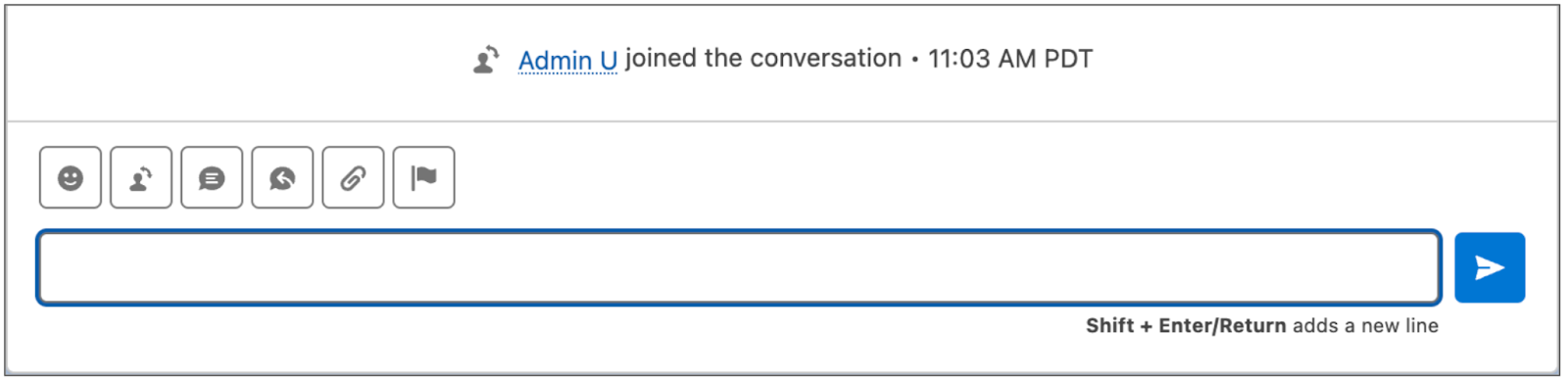
- Try sending different types of files and messaging components, and test any routing scenarios that you’ve incorporated into your routing logic.
Wrap It Up
You’ve reached the end! Upgrading your standard messaging channels to enhanced channels unlocks a range of messaging features for your service reps, supervisors, and customers.
