Get Started with the Trade Calendar
Learning Objectives
After completing this unit, you’ll be able to:
- Explain the use of a trade calendar to perform trade planning activities.
- Identify the elements of a trade calendar and their key functions.
Before You Start
Before you start this module, consider completing the following recommended content.
-
Trade Promotion Management in Consumer Goods Cloud
-
Deep Dive Into Promotions for Consumer Goods Cloud
Trade Planning Activities
Trade Promotion Management (TPM) in Salesforce Consumer Goods (CG) Cloud is the process of planning and executing promotional incentive programs for consumer goods manufacturers and retail partners. Trade planning helps manufacturers devise the best strategies to run promotions for their products.
The trade calendar in CG Cloud provides a visual overview of the promotions and events on a single screen. Key account managers (KAM) in a CG manufacturing company use the trade calendar as a landing page to plan and monitor events or promotions. Promotions boost brand awareness, product visibility, and sales, and help KAMs meet their targets.
Here’s an example. Gustavo De Luca is a KAM at Alpine Group. He manages the sales and promotions for Alpine Group products at the Northern Trail Outfitters (NTO) stores, a nationwide retail chain in the USA.
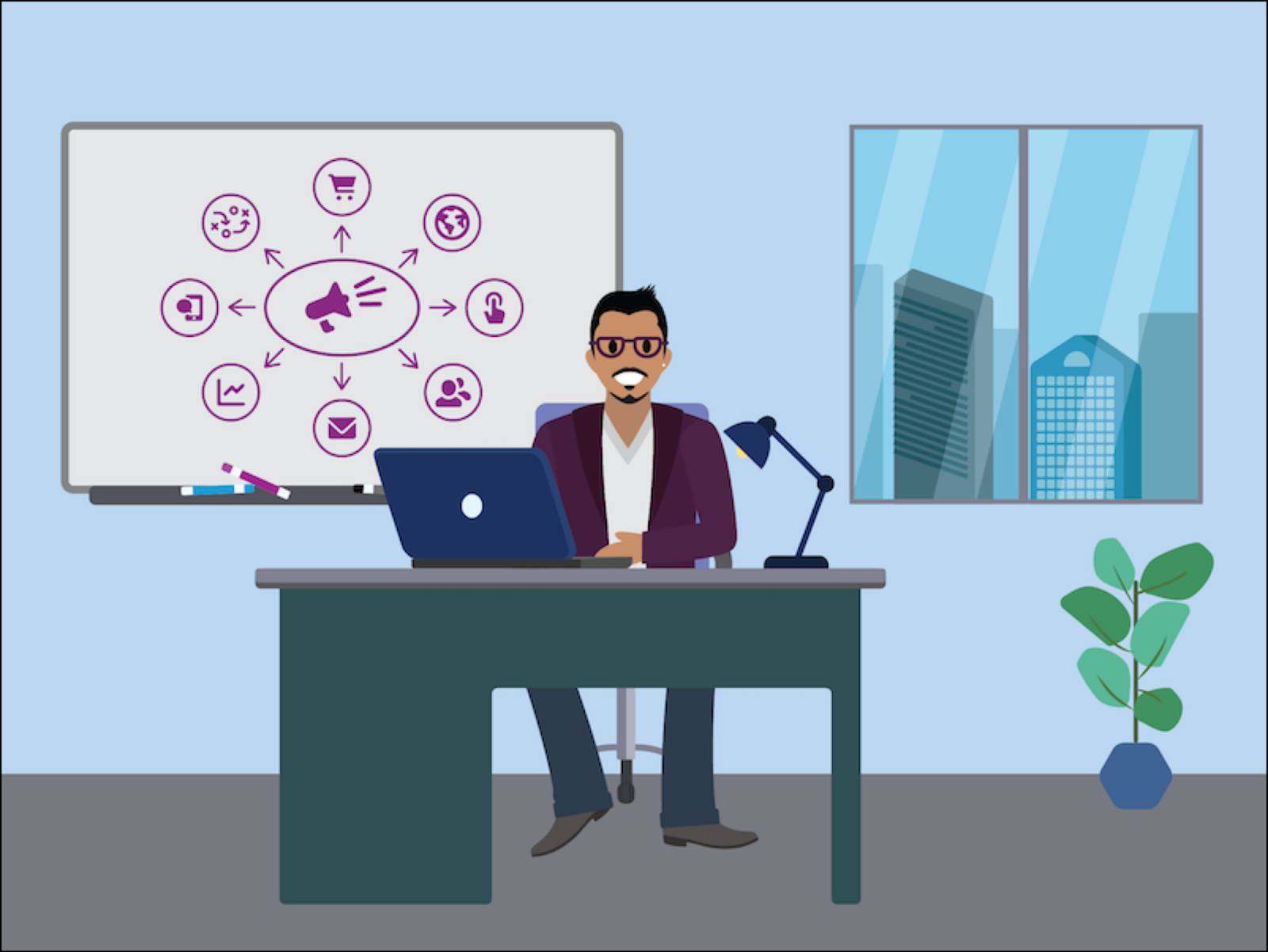
Gustavo is tech-savvy and uses CG Cloud to manage retail activities, sales optimization, and promotional compliance. He uses the trade calendar view to perform trade planning activities. Gustavo can use the trade calendar to:
- Access existing promotions and account plans for the customers and product category.
- Review basic details and key performance indicators (KPI) for all existing promotions.
- Create new promotions.
The trade calendar is the entry point for KAMs such as Gustavo to work with promotions. It shows the promotions according to the filters that KAMs select, such as the customer, product, promotion type, and the start and end dates of the promotion.
Alpine Group has recently launched a new protein wafers brand named Healthy Snacks across the NTO stores in Atlanta. Gustavo plans various promotions, such as media activities and displays, to push sales and create brand recognition for this product. He can quickly view a snapshot of these promotions in the trade calendar. In this image, the trade calendar view in CG Cloud shows the promotions planned for Healthy Snacks across the NTO stores in Atlanta in 2024.
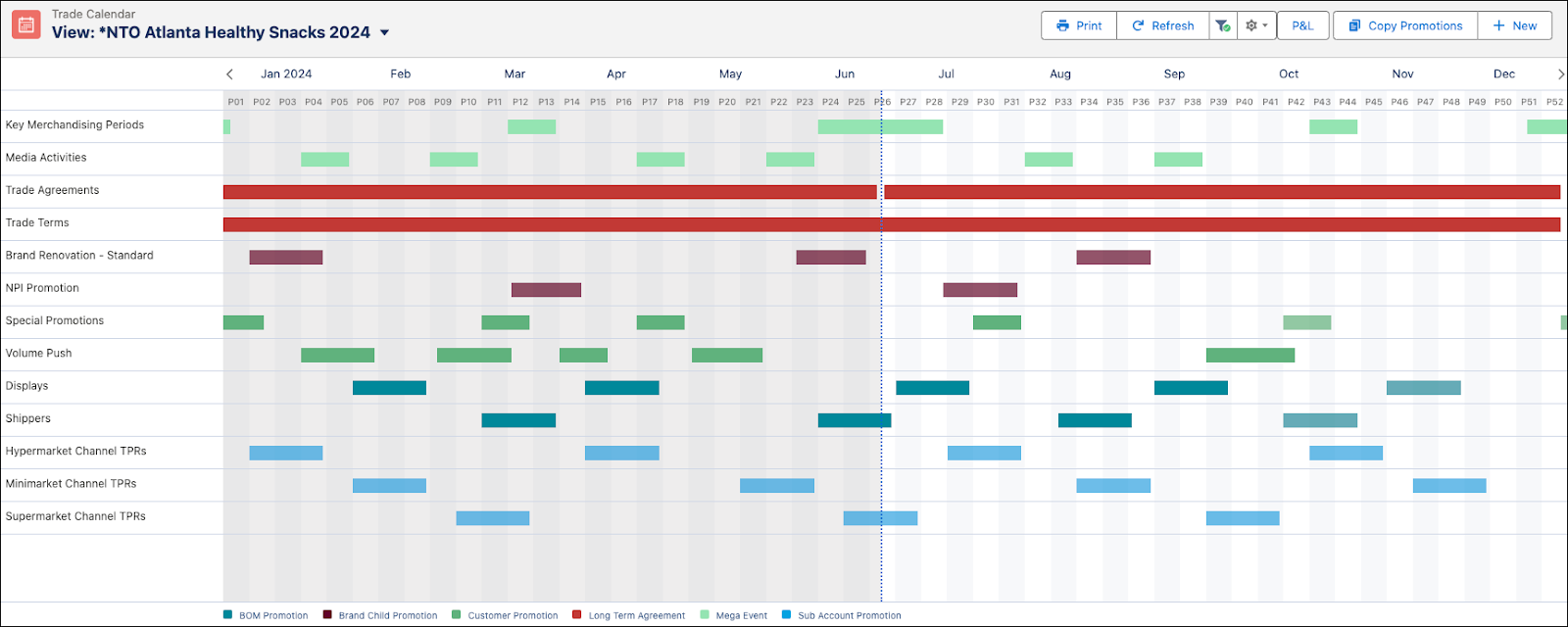
You can group promotions by slogan, group text, customer, or product. Select the desired option in the Group By filter of the trade calendar view.
You learn more about the trade calendar filters later in the module. But before that, check out the elements of the trade calendar and their key functions.
Trade Calendar Elements and Key Functions
Each element in the trade calendar view has distinct functions. Study this labeled image and the corresponding description to learn more about the elements.
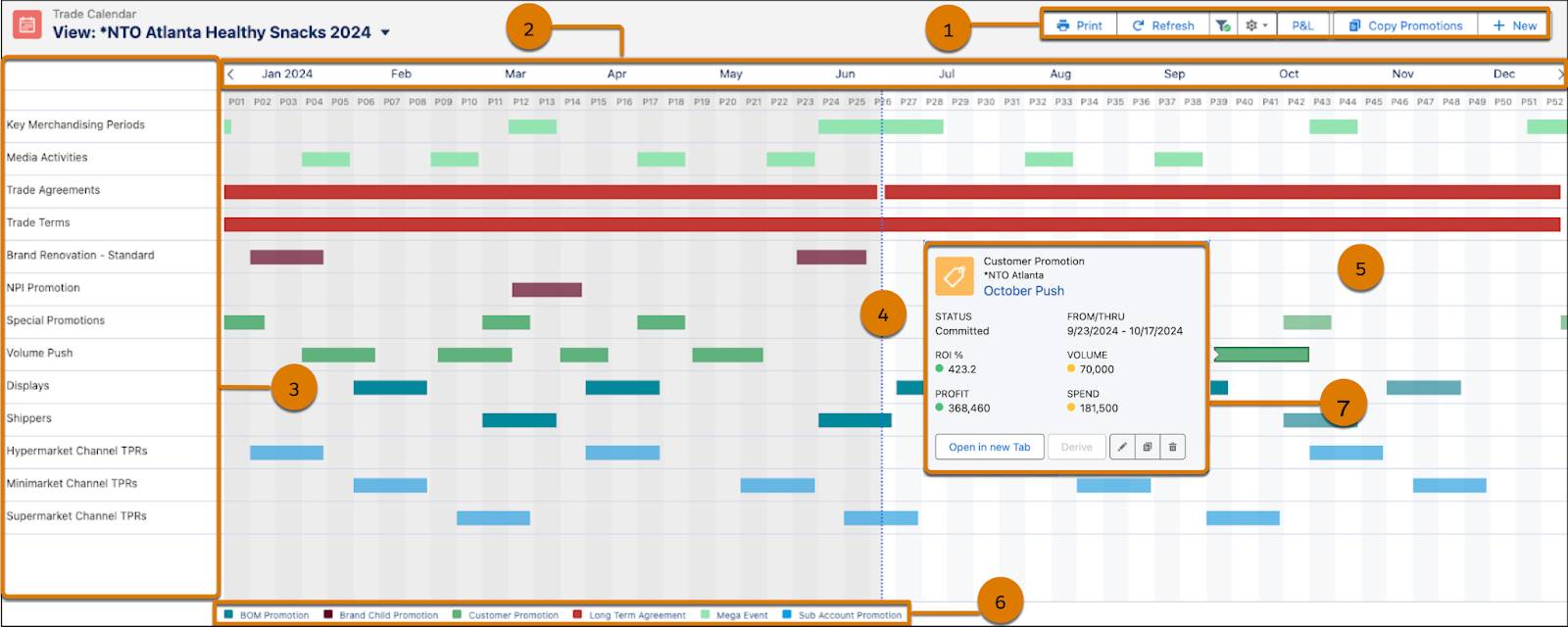
Header Bar (1): The header bar in the trade calendar shows buttons with specific functions.
-
Print: Print the current trade calendar view or save the calendar as a PDF document.
-
Refresh: Reload the trade calendar view after you create or update events or promotions.
-
Filter: Show or hide the Define Your View panel. This panel shows the trade calendar view filters.
-
Copy Promotions: Start the promotion mass copy process.
-
New: Create a promotion from the calendar.
Calendar Bar (2): The calendar bar in the trade calendar shows the months and weeks for the period you select in the date range filters. The calendar weeks appear under the corresponding months.
Side Bar (3): The sidebar shows content according to how you group filtered promotions in the trade calendar view. The available options are Slogan, Group Text, Customer, and Product.
Today Line (4): The today line is a vertical line that separates the period until the current day from the rest of the business year. The grayed area next to the line shows the period from the start of the year to the present day.
Gantt Chart (5): The Gantt chart shows the promotions that match the filters you have selected in the trade calendar view. It also shows the events that overlap within the selected time range. The trade calendar represents each promotion as a Gantt bar. The promotion dates determine the length and position of the bar in the calendar. Use the New button on the Gantt chart to create a promotion.
Legend (6): The legend shows the color and the corresponding promotion type, promotion phase, or promotion-specific attribute. You can customize the legend colors.
Launchpad (7): The launchpad appears when you hover over a promotion bar on the Gantt chart. It shows these details.
- Customer
- Promotion template
- Slogan
- Status
- Promotion start and end dates
- Promotion KPIs
For more information, check out Key Functions and Elements of Trade Calendar View.
Gustavo is amazed that he can accomplish so much on a single screen in CG Cloud. He’s ready to explore more about the trade calendar.
Trade Planning Is Important
In this unit, you learned about the trade planning activities that you can perform with the trade calendar. You also explored the key functions and elements of the trade calendar. In the next unit, learn how to use the trade calendar to manage promotions and account plans.
