Optimize Tableau Performance
Learning Objectives
After completing this unit, you’ll be able to:
- Explain native optimization features in Tableau.
- Explain best practices for optimizing queries in Tableau.
Meet Modern Data Challenges Head-On
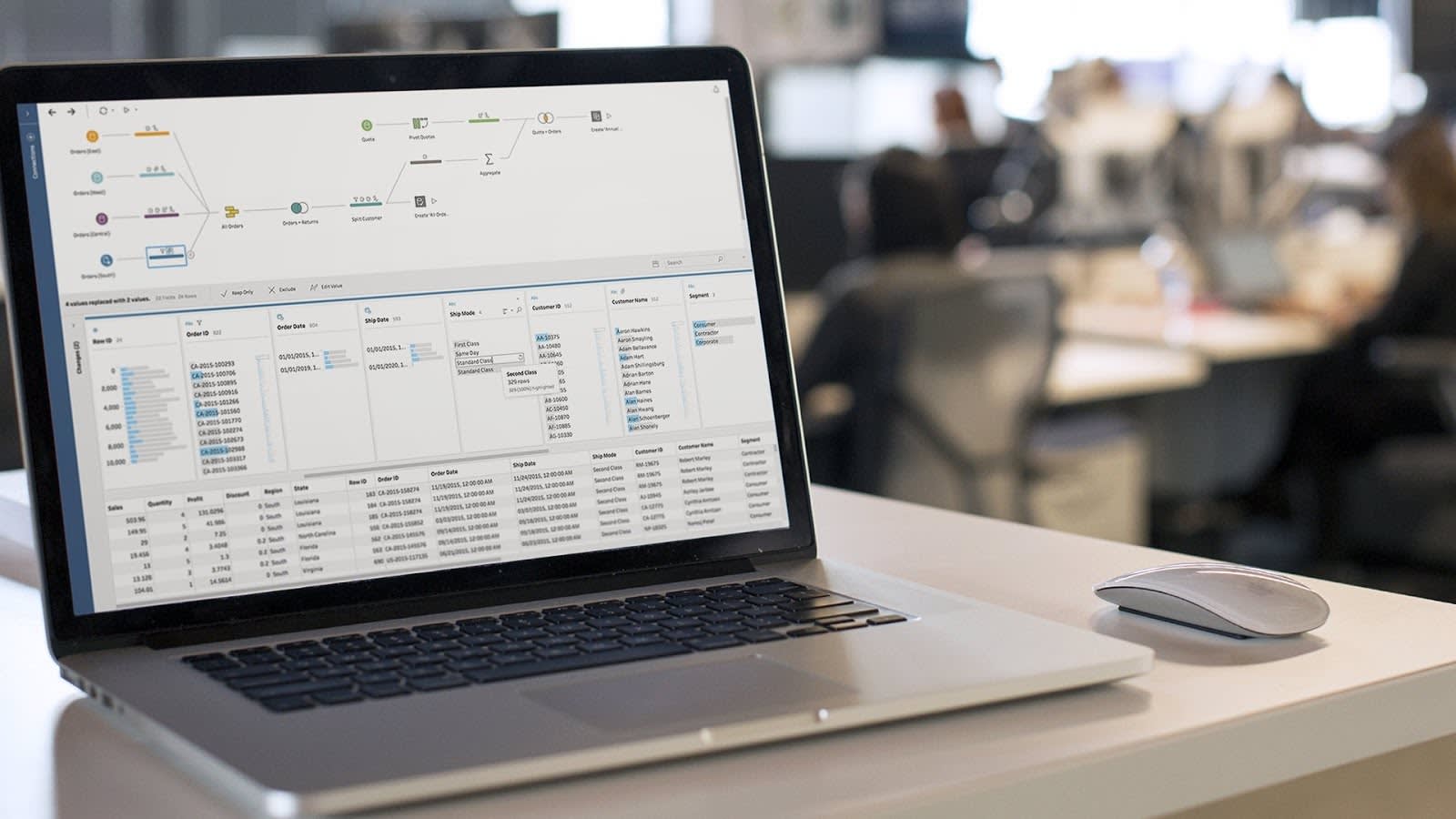
In Tableau Basics, you learn that the volume, state, and diversity of data impacts how fast you can make business decisions. There’s so much data out there. It sits on more and more platforms and services. And the information is in many different formats.
Your company might be just beginning to untangle its data challenges. Perhaps it’s already invested in certain data and analytics platforms. The most important thing at this moment is that you’re taking steps to continuously improve your analytics. Keep working to make data easier to access and read, so your business can make informed decisions quickly.
In this module, you learn about the performance tuning and optimization features for a Tableau and Google BigQuery integration. You get a glimpse at how these platforms work together to solve your big data challenges, all in a no-code environment.
Let’s start with Tableau.
Get Familiar with Tableau Native Optimization
There are a number of optimizations that Tableau does automatically to make the integration with Google BigQuery efficient and fast. Here is a short list.
Data source connector. This is the native Tableau connector to Google BigQuery. It supports both live data connections and in-memory extraction. It also supports mashup data from BigQuery with other data sources.
Parallel queries. Tableau supports multiple queries at the same time, up to 16 concurrent queries. See how you can optimize parallel queries even further in the next section.
Query fusion. This is the ability to take multiple queries from workbooks and dashboards and fuse them together. Tableau does this whenever possible to reduce the number of queries at any given time.
External query cache. You may be familiar with caching from website behavior—if the data hasn’t changed, your browser saves time by serving you elements of a website that have been saved locally. Tableau does something similar. If the underlying data hasn’t changed, Tableau caches queries and provides you with the data almost instantaneously.
There's more happening in the background, but this gives you an overview of how Tableau works to help businesses make decisions fast. There are also tools built in to optimize analytics even more based on your specific business needs.
Know the Tools for Tableau Optimization
Tableau was built to bring data analytics to everyone—no need to have technical skills or knowledge of specialized analytics code to use the platform.
As you connect to more data sources, such as Google BigQuery, make sure to keep your Tableau environment performing at its best. These tools and features are here to help you.
| Tool/Feature | Description | Best Practice |
|---|---|---|
| Performance Recorder |
Get a summary of queries and workbooks and see exactly which queries are running as expected and which are slow. |
If your queries are slow, revisit your data model to see where you can improve it for efficiency. |
| Context Filters |
Context filters reduce the displayed data to focus only on the information you need. |
Context filters are ideal when you have a large data source, and it’s best to apply them at the data source level. Any additional filters should then be used at the record level. For example, if you have a view showing a map of your country with a state/province context filter, you can select a specific state or province and get a view of only that region’s data. |
| Automatic Updates |
When automatic updates are turned on, Tableau queries the data source every time you make a change to your data view. This is great when you're building analytics—you can see dashboards and workbooks take shape in real time. But there are limits to this greatness. |
Turn off automatic updates when you create dense data views, as automatic updates are actual queries to the data source. |
| Parallel Queries |
Execute multiple queries at the same time. |
If you’re performing parallel queries on large data sets, use custom attributes to add more parameters and further focus the queries. Remember, add custom attributes to your workbook or data source before you publish them. |
In the next unit, take a look at how you can fine tune BigQuery to keep your data moving fast, and see how BigQuery and Tableau come together to help make predictions about business.
