Use Merge Fields to Redirect Users
Learning Objectives
After completing this unit, you’ll be able to:
- Set up the thank you page for redirection.
- Add custom messages and buttons to survey thank you pages.
Thank You page redirection allows merge fields, so Maria configures merge fields that she wants to include within the survey. Here’s how she does it.
- Click
 to open the App Launcher.
to open the App Launcher.
- Enter
Surveysin the search box, and select Surveys.
- To open the Survey Builder, click New.
- Enter
Solar Products NPSin the New survey window.
- Click Continue.
- Click Advanced Settings, and select Merge Field Variables.
- Select the Merge Field Access Level as User Context - Enforce all user permissions.
- Expand Org and Custom Variables.
- Click New Variable.
- Complete these fields:
- Variable Name:
CompanyName - Variable Type: Custom
- Variable Value:
Ursa Major Solar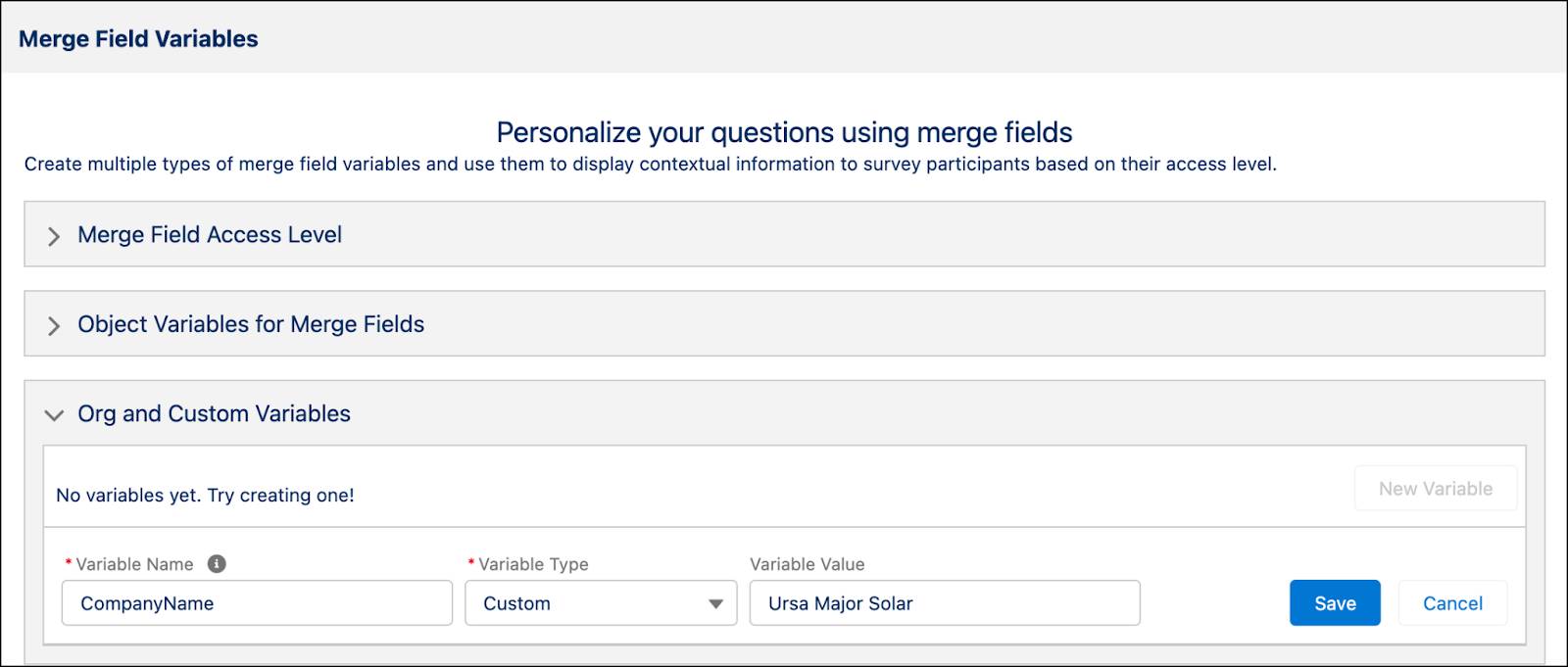
- Click Save.
- Click Back to Builder.
Maria adds a question to the Solar Products NPS survey.
- Enter a welcome message:
Thank you for showing interest in Ursa Major Solar. Please take this survey to help us serve you better. - Click Add Page.
- Click Add Question and select Net Promoter Score.
- Enter the question:
Rate your recent visit to the Ursa Major Solar store. - Click Thank You Page.
- Enable Customize Page.
- Enter a thank you message:
Thank you for sharing your valuable feedback.
Maria customizes the thank you page of the survey to meet the use cases.
- Click + Add Custom Message.
- Enter a thank you message:
We are sorry that you didn't have a satisfactory experience with - Add a space, and click Insert Content.
- Select Merge field from a custom variable, and click Next.
- In the Custom Variable field, select CompanyName.
- Click Insert.
- At the end of the merge field, insert a period.
- Add a space after the period, and enter this text, including the period at the end:
As a token of apology, we offer you a $100 coupon on your upcoming purchase. - Click Display Logic.
- Define the condition:
- Select Condition: All conditions are met
- Logic Type: Response to Question
- Select Question: Page 1 : Rate your recent visit to the Ursa Major Solar store
- Select Operator: is less than
- Select Response: 8
- Click Save Logic.
- Click URL and select Redirect.
- Enter the desired URL. Maria enters the URL to the special coupons page on the Ursa Major Solar website.
Note: Enter the URL in https://www.example.com or http://www.example.com format.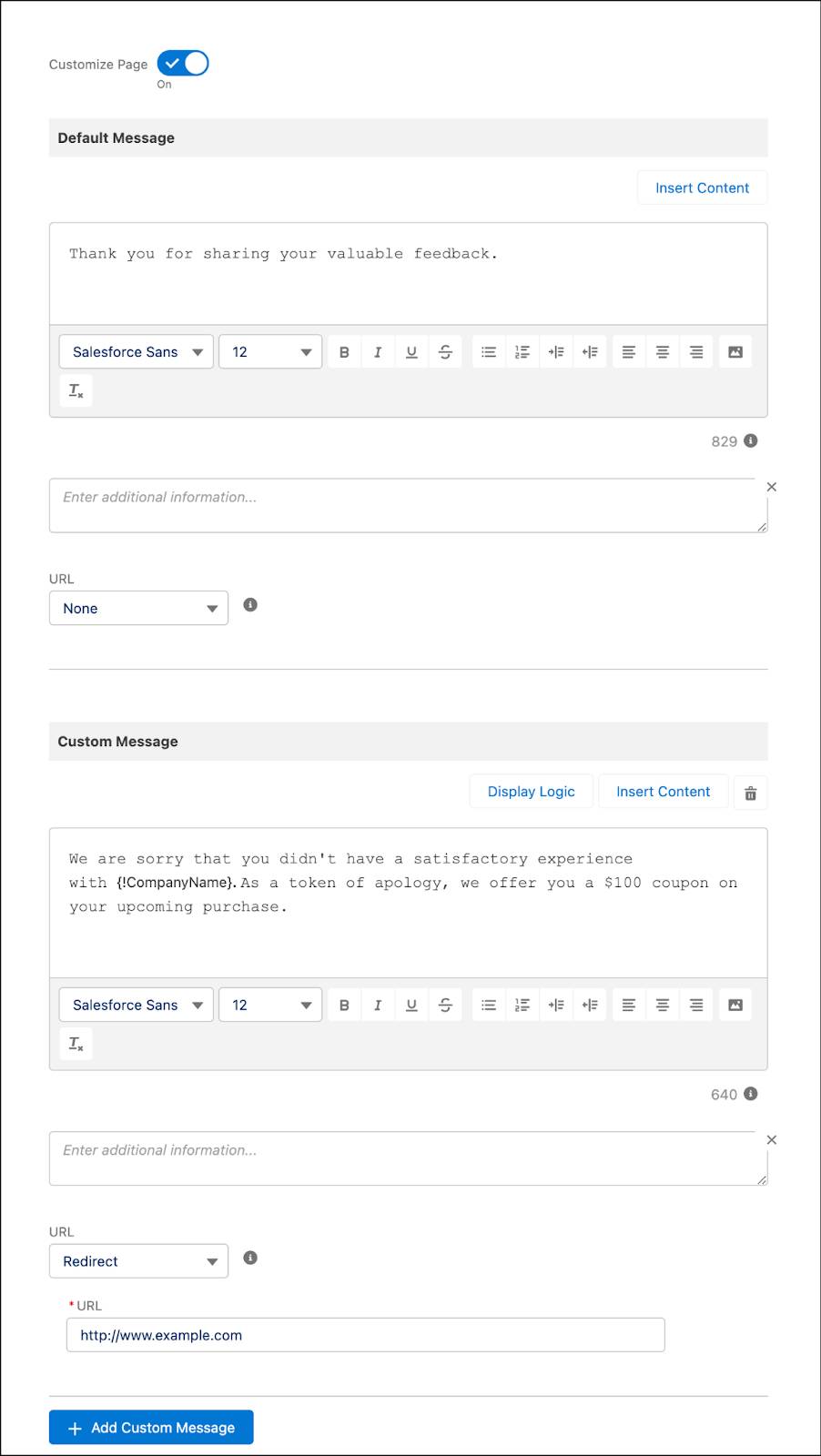
- Click + Add Custom Message.
- Enter a thank you message:
We are sorry that you couldn’t find what you are looking for at our store. Check out our exciting range of upcoming solar products. - Click Display Logic.
- Define the following condition:
- Select Condition: All conditions are met
- Logic Type: Response to Question
- Select Question: Page 1: Rate your recent visit to the Ursa Major Solar store
- Select Operator: is greater than or equal to
- Select Response: 8
- Click Save Logic.
- Click URL and select Button.
- Define the first condition:
- Button Label:
See more products - URL: Maria adds the URL to the webpage that displays upcoming Ursa Major Solar products.
- Click + Add Button.
- Define the second condition:
- Button Label:
Follow us on social media - URL: Maria enters the URL to the social media page of Ursa Major Solar.

- Click Save and Activate. Click Got It on the popup.
Maria clicks Preview on the survey builder to test the survey.
Improved Participant Experience
Maria has customized the thank you page of Ursa Major Solar surveys to boost customer engagement and drive organic traffic to the company website. Ada is thrilled that she can now do much more than just appreciate survey takers for their feedback. She can lead users to the Ursa Major Solar website, offer discounts or rewards, promote the company’s social pages, and more. It also helps the sales and services teams of the company with insightful data to improve their services and generate more selling opportunities.
Resources