Set Up Your First Subscription Product
Learning Objectives
After completing this unit, you’ll be able to:
- Choose the right unit of time for measuring subscription lengths.
- Modify a product to support subscription pricing.
- Identify which quote line fields are affected by the length of subscriptions.
Choose the Right Term
Subscription products are special because they’re sold as a service that lasts for days, months, or years. Since time is involved, you must consider what unit of time you want to use when quoting subscription products. For example, do you typically quote in terms of months, like a video streaming service? Or do you sell in units of days, like you might when renting industrial equipment? Before we can set up any subscription products, Salesforce CPQ must know if you plan to use months or days to describe subscription terms. This choice is made in the CPQ package settings by setting the subscription term unit that applies to every product. Since the units are set org-wide, it’s not possible for some products to use months as a unit while others use days.
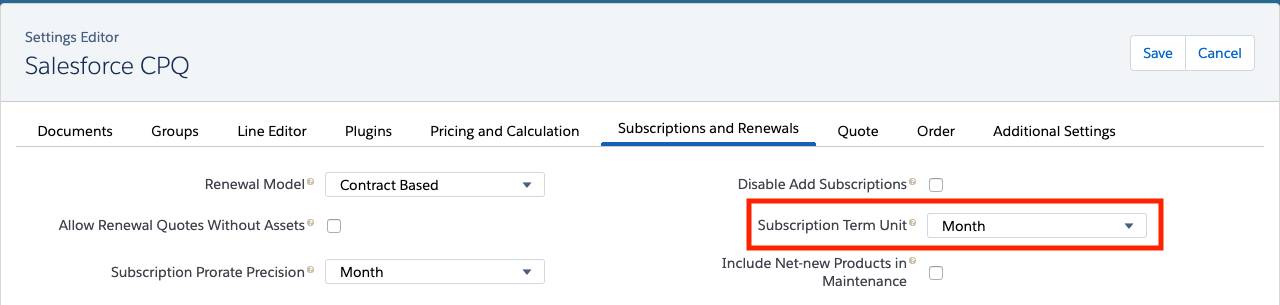
Choosing the right subscription term unit is important because it affects how CPQ calculates prices. It’s a good idea to decide which subscription term unit is best for your business when implementing CPQ, and then never change it. Thankfully most businesses know how they want to quote subscription products, so it’s an easy decision. While you can change the subscription term unit after implementation, we don’t recommend it.
It’s also worth noting that choosing months for the subscription term unit still allows your reps to sell subscriptions for less than one month. CPQ calculates the price for just the portion of the term, not the whole term. This is known as prorated pricing.
Your CPQ-enabled developer org is already configured to use month as the subscription term unit, and it should stay that way! All of our examples and exercises assume a monthly term unit.
Basic Anatomy of a Subscription
Good news—subscription products are just normal products with a little extra flair. With a few small changes, any product you already have in your org can be sold as a subscription.
Let’s look at an existing one-time product, Password Manager License, and see what it takes to sell it as a yearly subscription for $30 a year.
- If you don't already have your CPQ-enabled org open, scroll down to the Challenge section and click Launch to open it.
- In your org, click the App Launcher (
 ), and then click the Salesforce CPQ tile.
), and then click the Salesforce CPQ tile. - In the navigation bar, click Products, then choose the All Products list view.
- Click Password Manager License.
- Click Edit.
- For the Subscription Pricing field, choose Fixed Price.
The Subscription Pricing field is what tells CPQ to treat a product as a subscription. If it has a value, then CPQ knows to use time as a factor when calculating the product’s prices. If it’s left blank (the default), then CPQ ignores all details about time when calculating prices. For now we’re choosing Fixed Price, which means to use the price book price in calculations. Later we learn what it means to use percent of total for subscription pricing. - In the Subscription Term field, enter
12.
Here, you’re telling CPQ that Password Manager Licenses will be a yearly subscription comprising 12 months. There’s no need to add units since the subscription term unit has already been decided. If we had decided to talk in terms of days, we would have had to enter 365 as the Subscription Term. Products can also have longer and shorter terms. Need a quarterly product? Just enter 3. For this example, leave it at 12. One last thing, it’s unusual to leave the Subscription Term field blank if you’ve given Subscription Pricing a value. That said, if you do leave Subscription Term blank, CPQ treats it as if you had entered 12. - Click Save.
- Click the Related tab.
- From the Price Books related list, click Add Standard Price.
- For List Price, enter
30.
This represents how much a Password Manager License should cost for the length of the subscription term (which is 12 months in this case). - Click Save.
Excellent, your subscription product is ready to go. Now when sales reps add a Password Manager License to a quote, its price takes into account the length of the quote. Let's see what that looks like.
Start by creating a new 24-month quote on an opportunity for the Burlington Textiles account.
- In the navigation bar, click Accounts, then choose the All Accounts list view.
- Click Burlington Textiles Corp of America.
- Click Related.
- In the Opportunities related list, click Password Manager Licenses for All Employees.
- Click New Quote.
- Check Primary.
- For Subscription Term, enter
24.
The Subscription Term is going to be specific to each quote based on what the customer needs, and doesn’t have to match the length of the Subscription Term of any given product. CPQ will automatically calculate the price of subscription products based on the quote's Subscription Term. We can change the quote's Subscription Term later in both the Quote Line Editor, and on the quote record itself. Also, we talk about the Start and End Date fields in the next unit, so for now, leave them blank. - Click Save.
- Click the quote number from the Quotes related list.
- Click Edit Lines.
The first time the page loads, it can take a few minutes. Subsequent page loads are faster. - Click Save to choose the Standard Price Book.
- Click Add Products.
- Check Password Manager License.
- Click Select.
Now we get to see subscription pricing in action! Notice that Net Unit Price is $60. That makes sense, a Password Manager License is $30 a year, and 24 months is 2 years.
 That’s pretty easy math, but quick, how much would 28 months be?
That’s pretty easy math, but quick, how much would 28 months be?
- For Subscription Term, enter
28. - Click Calculate.
If you already knew 28 months would cost $70, congratulations on your mental math game. For the rest of us without math superpowers, it’s easy to appreciate how CPQ simplifies the math behind creating quotes, especially when subscription products are involved.
Prorated Prices
If you looked closely at the prices in the Quote Line Editor, you may have noticed that List Unit Price stayed at $30 regardless of the Subscription Term value. It’s one of the pricing fields that isn’t prorated. Opening the Password Manager License Quote Line Drawer ( ![]() ) reveals more pricing fields. As you can see, CPQ prorates Regular Unit Price, Customer Unit Price, Net Unit Price, and Net Total.
) reveals more pricing fields. As you can see, CPQ prorates Regular Unit Price, Customer Unit Price, Net Unit Price, and Net Total.
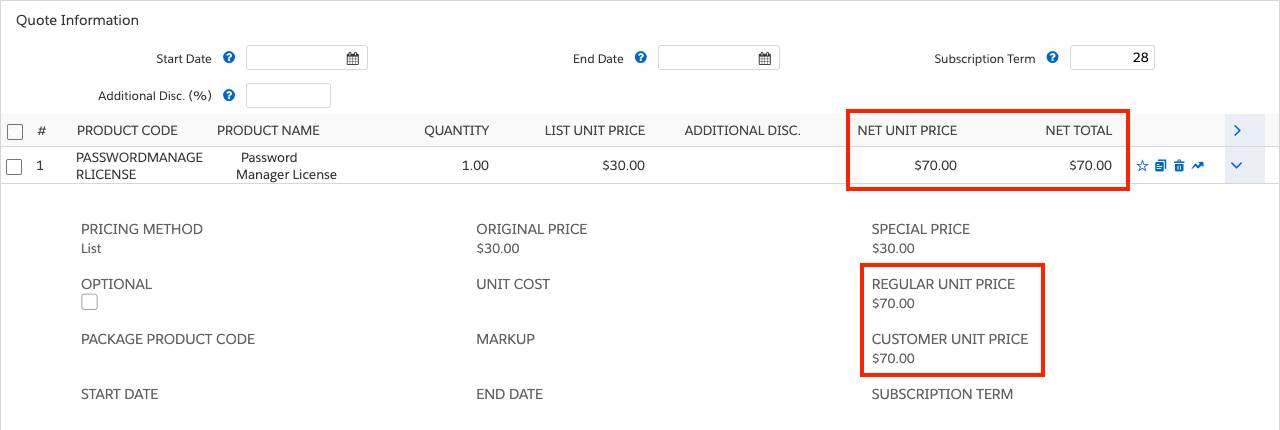
Not pictured here are quote line fields named Prorated List Price and Prorated Unit Price, which you might need for proposal documents.
Now you know how to make a subscription product and add it to a quote. (You don't need to save the quote, it was just for testing.) In the next unit you learn how to tell CPQ which proration method to use and how to use other date-related fields in the Quote Line Editor to affect subscription pricing.