Dive into the Salesforce Go Interface
Learning Objectives
After completing this unit, you’ll be able to:
- Navigate the Salesforce Go interface.
- Describe efficient ways to discover features and products that are right for your business goals.
Admins are the unsung heroes behind every Salesforce success—tweaking, customizing, and making it all work (often on impossible timelines). You’ve set up some features so many times, you can do it blindfolded. Others might have you rummaging through bookmarked Salesforce docs for that one elusive step. Then there are the real head-scratchers, the directions to set them up living in your internal playbook, written by you, for your company’s unique needs. And finally, there are the features so demanding, you power through on caffeine and pure manifestation. Salesforce Go doesn’t promise cosmic alignment, but it does give you the tools to simplify your workflow and make the whole process smoother, no matter what kind of admin you are.
Get Familiar with the User Interface
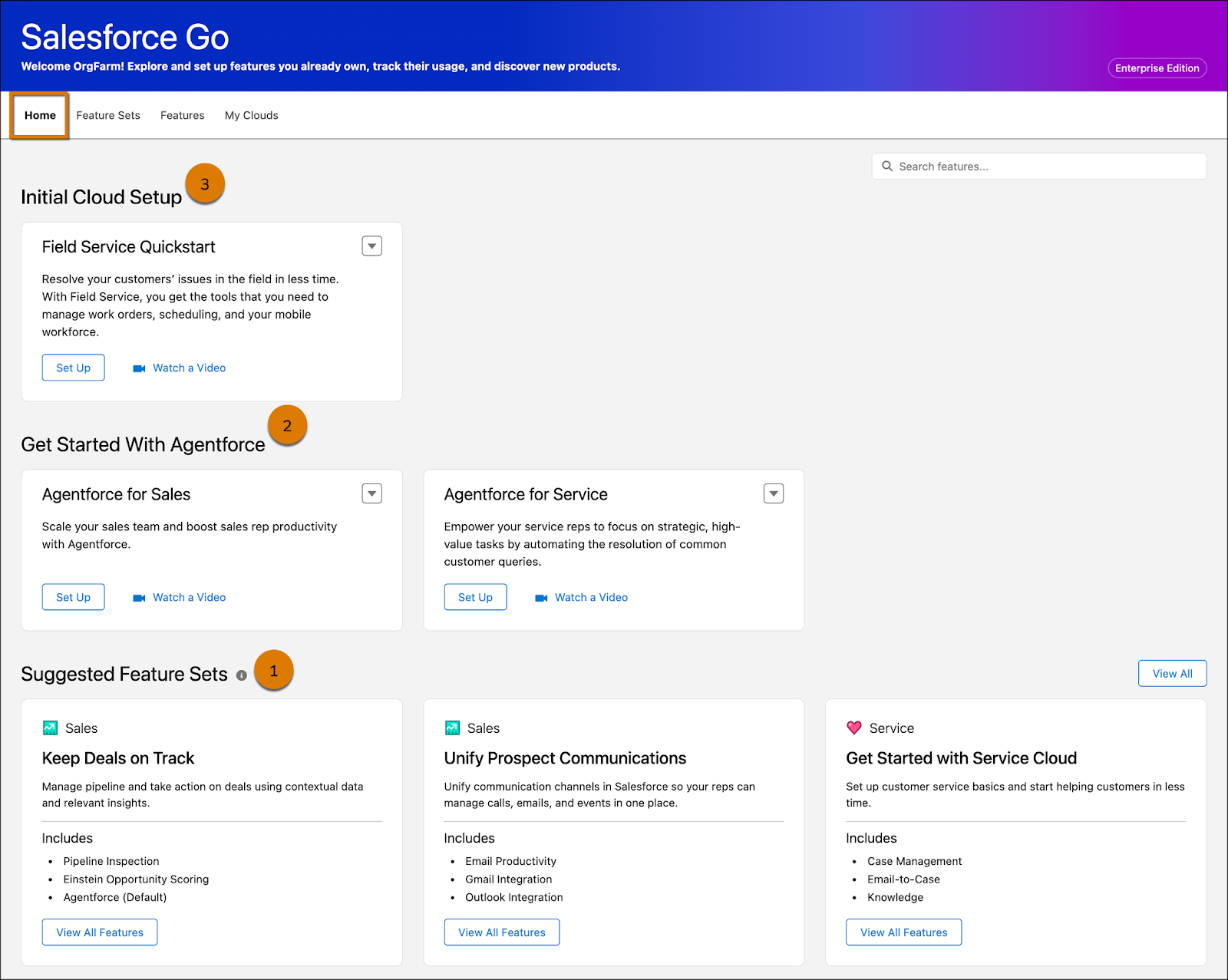
When you access Salesforce Go from Setup, you land on the home page—the Home tab is highlighted by default. Right away, you see feature sets (1) tailored to your org, along with cards to help you get started with Agentforce (2). So what’s a feature set? It’s a curated group of features that tackle a specific business job to be done, making it easier to find tools based on the problem you’re trying to solve for your business.
Imagine you’re a Service Cloud admin looking to use AI capabilities to solve your customers’ incidents faster—that’s your job to be done. With Salesforce Go, you can jump straight into the feature set built for that exact or similar use case and explore all the relevant features in one place. No more digging, guessing, or hopping between tabs.
Each feature set card gives you a quick snapshot: What it is, how it helps, and how you can put it to work. So instead of sorting through a sea of features, you get exactly what you need, right when you need it.
While the Home tab features cards for things like Initial Cloud Setup, Agentforce configuration, and a recommended list of feature sets, the Feature Sets tab gives you the full menu. Here, you can browse all available feature sets across different clouds. Each card includes a brief description of how that feature set can help you. If you’re trying to solve a specific problem, just skim through the list, find the feature set that fits, and click View All Features to see everything it includes.
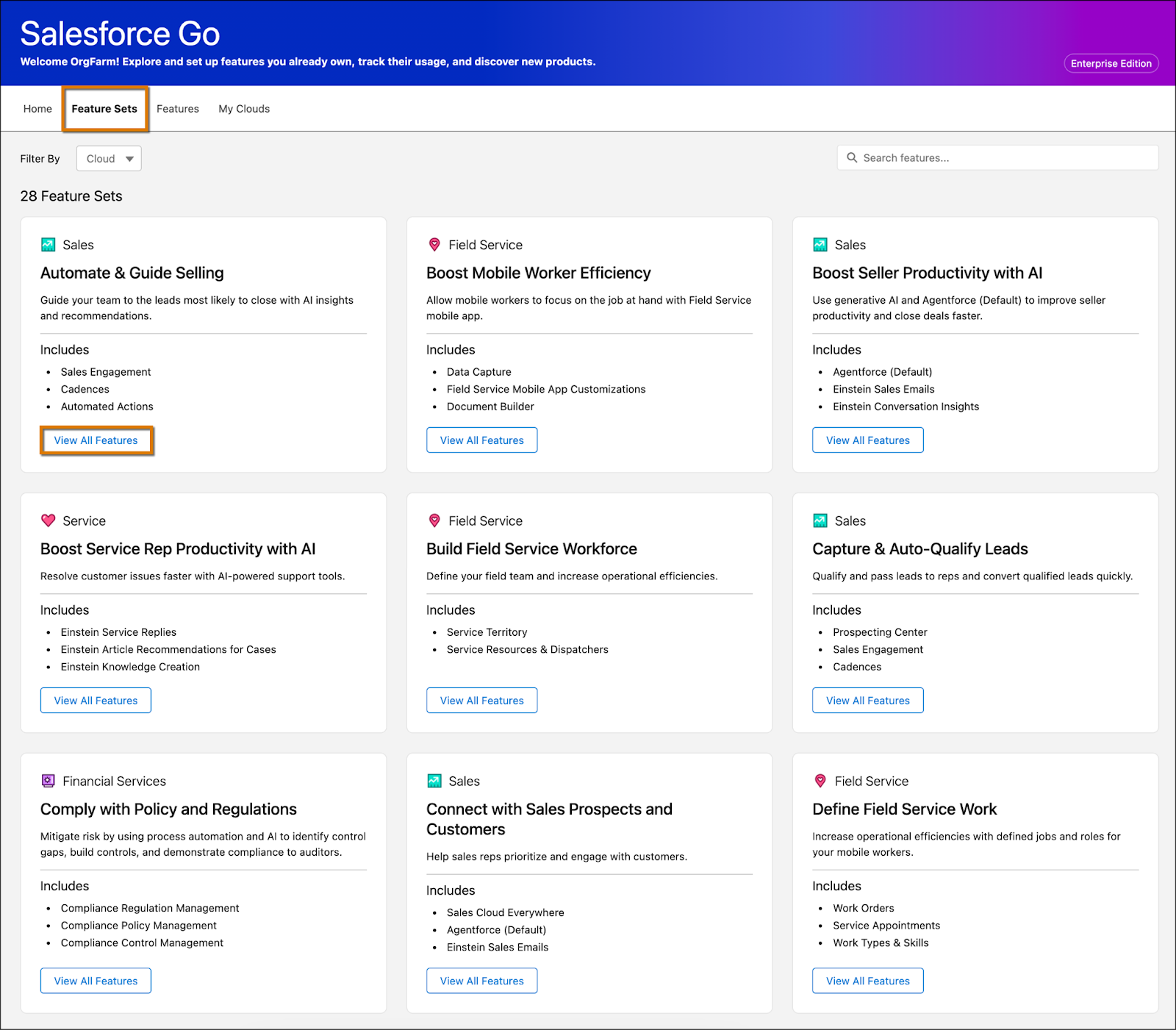
Now, based on the cards shown in this example, if you’re a sales admin looking for a faster, smarter way for your team to connect with prospects and turn them into leads, which card catches your eye?
Similar to Feature Sets, the Features tab lists the complete inventory of features. This includes everything: Features currently being configured, those ready to set up, fully enabled features with usage data, and even features that aren’t available yet but can be purchased. It’s your full feature catalog, all in one place.
Clicking View All Features on a feature set shows you the list of features tied to that set. The Features tab, however, lists everything. As an admin, your approach to discovering new features can vary. You might be solving a specific problem, or you might want to review everything and dive into the details before deciding. The Features tab is perfect for the latter.
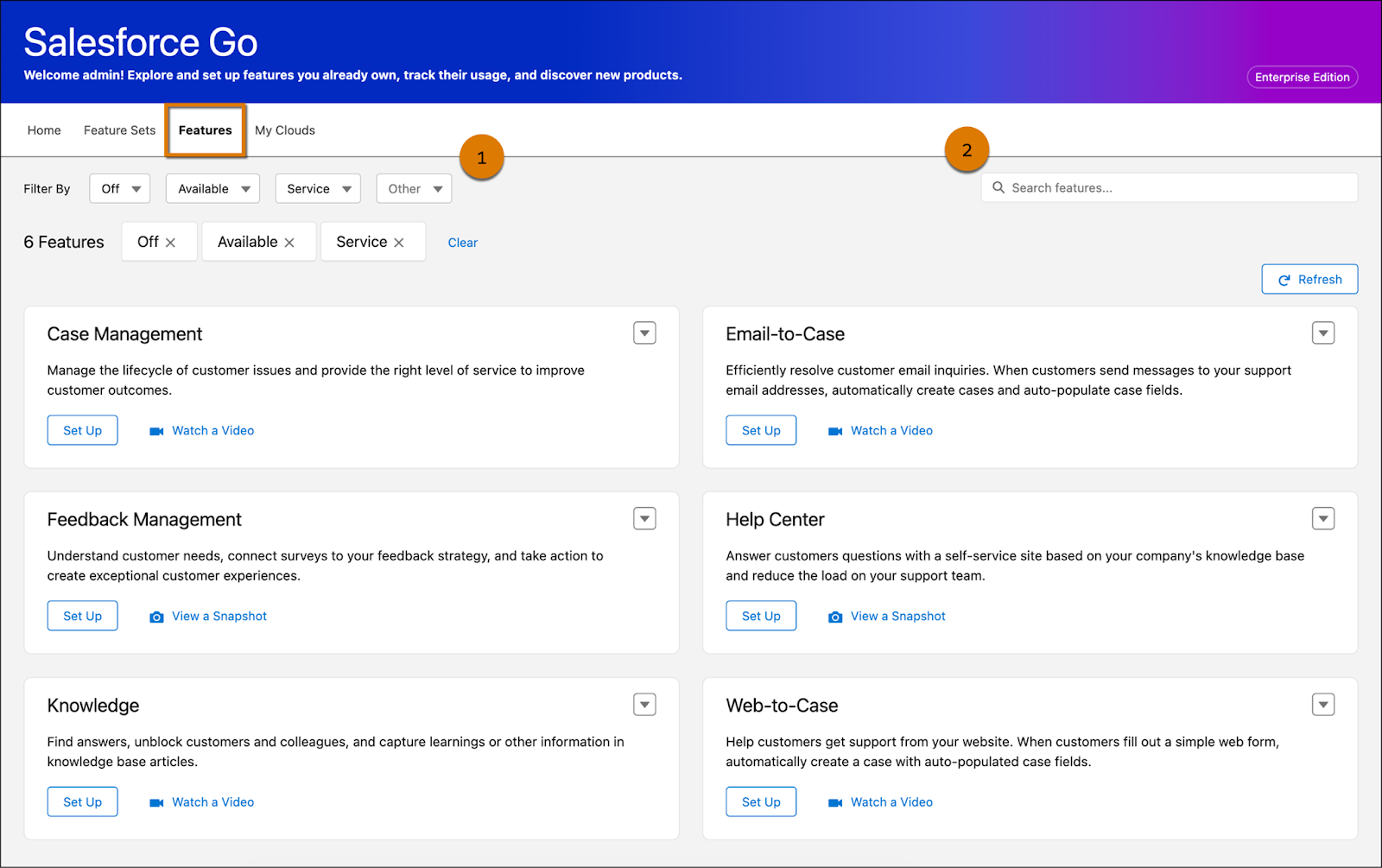
The Filter By option (1) is your best friend. Use it to narrow your search by setup status, availability, cloud, and more. If you already know the name of the feature, use the search bar to find it (2).
Let’s say you’re a Service Cloud admin, looking for a feature to manage your knowledge base and available to set up. You apply the filters and see six relevant features. One card catches your eye. Clicking the call-to-action button on that card takes you to the feature page. You learn more about that in the next unit.
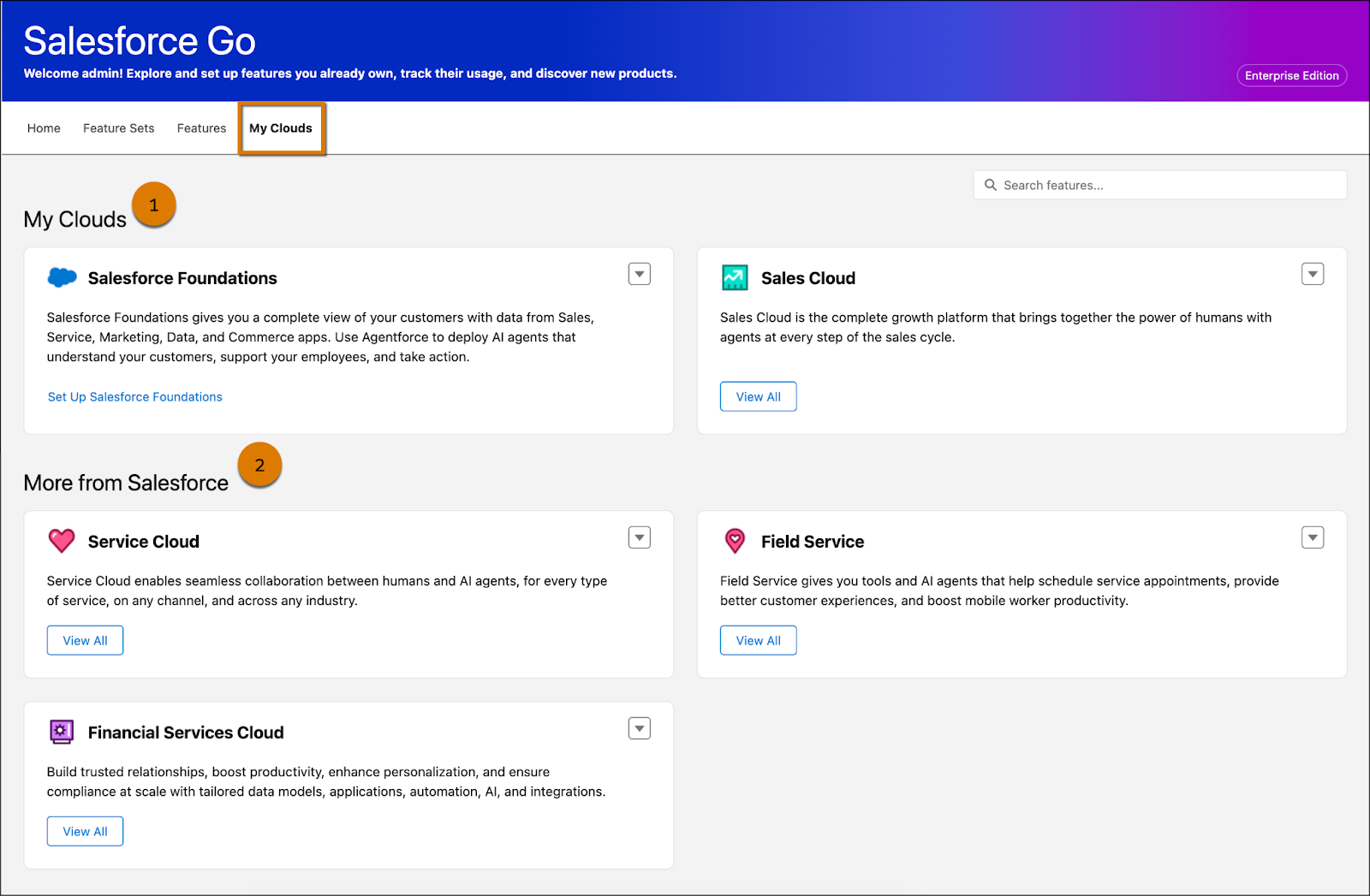
Lastly, the My Clouds tab shows you the clouds your org currently owns, ones you have licenses for (1), and clouds available through Salesforce Go that you can purchase (2). Use this space to explore what you already have and discover new solutions that could support your business goals.
The goal here is to give you a consistent, easy way to discover products and features tailored to your specific needs. Whether you’re an Apps admin or an Industries admin, searching for a solution to a specific problem, exploring everything available, or just looking for a smoother workflow as an admin, this view is built to support you every step of the way.
Discover Features That Fit
That sticky note on your pot has been staring at you for days. The sales manager recently flagged a big issue: Her sales team wastes valuable time chasing low-probability deals. She’s seeking a smarter, more efficient way to focus their efforts on high-impact opportunities with a strong likelihood of closing. Time to finally do something about it, and time to tap into what Salesforce Go can do.
Since the job to be done is pretty clear, you start by browsing through all the feature sets available. Because this is a sales-specific problem, you apply a filter to narrow it down to sales-related feature sets. As you scroll through the cards, one stands out. The Keep Deals on Track feature set, based on the description, offers a curation of features that helps you manage your sales pipeline and refocus your efforts on deals based on relevant insights and other important data—sounds similar to your specific job to be done.
It looks promising, something you can use. You click View All Features to take a closer look at what’s inside.
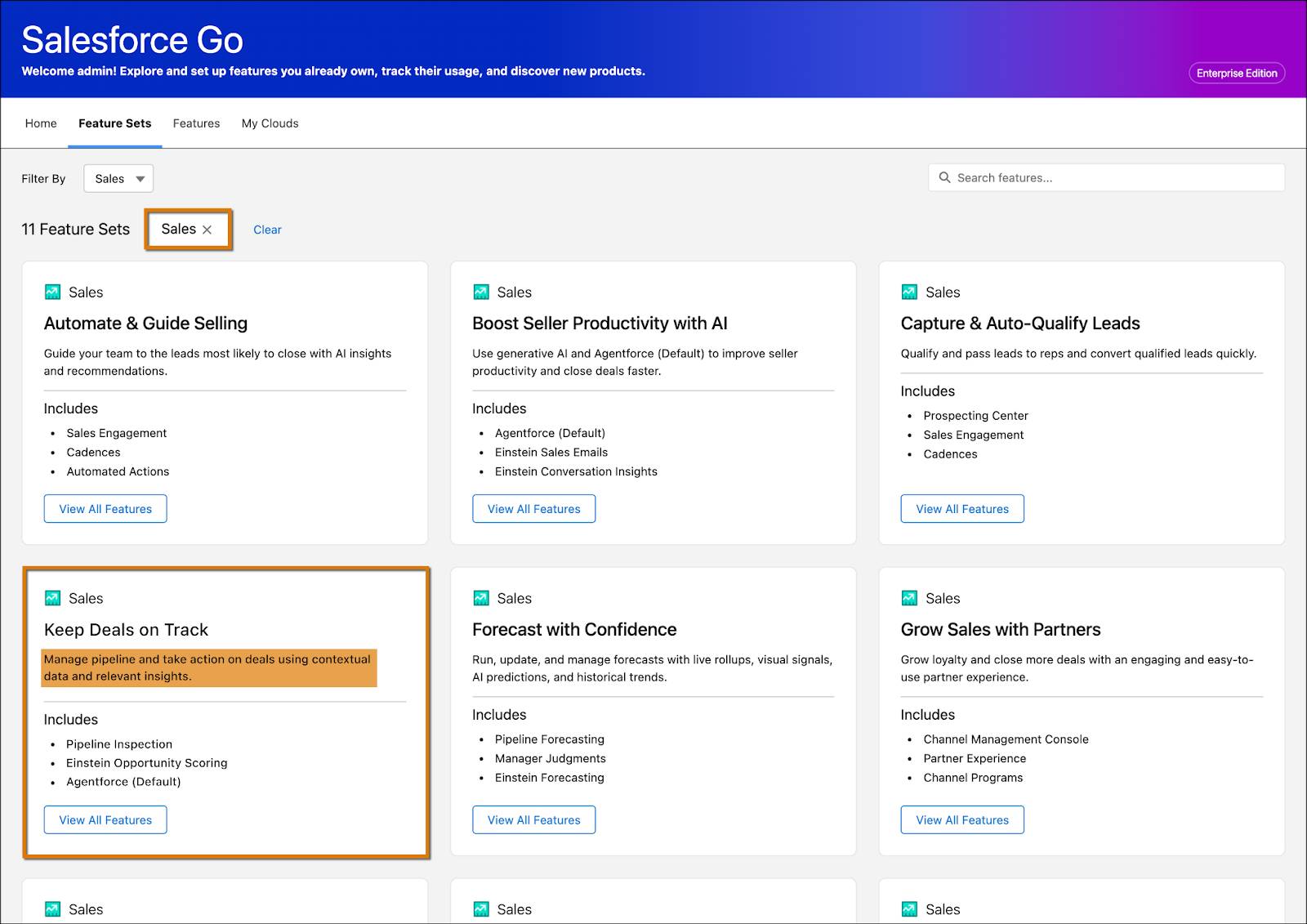
As you scan through the cards, one feature in particular catches your eye: Einstein Opportunity Scoring. Powered by Einstein, this tool helps your sales team prioritize the deals most likely to close. It assigns a score to each opportunity based on its probability of success, exactly the kind of insight you’ve been searching for.
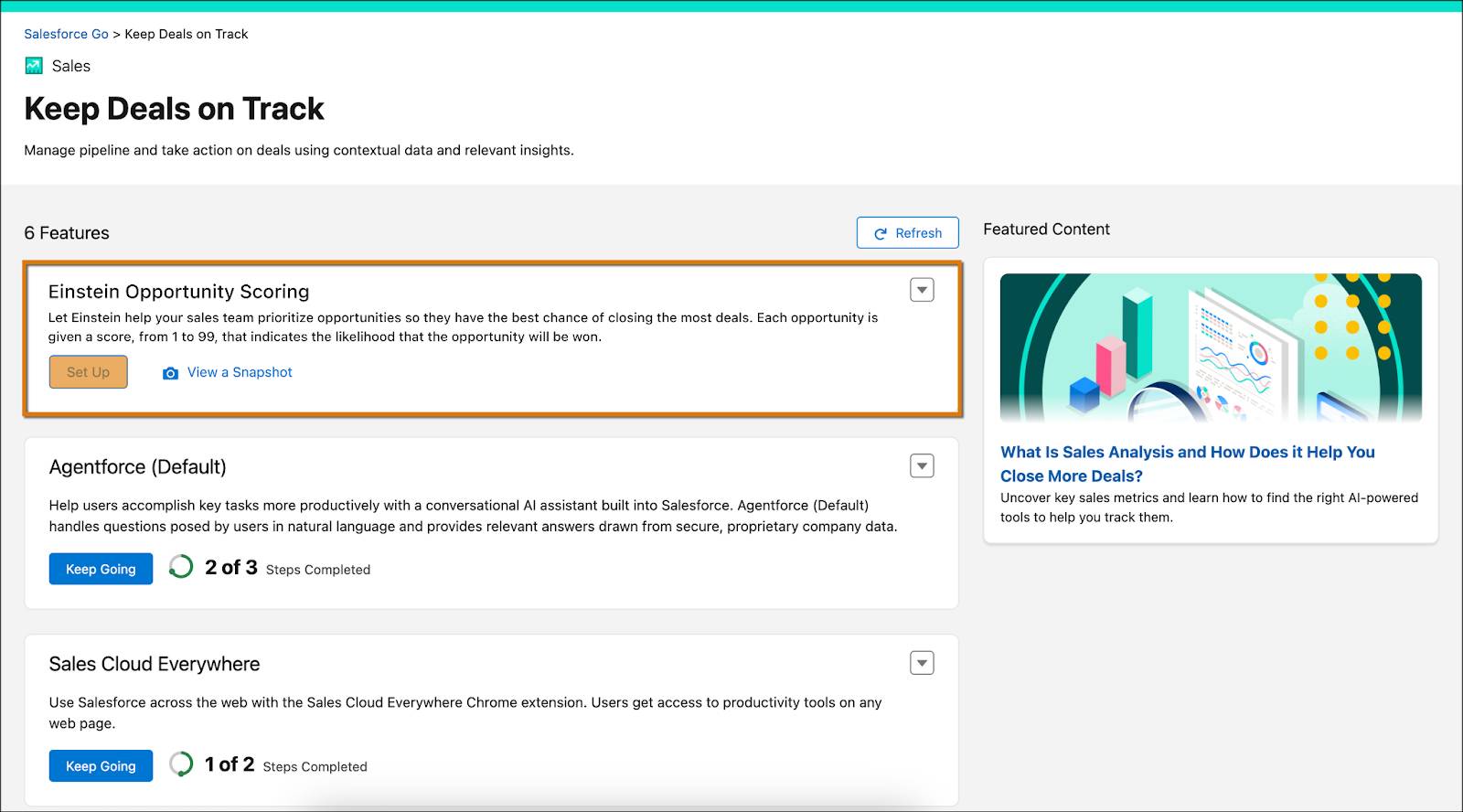
Curious to learn more, you click Set Up to dig deeper into the feature details. This opens up the feature page.
In this unit, you explored how to navigate the Salesforce Go page, how features are grouped by specific jobs to be done, and how each tab is built to make discovery simple and intuitive. In the next unit, you dive into individual feature pages, how the information is structured, and how you can set up and configure features in just a few clicks.
