Manage the Lifecycle of an Agreement
Learning Objectives
After completing this unit, you’ll be able to:
- Modify an active sales agreement.
- Renew a sales agreement.
- Make changes in bulk to the values in a sales agreement.
- Describe the lifecycle of a sales agreement.
Changes? No Problem
Vance gets a few updates from Paula during their weekly meeting.
- Acme Partner wants to increase the planned quantities of all products from the next month by 10%. The market is on the rise and the products are profitable.
- Paula also wants Vance to negotiate a lower sales price for the Compactor 8000. The product has many competitors in the market, and it’s important for Rayler Parts to offer competitive pricing. The company wants to try out a lower sales price and then finalize the price depending on performance.
- Acme Partner knows about the new Hammer H500 Ultra product that Rayler Parts recently launched as part of the Hammer H500 product line. Even though it wasn’t part of the original agreement, starting next month Acme would like to buy 10 units of the product to test its potential.
Vance informs his manager, Elliott, about the changes in planned commitments and pricing requirements.
Update Multiple Values in an Active Agreement
Elliott confirms that Acme’s price demands are good for Rayler Parts' business in the long term and informs Vance that they can agree to the pricing. Elliott also gets a confirmation from Cathy Takahashi, the supply manager, that Rayler Parts is equipped to deal with the increase in planned quantities for the next few months. The inventory is well stocked for the products, and the company can support production of the additional units in the committed time frame.
Elliott is relieved and now asks Vance to make the following changes to the active sales agreement.
- Change values of the planned quantity of all products for all schedules.
- Change the sales price of the Compactor 8000 from $6500 to $6,200 for the last two schedules.
Now Vance has two options. He can either update values for individual cells or do a mass update of values for multiple cells spanning rows and columns. He decides to do both because they serve different purposes.
- When multiple cells change values uniformly, use mass update.
- When multiple cells require different updates, edit them individually.

First, Vance wants to update the planned quantities of all products by 10% for all schedules.
- In the Agreement Terms tab of the Acme Partner Purchases sales agreement record page, click Mass Update.
- For Product, select All Products.
- For Schedule, select All Schedules.
- For Metric, select Planned Quantity.
- For Action, select Increase By.
- For Value, enter
10. - Select the checkbox Use as percentage.
- Click Save.

Vance pauses here to check out some cool features. Back on the Details tab, he sees that the status automatically changes to UnderRevision. And on the Agreement Terms tab, he can click on any edited cell in the grid to view the margin of change and the value in the active version. Vance can see
on any edited cell in the grid to view the margin of change and the value in the active version. Vance can see  in every updated cell. This icon is an indicator that the metric value in that cell has been modified. The update can take a few minutes, and you might need to refresh the page to see the icons.
in every updated cell. This icon is an indicator that the metric value in that cell has been modified. The update can take a few minutes, and you might need to refresh the page to see the icons.
Manufacturing Cloud calculates actual quantities even when a sales agreement is under revision. To get the latest values, Vance can click Recalculate Actuals at any time. Vance wants the agreement to show the latest actual quantities sold to Acme Partner, so he recalculates actuals whenever he makes a change to the sales agreement.

Next, Vance uses Mass Update to change the sales price for Compactor 9000 for the last two schedules. Here are the values he chooses:
- Product: Compactor 8000
- Schedule: select the current schedule.
- Metric: Sales Price
- Action: Decrease By
- Value: 300

Now he shifts his attention to the other requirements he's discussed with Paula. Let’s see how he does it.
Edit an Active Sales Agreement
Vance must update the schedule count of the sales agreement and add the Hammer H500 Ultra product to the sales agreement. He’s a bit skeptical because in his experience with managing sales agreements in his legacy ERP system, products couldn’t be added or updated once the agreement is active and rolling!
But with Manufacturing Cloud, Vance has the flexibility to add, edit, or even remove products after an agreement is active. Here’s what he does:
- On the Acme Partner Purchases record, click
 on the Sales Agreement Products card. Click Add Products.
on the Sales Agreement Products card. Click Add Products. - Search for and select these products:
- Hammer H500 Ultra
- Click Next.
- The list prices populate both the List and Sales Price fields by default from the price book you associated with the sales agreement. In the Sales Price column, adjust the pricing by clicking in a field and updating it to the new sales price per unit:
Hammer H500 Ultra: $580
- Enter the Initial Total Quantity for each product (this is equally distributed across all schedules):
60
Paula wants 10 units each month and since there are 6 months, Vance adds the quantity of 60 units. - Click Save.
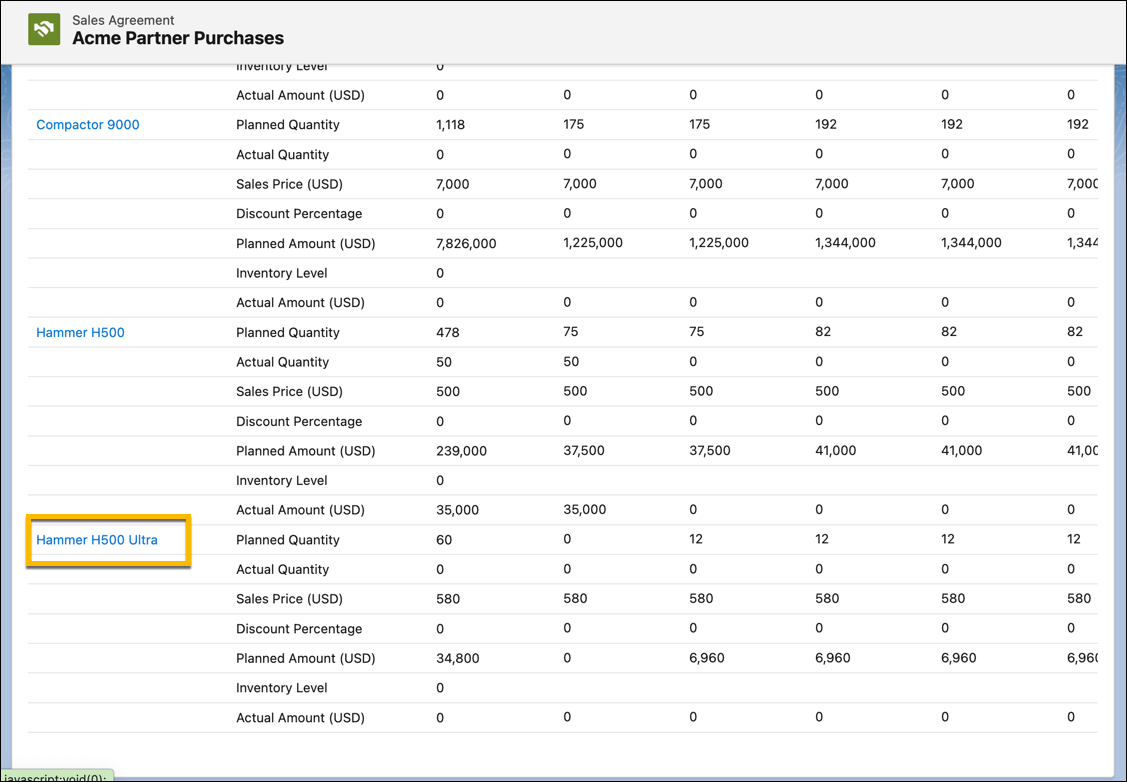
On the Agreement Terms tab, Vance can now see schedules and data added for Hammer H500 Ultra. The status of the sales agreement changes to UnderRevision. When a sales agreement is in UnderRevision status, Vance can see three view options under the Sales Agreement header: All Products, Products with Edits, and Recently Added Products. While the Products with Edits view shows all products that had a change in value after the agreement was first activated either by inline cell edits, or mass updates, the Recently Added Products only shows the new products that are added after the agreement was activated.

Vance is ready to approve his latest changes.
- On the Details tab, in the Status field, change UnderRevision to Approved.
- Click Save.
On approval, Manufacturing Cloud automatically changes the status to Activated and updates the values in the Agreement Terms grid. On rejection, it automatically changes the status to Activated but discards the edited values. For Vance, the agreement is now Activated, and he is ready to meet Acme Partner’s changed requirements.
Renew an Agreement
Impressed by Vance’s promptness, Acme Partner decides to renew its existing sales agreement for another 10 months.
You can renew a sales agreement when its status is Activated, UnderRevision, or Expired. You can't renew an agreement when its status is Draft, Approved, or Canceled. Cindy has configured the renewal period for sales agreements so that it’s available for renewal starting 240 days before its expiration. So, for example, if a sales agreement is activated on January 20, 2020, and expires on July 20, 2021, the account manager can renew it starting January 20, 2021.
Here are the steps Vance takes to renew the Acme Partner sales agreement.
- On the sales agreement’s header, click
 and select Renew.
and select Renew. - Enter a name for the renewed sales agreement.
- When you renew a Monthly, Quarterly, or Yearly sales agreement, you need to select the start date. For Start Date, enter the day that the current sales agreement ends. No time lost!
- Save your changes.
- In the Details tab, navigate to the Renewal Information section.
- Click the Renewed-From Sales Agreement to go back to the original agreement.

From Inception to Renewal
Elliott is super impressed with how Vance has managed the account with Acme Partner using sales agreements in Manufacturing Cloud. Elliott wants to show Rayler Parts senior account executives what sales agreements can do for the company and asks Vance to provide a quick summary of the sales agreement lifecycle.
Vance shares this graphic of the sales agreement lifecycle.
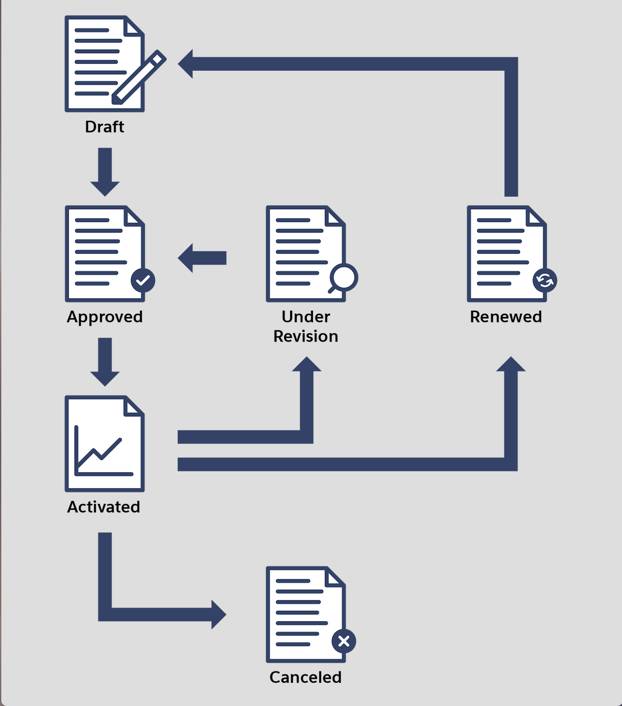
And he provides this table showing what he can track at each stage.
| Status | Values You Can Update | Add or Update Products? |
|---|---|---|
|
Draft |
Planned quantities and revenues, sales prices, discounts, and custom metric values such as inventory |
Yes |
|
Approved |
Custom metric values such as inventory |
No |
|
Activated |
Planned quantities and revenues, sales prices, discounts, and custom metric values such as inventory |
Yes |
|
UnderRevision |
Planned quantities and revenues, actual quantities and revenues, sales prices, discounts, and custom metric values such as inventory |
Yes |
|
Expired |
Custom metric values such as inventory |
No |
|
Canceled |
Custom metric values such as inventory |
No |
Solve Your Problems with an Agreement
Sales agreements have resolved a common problem at Rayler Parts. Before, the company managed long-term negotiations in disconnected systems and spreadsheets. Sometimes, after several schedules, Vance and the team noticed that projected orders had only been fulfilled in spurts, and they wondered whether the sales target would be met. The production team and account managers like Vance had to either reduce their targets or hope that the inventory would take care of the issues. They had no real accurate data to fall back on.
With Manufacturing Cloud, the sales team now can decide whether they must target new customers or continue with the current agreement. Sales agreements help Rayler Parts check the compliance of its partners and customers and manage its run-rate business effectively.
Next, let’s see how forecasts come into play.