Maintain Your Platform App Builder Certification for Winter ’23
Learning Objectives
After completing this unit, you’ll be able to:
- Customize and filter related lists in the Lightning App Builder.
- Create, save, and run tests for your flows in Flow Builder.
- Deflect cases with Einstein Article Recommendations for flows.
- Deliver to your customers with custom address fields.
- Enhance more object record pages with Dynamic Forms.
- Allow multiple values in restriction or scoping rule record criteria.
Salesforce Certification
If you hold the Platform App Builder credential, keep in mind that you need to complete this module by the due date to maintain your certification. Another important part of maintaining your credential is ensuring your Trailhead and Webassessor accounts are linked.
Interested in learning more about getting certified? Check out the Salesforce Platform App Builder credential.
Protect the Integrity of Your Certification
The quality of our certification exams and the value our credentials provide are our highest priority. Protecting the security and confidentiality of our exams is essential to providing our customers with credentials that are respected and industry-leading.
As a participant of the Salesforce Certification Program, you’re required to accept the terms of the Salesforce Credential and Certification Program Agreement. Please review the Salesforce certification exam-taking policies in the Salesforce Credential and Certification Program Agreement and Code of Conduct Trailhead Help article for more details.
Salesforce introduced a ton of great feature enhancements over the past year. Let’s take a look at some of the more important ones.
Customize and Filter Related Lists in the Lightning App Builder
Customize related lists directly from the Lightning App Builder instead of the page layout editor with the new Dynamic Related List – Single component.
Choose the list’s fields and sort order, apply filters, and give the list a descriptive name. To see the most relevant records, set up two or more related lists with different filters on the same object. For example, on the Contact record page, create one related list to see only the opportunities created in the last 30 days. Then, create a second related list to see all opportunities with an amount over $500,000.
Where: This change applies to Lightning Experience in Group, Essentials, Professional, Enterprise, Performance, Unlimited, and Developer editions.
Create, Save, and Run Tests for Your Flows in Flow Builder
Before you activate a record-triggered flow, you can now test it to quickly verify its expected results and identify flow run-time failures. In Flow Builder, you create, save, and run flow tests.
Previously, you debugged a flow manually to troubleshoot failures each time they occurred. Now, you create and save a flow test from a debug run. Then each time you modify the flow, you can run the test.
Flow tests now support scheduled paths and packaging. Flow tests do not support flows that run when a record is deleted.
Deflect Cases with Einstein Article Recommendations for Flows
Integrate the power and flexibility of Flow Builder with Einstein Article Recommendations. Enable smart email auto-response to quickly answer customer questions and deflect cases with knowledge articles.
Where: This change applies to Lightning Experience in Enterprise, Performance, and Unlimited editions. Einstein Article Recommendations isn’t available in partner editions or the Salesforce Government Cloud.
How: To add article recommendations to your flow, select Create Article Recommendations from the Action menu in Flow Builder.
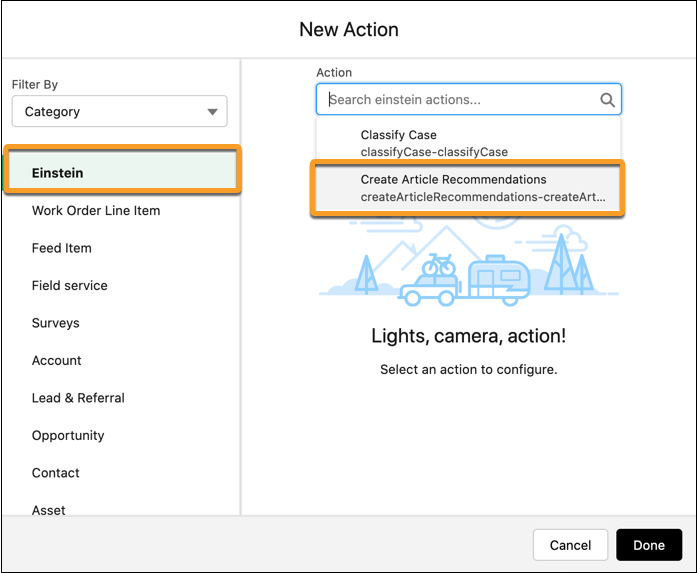
Deliver to Your Customers with Custom Address Fields
Improve address data accuracy and your users’ experience with custom address fields. For example, add a “warehouse address” field to a standard or custom object. Your users can enter a custom address, or they can use the Google lookup to search for an address. Then you can access each address that’s stored in a custom address field, either as a structured compound data type or as individual address components.
Where: This change applies to Lightning Experience and Salesforce Classic in all editions.
Why: Custom address fields are now supported for dynamic forms for Flows. If the end user’s personal language is a fully supported or end-user language in Salesforce, the labels for the components of a custom address now appear in that language. You can add a state in the State and Country picklist with a name and code that match the name and code of an existing state in another country. And the documentation now clarifies expected behavior for address fields around marking fields as required and load times.
How: Custom address fields use the State and Country picklists. By default, all countries, territories, and their states and provinces are visible to users. To specify the available picklist values in Salesforce, configure State and Country/Territory Picklists before you enable custom address fields.
Custom address fields aren’t supported for Lead Conversion, Approval Process, or the address component of Flows. And Salesforce hasn’t validated custom address fields in Community Profile or Data Export.
Enhance More Object Record Pages with Dynamic Forms
You can make your account, including person account, contact, and opportunity record pages more robust by configuring them with Dynamic Forms.
Where: This change applies to Lightning Experience in Group, Professional, Enterprise, Performance, Unlimited, and Developer editions.
How: In the Lightning App Builder, open an account, including person account, contact, or opportunity record page. Click the new Fields tab, and place fields anywhere on the page. Or automate the process by migrating your Record Detail component to use Dynamic Forms with the click of a button.
Allow Multiple Values in Restriction or Scoping Rule Record Criteria
Configure a restriction or scoping rule to use a comma-separated list of IDs or values in the record criteria.
Where: Restriction rules are available in Lightning Experience in Enterprise, Performance, Unlimited, and Developer editions. Scoping rules are available in Lightning Experience in Performance, Unlimited, and Developer editions.
How: To create a restriction or scoping rule using more than one value in the record criteria, add a comma as a delimiter to separate the ID or string values. To include a single value that contains a comma, surround the value with double quotes (”).

Resources
- Salesforce Help: Custom Address Fields Requirements and Limitations
- Salesforce Help: Custom Address Fields
- Developer Guide: Custom Address Fields
- Salesforce Help: Supported Languages
- Salesforce Help: Break Up Your Record Details with Dynamic Forms
- Developer Guide: Restriction Rules
- Salesforce Help: Create a Restriction Rule
- Developer Guide: Scoping Rules
- Salesforce Help: Create a Scoping Rule
