Run and Monitor RPA Process Test Plans
Learning Objectives
After completing this unit, you’ll be able to:
- Select and execute test plans.
- Review test run results.
- Monitor ongoing test runs.
In the last unit, you learned to create a test plan in MuleSoft RPA Manager. In this unit, you learn to execute test plans and review the results.
Execute a Test Plan
It’s common to have multiple test plans for an RPA process to simulate real-world scenarios that the bot may encounter. Each test plan is individually configured.

After you select your test configuration to deploy, you click Execute. All selected test plans run simultaneously. You monitor their progress in real time, and results show on the Test Results page in the Project view.
Review Test Results
The Test Results page in the Project view shows if a test was triggered. It also shows whether the process ran successfully. If the trigger fails, or if the process itself fails, analyze the results and fix accordingly. It’s common to push an RPA process back to the Build phase to address issues found during tests.
To view details of the test results, click the count link in the success, failure, or sum columns. When you click this link, the following Process Run Results view appears.
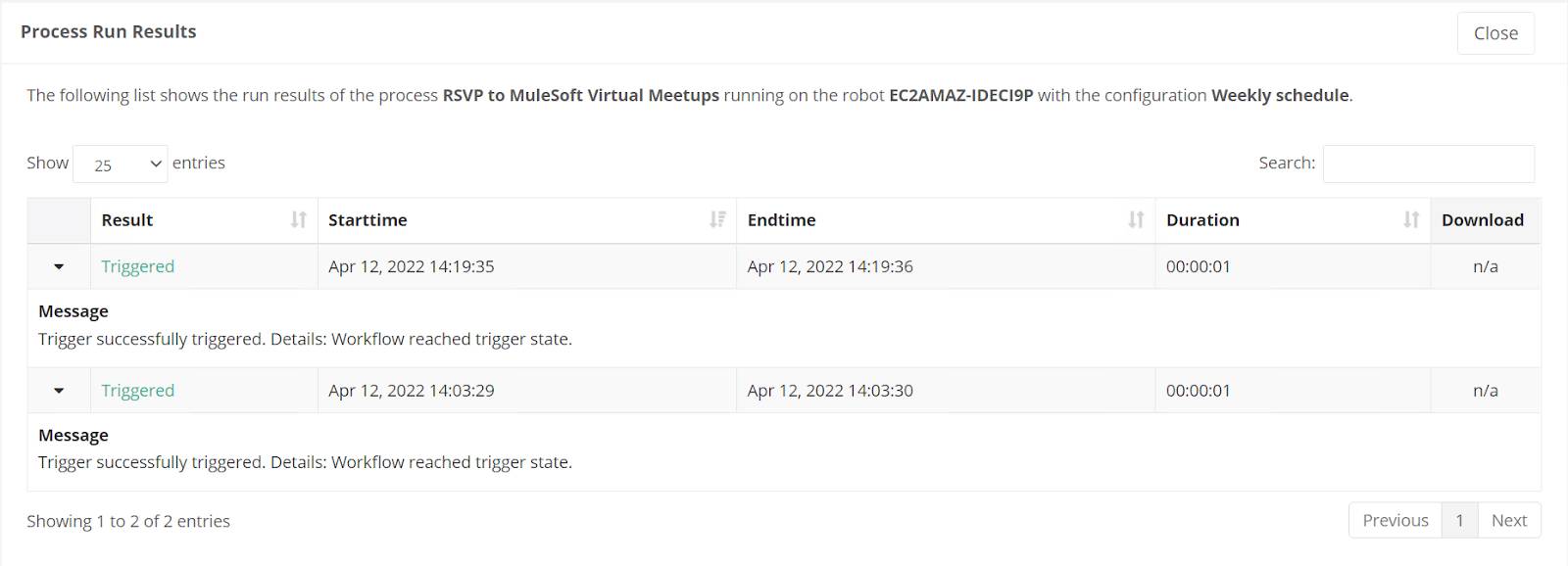
If the test run fails, you can download an analysis package. You can then share this with team members building the RPA process to help them locate the cause of the failure.
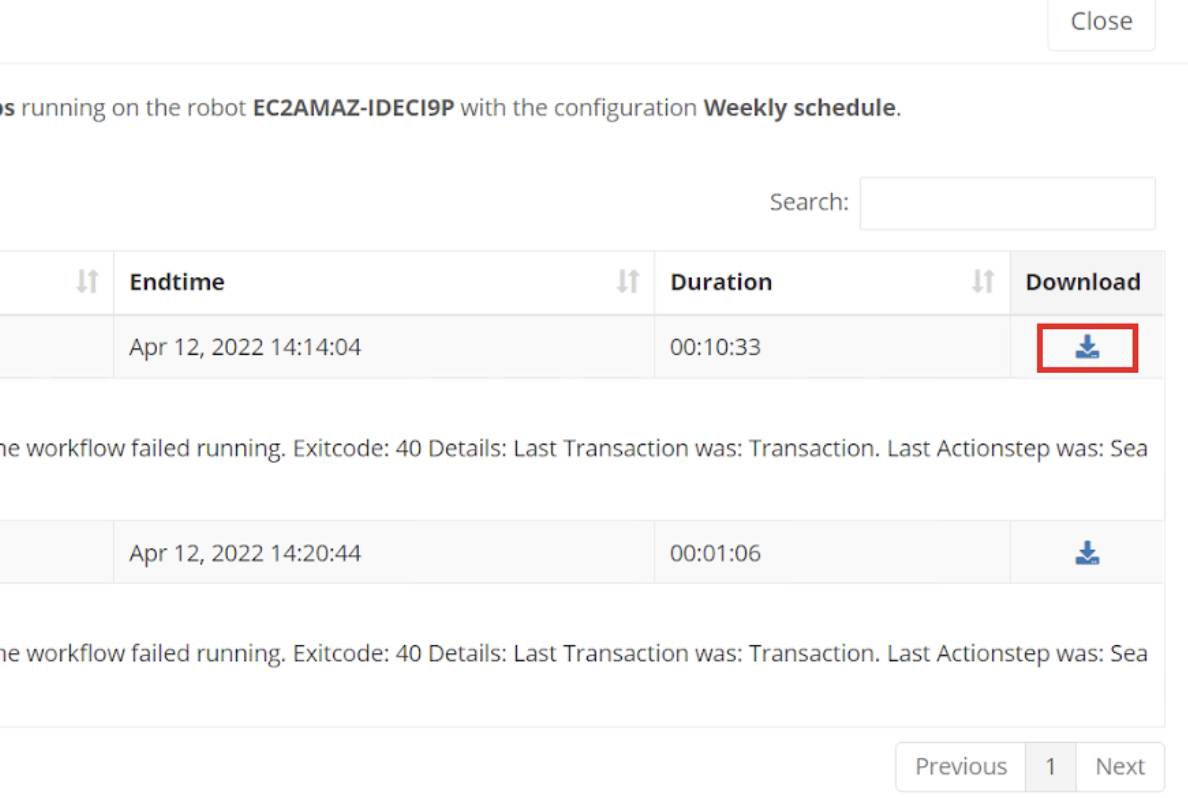
Tip: If you cannot see your test results, click Update to manually refresh the Test Results page.
Monitor RPA Process Runs
The Robot State and Operations menu under the Process Monitoring module allows you to monitor the process execution on a remote machine in real time. The following information is shown for every bot.
| Robot State and Operations Menu |
Description |
|---|---|
|
Secure session |
Shows the number of secured sessions assigned to the process on the bot. |
|
State |
Shows the state of the process step being processed by the bot. |
|
Since |
Shows the time when processing last entered the state listed. |
|
Process instance |
Shows the unique ID of the process instance currently running. |
|
Activity |
Shows the name of the activity workflow currently being executed. |
|
Work done |
Shows the number of process runs executed successfully since the process was deployed. |
The monitor icon on the right side of the table streams the process. This is an important tool to identify where a process fails.
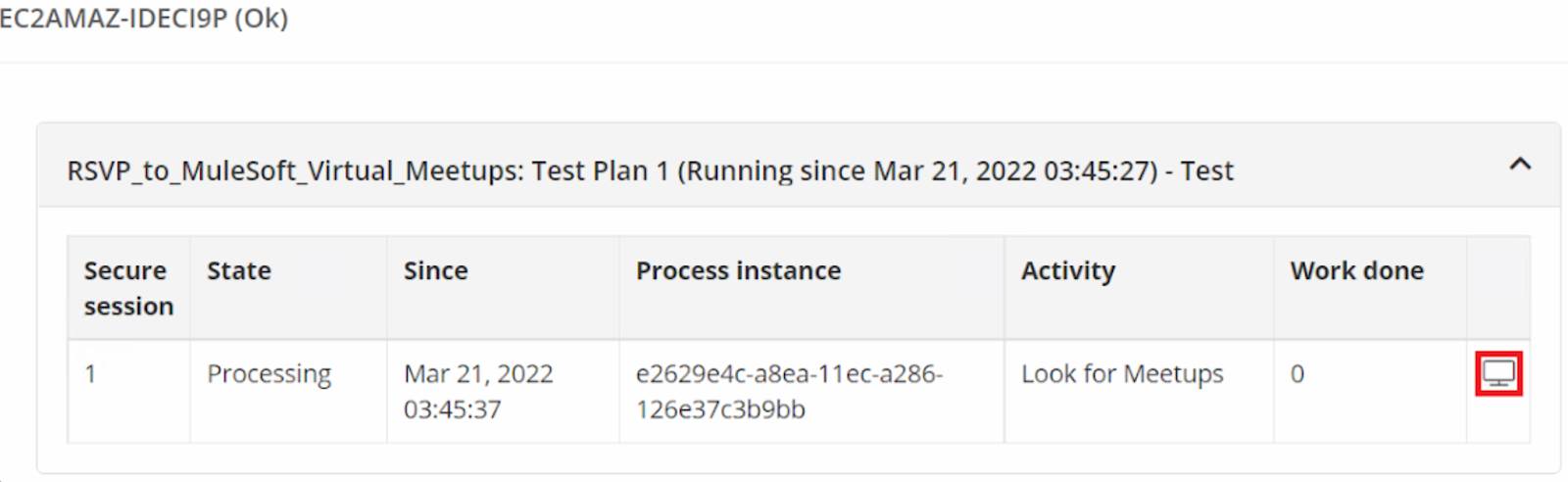
Walkthrough
Take a look at this video demonstration showing how to work with test plans. If you wish to follow along with text instructions, check out the walkthrough instructions.
Cleanup from the Walkthrough and Challenge
When you finish the walkthrough, be sure to follow the cleanup instructions to un-RSVP from any MuleSoft Meetup events that you don’t intend to actually attend. The following video demonstrates these cleanup steps.
Wrap It Up
Congratulations! You’ve learned how to test RPA processes using MuleSoft RPA Manager. You can now create and execute test plans and monitor your test results.