Collaborate with Chatter
Learning Objectives
After completing this unit, you’ll be able to:
- Recognize the collaborative possibilities Chatter offers.
- Share and follow information with Contacts, Groups, and records.
- Identify who can see your Chatter content.
Donor Cultivation is a Team Sport
The people who best represent your nonprofit will be connecting with your donors in various ways leading up to a major gift solicitation. Your team will be working together to create an emotional connection with a donor which will lead to a successful ask.
Chatter is a Salesforce platform that lets teams collaborate easily in real time. It helps you share any insights, comments, files, and links that can’t be tracked well using activities.
With Chatter:
- Everyone can post about what they’re working on or comment on colleagues’ posts.
- You can join public or private Groups, where you can get the latest on topics or solve problems together.
- Teammates can collaborate on an opportunity, contact, or household account record, so the information is stored where everyone needs it.
- The content that is the most interesting and helpful to you is surfaced first.
Chatter is a great way to collaborate and have a conversation about a specific contact or opportunity and keep that conversation in context right on the record itself.
For example, Aniyah, NMH’s Director of Development, just read a news article about recent donor Jose Figueroa. Aniyah shares the article in the Chatter feed on Jose's contact record and anyone who's following that record — or anyone who opens the record — can see the article and use it to inform their relationship with Jose.
Aniyah also @ mentions her Executive Director in the post to make sure she sees the article as well.
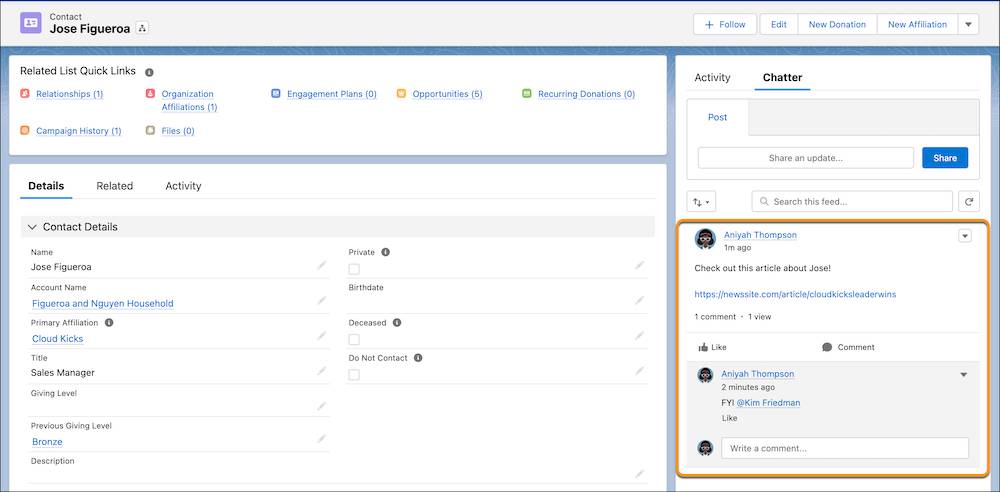
Follow Contacts, Groups, and Other Records
Following is the way to get updates on the information that is most important to you. You can follow contacts, groups, and even records like household accounts and opportunities. Each item or person you follow has their own feed, and when you follow a feed, you get notified about activity on that feed. You can receive notifications via email and in the app.
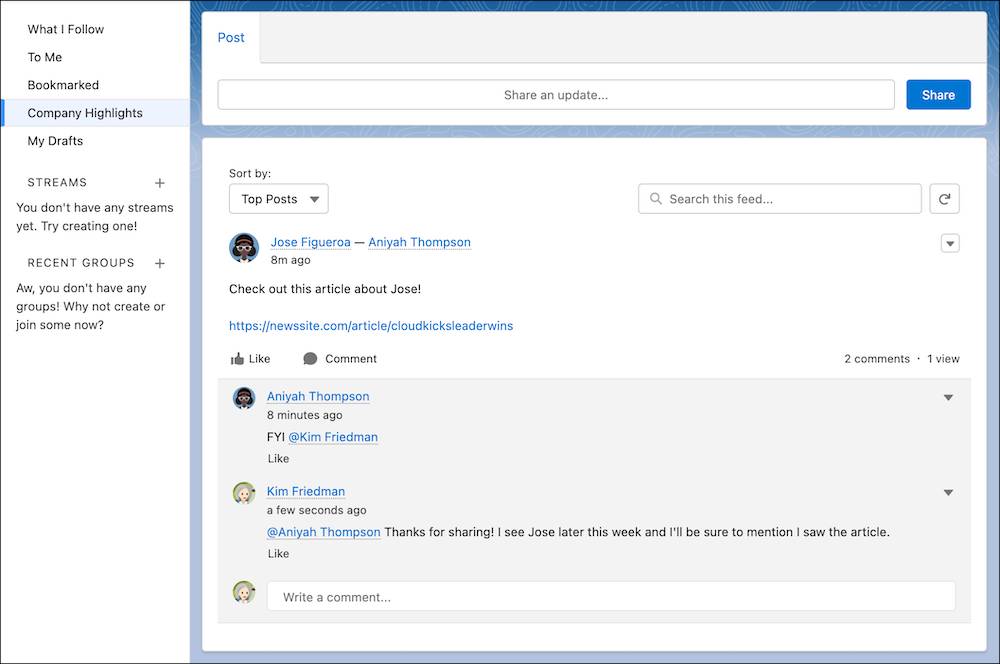
To review your Chatter feed, go to your Chatter tab. If you want to adjust the frequency of Chatter email notifications, go to your personal Settings and then Chatter Email Notifications.
Salesforce follows a few things for you to get your feed activity under way. You automatically follow your manager, your team, and possibly others depending on the size of your organization. You can keep these defaults or stop following by navigating to a profile page, hovering over Following, and clicking Unfollow.
How do you follow someone? There are lots of ways. For example, wherever you see a name in a feed, hover over it to open a quick view of that person’s profile. Click Follow.

You can follow a record — like a contact, account, or opportunity — by opening it and clicking Follow.

Fundraising teams have a lot of information to share. At the same time, they need to process a ton of data to get their jobs done. This information overload can lead to email burnout (or lost emails), so here’s a tip: Avoid email fatigue by keeping all that must-share information in a team Chatter group.
To join a group, click the Groups tab or navigate to the Groups menu item, and click + Join Group.

At NMH, they have a group for their major gifts team that includes all the documents, links, and resources that fundraisers might need. NMH also includes a few board members in the group so that all of the stakeholders have easy access to the answers and materials they need. The group is also a helpful way for members to learn from each other and celebrate their successes together.
Collaborate on Opportunities
When you have a team of people focused on one opportunity, like a major gift solicitation or grant proposal, there’s a lot of activity and information to track.
Everyone has a different role, which means each person can have their own ideas, updates, files, and more to share. Fortunately, everyone can share with the group directly on that opportunity record’s Chatter page, so the info is archived in context and is easy to access when and where they need it.
Aniyah, for example, follows key opportunity records in the NMH org so she gets notified when a prospective solicitation or grant opportunity moves into a new stage.
Who Has Access to What
Here are some guidelines to help you know who can read posts in Chatter, using Aniyah as our example. Imagine that you follow Aniyah. Depending on where she posts, let’s see what appears in your feed.
Where Aniyah posts |
When it shows up in the What I Follow feed |
|---|---|
On her own profile |
|
On another person’s profile |
If you are following the other person. |
In a public group |
If you follow the group by joining it. |
In an unlisted, private, or customer group |
If you’re also a member of the group. |
On a record page |
If you have access to the record and you’re following it |
Aniyah is a Chatter pro, so consider her best practices when using Chatter in your own org:
-
Mention people in comments. When it’s likely people will share her post, Aniyah knows to place any mentions in the post’s comments. Why? Placing mentions in comments prevents anyone or any group that’s mentioned from getting notified repeatedly whenever the post is shared. (Remember, the post is shared but not the comments.)
-
Use mentions thoughtfully. You could make every name you enter a mention, but only use mentions where they will be truly meaningful.
-
Make mentions count. Where your post lives can impact whether the person or group you mention is notified or has access to the post.
In this module, you learned the ways in which you can use NPSP to identify prospects, track them as they move through your cultivation process, and work together on moving donors up the engagement ladder.
If you’re following along with the trail, continue on to the next badge to learn how to manage your stakeholder engagement efforts with campaigns.
Resources
- Salesforce Help: Get Started with Chatter
- Trailhead: Chatter for Lightning Experience
- Trailhead: Slack Basics
- Trailhead: Slack Etiquette and Productivity
