Explore Child Product Cardinality and Overrides
Learning Objectives
After completing this unit, you’ll be able to:
- Explain why a detailed promotion description is necessary.
- Apply a promotion to an existing product.
- List the steps to change the cardinality of a child product in a promotion.
- Override child product attributes in a promotion.
The Description Is Crucial
We’ve said this several times throughout this module (and we know you’ve got this!), but the importance of defining your promotion clearly bears repeating. In the Description field of a promotion, ensure you include details about the subscription duration, discounts, and discount durations. Why is this so important? The description is the single source of truth for customers, customer service representatives (CSRs), and salespeople, so it must be accurate and full of details.
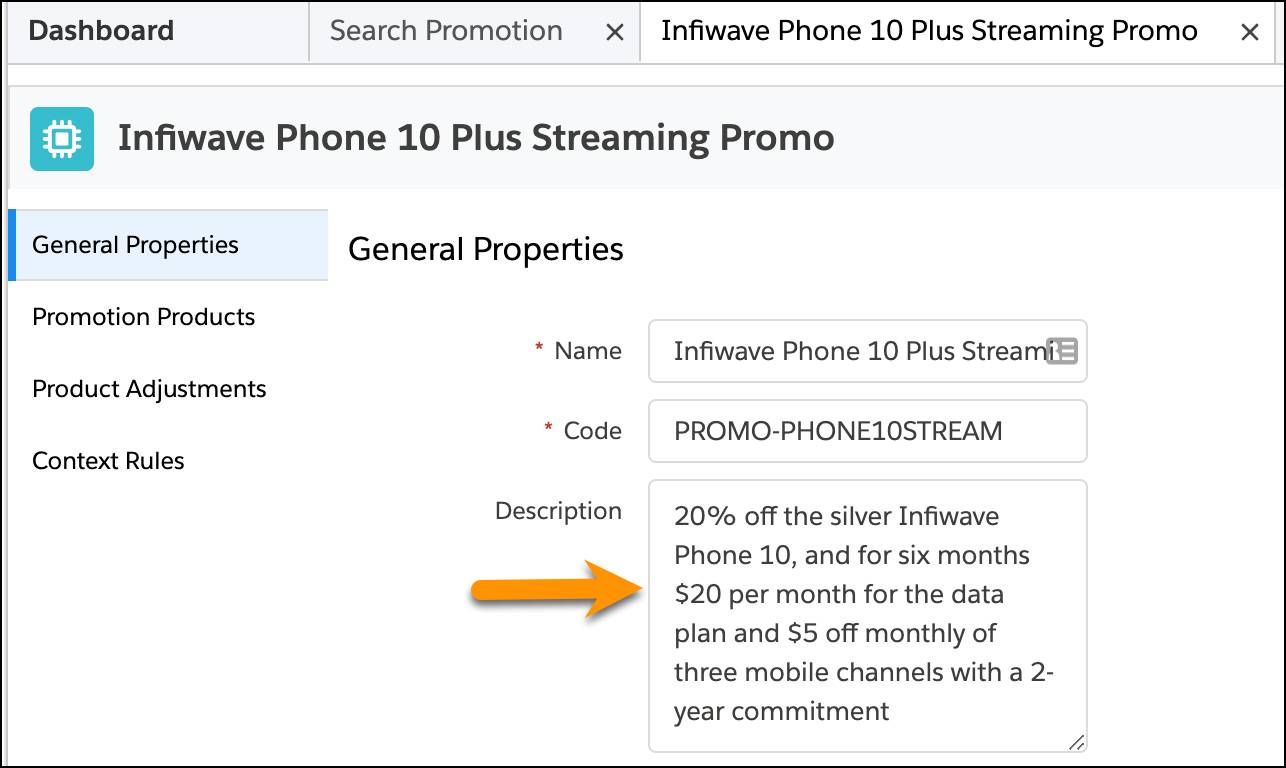
[alt text: The Infiwave Phone 10 Plus Streaming Promo page showing the description.]
Apply a Promotion to an Existing Product
Although Infiwave launched Infiwave Phone 10 in several colors, the company overstocked the silver Infiwave Phone 10 product. Ada decides to create a promotion to sell the extra stock.
She plans an Infiwave Phone 10 Plus Streaming promotion. This promotion will include a silver Infiwave Phone 10 and a mobile streaming package that will be available only to new customers. The customer is required to commit for 2 years, starting from the date of purchase. They must contact Infiwave if they wish to discontinue the service after 2 years. Infiwave already has a streaming bundle for Infiwave Phone 10, which includes the following child products.
- Infiwave Phone 10
- 4G LTE Data Plan
- Unlimited Talk + Text
- Mobile Streaming Bundle
- InfiStream on Demand
- InfiStream Sports
- InfiStream News
- InfiStream on Demand
Ada uses this bundle to create a promotion named Infiwave Phone 10 Plus Streaming Promo. For the description, she enters: Get 20% off on the silver Infiwave Phone 10, and $20 per month for the data plan for 6 months, and $5 off monthly of 3 mobile channels with a 2 year commitment. She fills in other necessary details, selects Active and Orderable, and saves the promotion.

[alt text: Details of the Infiwave Phone 10 Plus Streaming promotion.]
Next, Ada clicks Promotion Products and adds Infiwave Phone 10 Plus Streaming Offer to the promotion. She clicks Update Item and Child Items in the Update Scope field to ensure the promotion can be applied to an item already in the cart. She also changes the minimum, default, and maximum quantities to one each, allowing—and requiring—customers to purchase only one of these promotions.

[alt text: Infiwave Phone 10 Plus Streaming Offer contains Infiwave Phone 10, a 4G LTE Data Plan, Unlimited Talk + Text, and a Mobile Streaming Bundle.]
Having added the product bundle to the promotion, Ada wants to decrease the prices of the following child products to provide even more perceived value to new customers.
-
Infiwave Phone 10: Lower the price by 20%.
-
4G LTE Data Plan - Unlimited: Lower the price to $20 monthly for 6 months.
-
InfiStream OnDemand: Reduce the price by $5 for 6 months.
Ada explored price adjustments and overrides in unit 2 of this module, so she already knows that she can adjust the price of any product in a promotion through a percentage or an amount. Ada creates two price adjustments and a pricing override through the Product Pricing tab.
First, she creates an adjustment to lower the price of Infiwave Phone 10 by 20%.

[alt text: The Adjustments tab under Product Pricing.]
Then, she overrides the price of the plan 4G LTE Data Plan–Unlimited to be $20 per month for 6 months when purchased as part of the promotion.
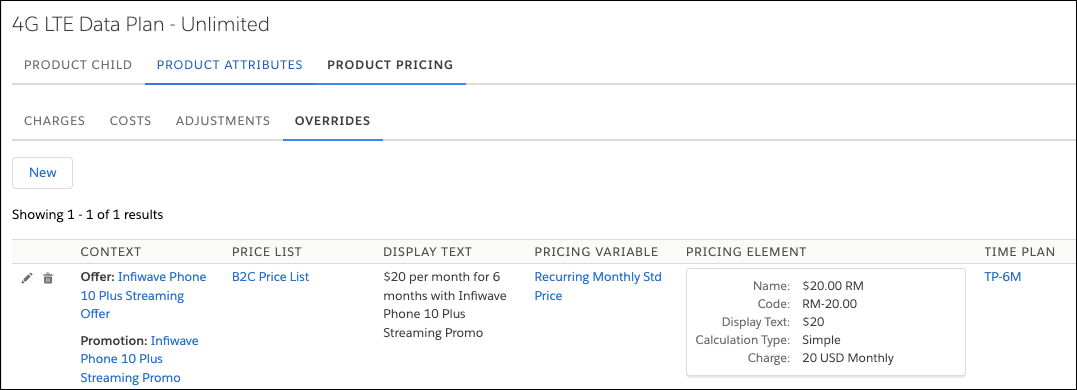
[alt text: The Overrides tab under Product Pricing.]
Finally, she uses an adjustment to reduce the price of the InfiStream OnDemand product by $5 per month for 6 months when purchased as part of the promotion.

[alt text: The InfiStream OnDemand page showing the Adjustments tab under Product Pricing.]
Change the Cardinality
Cardinality controls the minimum, maximum, and default quantities of child products included in the promotion. And you can override the cardinality of any child product in a bundle that’s in a promotion.
In the original Infiwave Phone 10 Plus Streaming Offer bundle, customers can buy up to five bundles. Ada wants to restrict the purchase to just one in the promotion. Here’s how she does this. She selects the child product Mobile Streaming Bundle from the Product Adjustments tab of the promotion. To create the override in the bundle’s cardinality within the promotion, she enables Override Mode (1) to turn on the functionality. In the Cardinality (2) section, Ada changes the minimum, default, and maximum values each to 1 (3).

[alt text: Screenshot corresponding to the preceding instructions about changing the cardinality.]
You can use the same process to make purchasing a child product optional or required. For example, Ada wants to ensure customers who purchase the promotion also purchase the InfiStream Sports channel. Both the minimum and default quantity values in the Cardinality section of the product are currently set to 0. This means that an additional purchase is not required. Ada changes the minimum and default quantity values to 1each, thus making sure customers purchase the channel.

[alt text: The InfiStream Sports child product page with updated Cardinality settings.]
Restrict the Infiwave Phone 10 Color to Silver
To ensure the sales of silver Infiwave Phone 10 products, Ada decides to limit the Infiwave Phone 10 color choice to silver in the promotion. Here’s how.
To make this change, select the Infiwave Phone 10 child product in the Product Adjustments tab of the promotion Infiwave Phone 10 Plus Streaming Promo. In the configuration pane that appears on the right, click the Product Attributes tab and select Create Override under Run Time Attributes, next to Color.

[alt text: The Create Override option and Product Attributes tab highlighted.]
In the dropdown menu that appears, click Details to edit the attribute metadata for the phone color. In the Attribute Metadata dialog, select Silver in the Value field and check Read-only under Overridable Behavior. Review the details and click Save to save attribute metadata changes.

[alt text: The Attribute Metadata dialog showingSilver and Read Only selected.]
Infiwave Phone 10 is now restricted to the silver color for customers.
You Did It!
Ada has learned how to search for, create, apply, and adjust promotions in Industries CPQ. She can now apply this knowledge to help Infiwave scale its business. Now it’s your turn: Manage promotions in Industries CPQ, and help your business boost sales.