Optimize Quip Templates
Learning Objectives
After completing this unit, you’ll be able to:
- Explain how Quip documents can be created as templates.
- Understand how mail merge syntax can auto-populate standard and custom fields.
- Describe the ways to configure Quip templates.
- Learn about premade Quip templates.
- Describe how templates can be customized for your use cases.
- Embed Quip templates on objects and records
Anyone who has worked with templates knows they’re only useful when used. Quip templates, combined with the efficient workflows Quip for Sales offers, are a powerful tool for your team. Here’s how they work.
What Are Quip Templates?
Your team likely uses templates already, maybe a standard PowerPoint® deck or client email template. Quip templates have a similar functionality—they’re prepopulated with all the content you need for specific types of actions. But what really sets them apart is that Quip templates can be dynamically populated with Salesforce record data and embedded into Salesforce.
What’s more, any Quip document can be set up as a template. So if an all-star on your team creates a brilliant contract document, an admin can immediately turn that into a template that’s accessible by your entire team. When sales is ready to close a deal, they can quickly access the template, customize it for their prospect, and embed it on the relevant record. The best part is you have a fully functional Quip document that can be used in Salesforce without switching platforms.
The Power of Templates
You can build a template from just about anything. Stick with something simple, like a header for account name information, or create a live app like a Kanban board, and a checklist. Need a countdown clock to streamline a collective goal? It’s easy to embed components on your template where your team needs it.
Try automatically filling new documents with standard and custom fields from the record using mail-merge syntax. Mail merge fields port data from the associated Salesforce fields into your Quip document. It works with both standard fields, like an Account Plan, and custom fields, like Account Nickname.
And don’t feel like you have to start from scratch. Your team can turn existing documents into templates with Quip for Sales. Use Quip templates to set best practices by making the right documents available when and where your team needs them. Then, try adding Salesforce live apps to a Quip document embedded in a Salesforce record. That way, you can configure them to update automatically based on the record’s data.
Some typical templates include:
Test It in a Use Case
Let’s revisit Emma Rivera, owner of Choco Chocolate Company. Her team is now operating smoothly since implementing Quip for Sales, and she’s ready to test the new technology with a prospect.
The opportunity quickly presents itself. While shopping at the Clean Supermarket chain, a supermarket that stocks fair trade chocolate, she realizes there is a huge opportunity to place her product. She sets her sights on getting a meeting with the company and starts by creating an Account Plan in Quip.
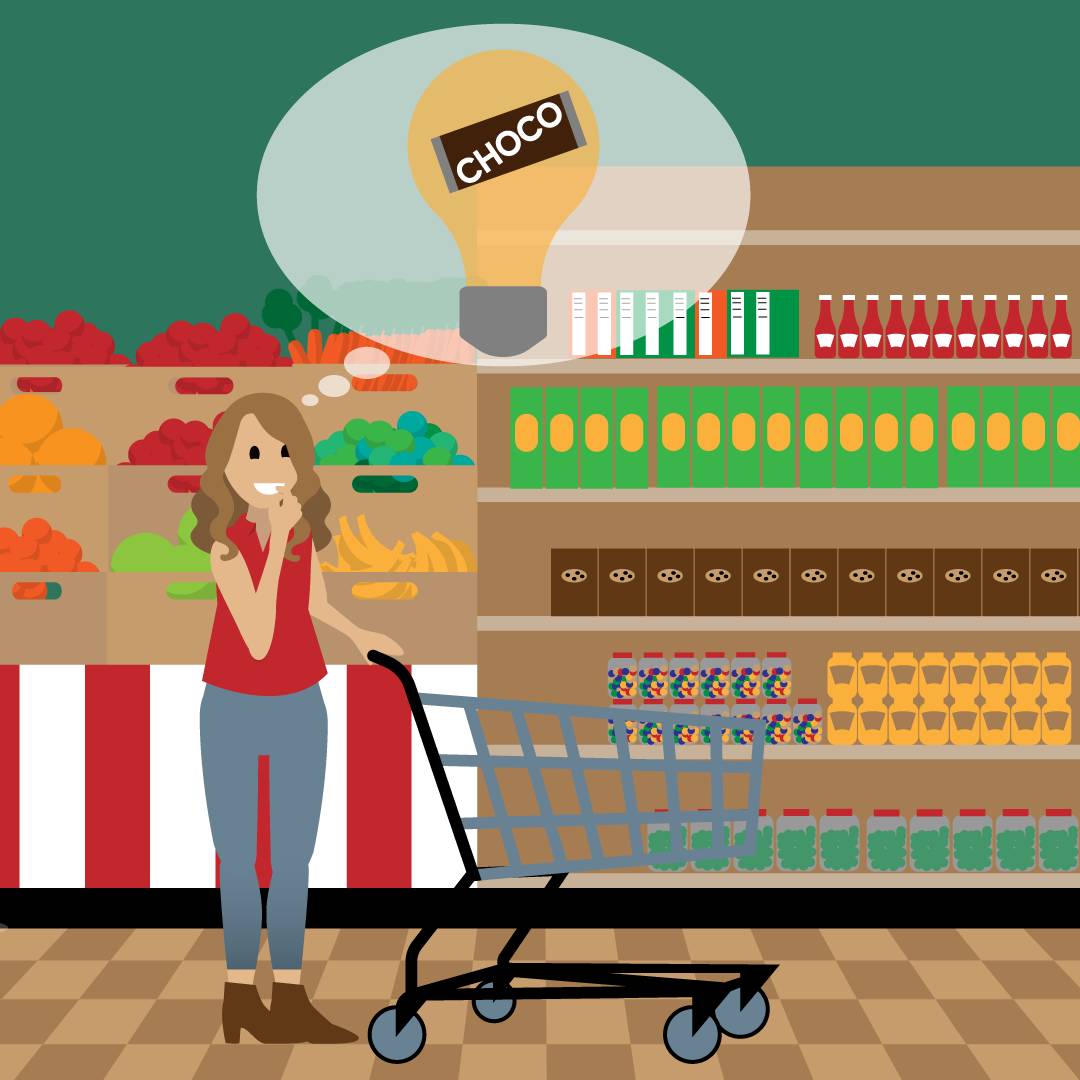
Emma logs into Salesforce, opens a new document, and uses a standard field to create a header. Because she has already set up the Quip document component, it only takes a click for her to insert the Account Planning Template into her document. From there, she fills in the template with her specific approach to getting her products placed in Clean Supermarkets.
Then, because she is an admin, Emma can set permissions to establish how users can engage with the plan, for example, View; View and Edit; or Must Request Access. For her Account Plan, she gives View permissions to everyone on her team to keep them in the loop, and gives the View and Edit permission to her head of sales, so they can collaborate together on next steps.
Congratulations on completing this module—we hope you and your team enjoy the efficiencies Quip brings!
Resources
- Quip Support: Install and Manage Live Apps for Your Team
- Salesforce Help: Quip Document Templates
- Salesforce Help: Create Custom Fields for the Quip Document and Template URL
- Release Notes: Spring '20 Quip Release Notes
- Document: The Quip Document component for Salesforce: A guide for admins
- Salesforce Help: Add the Quip Document Component to a Lightning Page
- Video: Account Planning with Quip for Salesforce
