Interaja perfeitamente com o Agentforce enquanto você codifica
Objetivos de aprendizagem
Após concluir esta unidade, você estará apto a:
- Acessar o Agentforce.
- Explicar como o Agentforce pode ajudar você a escrever códigos.
- Explicar como usar regras e fluxos de trabalho para permitir um desenvolvimento consistente.
Conheça o Agentforce
O Agentforce é seu parceiro de desenvolvimento inteligente que transforma a forma como você cria no Salesforce. Ao contrário dos chatbots tradicionais, o Agentforce não se limita a fornecer informações, ele age. Por meio do chat agêntico alimentado pelo MCP (Model Context Protocol), o Agentforce executa comandos e realiza fluxos de trabalho complexos de forma automática, diretamente no Visual Studio Code.
O Agentforce representa a evolução da assistência ao desenvolvimento com tecnologia de IA. Quando você conversa com o Agentforce, não recebe apenas sugestões de códigos. Você tem um parceiro de codificação que entende o contexto do seu projeto, executa ferramentas em seu nome e ajuda você a concluir fluxos de trabalho de desenvolvimento inteiros com conversas em linguagem natural.
Para acessar a tela de bate-papo, clique no ícone do Agentforce Vibes na Activity Bar (Barra de atividades). Depois de entrar, o Agentforce sabe no que você está trabalhando e acompanha a conversa. Ele até sugere códigos com base no que você escreve e no arquivo em que está trabalhando no editor do VS Code. Se precisar de mais ajuda, basta continuar conversando com o Agentforce para obter uma resposta ainda melhor.
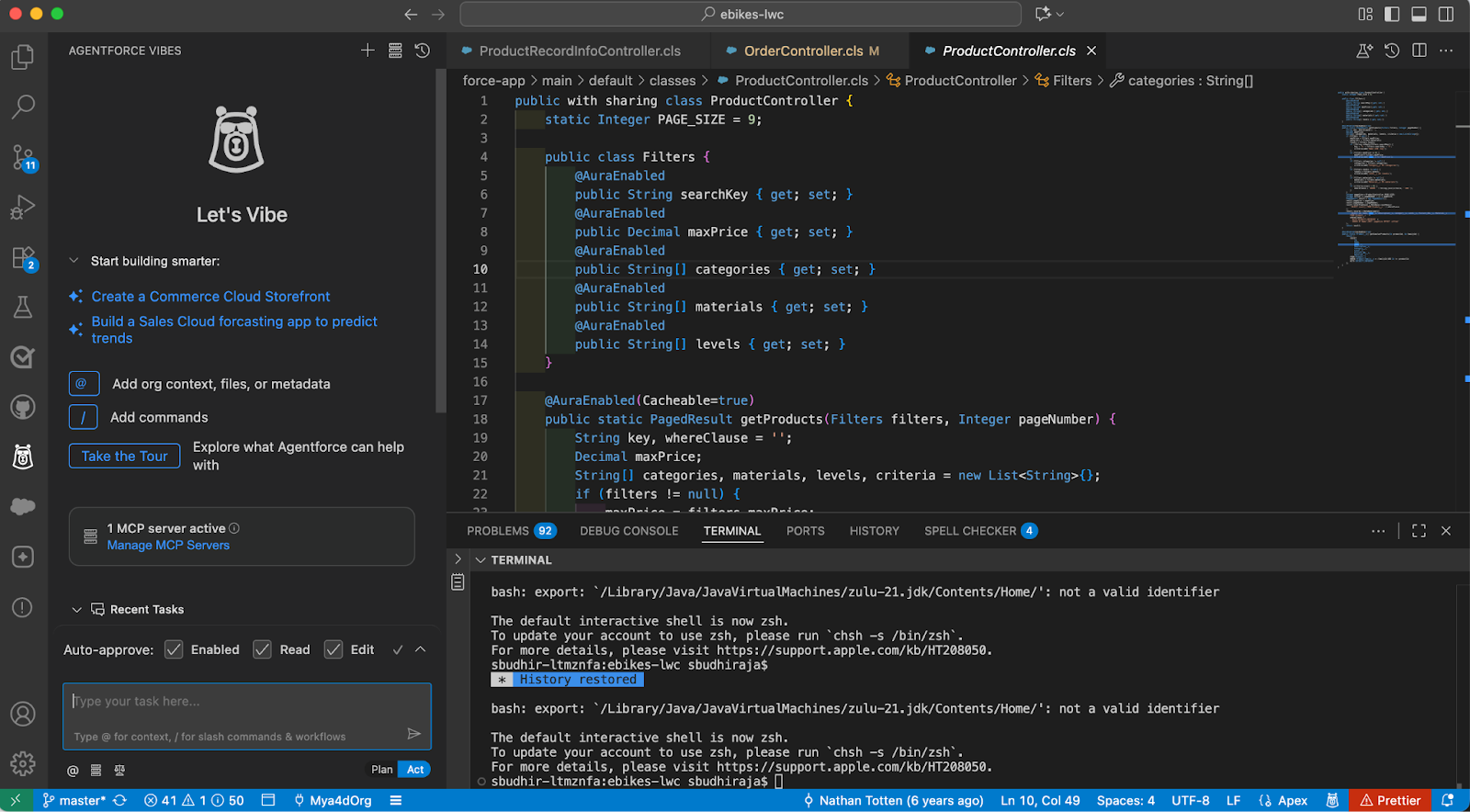
Experimente estes exemplos de iniciadores de conversa
Apresentamos aqui algumas instruções simples que mostram como o Agentforce usa o servidor Salesforce DX MCP para agir e entender o contexto da sua organização.
Desenvolvimento com entendimento da organização
- “Crie uma classe do Apex para o gerenciamento de contas que siga os padrões existentes na minha organização”
- “Gere um componente Web do Lightning para pesquisa de contatos usando os campos personalizados da minha organização”
- “Crie um acionador para Opportunity (Oportunidade) que corresponda às convenções de nomenclatura da minha organização”
Geração de código inteligente
- “Crie testes de unidade completos para minha classe AccountService”
- “Crie um método do Apex que valide dados com base nas regras de validação da minha organização”
Assistência contextualizada
- “Explique o motivo de uma possível demora da consulta SOQL na minha organização e sugira melhorias”
- “Analise minha classe do Apex e sugira melhorias de segurança com base no modelo de compartilhamento da minha organização”
- “Me ajude a entender os relacionamentos entre meus objetos personalizados”
Essas solicitações mostram como o Agentforce usa os metadados e a estrutura da sua organização para prestar uma assistência inteligente e contextualizada.
Usar regras e fluxos de trabalho
As regras do Agentforce permitem que você estabeleça padrões de codificação consistentes e preferências específicas do projeto que são seguidas pelo Agentforce durante as sessões de desenvolvimento. As regras funcionam como instruções persistentes que ajudam a manter a consistência em todo o processo de desenvolvimento e garantem que sua equipe siga os mesmos padrões.
Principais benefícios
- Aplicar padrões de codificação e decisões de arquitetura automaticamente.
- Manter convenções de nomenclatura e estrutura de código consistentes.
- Compartilhar práticas de desenvolvimento com sua equipe.
- Garantir o cumprimento dos padrões de segurança e documentação.
Regras de exemplo
- Use PascalCase (palavras ou grupos de palavras com a primeira letra maiúscula) para nomes de classes do Apex (por exemplo,
AccountService,OpportunityTriggerHandler)
- Use kebab-case (palavras separadas por hifens) para nomes de componentes Web do Lightning (por exemplo,
account-detail,product-search)
- Siga os padrões específicos de nomenclatura de acionadores e os métodos de gerenciamento de erros da sua organização.
Você pode criar regras pela interface do Agentforce ou com o comando /newrule no chat.
Adicionar contexto para alcançar resultados melhores
Para tirar o máximo proveito do Agentforce, forneça contexto relevante sobre seu projeto, requisitos e padrões de codificação. Pode fazer referência a arquivos de código existentes, descrever a lógica de negócios, mencionar recursos específicos do Salesforce com os quais está trabalhando e explicar a funcionalidade pretendida. Quanto mais contexto você fornecer, mais preciso e relevante será o código gerado. Quando recebe o contexto adequado, o Agentforce entende a estrutura do projeto e mantém a consistência com sua base de código existente.