Manage Time-Sensitive Content
Learning Objectives
After completing this unit, you’ll be able to:
- Define content selection terms.
- Identify Einstein Content Selection use cases.
- Add start and end dates to content assets.
Before You Begin
Before you begin this module, make sure you complete Einstein Content Selection Basics. The work you do here builds on the concepts and work you do in that badge. In the previous module, we discussed the core concepts of Einstein Content Selection. We also completed the first steps to use Einstein Content Selection: uploading assets and using those assets in an email.
In this module, we show you solutions using Einstein Content Selection—from the most basic to the most advanced use case. We also discuss creating business rules and adding customer profile attributes to enhance Einstein’s selections.
Terms to Know
First, let’s recap the terms you need to know.
Asset: Content added to Einstein Content Selection.
Asset class: A grouping of assets with similar characteristics.
Asset attributes: The associated metadata fields Einstein needs to know about your assets.
Profile attributes: Attributes that are unique to your subscribers. Also called customer attributes, these are mapped to your assets for further personalization.
Content selection rules: Business rules that can be added to exclude content, reduce fatigue, and add variety to your content selection.
Fallback asset: The content that’s shown to a subscriber if no content matches your content selection criteria.
Now for the fun part—let’s dig into those use cases!
Solve Content Challenges with Einstein Content Selection
Over the next few units, we follow our favorite outdoor gear and apparel retailer Northern Trail Outfitters (NTO) as it uses Einstein Content Selection to solve some common marketing challenges.
Challenge |
Description |
|---|---|
|
1: Manage time-sensitive content
|
NTO has an upcoming monthly sale with new offers each week. Marketing wants to send emails for the different offers, but each offer needs to start and expire on specific dates. |
|
2: Test content performance
|
The NTO welcome email isn’t performing well and needs a boost. Isabelle Givens, NTO’s marketing manager, wants to test which hero image gets the most clicks. |
|
3: Display fresh content
|
NTO’s weekly newsletter is sent to its most engaged customers. Isabelle wants to keep them engaged, by sending them only new content each week. |
|
4: Personalize event campaigns
|
The sales team at NTO has several events across the United States that they want the marketing team to promote. Isabelle plans to add an event content block to her monthly email, but she also wants to personalize the event promotions based on a customer’s location. |
In this module, we assume you are a Marketing Cloud Engagement user with the proper permissions to create content. If you’re not, that’s OK. Read along to learn how you would take the steps in a production org. Don’t try to follow these steps in your Trailhead Playground. Marketing Cloud Engagement isn’t available in the Trailhead Playground.
Solution 1: Manage Time-Sensitive Content
Let’s start with a simple Einstein Content Selection solution: labeling assets with start and end dates to avoid time-sensitive content mistakes. NTO has a large sale in the summer with different deals each week. It’s hard for the marketing team to know what sale content to show in their weekly email. To make it easy, and to ensure no sale is sent by mistake, Isabelle has asked for a promotion schedule so their team can set the dates using Einstein Content Selection—and forget about them. With the dates handy, technical marketer Michele Hansley needs to update their existing assets to include start and end dates.
Here are the steps Michele completes.
- Navigate to Einstein Content Selection from the main Einstein dropdown.
- From the Asset Distribution tab (1), click View All Assets (2) to see a list of uploaded content.
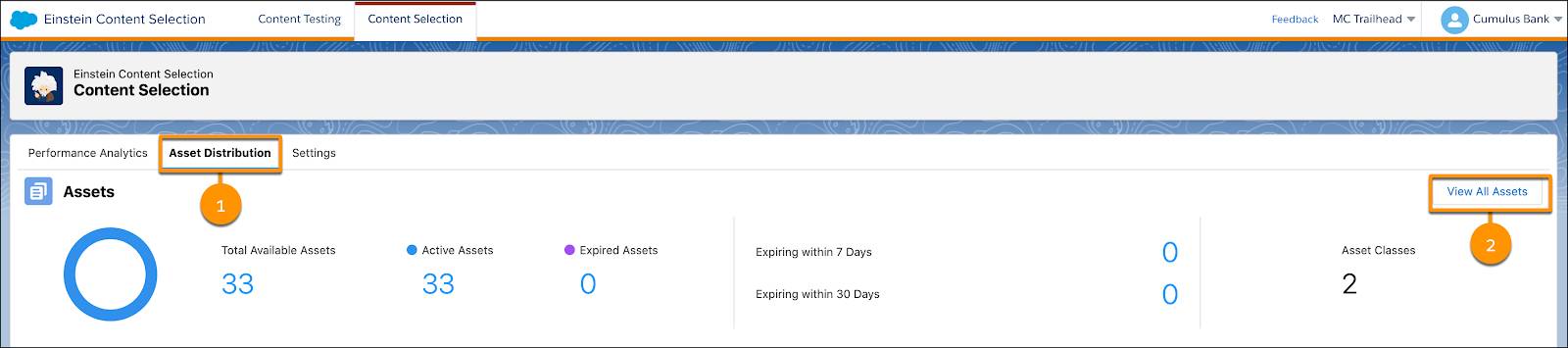
- Locate the block that needs to be updated (in this case, BikingBanner01) and click Edit.

- Follow the popup screen to review Asset Name and Class. Since these don’t need to change, simply click Next.
- From the Edit Asset screen, Michele can update the start and end date and times, along with timezone.

- Once the dates are set, click Next.
- On the next screen you can update attributes as needed. Since these don’t need to change, click Next.

- Next review the automated Einstein Content tags.
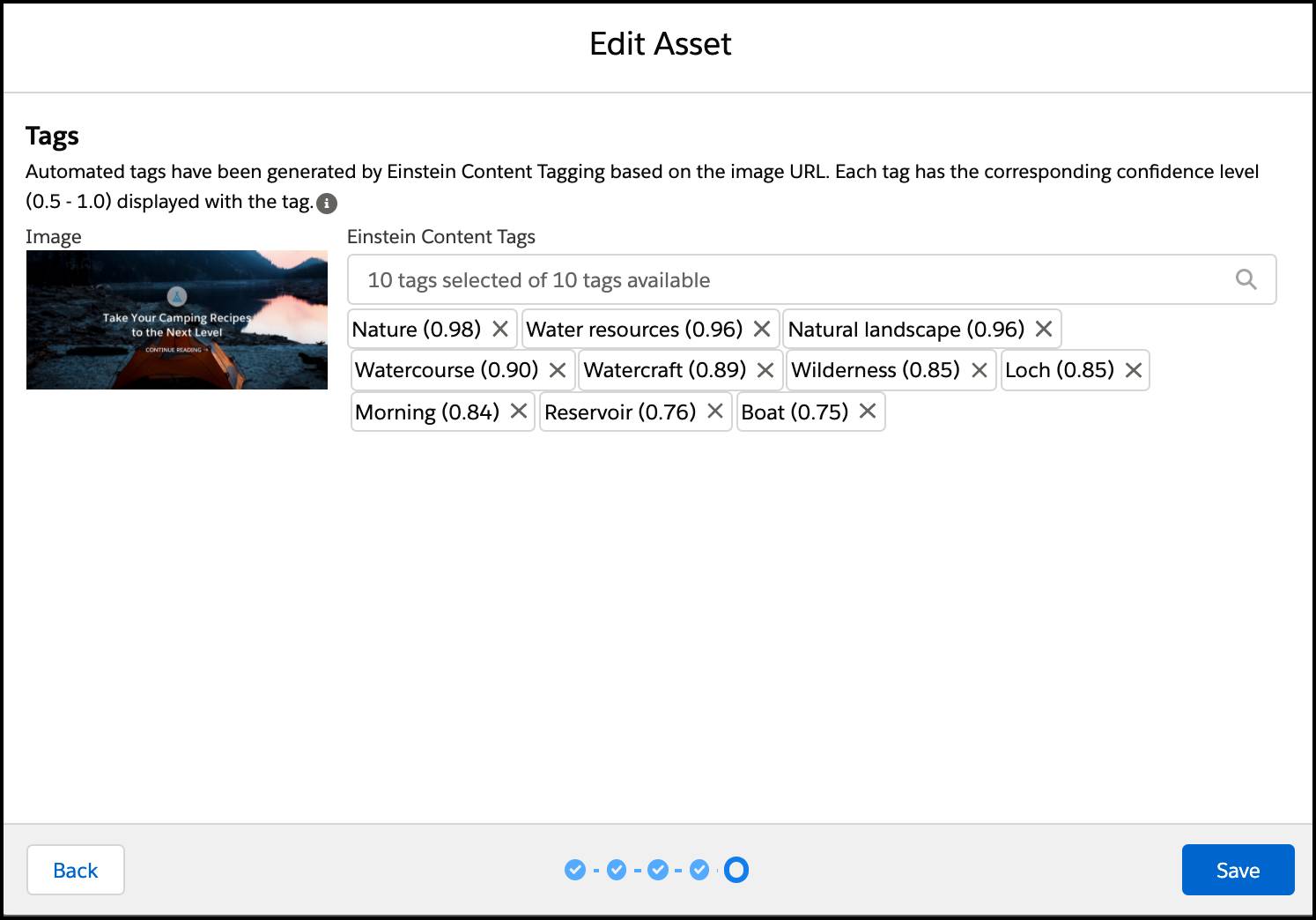
- Once reviewed, click Save.
Now the content Michele updated will show only during the appropriate dates. By simply updating start and end dates on Einstein Content Selection assets, Michele no longer has to update the sales emails weekly. And NTO avoids any mishap by promoting a sale at the wrong time. Plus, if a customer opens an email after the sale has expired, Einstein will display the current sale instead. Now that’s smart.
Next Up: Test Your Content
Now that you’re using Einstein Content Selection, you’re ready to start testing your content to see what resonates with customers. In the next unit, we show you how to test content with Einstein Content Selection.
Resources
