Explore Delivery Execution Activities
Learning Objectives
After completing this unit, you’ll be able to:
- Explain the delivery execution workflow.
- Describe the delivery execution features in Consumer Goods Cloud.
- List the delivery execution tasks for a driver.
- Explain the van sales process.
Delivery Execution Workflow
So far, you’ve explored Direct Store Delivery (DSD) on the Consumer Goods (CG) Cloud mobile app that stores details about your warehouses, users, vehicles, and tours. You’ve also learned how drivers prepare for their tours using the mobile app. This means you’re ready for the most important task of all: delivering the goods!
After a delivery driver checks the inventory and syncs their mobile app at the start of the day, it’s time to start the engine and begin delivering the products. As they roll out their truck from the warehouse and head to the stores, they follow the preconfigured sequence of visits to complete their daily activities.
This diagram shows the delivery execution activities for a driver.

Learn the basics of each step that delivery drivers complete.
Start the Visit
Identify and start the visit.
Deliver the Product
Create van sales orders with price calculations and invoice prints.
Return the Product
Pick up products returned from the store.
Collect the Cash
Collect cash payments against deliveries from the stores.
Complete the Visit
Validate visits and sync orders and inventories.
Each morning, David identifies his visits in the mobile app and starts his tour. He delivers products and picks up returns. Today, he’s first headed to NTO Store #201 in downtown Dallas. Follow along to see how he uses the CG mobile app to simplify his delivery tasks.
Delivery Execution Features
The CG Cloud mobile app offers useful features to help drivers complete their delivery execution activities. Check out two of those features: Tour Cockpit and Delivery Cockpit.
Tour Cockpit
The Tour Cockpit shows the details of a driver’s daily tour. You can find the visits for the day, the name of each warehouse and store to visit, and helpful notes and messages related to the visits. This image shows Tour Cockpit with tour details for David.

You can also find the route to the driver’s next visit on a map and start-of-the-day activities, such as inspecting the vehicle and performing security checks.
Delivery Cockpit
Drivers start the visit to each store from the Delivery Cockpit. This interface shows information related to van sales, such as truck inventory, visits, and customer information. You can get a summary of the visits, the current status of the truck inventory, and the account receivables invoice details. You can also review the store details, order history, and credit limit.
The Delivery Cockpit also shows delivery notes from the warehouse that drivers review before they make the delivery.

For example, the warehouse admin sends a note to David informing him that the product Empower Cola 2-liter pet bottle is currently unavailable.
Delivery Execution Tasks
When drivers arrive at the store, they check the CG Cloud mobile app to review products and quantities for delivery. They adjust the quantities according to the customer’s requirements and unload the products from the vehicle. Drivers review the price of the delivered products that CG Cloud has calculated and collect the cash payment from the customer. Then, drivers request the customer’s signature, print the invoice, and end the visit.
Check out the delivery execution tasks that drivers such as David perform.
Visit Start
Add a visit or select a visit on the Tour Cockpit. CG Cloud tracks your location and the visit start time.
Product Delivery and Returns
Tap Start Visit on the Delivery Cockpit. Select a delivery document and review the delivery notes. Check the products to be delivered along with the quantities. The Items view shows the actual and available stock for each product, which is helpful for getting the latest information about the availability of items in the truck. This image shows the Items view for products that David delivers to NTO Store #201.

Adjust the quantities according to the customer’s order and enter a reason code if the quantities are different than the planned quantities. Pick and deliver the products from the vehicle, and then collect the items returned from the stores, such as damaged items and the empties, so you can return them to the warehouse at the end of the day.
Price Calculation
CG Cloud calculates the price for the adjusted delivery. The Header view shows the product details and the total price of the delivered units. This image shows the Header view for products that David delivers to NTO Store #201.
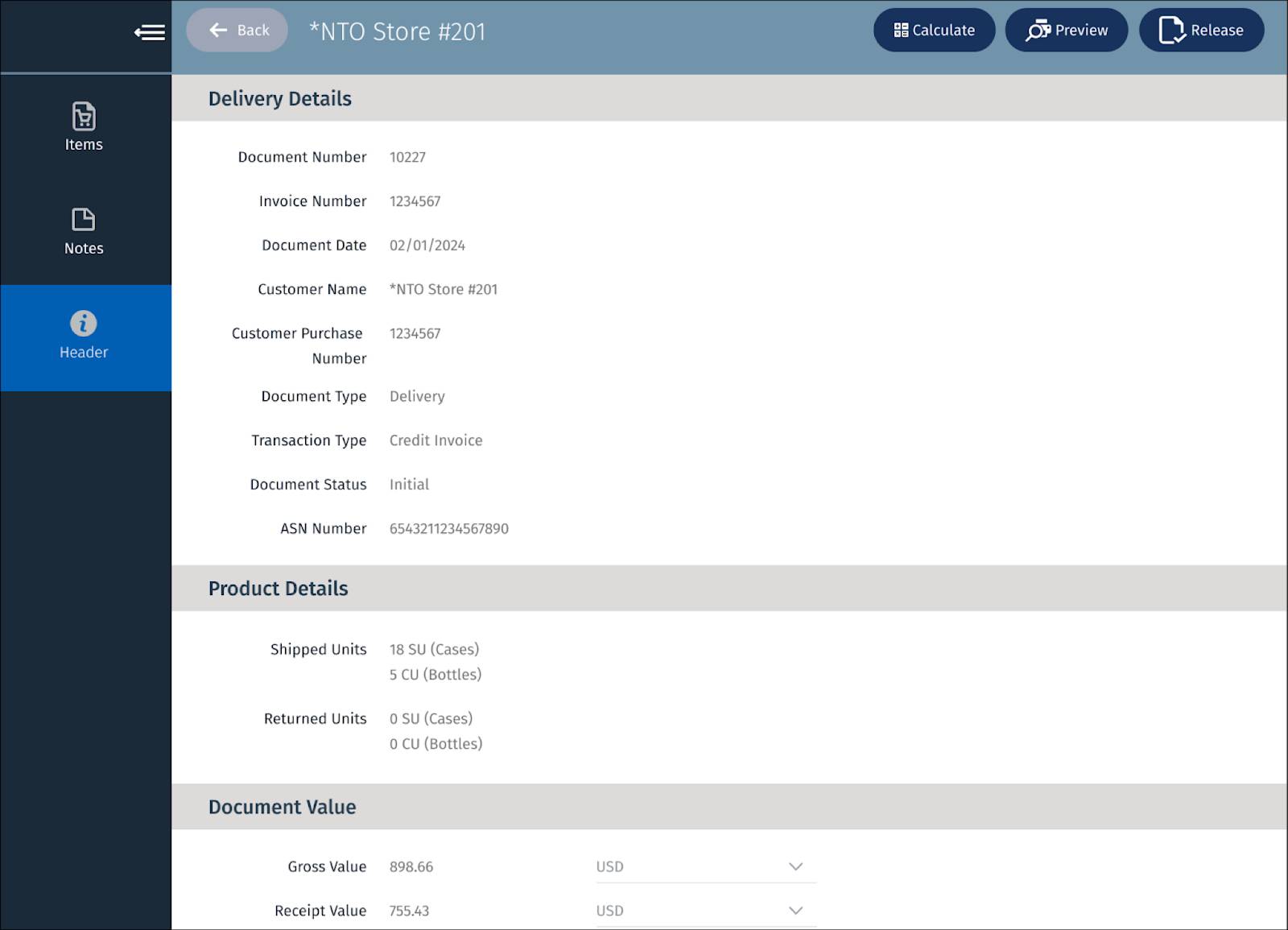
You can review the calculated price, which includes discounts, surcharges, and taxes.
Cash Collection
Of course, one of the most important steps is to collect the payment for each delivery. The Header view shows the payment amount for each store. This image shows the payment details for products that David delivers to NTO Store #201.

The payment from the store depends on the customer type, for example a credit customer or a cash-only customer. It also depends on the store’s credit situation.
Visit Completion
After collecting the payment, finalize the visit on the CG Cloud mobile app. Request an e-signature from the customer and capture it on the mobile app to confirm the successful delivery. You can also record the name and signature of the contact in the mobile app.

After signoff, CG Cloud automatically creates the invoice with all the details such as delivered products, pricing conditions, payment confirmation, and the customer’s signature. You’re then ready to share the invoice with the customer. This image shows an invoice that David submits to the NTO Store #201 customer.

After you create and deliver the invoice, track the assets at the store, such as coolers or freezers, and finalize the visit in the app. CG Cloud tracks your location and the visit's checkout time, and closes out the visit. This image shows the Delivery Cockpit where David can tap End Visit to complete his visit to NTO Store #201.

The delivery is now complete. David repeats this process for each scheduled store visit on his tour with the help of his new digital companion—the CG Cloud mobile app.
Van Sales
While the delivery truck driver is the hero of the DSD process, another person accompanies them on most rides: the van seller. Because they also deserve a moment in the limelight, briefly explore a day in the life of a van seller and understand the value they bring to the delivery process.
Van sellers begin their day by checking out the inventory from a warehouse. Upon reaching each store, they create van sales orders based on the customer’s requirements.
Retail stores often face inventory shortages because of non-optimized loading of trucks. They can also have distinct needs for certain products sometimes. Van sellers solve these problems by creating orders and replenishing the stocks—all in the same visit.
In the case of large, modern markets, drivers deliver preordered products to stores, while van sellers create van sales orders during the visit and deliver products from the truck. The driver and the van seller submit invoices for their respective deliveries, and collect cash payments from the customers. The driver and the van seller also pick up returns for sellable and damaged goods from the stores.
However, for small, traditional markets, often a single person performs all the duties—they're known as hybrid users. Hybrid users deliver preordered products to stores and also perform van sales activities.
In CG Cloud, van sellers can use all the tools that truck drivers use, including the Delivery Cockpit, Tour Cockpit, and tools for payment and invoicing. To learn more about executing van sales, check out the Resources section.
Steering Miles, Delivering Smiles
DSD helps drivers such as David complete their deliveries and van sales activities efficiently and with fewer headaches. The intuitive Consumer Goods Cloud mobile app simplifies the driver’s job with tools for easily recording their visits and tours, and maintaining accurate logistics data. Consumer Goods Cloud also helps warehouse admins to quickly set up tours and warehouses, monitor tours, and create reports to gather insights from deliveries.
Retailers are quite thrilled when they receive accurate orders on time because it means they can stock their stores with the choicest of goods on the market. Customers are also excited to find their favorite products on the shelves available whenever they need them. Thus, the rolling wheels of delivery trucks transport not only material goods, but also priceless smiles to store owners and consumers.