Set Up Profit and Loss Data Downloads
Learning Objectives
After completing this unit, you’ll be able to:
- Describe the page layout for promotion profit and loss (P&L) data.
- Explain the configurations for promotion P&L view filters.
- Use the CSV export output for business purposes.
Promotion Profit and Loss Page Layout
Key account managers (KAM) configure the Promotion Profit and Loss (P&L) page in Consumer Goods (CG) Cloud to prepare the promotion data. The Promotion P&L view shows the weekly values of a promotion's key performance indicators (KPI) for each week of the promotion period. It also shows the total value of the KPIs for the entire promotion period.
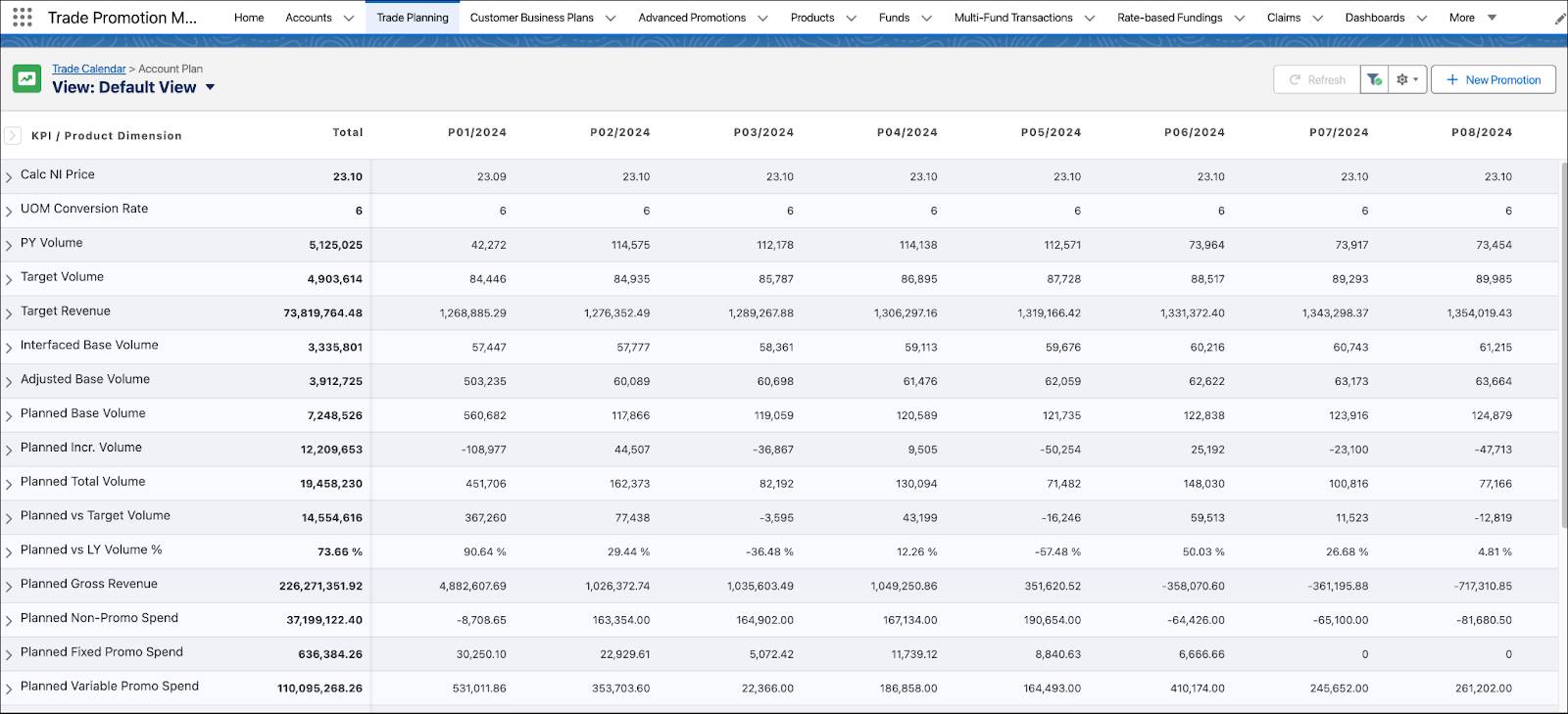
To configure the KPIs to show on the Promotion P&L view, KAMs associate a KPI set with the promotion template. In the next section, learn about the configurations for Promotion P&L view filters, KPI definitions, KPI sets, and KPI subsets.
Promotion P&L View Filters
KAMs can use the filters on the Promotion P&L view in CG Cloud to set the view by product level or KPI set.
Product Level
Select the product hierarchy level that appears in the Promotion P&L view. You can only select the product levels assigned to the promotion template and the product value. The Promotion P&L view is sorted based on the product levels you select according to their hierarchy. For example, if you select Category and Product, the grid is first sorted at the category level and then at the product level. However, if you select Product, the grid is sorted at the product level.
KPI Set
Select the KPI subset. You can only select one KPI subset from the filter at a time. After you apply the filter, the Promotion P&L view shows the KPIs that are part of the KPI set related to the promotion template and the subset you select.
Configure KPI Set and Subset
For KAMs to work with the filters and customize the Promotion P&L view, first configure a KPI set and corresponding KPI subsets.
As a Salesforce admin, you can use KPI definitions to control the display, aggregation, and calculation of individual KPIs. First, add the KPI definitions to create a KPI set. Next, select Promotion as the usage for the KPI set. Finally, specify a KPI subset, such as Planning, Monitoring, or Finance. After you configure the KPI set, CG Cloud applies the KPI definition settings to the KPI set.
Assign KPI subsets to the KAM so that they can select these subsets when they use the filters on the Promotion P&L view. From Setup, go to User Settings in your org and assign one or more KPI subsets to the KAM using the KPI Subsets field.
Leverage the CSV Output for Business Purposes
After a KAM configures the Promotion P&L view in CG Cloud, they can download the P&L data as CSV reports. The CSV report is saved on their local hard drive. They can import the CSV to a spreadsheet and work further with the exported data.
This way, CG Cloud makes critical business data available for exports and helps KAMs create reports and visualize the data in dashboards. These reports and dashboards provide valuable insights for KAMs to measure promotion effectiveness and account engagement. Exporting to different formats such as XLS helps KAMs share the data with other stakeholders.
Unify Data for Better Efficiency
KPIs offer valuable insights about the impact of promotions for manufacturers and retailers. KAMs use KPIs to assess the promotion performance of their customer’s trade accounts. They also analyze the P&L data to determine the success of their planned promotions. These insights help KAMs explore alternative promotion strategies for future success.
In this module, you learned the process of exporting KPIs and downloading P&L data from external sources such as CG Cloud Processing Service to CG Cloud. KAMs can export data in structured formats such as CSV reports, helping them to share information with their team members and stakeholders. With this invaluable data in hand, KAMs get a more accurate measurement of promotion effectiveness, and plan better for future promotions.