Onboard Your Customers
Learning Objectives
After completing this unit, you’ll be able to:
- Initiate the onboarding process.
- Add product details and applicant details.
- Validate identity verification, documents, and risk assessment status.
- Review status changes.
Initiate the Onboarding Process
To initiate the onboarding process for applicants, Ryan launches the sample onboarding app, creates a lead record for an applicant, and then converts the lead to an opportunity.
- From the App Launcher, find and select Onboarding.
- Click the Leads tab, and then click New.
- In the New Lead window, provide the following details for the Name field. In this example, let’s create the assessment record for Frank Moss.
- Salutation: Mr
- First Name:
Frank - Last Name:
Moss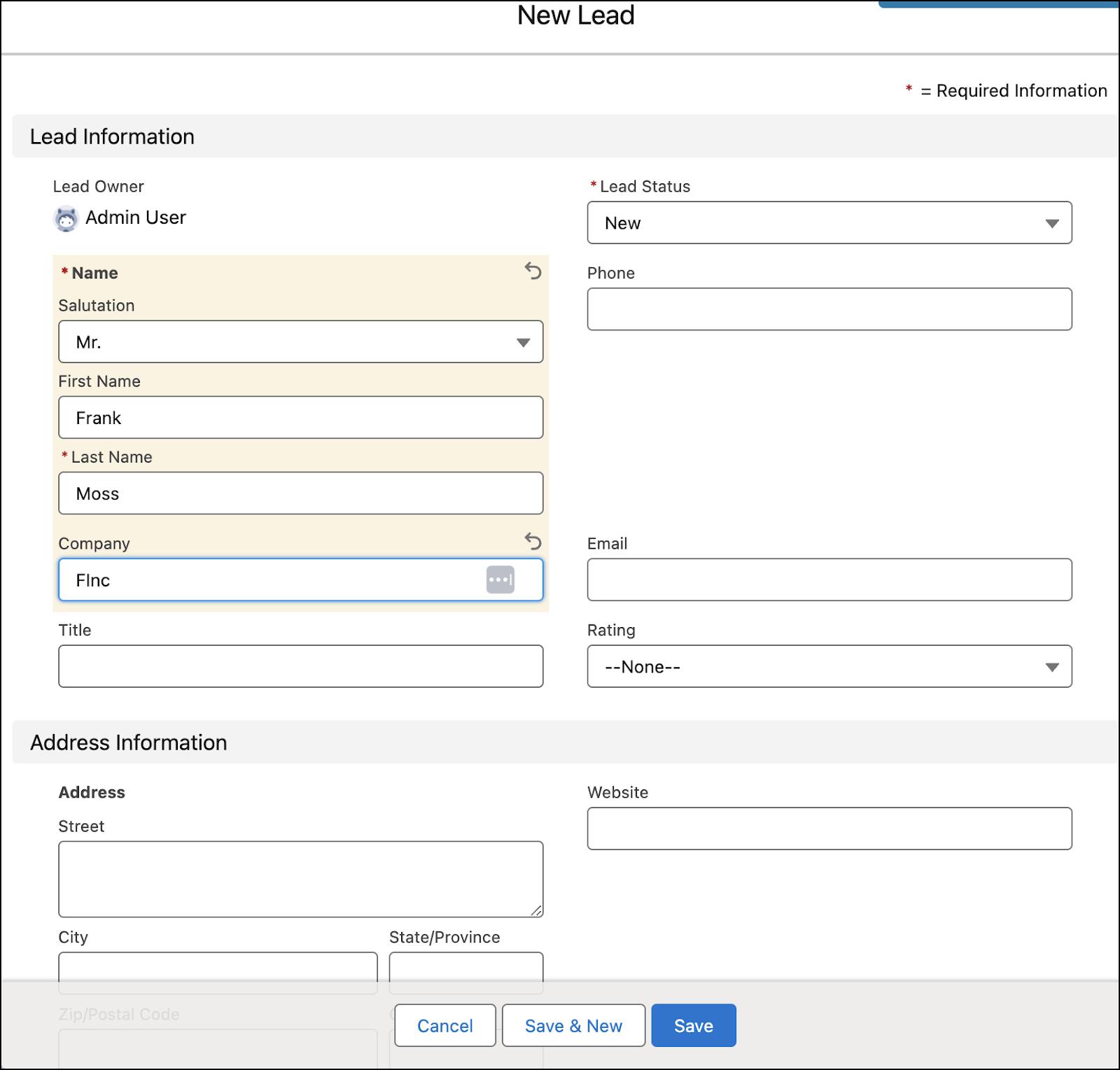
- Salutation: Mr
- Click Save. The lead page is created.
- Click Convert.

- Review all the details, and then click Convert.
Notice a window that confirms that the new lead has been converted to an opportunity.
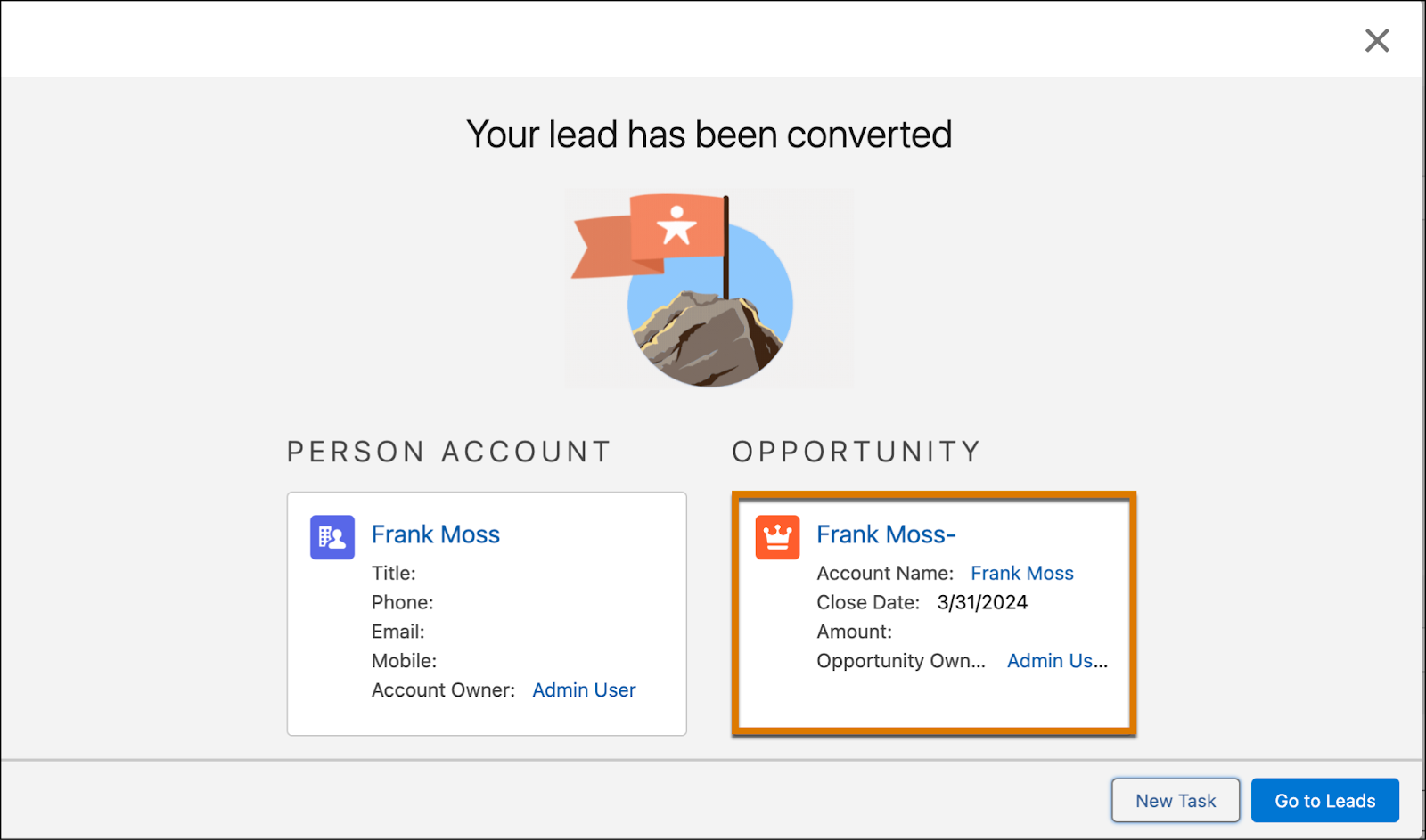
Add Product Details to the Application Form
Ryan uses the Flow Orchestration Work Guide component on the application form record page to select a product for Frank Moss, the applicant.
- Click the opportunity record.
- From the Related component, click the application form record that’s related to the opportunity.
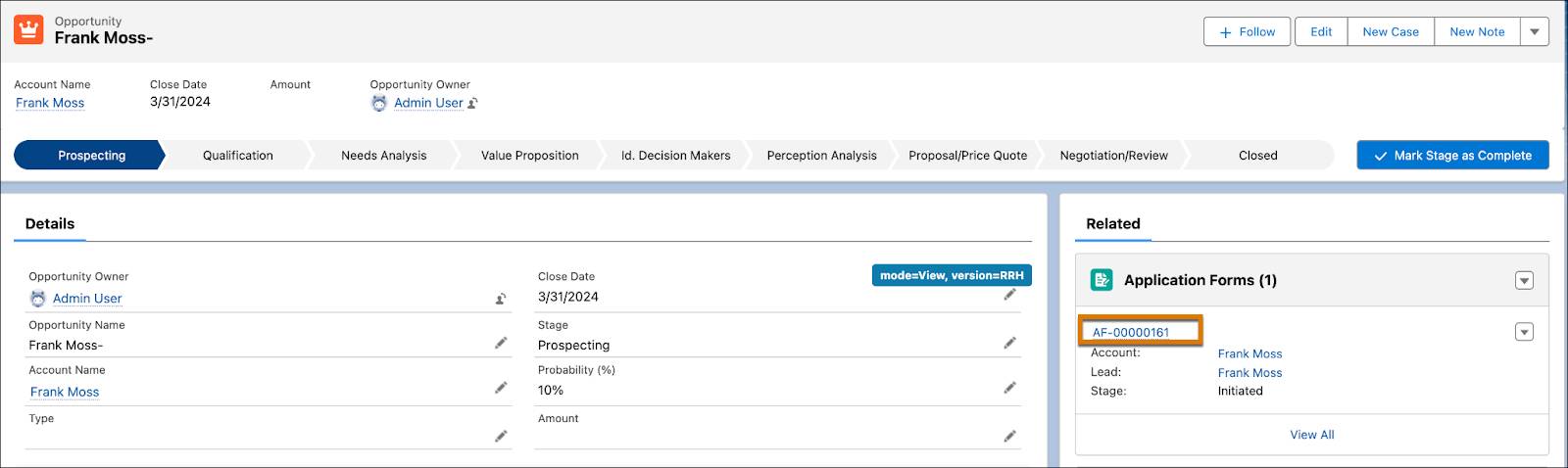
- On the Work Guide component, in the Search for Product field, find and select Savings Account.
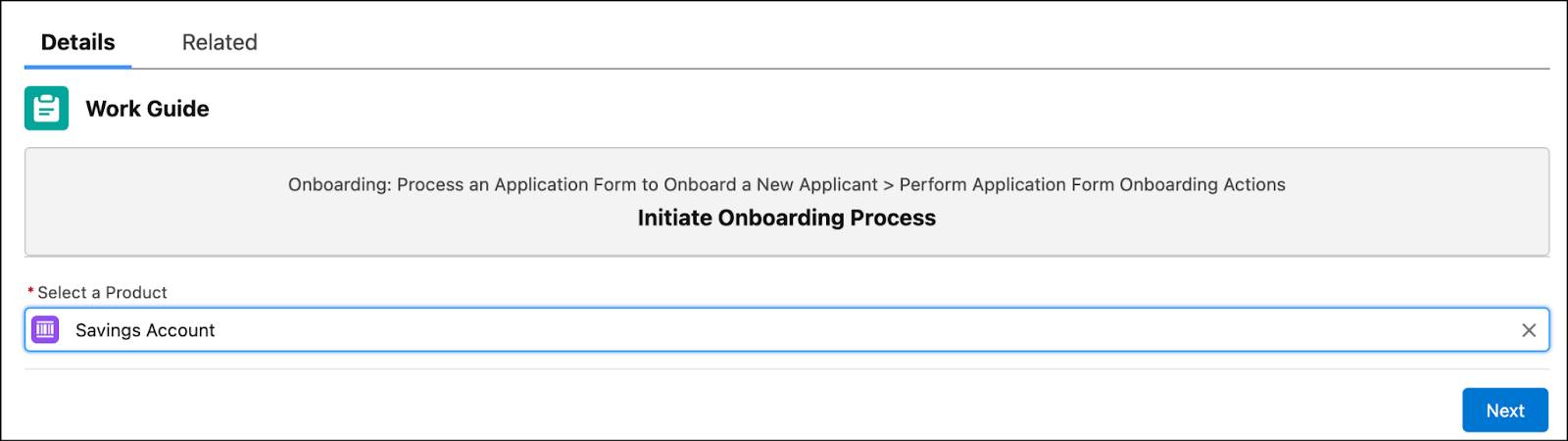
- Click Next.
- Review the applicant’s details and enter an email ID and phone number.
- Click Next, and then click Finish.
Provide Applicant Details
To provide applicant details for Know Your Customer (KYC)
verification, complete the assessment form that’s created for each applicant. Here’s how Ryan adds Frank’s details.
- From the Assessments related list, click the assessment record for which you want to submit the responses. In this example, the assessment record is Frank Moss.
- Click the Assessment Form tab.
- In the Add Primary Information step, provide the following details.
- Employment Industry: IT
- Source of Funds: Salary
- Employment Type: Full Time
- Employment Industry: IT
- Click Next.
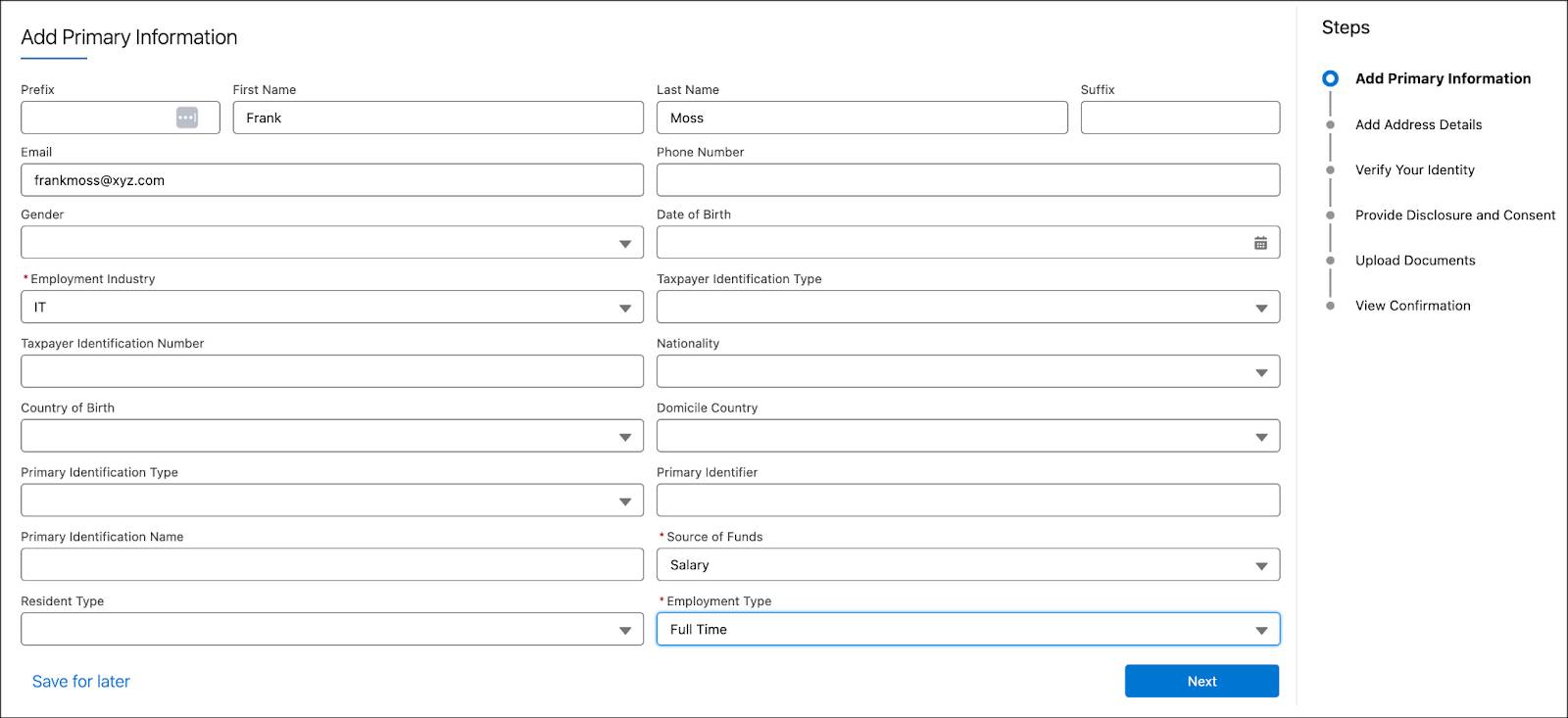
- In the Add Address Details step, click New, and then provide the following details.
- Zip:
54321 - Street:
Rocking Lane - Country:
USA - Address Type: Shipping
- City:
New York - State:
New York
- Zip:
- Click Save, and then click Next.
- In the Verify Your Identity step, click the link, follow the instructions to select and upload the document for verification and photo identity, and upload the applicant’s photo.
- After the identity verification is complete, click Next.
- In the Provide Disclosure and Consent step, select I consent to the above disclosure statement, and then click the Signature icon.
- In the Assessment Signature window, enter
Frank Mossin the Signee Full Name.
- Preview the signature and select By signing electronically, I agree that the signature is a digital representation of my consent to the information provided with this form.
- Click Proceed, and then click Next.
- In the Upload Documents step, upload identity proof and address proof documents, and then click Next
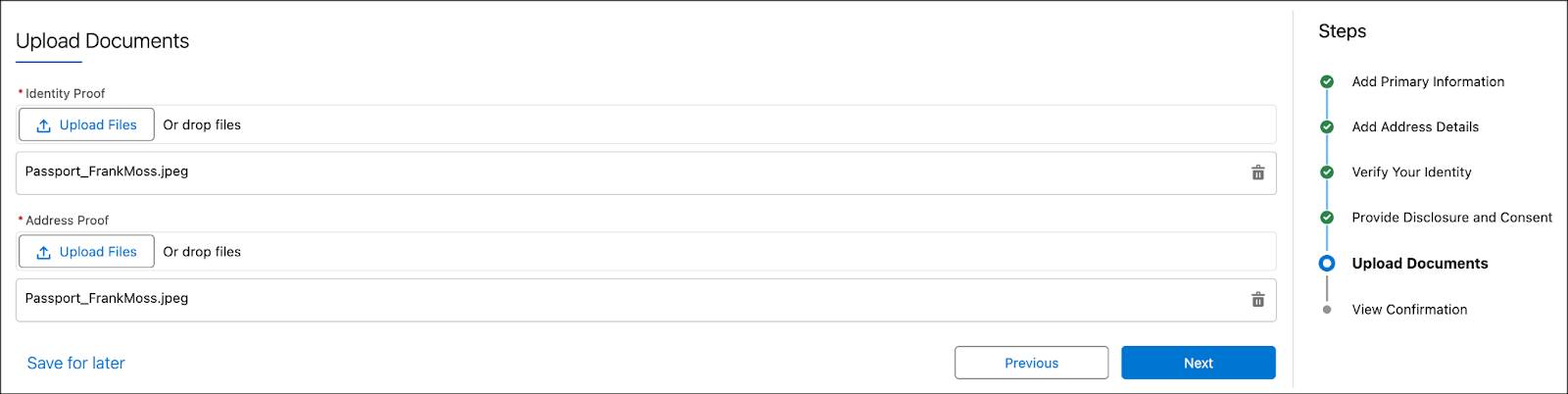
- Review the confirmation message.

Validate Identity Verification and Risk Screening Status
The Work Guide component on the applicant's party profile record page shows the status of the identity verification and AML screening. Ryan must validate the identity verification and risk screening status. Here’s how.
- From the applicant record page, click the Details tab, and then click the record under Party Profile.
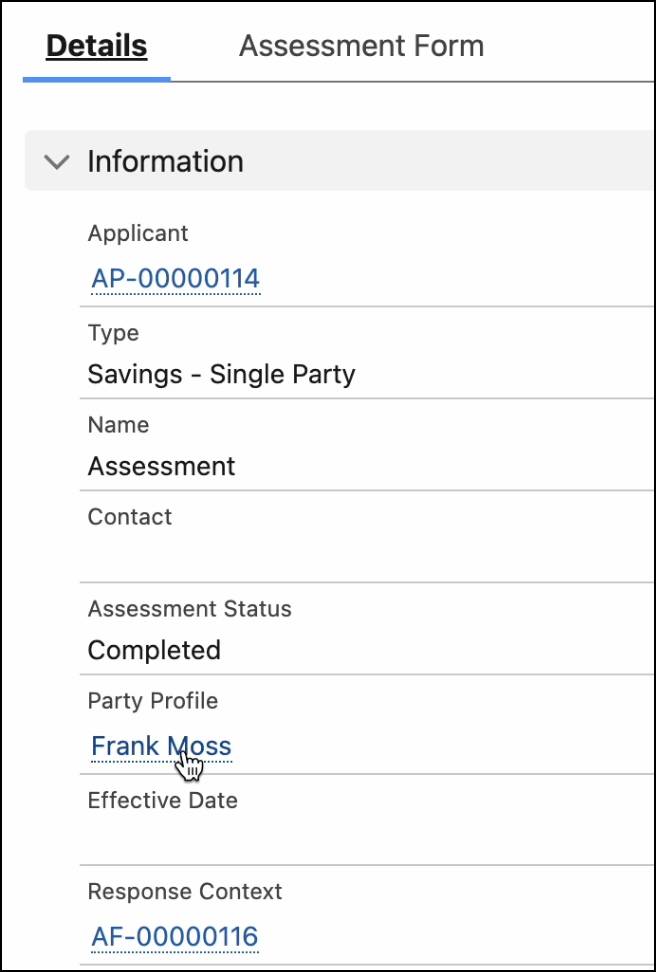
- In the Work Guide component, review the status of the identity verification checks and AML screening for the applicant, and click Finish.
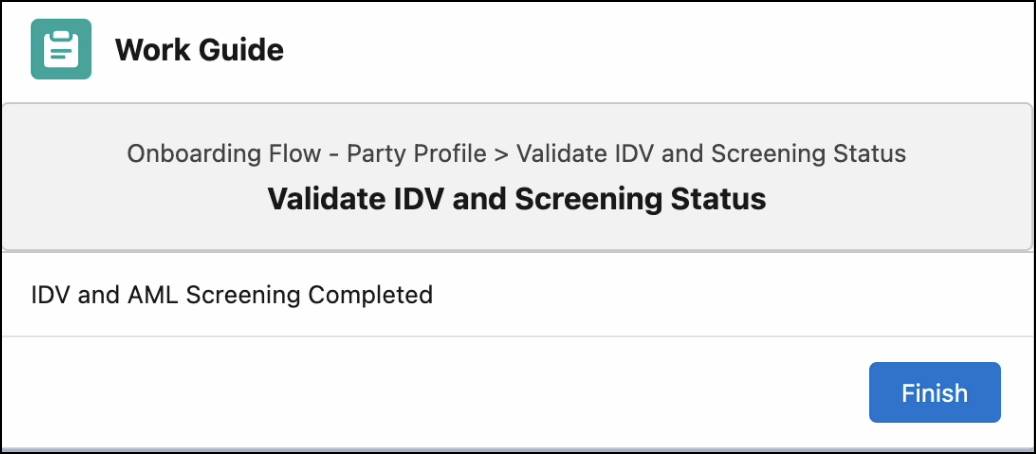
Validate Documents in Document Checklist Items
Validate a document in a Document Checklist Item against data from the party profile and its child records. You can validate against multiple object records at a time.
- From the party profile record page, click the Documents tab.
- From the quick actions menu, click Validate Document.
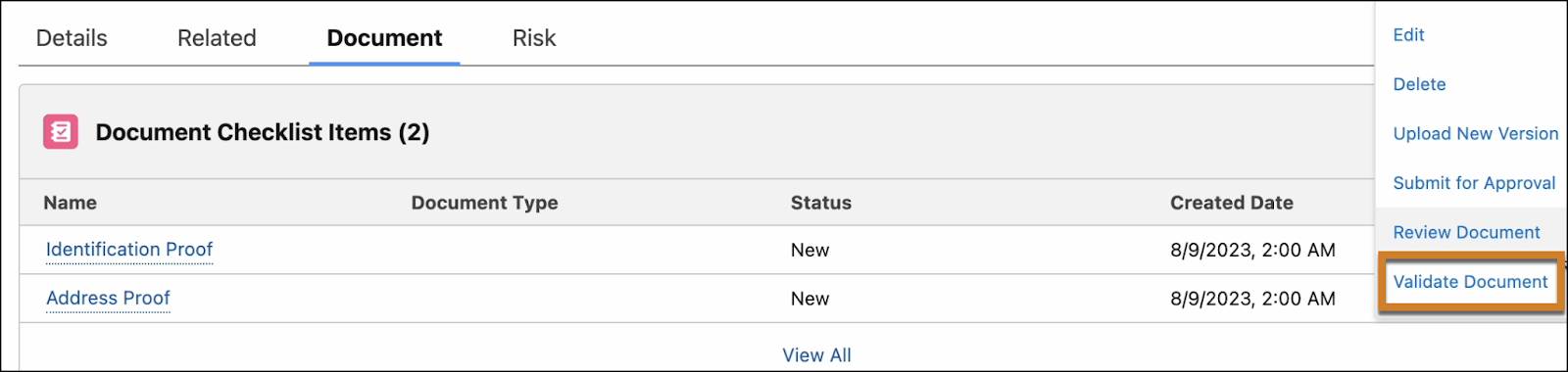
- Preview the document that was uploaded, and then select Party Profile in the Object field.
- Compare the information in the document to the information in the object record, and then select the record to validate. In this example, the record is Frank Moss.
- Now, select Party Profile Address in the Object field, review the address details, and then select Party Profile Address.
- Click Next.
- In the Validate Document window, review the summary of object records that were validated against the document in the Document Checklist Item.
- From the Status list, select Accepted.
- Add any validation comments.
- Click Save.
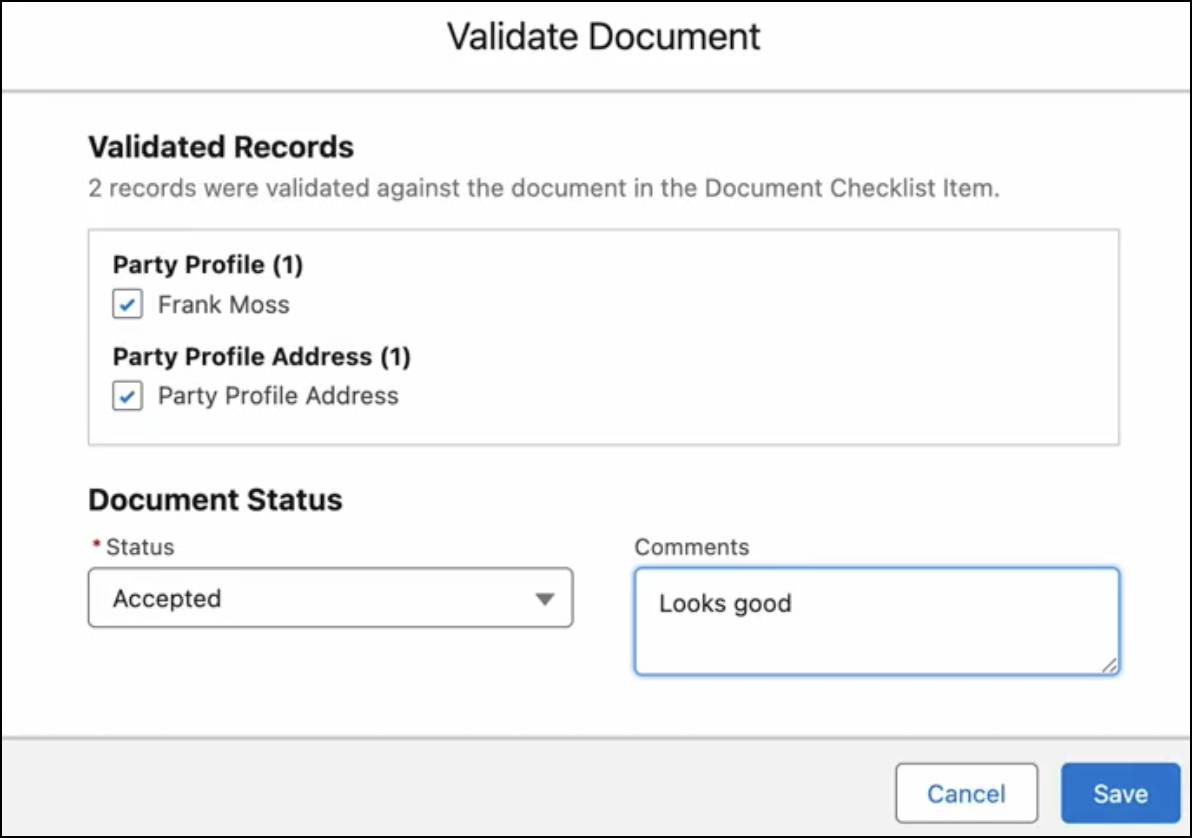
Review Status Changes
Frank Moss’s KYC documents are approved. Hence, the record's stage is updated to Risk Assessment.

When a risk record is created, the record stage moves to Approval.

When all the records associated with Frank Moss are approved, the application form record moves to the Approved stage.
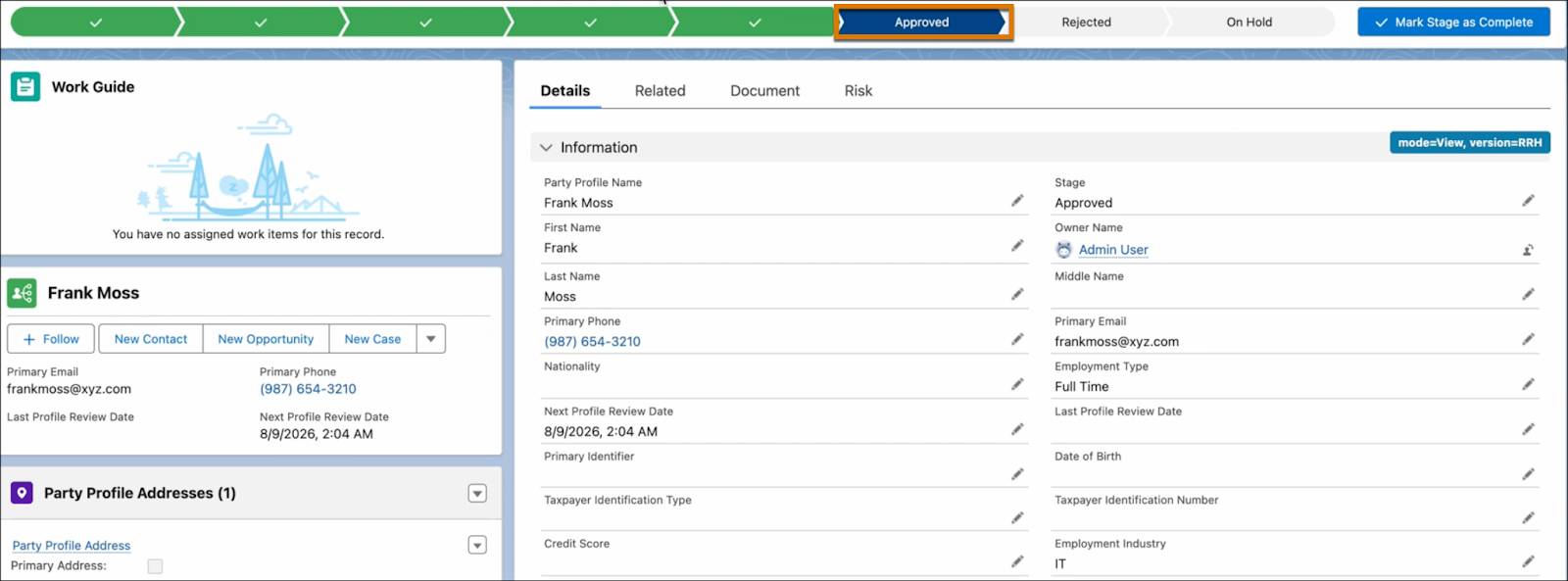
The Cumulus team is thrilled with the shorter time they took to onboard a new applicant with the sample app. Most importantly, they can use automated processes to onboard customers and quickly turn them into loyal customers. It’s time for you to try the sample onboarding app for your organization and delight your customers!