Set Up Relationships
Learning Objectives
After completing this unit, you’ll be able to:
- Identify how EDA creates contact-to-contact relationships.
- Describe how a reciprocal relationship works in EDA.
- Create, edit, and manage relationships.
Relationships
Relationships in EDA represent contact-to-contact connections. This is different from affiliations, which connect contacts with accounts. When you create these contact-to-contact connections, you can also define the type of relationship (friend, family, mother, daughter, and so on), and the relationship status (current, former).
When you create a relationship in EDA, Salesforce creates a reciprocal relationship, which reflects the same relationship in the other direction. For example, if you create a relationship from Luke Jones’ contact record and specify Amanda as his cousin, Amanda’s contact record also reflects that Luke is her cousin.
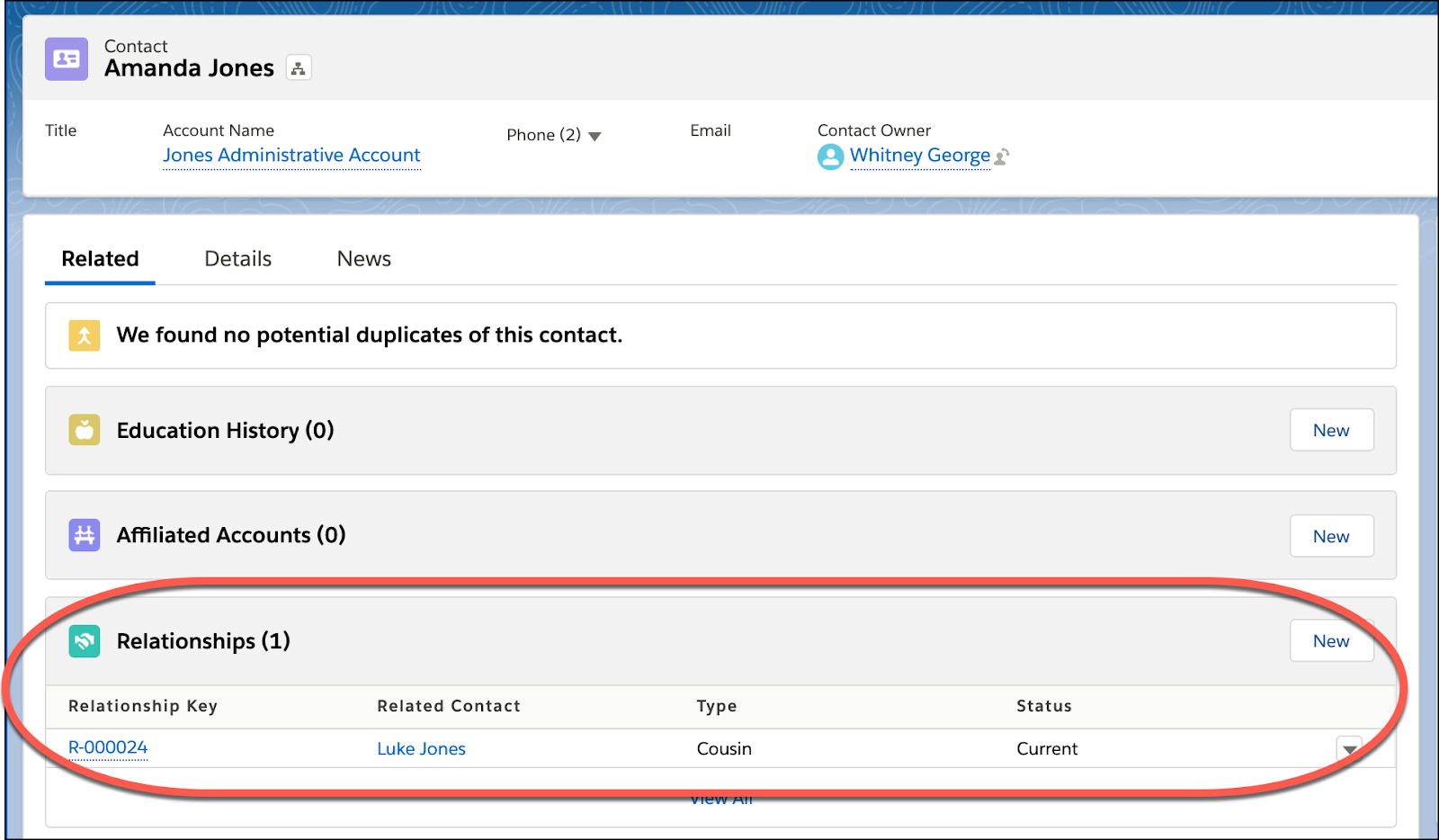
Similarly, if you designate a contact as a father for a male student, Salesforce creates a son reciprocal relationship in the other direction. Salesforce creates reciprocal relationships for you to ensure that relationship types are accurate, no matter which contact you’re viewing them from. (We talk about how all this happens in a moment.)
You can imagine how valuable it is for educational institutions to see all kinds of relationships in EDA. For example, Amanda’s cousin, Luke, will be graduating from high school next year. After speaking with Amanda, you find out that Luke loves baseball and has in fact played on a team that’s won several championships. This information presents a perfect opportunity for a college or university recruiter to reach out to Luke to discuss athletic scholarship opportunities. Who knows, the recruiter might even end up recruiting some of Luke’s teammates!
But it doesn’t stop there. You can create all kinds of relationships in EDA—student to student, student to faculty, family relationships, alumni relationships, employer-employee relationships...the sky’s the limit! Basically, if you can imagine two related contacts in EDA, you can create a relationship to connect them.
Create a Relationship
Now that you understand what relationships are in EDA, let’s go ahead and create one.
Navigate to the contact for whom you want to create the relationship.
- Scroll down to the Relationships related list and click New.
- In the Related Contact field, start typing the name of the contact that you want to connect, and then select the contact when you see it.
- In our example, we want to relate Amanda with her cousin, Luke Jones.
- From the Type dropdown menu, select the type of relationship.
In our example, we select Cousin because Luke is Amanda’s cousin.
- (Optional) Fill out the rest of the fields in the dialog box.
When you’re finished, click Save.
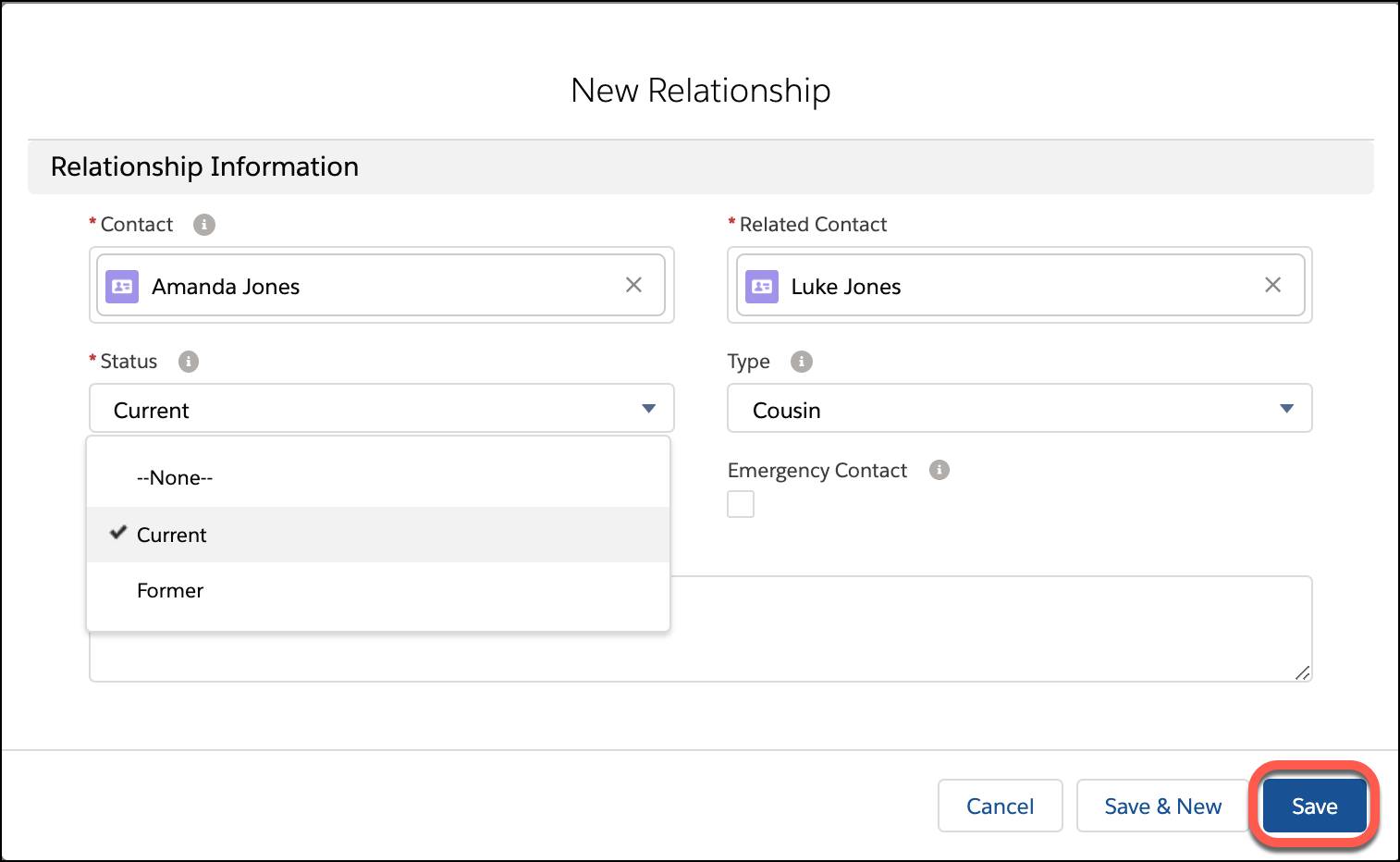
Back on the original contact record, you see the relationship listed in the Relationships list—which loops us back to where we started this section, having taught you along the way how to create a relationship.
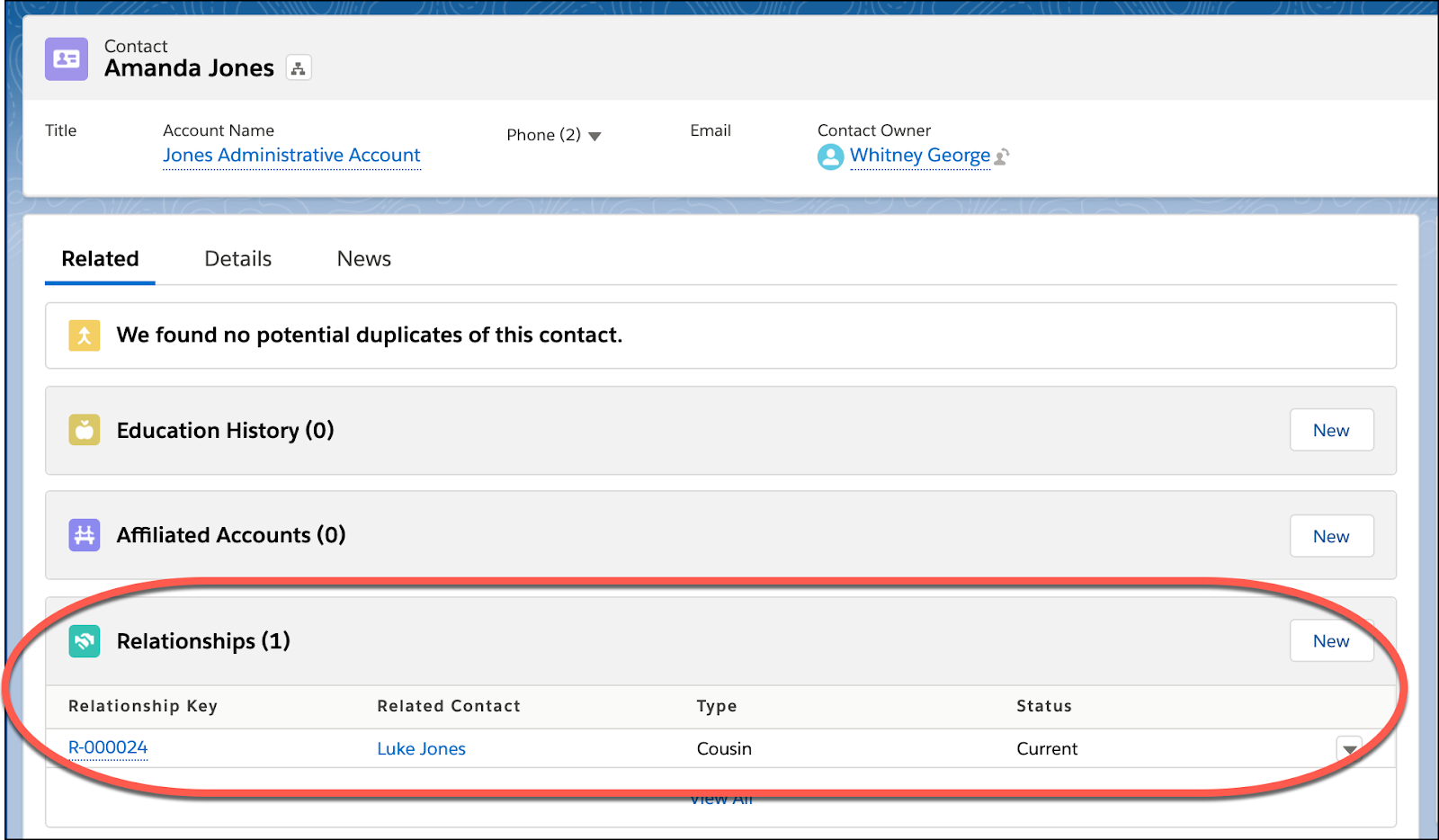
Edit an Existing Relationship
Sometimes you might want to edit a relationship between contacts after you created it. Imagine Luke Jones was successfully recruited as a student and athlete at Cloudy College. Luke is so excited that he decides to propose to his girlfriend, Vanessa Rodriguez. Vanessa is also going to be attending your college. Ah, young love! Anyway, Vanessa is currently entered in the system as a friend of Luke’s. However, when Luke and Vanessa are married, the relationship between them will need to be updated from friend to spouse.
Follow these steps to modify an existing relationship.
- Go to the contact record that has the relationship you want to edit.
- Scroll down to the Relationships related list.
- Click the arrow next to the relationship that you want to edit, and then click Edit.
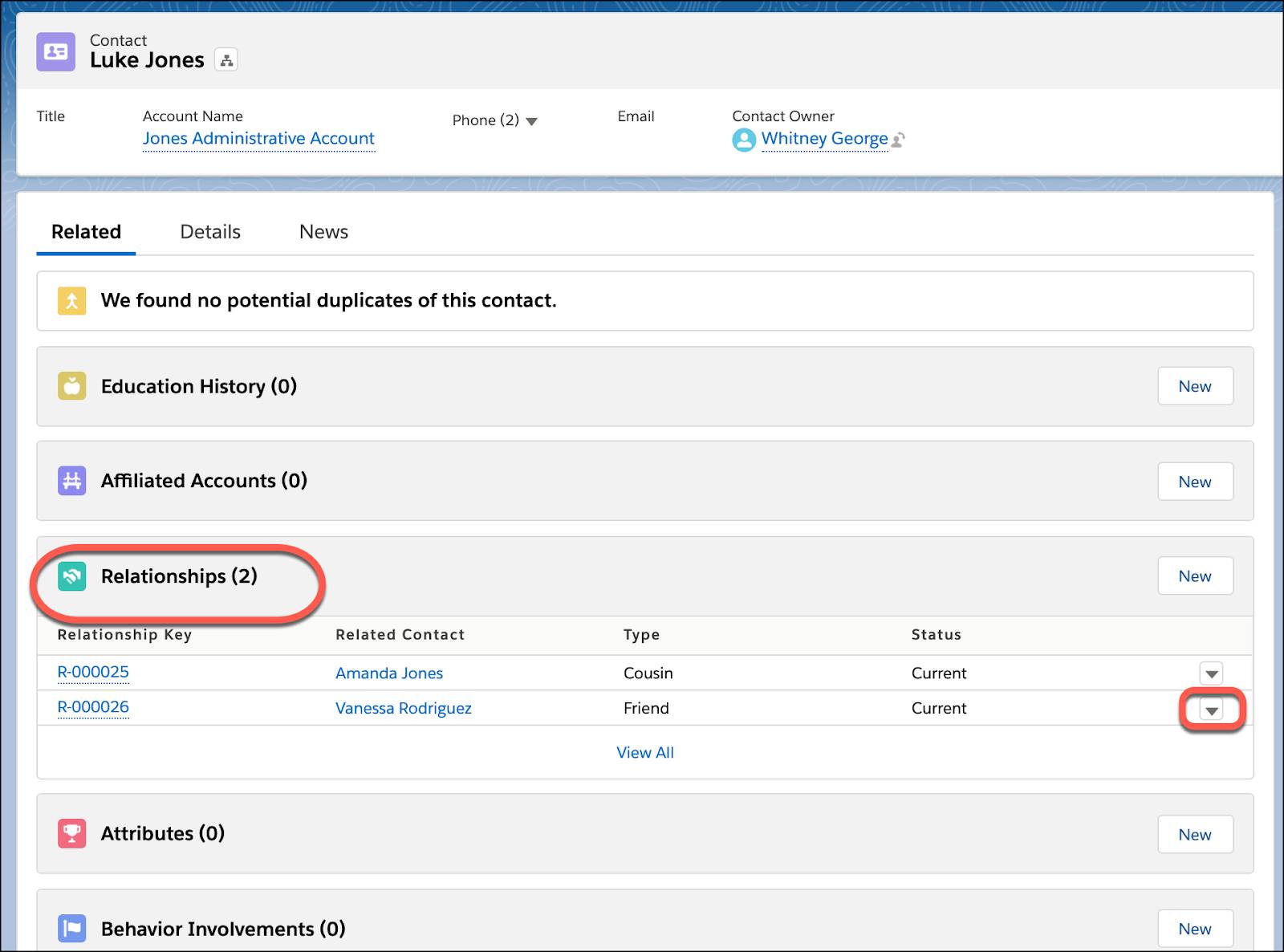
- Make your changes. When you’re finished, click Save.
Your hard work is paying off, admin! By adding contact-to-contact connections via relationships the 360-degree view you’re building of your constituents is coming into focus. The next step is to build on this progress by adding connections between students and their academic journey with program enrollments and course connections. Onward!
Resources
