Define Affiliations
Learning Objectives
After completing this unit, you’ll be able to:
- Connect contacts to accounts through affiliations.
- Describe the difference between affiliations and primary affiliations.
- Describe how affiliation mapping works.
Your institution is coming to life in EDA now that you’ve created accounts and contacts. But just the same as a physical institution, your EDA institution is going to flourish once the people represented by those contact records start to interact with the organizations represented by the account records. In EDA, these contact-to-account connections are called affiliations.
Constituents can and will have many different affiliations to different organizations at your institution. Creating these affiliations on a contact record contributes to the 360-degree view that helps your school understand and support each constituent in the ways they need to succeed. Since we know that is the number one goal of your institution, let’s get right to it and see how affiliations are created in EDA.
Affiliations
In addition to the Administrative Account and Household Account record types, EDA provides five other account record types out-of-the box:
- Academic Program
- Business Organization
- Educational Institution
- Sports Organization
- University Department
Any time you create a connection between a constituent (contact) and any of the above accounts, you create an affiliation. For example, when new Cloudy College student Miguel Parker enrolls as a Math major and accepts an offer to play on the basketball team, his contact record will be affiliated with the University Department account for the Math Department, and to the Sports Organization account for the basketball team.
Affiliations are important because students and other kinds of contacts generally have many of them. Salesforce helps you manage them, whether a contact has 2, 20, or 200. You can also designate the contact’s role for each affiliation—such as student, faculty, athlete, teaching assistant, and more—so that you can easily identify how a contact is connected to an account.
On the contact record, affiliations look something like this:
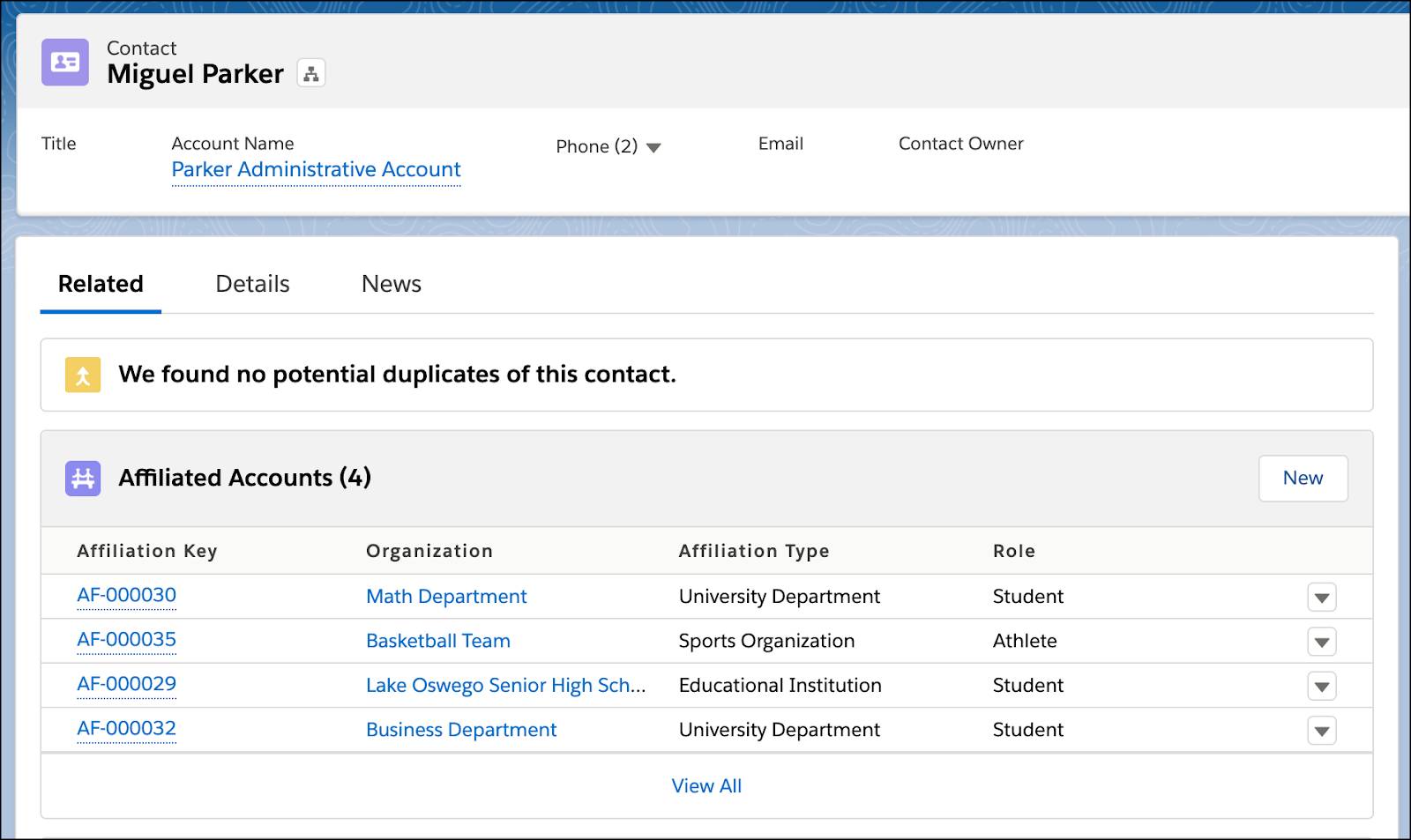
From his contact record you can see that Miguel is currently affiliated to four campus organizations. Contacts can have as many affiliations as they need. When you create an affiliation you can also specify certain accounts as primary affiliations. A primary affiliation is an account—perhaps one of many—that’s, well, primary. Typical examples include the department of a student’s major (especially if the student is affiliated with more than one department), a student's primary academic program, and a primary sports team. A contact can have a maximum of six primary affiliations, one for each of the six default record types, plus any number of custom primary affiliations if desired. Keep reading for more details on creating primary affiliations.
Create an Account
To create an academic program, department, organization, educational institution, or a sports team, you create an account.
- Click the Accounts tab and click New.
- Select the record type for the account and click Next.
For example, if you’re creating an account for a high school, select Educational Institution. We use Lake Oswego Senior High School in the next example, so consider creating it here.
- Fill in the details for the account and click Save.
To practice creating affiliations, it can be helpful to have a handful of accounts to choose from. If you’ve got a few minutes, repeat the steps above and create a few different account types that you can use later on. If you’re stumped for ideas, recreate the account types and organizational names from Miguel’s contact record above.
Create Affiliations and Primary Affiliations
After you’ve created accounts you can affiliate contacts with those accounts.
- Navigate to the contact for whom you want to create an affiliation.
In this example, we navigate to Miguel Parker’s contact record so that we can affiliate him with one high school, two academic departments, and a sports team.
- In the Affiliated Accounts related list, click New.
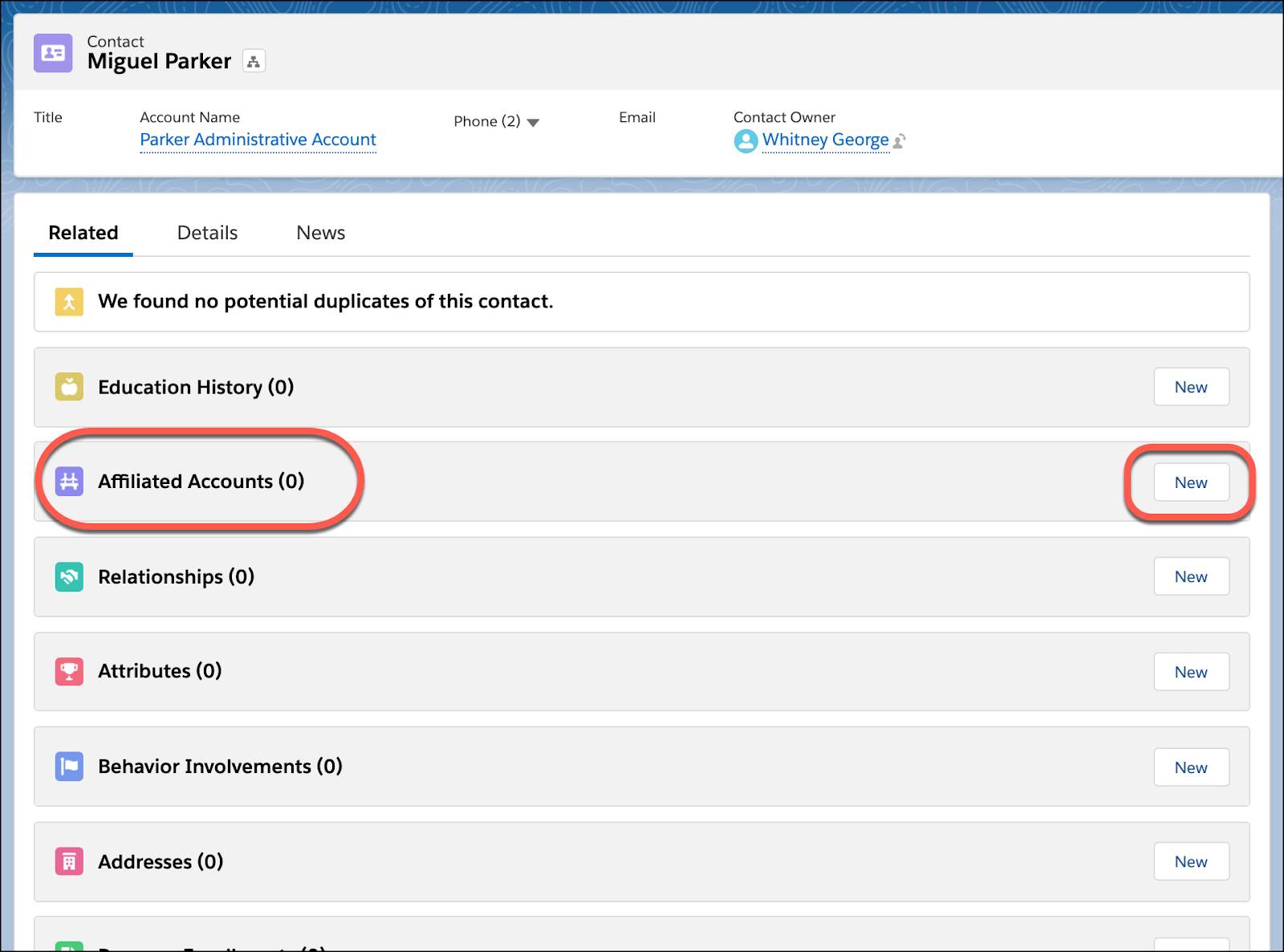
- In the Organization field, start typing the name of the account you want to affiliate, and then select the account when you see it.
In our example, we’re affiliating Miguel with the Cloudy College basketball team.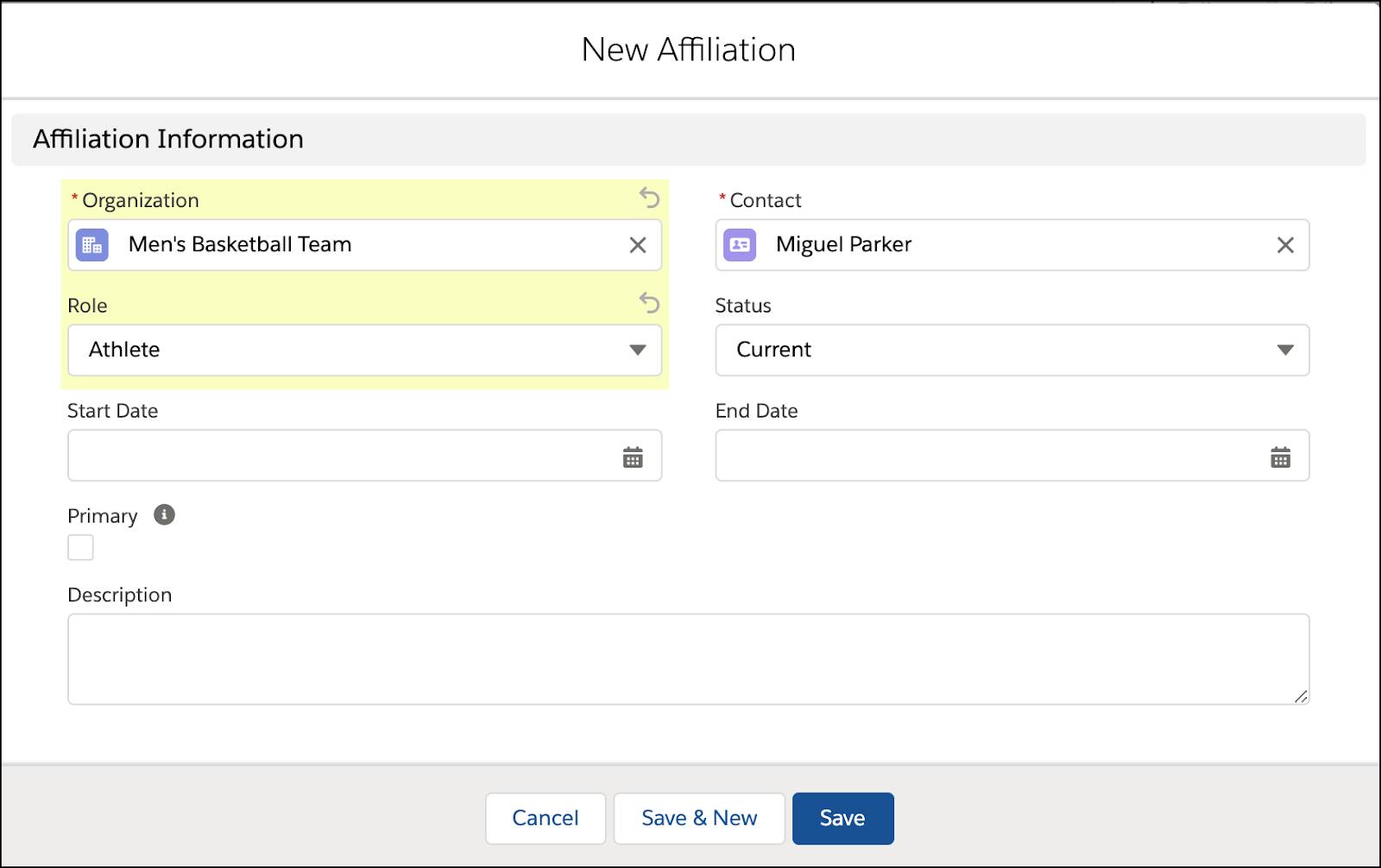
You can also create accounts from this menu if you don’t see the account you want in the list.
- Miguel plays on the basketball team so select Athlete in the Role field. You can select Current as the Status. Selecting a role and status lets you know exactly how a contact is affiliated with this account. This information is particularly important when a contact has multiple affiliations and helps ensure that you have a complete 360-view of your contact.
- (Optional) Fill out the rest of the fields in the dialog box. Select Primary if you want to make the account a primary affiliation for the contact.
- Click Save.
Repeat the steps outlined above to add Miguel’s affiliation to his major, which is Math. When you add the Math Department as the affiliated organization, check the box to make this a primary affiliation.
Your screen will look something like this.
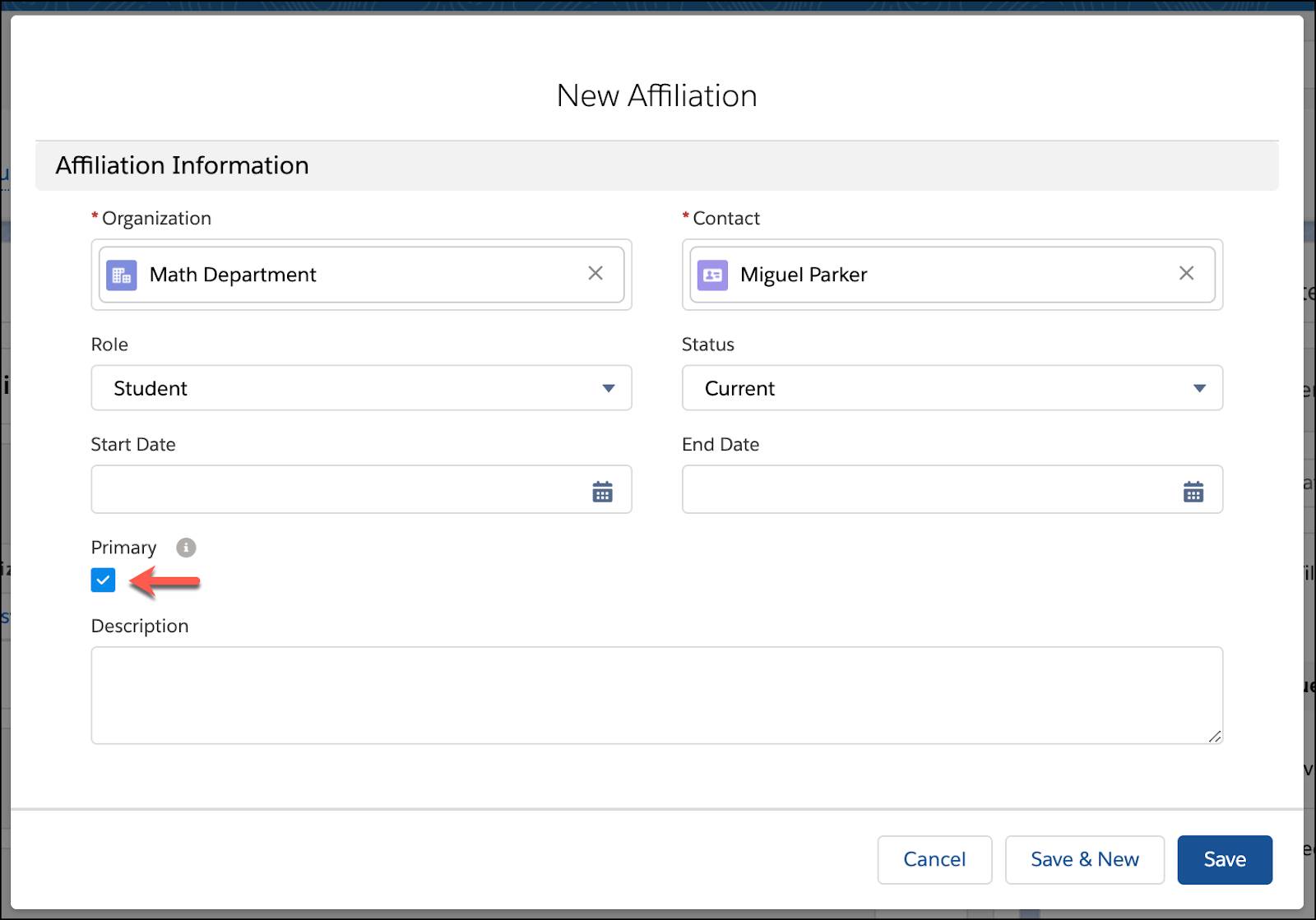
To continue adding affiliations, click Save and New. When you’re finished click Save.
EDA gives you the ability to see all of a contact’s primary affiliations in one place: the Primary Affiliations section on the contact record.
Once again, a primary affiliation is an affiliation that’s primary in any list of additional affiliations for the same account record type—the department of a student’s major, for example, or the main sports team that the student plays on.

Great work! Now that you’ve created a contact, accounts, and affiliations in EDA, it’s time to add connections between contacts: relationships.
Resources
- Salesforce Help: Configure Affiliations Settings
- Salesforce Help: EDA Account
- Salesforce Help: EDA Affiliation
