Set Up Participants
Learning Objectives
After completing this unit, you’ll be able to:
- Explain participant roles.
- Add participant roles for individual users and teams.
- Explain participant groups.
- Add members to participant groups.
- Add groups within groups.
What Are Participant Roles?
Setting up an ethical wall between the CIB and capital markets division is one of Deandra’s crucial requests. Don’t worry, building this wall doesn’t need any masonry skills. So how do you create this ethical wall? By setting up precision-based sharing based on contextual roles. You create roles, participant roles in CDS terms, with their access scope limited to the Financial Deal object.
When you add users to a record and assign those participant roles, only those users have access to the deal record. So for NTO's Financial Deal record, add only users from the CIB division. CDS makes sure that no one from the capital markets division has access to any confidential deal information. And there’s your wall all set up. Yep, it’s that easy!
Add Participant Roles for Individual Users
Let’s go over the required participant roles for the acquisition deal before we create them.
-
CDS manager: This role is for Deandra. As a compliance manager, she ensures Rob and his team comply with company policies while handling deal data. She needs read-write access.
-
Associate: This role is for Rob. Rob manages the details of the deal and updates its status. This role also enables him to manage other participants so he needs read-write access.
-
Analyst: This role is for Charlie. He needs access to the deal record but without editing privileges so he needs read-only access.
Here’s how Matt creates participant roles.
- Click
 , and then click Setup.
, and then click Setup.
- In the Quick Find box, enter
participant, and select Participant Roles.
- On the Participant Roles Setup page, click New.
- In the Participant Role Name field, enter
CDS Manager.
- Enter a unique API name or use the auto-generated value.
- Parent Object is the object for which you’re adding the participant roles. From the picklist, select Financial Deal.
- Default Access Level sets access for all participants that are assigned the CDS Manager Role for the Financial Deal object. From the picklist, select Read/Write.
- Select Active.
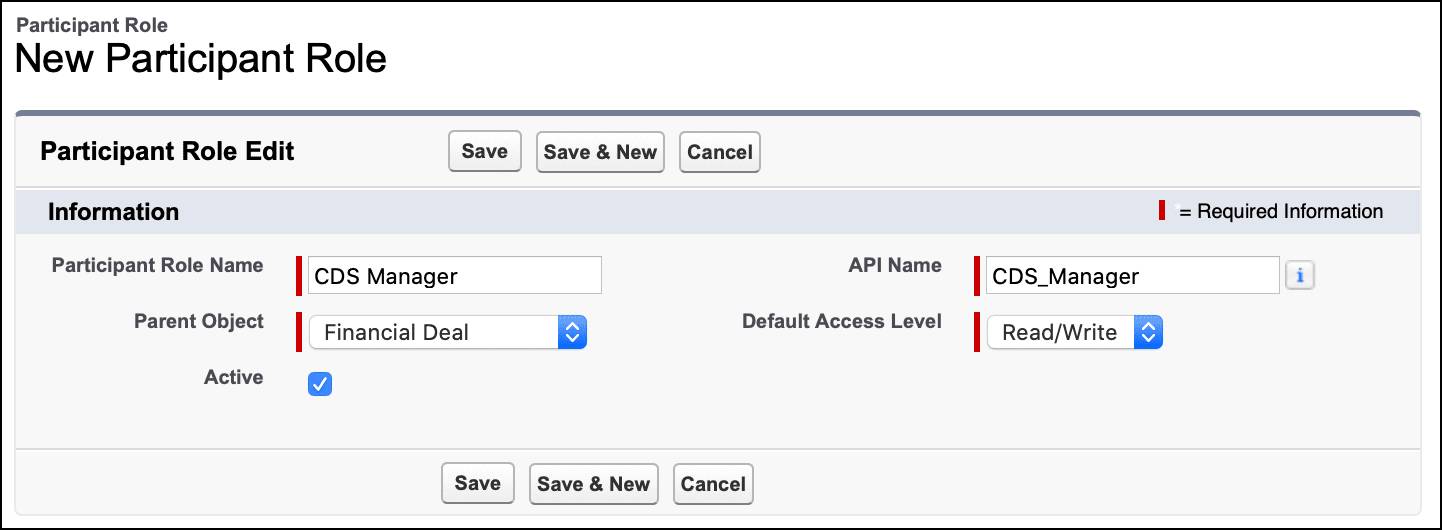
- Click Save.
Matt repeats the same steps to create Associate and Analyst participant roles, with names Associate and Analyst respectively.
A few things to remember about participant roles:
- For each enabled object, you can have a maximum of 10 active participant roles.
- After you create the participant role, you can’t change the parent object.
- Only active participant roles can be assigned when you add participants to Financial Deal records.
What Are Participant Groups?
The retail coverage team in Cumulus Capital wants to track how the deal is progressing. So Deandra asks Matt to give access to two members of the team. She also sets up a compliance team within retail coverage. The compliance team helps her ensure that deal data is shared according to the regulatory requirements and company policies.
Although there aren’t many members in either team at the moment, more will get added as the deal progresses. Managing access for all the members in these teams is going to take a considerable amount of time and effort. And there’s no room for error. Also, Deandra wants to model the team hierarchy in the org.
Matt finds out that there’s an easy way to configure CDS for multiple participants. Say hello to Participant Groups. This CDS feature handles all the complexities of teams, and so much more. With participant groups, you can:
- Organize multiple members with the same role into groups.
- Add groups within groups.
- Share records with the group instead of individual members.
- Set access level for the group so all the members inherit that access level automatically.
A user who belongs to a participant group can’t be deactivated. Remove users from the participant group before deactivating them.
Get the Right Permissions
As an admin, Matt has all the privileges to set up CDS, except one: creating participant groups. Don’t worry, getting access is easy and we do it the same way we granted access to Rob. Matt assigns the Compliance Data Sharing Manager permission set to himself using the steps in unit 2 of this module.
Create Participant Groups
Matt creates a participant group for the retail coverage team.
- Click
 , and then click Setup.
, and then click Setup.
- In the Quick Find box, enter
participant, and select Participant Groups.
- On the Participant Groups Setup page, click New.
- Enter a name for the participant group, like
Retail Coverage Team.
- In the Developer Name field, enter a unique name or use the auto-generated value.
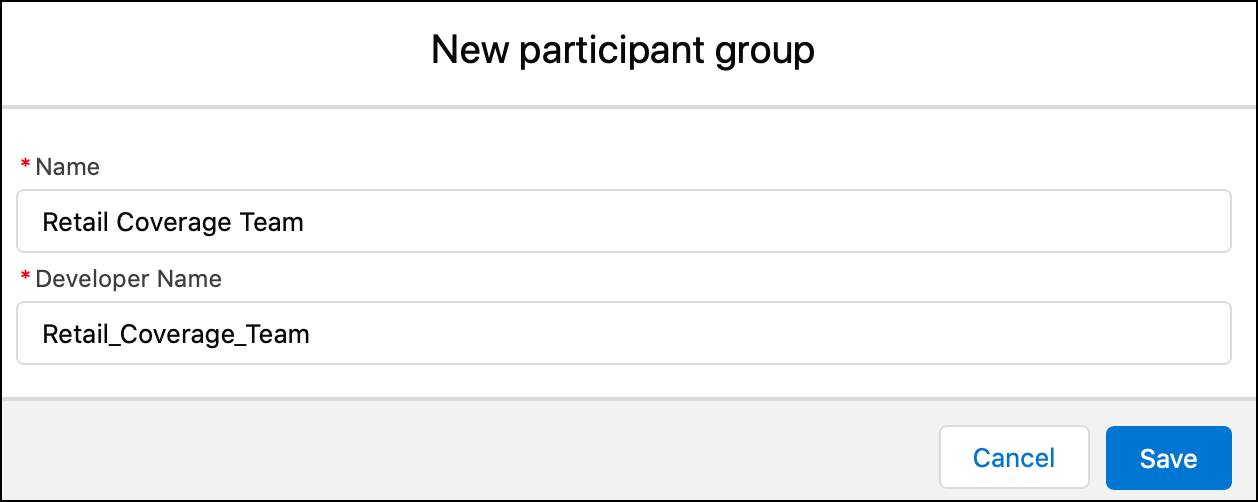
- Click Save.
Matt follows the same steps to create a participant group for the compliance team, named Compliance Team.
Add Participant Roles for Groups
Matt has already added participant roles for individual users Rob and Charlie. Using the same steps, he creates two participant roles, Retail Coverage and Compliance Team, for the Financial Deal object with read-write permissions.
By the way, any role you add can be assigned to individuals as well as groups. For example, if more analysts join Rob’s team, create a group for them and assign the existing Analyst participant role.
Add Members to Participant Groups
Let’s add members to the retail coverage team. Before you proceed, assign the Compliant Data Sharing User permission set to members using the steps in unit 2 of this module.
Matt has assigned the permission set to members and proceeds to add them to the team.
- Click
 , and then click Setup.
, and then click Setup.
- On the Participant Groups Setup page, click Retail Coverage Team.
- Click Add Member.
- In the User or Group picklist, enter the name of the participant and select it.
- Click Save.
- Repeat steps 4 and 5 for all the required participants.
Matt follows the same steps to add members to the compliance team.
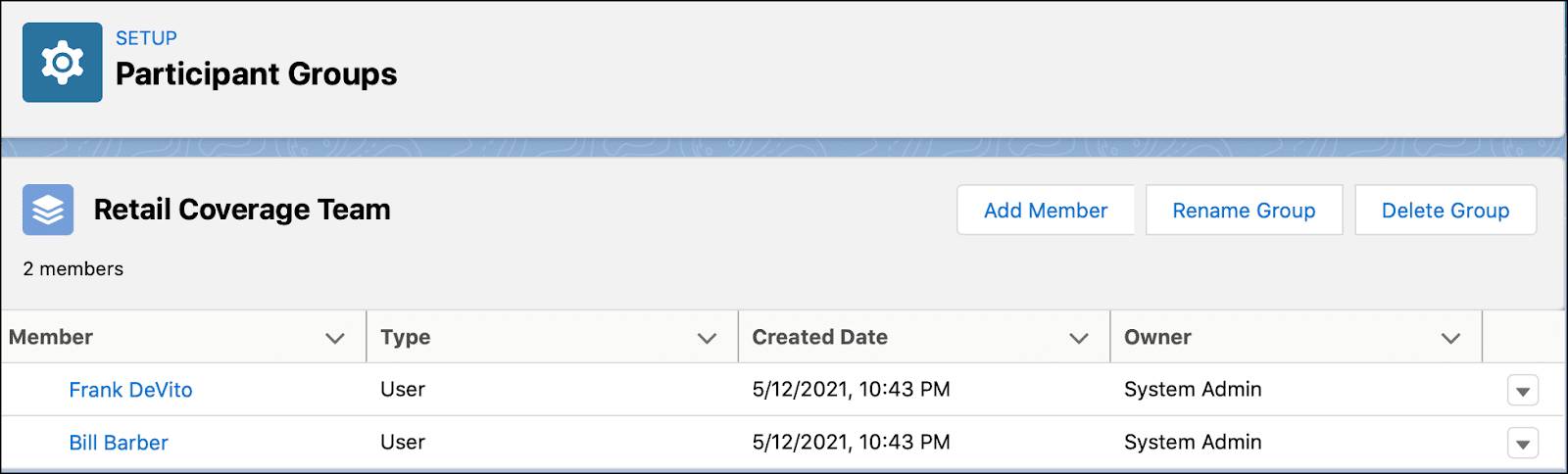
Add Groups Within Groups
The compliance team is part of the retail coverage team. Let’s emulate this group hierarchy in the org as well.
- Click
 , and then click Setup.
, and then click Setup.
- On the Participant Groups Setup page, click Retail Coverage Team.
- Click Add Member.
- In the User or Group picklist, select Group.

- In the Search Group field, enter
complianceand select Compliance Team from the list. Click to view the members of the Compliance Team group.
to view the members of the Compliance Team group.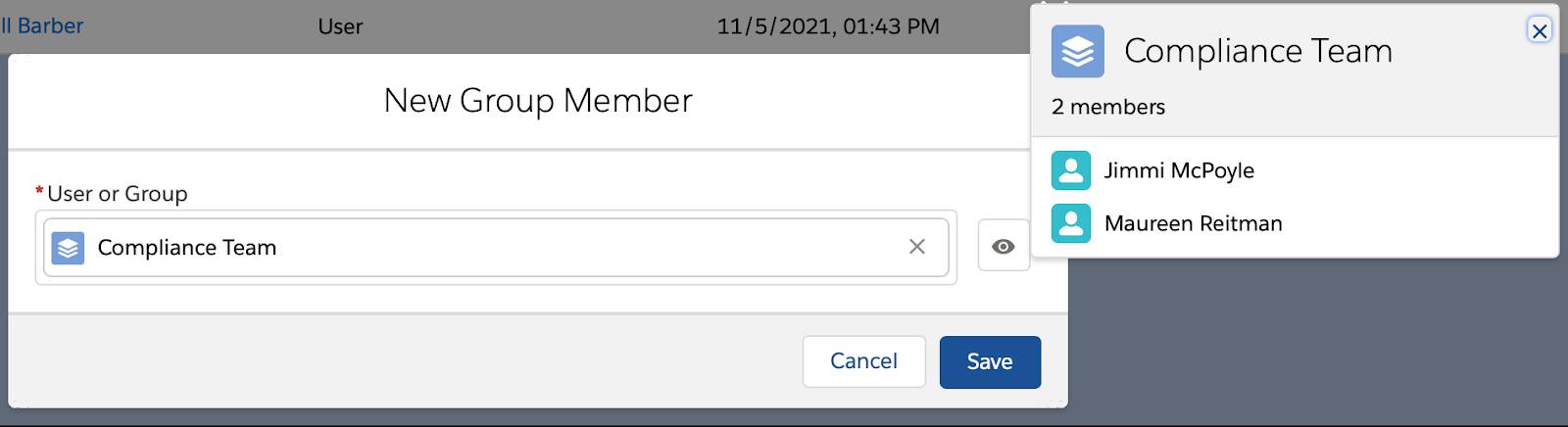
- Click Save.
CDS with Different Groups
In the previous section, we talked about groups within groups. But what if the same user is part of different groups? And what if the groups have different access levels?
Let’s say you add two groups, equity capital markets and debt capital markets, as participants for the deal record. The equity capital markets group has read-only access, whereas the debt capital markets group has read-write access. If a user is part of both groups, CDS gives them the most permissive access. So in this case, they get read-write access to the deal record.
Matt has completed CDS setup. Now it’s time to see CDS in all its glory. In the next unit, he creates a deal record for the acquisition deal and manages access to it. Start your engines!
Resources
- Salesforce Help: Manage Participant Roles in Compliant Data Sharing
- Salesforce Help: Manage Participant Groups in Compliant Data Sharing