Manage Claims
Learning Objectives
After completing this unit, you’ll be able to:
- Explain the importance of anchors associated with a claim.
- Create a claim in Consumer Goods (CG) Cloud.
- Evaluate and close a claim.
- Update a claim.
Anchors
There are two types of anchors in CG Cloud: claim and planning. Claim anchors are the store-level retailers associated with the claims in the financial system of the customer. Planning anchors represent the level at which the account plan is managed within Salesforce trade promotion management (TPM). The sales org of the planning anchor and that of the claim template is the same. Both types of anchors are important.
When a key account manager (KAM) creates a claim in CG Cloud, they select a claim anchor that represents the entity to whom the payment for the claim is made. Salesforce TPM searches the account hierarchy of the retail customer to find the planning anchor that corresponds to the claim anchor. This search occurs whenever a claim record is created or updated.
Follow KAM Gustavo as he selects anchors while creating a claim in the next section.
Create a Claim
Gustavo and his team of field sales reps recently ran a successful promotion at Northern Trail Outfitters (NTO) Store #201 in San Francisco. It was a Buy-1-Get-1-Free offer for Alpine Group’s flagship energy drink, Empower Cherry Cola. The promotion was a huge success, and the store has sent claim requests for the same for Gustavo’s perusal.
Here’s how Gustavo creates the claim in CG Cloud.
- Click
 .
.
- Find and select Claims.
- Click New.
- Select an active claim template and click Select.
- Provide the following details.
- Vendor Anchor: Northern Trail Outfitters CO/HQ
- Default Anchor: NTO Atlanta
- Claim Anchor: NTO Store #201
- Reference Date: 12/5/2023
- Claim Amount:
50000
- Vendor Anchor: Northern Trail Outfitters CO/HQ
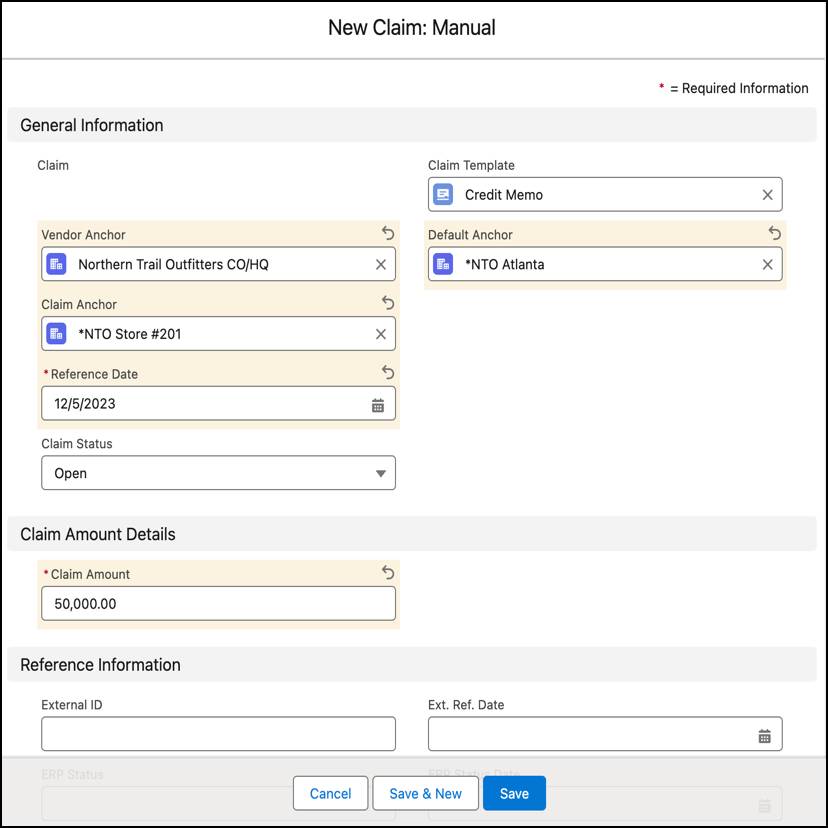
- Click Save.
After creating the claim, Gustavo reviews the details on the claim record. Next, he evaluates the claim and submits it for approval.
Evaluate and Close a Claim
Gustavo checks the claim submitted by NTO Store #201 for accuracy. If there are discrepancies, he can reject a part of the claim or the entire claim. For example, he notices non-promotional costs included in the claim and rejects that part. He submits the remaining part of the claim for approval.
Before submitting a claim request, KAMs like Gustavo perform these activities.
-
Link tactics: Link tactics to the claims associated with the claim amount.
-
Adjust tactics: Review the tactic funds. If needed, open the spend planning grid on the claim tactic to adjust the cost distribution.
-
Submit claims: Enter relevant details and submit the claim for approval. When the approver resolves the claim, CG Cloud considers the tactic claim amount as paid out and shows it as such in other claims and on the tactic.
Submit a Claim
After Gustavo adds tactics and funds to a claim, he submits the claim for approval. CG Clouds uses these checks to ensure that the claim is valid.
- The claim amount minus any rejected amount equals the tactic payout amount. There can’t be any unallocated remaining balance.
- The tactic payout amount equals the tactic-product payout amount.
- The claim status is open.
- The claim is not submitted for approval more than once.
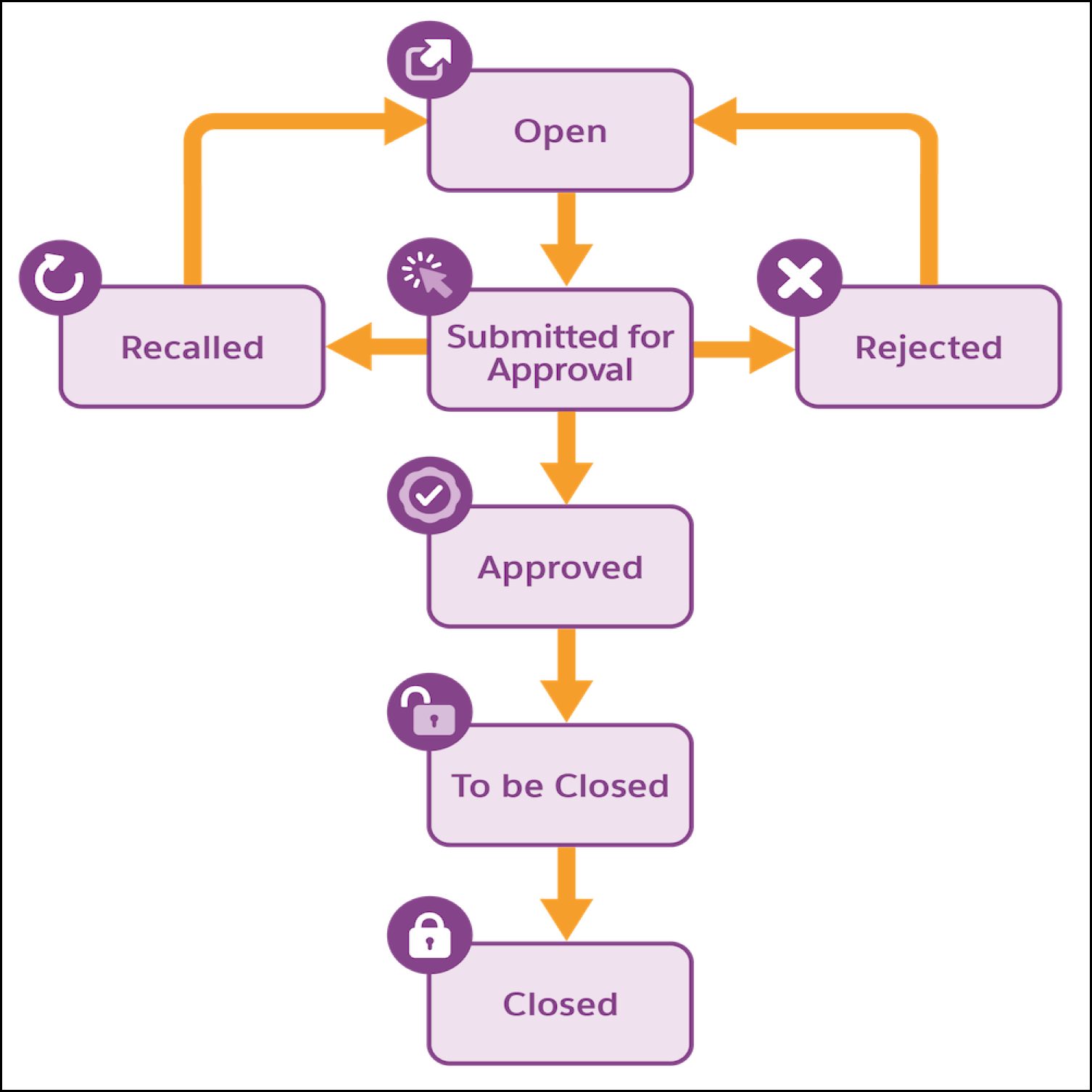
Here are the functions within the claim process.
-
Editing status: A claim can only be edited when it is in open or rejected status. A KAM or finance manager can’t edit funds on an approved claim.
-
Validation criteria not met: In case a validation criterion for claim approval is not met, KAMs receive an error message. CG Cloud rejects or recalls the claim.
-
After a claim is approved: When a claim is approved, it can be considered by other processes. For example, tactic-product payouts are pulled into the Promotion P&L.
-
Workflow and status configuration: Manufacturers in Salesforce TPM configure their own workflow and statuses. The most commonly used statuses are Open, Submitted for Approval, Approved, To be Closed, Closed, Adjusted, or Canceled.
-
Closed claim: When a claim is closed, CG Cloud saves an official snapshot of the tactics. The snapshot includes the values of the tactic payout Key Performance Indicators (KPI) and the additional KPIs configured in the claim template.
To learn how to submit a claim for approval, see Resources.
Update a Claim
KAMs like Gustavo use CG Cloud to update claims that are already processed. They can adjust or combine claims, or create negative claims, as required. Follow along to understand each of these features.
Adjust a Claim
Gustavo discovers the different claim adjustment types available in CG Cloud.
-
Claim reversal: If a KAM enters an accidental duplicate claim in Salesforce TPM, they can create a claim reversal to adjust the same. CG Cloud creates a copy of the original claim and sets the record type to claim reversal. It also sets the status of the original claim to Adjusted. You can’t adjust the original claim and claim reversal any further or consider them for CG Cloud TPM calculations. KAMs and finance managers approve the claim reversal before it’s communicated to a legacy system. Using the claim reversal process, no information is lost and the claim processing can be rolled back successfully.
-
Deduction addendum: If a KAM receives an interfaced claim that is partially allocated, they can adjust it by creating a deduction addendum. For example, a partial allocation of a claim occurs when some of its tactics are executed and ready to be paid, while some are still running. The claim balance is greater than zero but lesser than the total claim amount. CG Cloud creates a copy of the original claim with the same record type and adjusts its value when it meets the deduction addendum criteria.
-
Deduction replacement: A deduction replacement corrects a payment that contains wrongly selected tactics. KAMs create deduction replacements to adjust approved interfaced claims. CG Cloud creates a copy of the original claim with the same record type and adjusts its value when it meets the deduction replacement criteria. CG Cloud also sets the status of the original claim to Adjusted. You can’t adjust the original claim any further or consider them for CG Cloud TPM calculations. Instead, you can consider the deduction replacement and edit it for resolution.
To learn how to adjust claims, see Adjust Claims.
Combine Claims
KAMs combine multiple interfaced claims in CG Cloud to resolve claims together.
Many interfaced claims are deductions and are related to a common planning anchor. KAMs can combine two or more such claims for a resolution. When a KAM combines claims, CG Cloud performs these actions.
- Creates a parent claim record.
- Changes the family status of the selected claims from Orphan to Adopted and locks the records. Only Salesforce admins can update these locked records.
To learn how to combine claims, see Combine Claims.
Create a Negative Claim
A negative claim is a claim with a negative amount. If a KAM creates or interfaces a claim by mistake, they can create another claim for the same tactic but with a negative amount to correct the value. When a KAM links the tactics for such a claim, CG Cloud guides them to enter negative amounts.
Negative claims have several advantages.
- They accommodate negative deductions because KAMs reverse deductions that were paid by the retailer.
- They provide a better user experience.
The Final Countdown
Gustavo has learned to manage the claims in his queue quickly and efficiently in CG Cloud. He can create, evaluate, adjust, and approve claims with ease. He is all set to keep his customers happy and gain their trust.