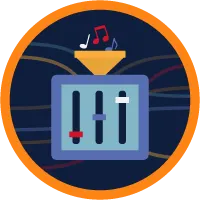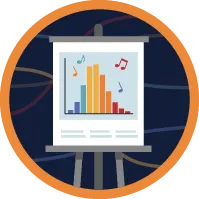Study Key Topics for the Create Content Section
Learning Objectives
After completing this unit, you’ll be able to:
- Identify key topic areas and the percentage of the Create Content section of the Tableau Data Analyst certification exam.
- Locate resources to study the identified key topics.
Key Topics
This unit prepares you for the Create Content section of the Tableau Data Analyst exam, which makes up 26% of the overall exam. This section of the exam tests the topics listed in the table below.
Domain 3: Create Content | |||
|---|---|---|---|
|
3.1. Create charts
|
3.2. Create dashboards and stories
|
3.3. Add interactivity to dashboards
|
3.4. Format workbooks, worksheets, and dashboards
|
Like the previous units, this unit contains practice scenario-based questions and a Click to Reveal interactivity.
Exam Practice Questions
Ready to jump in? The activity is not scored—it’s just an easy way to quiz yourself. To use it, read the scenario, then select the answer you think is correct. Some questions have more than one correct answer. Click Submit to learn whether the answer you chose is correct or incorrect, and why. When you reach the end, you can review the answers or retake the questions.
Study Material
Did you choose an incorrect answer? Check out the table for related study material.
Questions |
Exam Objective Domain |
Study Materials |
|---|---|---|
1 |
3.1. Create charts
|
Read the Add Axes for Multiple Measures in Views to learn about several different ways to compare multiple measures in a single view. For example, you can create individual axes for each measure, blend two measures to share an axis, and add dual axes where there are two independent axes layered in the same pane. |
2 |
3.1. Create charts
|
Review how to Build a Scatter Plot to visualize relationships between numerical variables. Use the reference article A Guide To Charts to review practical examples of when to use common chart types. |
3 |
3.1. Create charts
|
Refresh your knowledge about the differences between discrete and Continuous Dates and how to Build a Bar Chart. |
4 |
3.1. Create charts
|
Study the many ways to Sort Data in a Visualization, including how to specify the field value used to determine the sort order even if the field isn't in the visualization. |
5 |
3.2. Create dashboards and stories
|
Review how to Create a Dashboard and Stories and explore situations when you would build them. |
6 |
3.2. Create dashboards and stories
|
Refresh your understanding of containers and layout options by reading the Size and Lay Out Your Dashboard help topic. |
7 |
3.3. Add interactivity to dashboards
|
Review how to Create Advanced Highlight Actions using the Actions dialog box. |
8 |
3.3. Add interactivity to dashboards
|
Familiarize yourself with setting up Filter Actions in a dashboard and navigation objects in Create a Dashboard. |
9 |
3.4. Format workbooks, worksheets, and dashboards
|
Review how to Add Annotations to showcase your insights. |
10 |
3.4. Format workbooks, worksheets, and dashboards
|
Read how to format tooltips in Format Individual Parts of the View and Create Views in Tooltips (Viz in Tooltip) to reveal more details about data to your audience by embedding visualizations within tooltip. |
Exam Topic Click to Reveal Interactivity
The following Click to Reveal covers key Create Content terms and concepts. Use this interactivity to brush up on some of the key topics you'll find on this part of the exam.
Select a term or concept listed to reveal important and relevant details about it. Go through the list to ensure you’ve reviewed all of the information.
Study Material
Do you need a refresher on any of these topics? Check out the table for related study materials.
Click to Reveal |
Exam Objective Domain |
Study Materials |
|---|---|---|
1 |
3.1. Create charts
|
Learn how to Build Common Chart Types in Data Views. Review when and how to Choose the Right Chart Type for Your Data and how to use each type of chart to interpret your data. Use the reference article A Guide To Charts to review practical examples of when to use common chart types. |
2 |
3.1. Create charts
|
Review options to Sort Data in a Visualization when looking at a viz and when in the authoring environment. |
3 |
3.3. Add interactivity to dashboards
|
Refresh your knowledge of the Use as Filter option in the Create a Dashboard topic. |
4 |
3.3. Add interactivity to dashboards
|
Add context and interactivity to your data using actions. Review material in the following topics: Filter Actions, URL Actions, Highlight Actions, and Create Advanced Highlight Actions. |
5 |
3.3. Add interactivity to dashboards
|
Learn how to Use Dynamic Zone Visibility when you want to progressively reveal insights about data automatically. Contrast this with show/hide buttons, which enable dashboard viewers to toggle the visibility of dashboard objects. |
6 |
3.3. Add interactivity to dashboards
|
Review how to use Parameter Actions and Set Actions to add interactivity to dashboards. |
7 |
3.3. Add interactivity to dashboards
|
Refresh your knowledge about how to Show and hide objects by clicking a button. Contrast this with dynamic zone visibility, which allows you, as the dashboard designer, to show and hide objects automatically. |
8 |
3.4. Format workbooks, worksheets, and dashboards
|
Learn how to format visualizations in Tableau to enhance your analysis and presentation in the Tableau Visualization Formatting on the Web module. |
9 |
3.4. Format workbooks, worksheets, and dashboards
|
Learn how to use custom shapes in the Control the Appearance of Marks in the View topic and the Create Custom Color Palettes if you are using Tableau Desktop. |
10 |
3.4. Format workbooks, worksheets, and dashboards
|
Review how to Create Dashboard Layouts for Different Device Types to optimize the user’s dashboard experience for their phone, tablet, or desktop. |
Related Resources
Looking for more information? Explore these related resources.
Title |
Content Type |
|---|---|
Tableau Online Help |
|
Tableau Online Help |
|
Tableau Online Help |
|
Tableau Reference Library Article |
|
|
|
Module |
|
How to Build Dashboards that Persuade, Inform, and Engage (Use your Tableau ID to access) |
White paper |
Online Help |
|
|
|
Module |
Well done! You’ve learned about the Create Content portion of the exam. Next, let’s take a look at the last section, Publish and Maintain Content.