Create Benefit Types and Benefits
Learning Objectives
After completing this module, you’ll be able to:
- Create benefits and benefit types.
- Add benefits to a tier.
Customize the Benefits
To customize the benefits for Cloud Kicks Inner Circle members, Mary and the marketing team use CRM Analytics for Loyalty Management. The analytics application is built on a loyalty data model that offers actionable insights and intelligence on the loyalty program. Based on all the analysis she gathers, Mary learns that customers want diversified and exclusive rewards that are easy to earn and redeem. These rewards are the benefits or privileges that loyalty program members are entitled to receive as part of their tiers.
Mary finalizes the list of benefits and categorizes them based on the type of benefit. For example, she wants to offer members a no-questions-asked return window. But the return window must be tier-based, so Mary sets a 30-day return period for Gold tier members and a 60-day return period for Diamond tier members. To create these benefits in Loyalty Management, Linda must first create a benefit type called Extended Return Period and associate it with the 30-day and 60-day benefits.
Create Benefit Types
Here’s how Linda creates benefit types in Loyalty Management.
- Click
 and select Loyalty Management.
and select Loyalty Management.
- Ensure that the All Loyalty Programs list view is displayed.
- In the Program Name column, click the Cloud Kicks Inner Circle loyalty program.
- Click the Experiences tab.
- In the Benefit Types related list, click New.

- Add the following details.
- Benefit Type Name:
Service Entitlement - Process Type: Loyalty
- Category: Member Exclusives
- Description:
Priority support to loyalty members
- Click Save.
- Repeat steps 5 to 7 to create the remaining benefit types with the following details.
Benefit Type |
Category |
Description |
|---|---|---|
Early Access to Online Seasonal Sales |
Member Exclusives
|
Preview and early access to offers during the seasonal sale |
Birthday Offer |
Member Exclusives
|
Rewards for purchases in your birthday month |
Shipping |
Orders
|
Free shipping of orders |
Extended Return Period |
Orders
|
Extended return period for purchases made by members |
When Linda is done, Mary reviews all the benefit types associated with the Cloud Kicks Inner Circle loyalty program on the Benefit Types card.
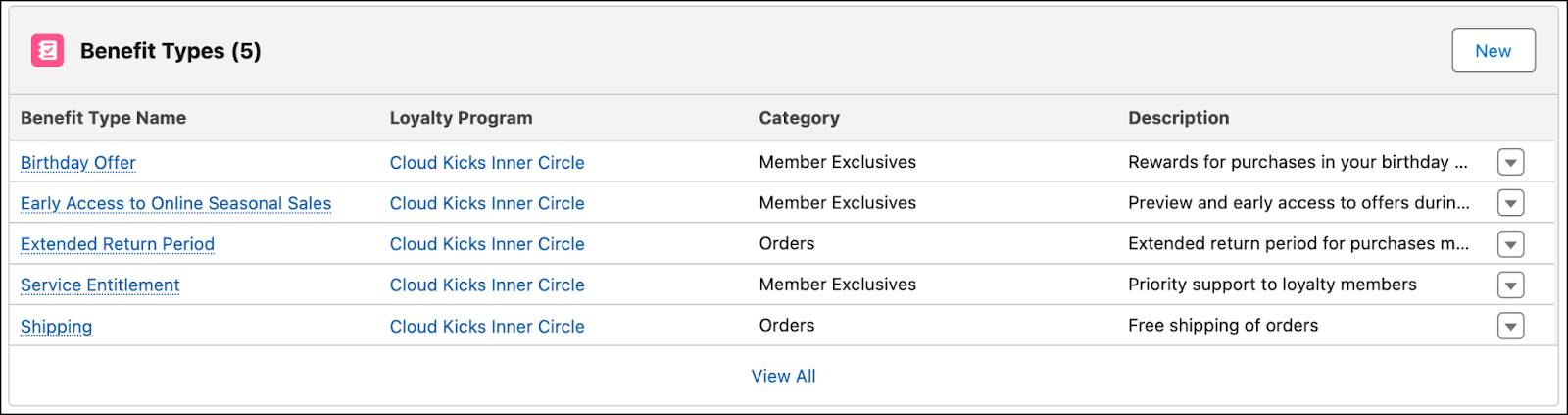
Linda proceeds to add benefits to the newly created benefit types.
Add Benefits to Benefit Types
Think back to Mary’s list of benefits. To recap, in the benefit type Extended Return Period, Mary wants two tier-based benefits: a 30-day return period for Gold tier members and a 60-day return period for Diamond tier members. Since there’s more than one benefit within a benefit type, Linda prioritizes the benefits by ranking them. If there’s a conflict, the benefit with the higher ranking or Priority Sequence number is assigned to the member.
Here’s how Linda adds benefits to benefit types in Loyalty Management.
- Click
 , and select Loyalty Management.
, and select Loyalty Management.
- Ensure that the All Loyalty Programs list view is displayed.
- In the Program Name column, click the Cloud Kicks Inner Circle loyalty program.
- Click the Experiences tab.
- In the Benefit Types related list, click Service Entitlement.
- In the Related tab, under Benefits, click New.

- Add the following details.
- Benefit Name:
Priority Support - Select Active.
- Click Save.
- Repeat steps 5 to 8 to add the remaining benefits.
Benefit Type |
Benefit Name |
Priority Sequence |
|---|---|---|
Extended Return Period |
30-Day Extended Return Period on All Orders |
1 |
Extended Return Period |
60-Day Extended Return Period on All Orders |
2 |
Early Access to Online Seasonal Sale |
One-Day Early Access to Online Seasonal Sales |
|
Shipping |
Free Shipping on Orders Greater than $75 |
1 |
Shipping |
Free Shipping on Orders Greater than $40 |
2 |
Shipping |
Free Shipping on All Orders |
3 |
Birthday Offer |
2X Points For Purchases on Birthday |
1 |
Birthday Offer |
3X Points For Purchases on Birthday |
2 |
Let’s review what Linda has done so far. She created the benefit types, added the benefits to each benefit type, and prioritized the benefit sequence. She now maps the benefits to each tier.
Assign Benefits to a Tier
In a tiered loyalty program, the higher the tier a member belongs to, the more benefits they get. Over time, based on certain metrics such as the value of total spends or the number of transactions, a member is promoted to the next tier. In the Cloud Kicks Inner Circle loyalty program, a member’s qualifying points balance decides the tier. Members earn qualifying points for transaction-based activities, and non-transaction-based activities like referrals, surveys, and reviews. When they earn a defined number of qualifying points, they’re upgraded to the next tier and are entitled to exclusive benefits.
Mary wants the higher tiers to get some benefits of the lower tiers plus a few exclusive benefits.
Linda assigns the benefits to each tier in Loyalty Management, beginning with the Gold tier.
- In the Cloud Kicks Inner Circle loyalty program record, click the Setup tab.
- In the Loyalty Tier Groups related list, click Inner Circle Tier Group.
- In the Loyalty Tiers related list, click Gold Tier.
- Click the Related tab.
- In the Loyalty Tier Benefits related list, click Add Benefits.
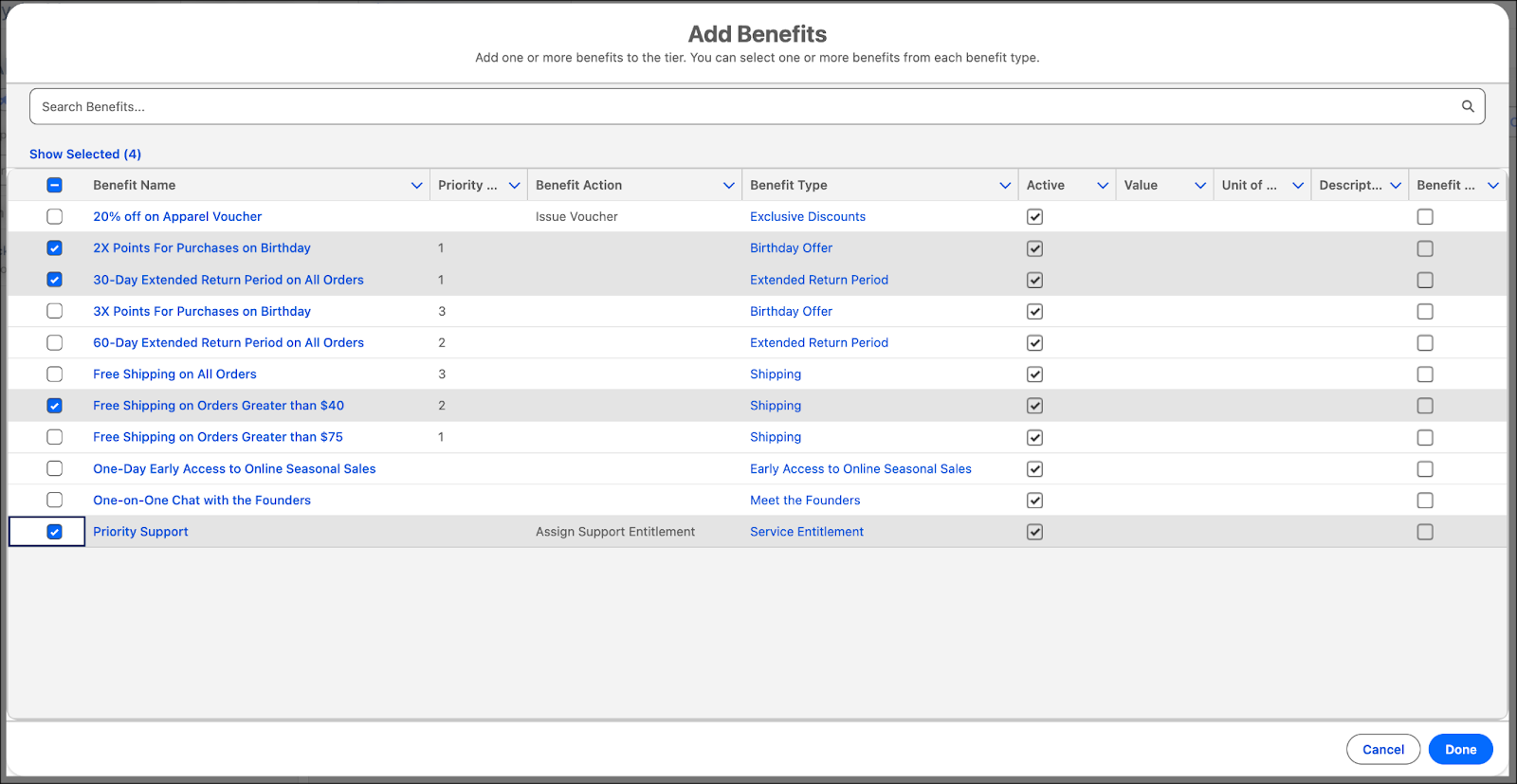
- Select Priority Support, Free Shipping on Orders Greater than $40, 2X Points For Purchases on Birthday, and 30-Day Extended Return Period on All Orders.
- Click Done.
- Repeat steps 2 to 7 to add the following benefits to the remaining tiers.
Tier Name |
Benefits |
|---|---|
Silver |
|
Diamond |
|
The benefits are all set up. When a member’s tier changes, they’re automatically assigned the benefits of the new tier. Some of the benefits Linda created are dynamic, which means they trigger the creation of a record. In the next unit, you follow Linda as she configures these actions.
Resources
