Get Started with Sentiment Insights
Learning Objectives
After completing this unit, you’ll be able to:
- Explain the need to analyze responses to surveys that have open-ended questions.
- List the advantages of Sentiment Insights.
- Create an external credential.
- Enable Sentiment Insights.
Why Analyze Survey Responses?
Cumulus Insurance is known for its unmatched services and great customer experiences, which has led to its dream run over the years. The company uses Salesforce Feedback Management to identify customer issues and trends. It sends Net Promoter Score (NPS) and Customer Satisfaction (CSAT) surveys to customers to obtain their feedback.
As the company grows and takes on rising market competition, it must go beyond surveys with closed-ended questions. To get insights into customer sentiment, it must also scan and analyze customer responses to surveys that have open-ended questions. But manual analysis of all such surveys isn’t feasible owing to the high volume of surveys that the company deals with.
Enter Sentiment Insights
Justus Pardo, the digital insurance consultant at Cumulus Insurance, wants to understand customer sentiment based on customer suggestions and feedback. In his search for a solution, he learns about Salesforce Sentiment Insights. Sentiment Insights analyzes text survey responses and categorizes them into positive, neutral, mixed, and negative experiences. The insights can help Justus identify popular insurance products and discover the strengths and weaknesses of the sales team.
He can identify aspects that customers comment on, such as claims settlement cycle time, investigation and documentation inconveniences, and closure time. He can discover insights into how customers feel about a product, brand, or service. And he can analyze and respond to customer issues. Sentiment analysis of survey responses can be done in real time or for historical data.

Justus reviews the advantages of Sentiment Insights.
- Analyze real-time or historical feedback data to get actionable insights from open-ended survey questions, without manually parsing text responses.
- Identify when survey participants’ sentiments turn negative so that agents can take timely actions.
- Identify products that prospects are interested in and triage product inquiries.
- Improve service efficiency with accurate case triaging and self-service options.
- Personalize support and communications.
In this module, follow along as Justus teams up with Matt, the admin at Cumulus Insurance, to set up Sentiment Insights.
Licenses and Prework
To use Sentiment Insights to analyze surveys, you need the Salesforce Feedback Management Starter or Growth license and the Sentiment Insights license. Matt informs Justus that they’re already using the Salesforce Feedback Management Growth license, so they get the Sentiment Insights license for Cumulus Insurance.
In this module, we assume you are a Salesforce Sentiment Insights administrator with the proper permissions to set up Sentiment Insights. If you’re not an administrator for Sentiment Insights, that’s OK. Read along to learn how your administrator would take the steps in a production org. Don't try to follow these steps in your Trailhead Playground. Sentiment Insights isn't available in the Trailhead Playground.
Sentiment Insights uses an Amazon API to perform the analysis, so Matt creates an AWS (Amazon Web Services) account for analyzing the sentiment of text.
Create an External Credential
To authenticate the AWS account, Matt needs an external credential. He also needs a named credential for the external credential. Here’s how he creates the external credential.
- Click
 and select Setup.
and select Setup.
- In the Quick Find box, search for and select Named Credentials.
- Click External Credentials.
- Click New.
- Enter Label:
Cumulus Sentiment Insights - Enter Name:
Cumulus_Insights - Select Authentication Protocol: AWS Signature Version 4
- Enter Service:
comprehend - Enter Region:
us-west-2 - Click Save.
- On the Cumulus Sentiment Insights page, scroll down to Principals and click New.
- Enter a parameter name and assign a sequence number.
- Fill out the following optional fields:
- Access Key
- Access Secret
- IAM Role ARN
- Access Key
- Click Save.
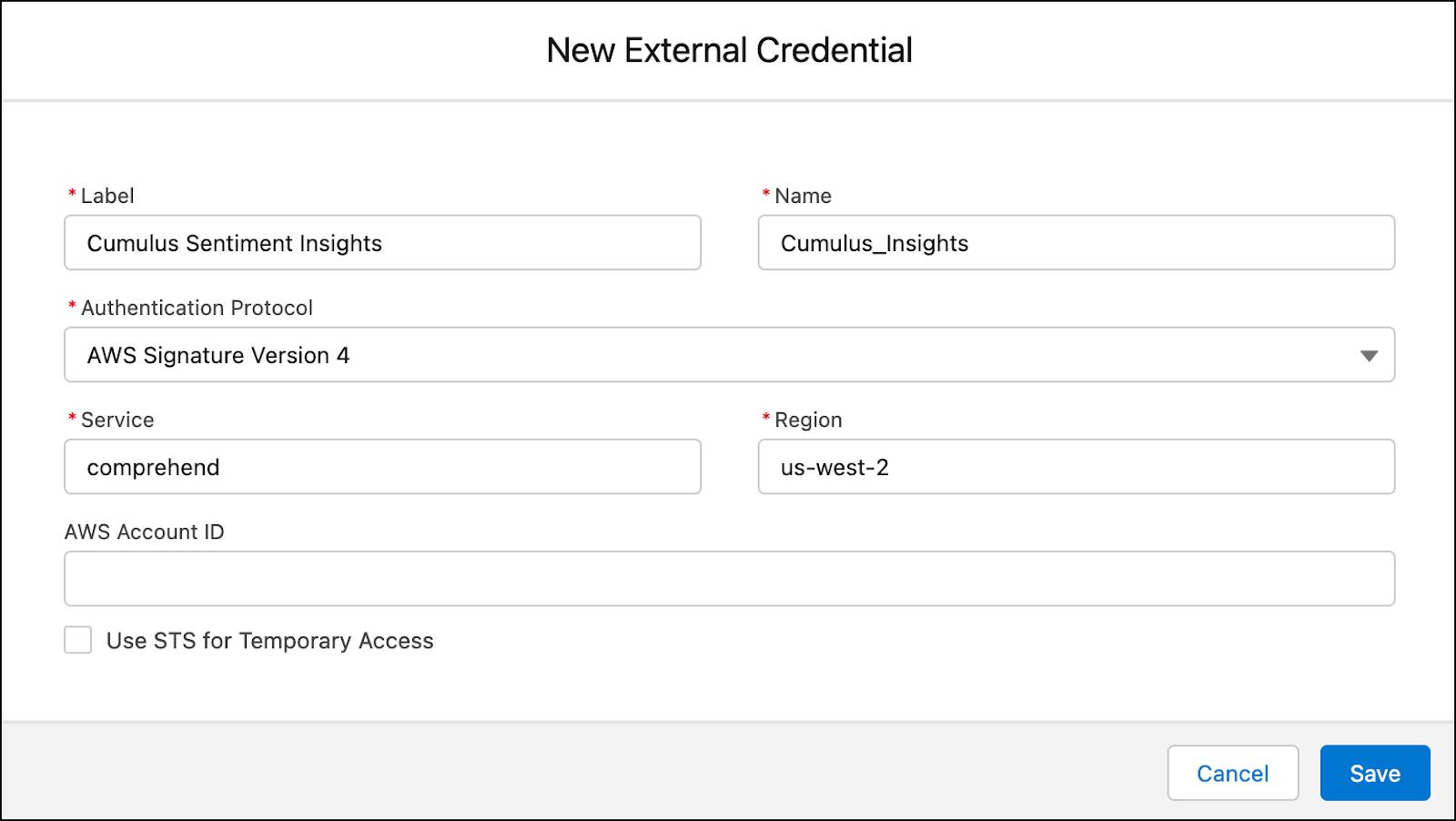
With the external credential in place, Matt creates a named credential to authenticate the AWS account.
Enable Sentiment Insights
It’s time to enable Sentiment Insights. Here’s what Matt does.
- Click
 and select Setup.
and select Setup.
- In the Quick Find box, search for and select Sentiment Insights.
- Click Use Your Own AWS Account.
- Click Accept & Continue.
- Select the external named credential you created.
- Click OK.
- Enable Sentiment Insights.
Matt has successfully enabled Sentiment Insights. In the next unit, he configures the surveys whose responses Justus wants to analyze.
Resources
- Salesforce Help: Sentiment Insights
- Salesforce Help: Create and Edit an AWS Signature v4 External Credential
- Salesforce Help: Named Credentials
- Salesforce Help: Create a Named Credential
- Salesforce Help: Analyze Survey Responses to Get Sentiment Insights