Explore Activities
Learning Objectives
After completing this unit, you’ll be able to:
- Explain a standard activity.
- Explain an event-driven activity.
- Describe the processes to generate job lists.
- Describe the limitations of the job definition list batch process.
- Explain how activities are planned.
Activities contain a list of questions or surveys to be answered during store visits. Based on the activity template, an activity can be either standard or event-driven. Gustavo learns about each activity type.
Standard Activity
Standard activities are applicable to all visits. To get a standard activity automatically related to visits, create a standard activity and then add a visit template to the activity. When you create a visit for a store using a visit template, all standard activities that are associated with the visit template are added to the visit. Also, if the management type of these activities is the same as the customer manager of the store, standard activities that are created using activity templates are associated with the visit.
Fatima can use a standard activity template to create a standard activity on the New Activity page.

Activity Scoring
Activity scoring helps promote customer adoption. On an activity record page, the Score Settings section displays the scoring details of the activity. While creating an activity, if you select the checkbox Consider Score, it makes the activity relevant for scoring.
Here are a few features of activity scoring.
-
Threshold Fulfilled > (%) defines the upper threshold limit of an activity score.
-
Threshold Partially Fulfilled > (%) defines the lower threshold limit of an activity score.
-
Activity Score (100%) indicates the activity score considered for performance evaluation.
-
Activity Question Score indicates the score of the question.
- Score settings can be enabled while assigning a job definition template to an activity.
- Score settings are available only for toggle-type questions.
- Score Relevant Answers contains a list of relevant answers for the score.

Conditional Questions
Conditional questions are dependent upon the responses to the previous questions. They enable a better experience for sales reps because guidance is provided to ask only the relevant questions. Conditional questions also improve the quality of audit because sales reps record an answer only when the condition is satisfied.
Conditional questions are supported only for job definition templates of the type Question. Here are a few features of conditional questions.
- Conditions can be specified while assigning job definition templates to activities.
- Previous questions can be specified in the condition with the selected responses.
- Subsequent questions are displayed based on the condition.
- Sort value must be defined to select a condition.
- Only a toggle-type job definition template with a lesser sort value, the same measure type, and the job template can be specified in a condition.
- Answers are populated from the data type option of the job definition template specified in the condition.

Event-Driven Activity
An event-driven activity or a nonstandard activity is created from an event-driven activity template or an activity template with nonstandard classification. When you create an event-driven activity, job lists are generated using a batch process. If you add a customer or a customer set to the activity, and if there are visits scheduled for the associated customers, the job list is added to these visits. You can also use job lists to plan and create future visits for these customers.
While assigning a job definition template to an event-driven activity, a sales manager must specify what happens to the job after the visit is completed. These are the two available options.
-
Detach: If this option is selected, it signifies that the job isn’t done. The job can be attached to another visit if it’s planned for the same customer, visit template, or user.
-
Validation: If this option is selected, the system checks whether the job is completed before the sales rep can mark the visit complete. This option is available only if the question is mandatory.
Fatima can create an event-driven activity on the New Activity page.
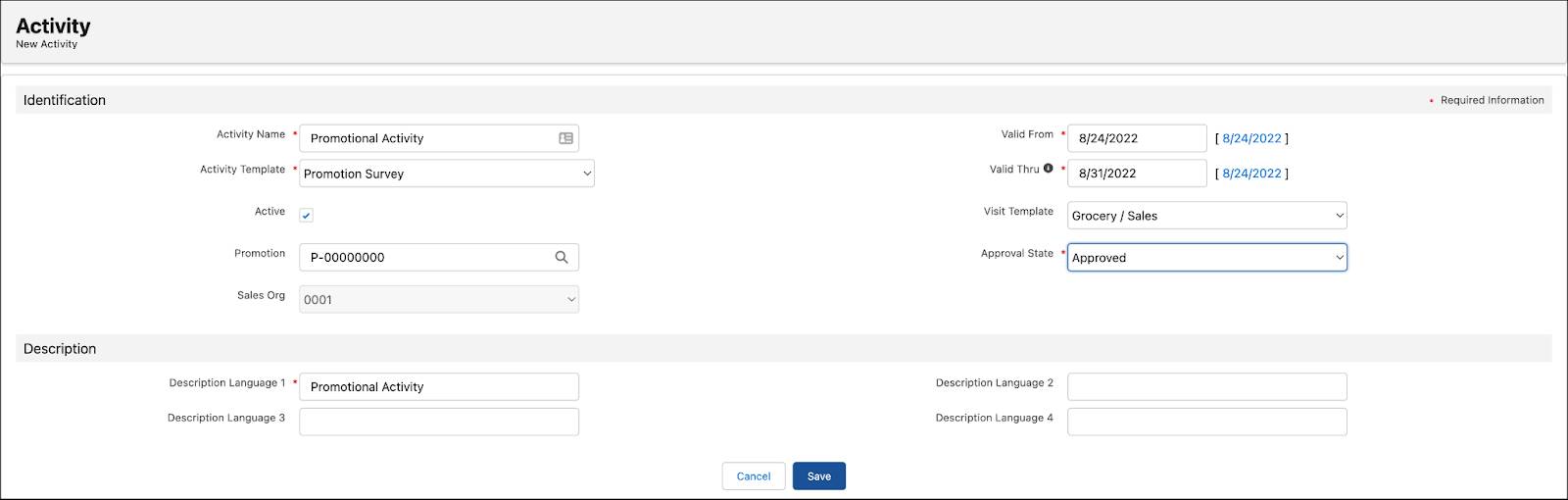
Job Lists
Job lists are system-generated task lists for event-driven activities. Sales managers like Gustavo can use job lists to plan future visits. Although job lists are generated by CG Cloud, Gustavo can generate the lists manually. He can do this in either of the following ways.
- Schedule batch processes with the help of an admin
- Click Update Job Lists on CG Cloud
Schedule Batch Processes to Generate Job Lists
Admins like Fatima can schedule a batch process to generate job lists in bulk. She can see the details of the scheduled jobs by navigating to Setup > Scheduled Jobs. After the scheduled job is complete, she can see new job lists for the event-based activity. The activity is assigned to the users on the basis of the management type.

Initiate Job List Generation from the CG Cloud User Interface
Sales managers like Gustavo can click Update Job Lists on an event-driven activity record page or an event-based activity record page to initiate the generation of a job list.

The newly created job list appears on the Job Lists list. Gustavo can view the details of the job list on its Job List record page.

Limitations to Job Definition List Batch Process
The batch processes to generate job definitions have a few limitations.
- A batch process can create up to 9.5K job lists for one activity in one chunk.
- Chunk size is an input parameter for the batch process and specifies the number of activities processed.
- Number of user types and number of accounts (direct assigned accounts or the accounts from a customer set) determine the number of job lists.
- Job list generation from an activity record is related to a single activity and the chunk size is always one. Use the following options to avoid this limit:
- Split the accounts across multiple activities instead of assigning a large number of accounts to a single activity.
- Reduce the chunk parameter. For example, change the default value from 200 to 10 in the batch process configuration. Remember that reducing the chunk parameter has an impact on the performance.
- The maximum number of records in read transactions can be up to 50K.
- CPU consumption:
- Batch mode: Up to 10 seconds
- Execution via button: Up to 10 seconds
Activity Planning
An activity is planned by using a visit template and the management type. Visit templates are defined depending on the execution business processes, such as sales, merchandising, or phone call. Management type defines the organizational responsibility, such as sales, service, or call center teams. A customer manager is assigned with a certain management type. An activity can be relevant for a single customer manager or a customer set. For more information, see Create a Visit Template.
The jobs or job lists are displayed in visits based on the visit template. The job list generation process considers the relevant customer managers based on the management type.
Based on these considerations, relevant activities are assigned to the store visit of relevant sales reps. Activities can be assigned to sales reps to track the sale in promotion, check the compliance, or take an order.
Get Set, Go!
In this module, Fatima learned about the basics of activity management and a few key concepts. She explored the prerequisites and implementation steps for activity management. She also learned about job definition templates and activity templates.
Let’s not forget about Gustavo’s learning journey. He explored standard and event-driven activities and other related business processes. He is now ready to create activities for his sales reps.
And sales reps like Chantelle can’t wait to use activities on the CG Cloud offline mobile app to complete audits and surveys. It’s amazing how advanced activity management has made their jobs much simpler.
Resources