Maintain Your Platform Administrator Certification for Spring ’25
Learning Objectives
After completing this unit, you’ll be able to:
- Manage included permission sets in permission set groups via summaries.
- Sort list views by multiple columns.
- Coordinate your sales team’s activities with more transparency.
Maintain Your Certification
If you hold the Salesforce Platform Administrator certification, keep in mind that you need to complete this module by the due date to maintain your certification.
Interested in learning more about getting certified? Check out the Salesforce Platform Administrator certification.
Protect the Integrity of Your Certification
The quality of our certification exams and the value that they provide are our highest priority. Protecting the security and confidentiality of our exams is essential to providing our customers with certifications that are respected and industry-leading.
As a participant of the Salesforce Certification Program, you’re required to accept the terms of the Salesforce Certification Program Agreement. Please review the Salesforce certification exam-taking policies in the Salesforce Certification Program Agreement and Code of Conduct Trailhead Help article for more details.
Salesforce introduced many feature enhancements over the past year. Let’s take a look at some of the more important ones.
Manage Included Permission Sets in Permission Set Groups via Summaries
Update user access more efficiently by specifying which permission set groups include a permission set directly from the permission set’s summary. Previously, to manage included permission sets, you were required to navigate to each permission set group’s page.
From Setup, in the Quick Find box, enter Permission Sets, and select Permission Sets. Select a permission set, and then click View Summary. In the Related Permission Set Groups tab, click Add or Remove.
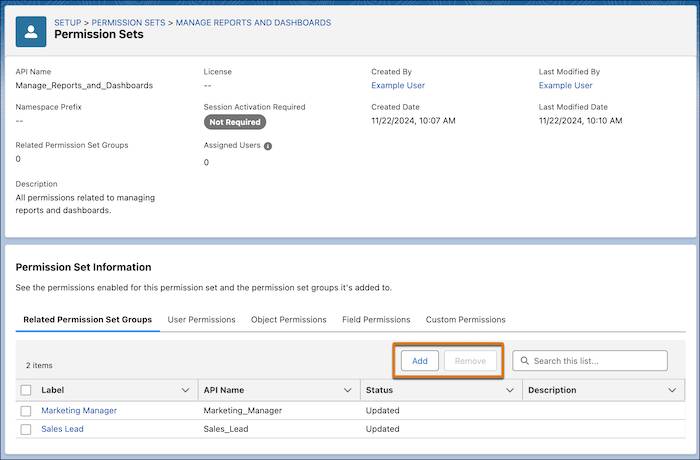
This change applies to Lightning Experience and Salesforce Classic (not available in all orgs) in Contact Manager, Group, Essentials, Professional, Enterprise, Performance, Unlimited, Developer, and Database.com editions.
Sort List Views by Multiple Columns
To see your data in a more intuitive way and make your list views more actionable, you can now sort list views on object home pages by up to five columns. Select the columns to sort by and whether to sort each column in ascending or descending order. To return to sorting by a single column, click a column header that isn’t included in your multiple-column sort. Sorting by multiple columns affects only your user preferences, and you can’t save your multi-column sorting configuration as a default.
To sort a list view by multiple columns, from a list view, click 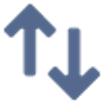 and select the columns to include in the sort. Click Apply.
and select the columns to include in the sort. Click Apply.
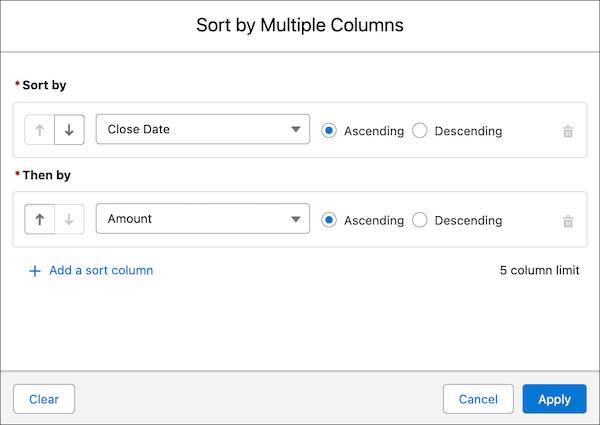
For example, create an Opportunities list view sorted by Close Date and then by Amount. Or create a Cases list view that’s sorted by Contact Name, then by Priority, and then by Date/Time Opened. Your list sort configuration is saved until you modify or clear it. To return to the default sort order, click 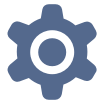 , and then select Reset Column Sorting.
, and then select Reset Column Sorting.
This change applies to Lightning Experience in all editions except Starter and Pro Suite.
Coordinate Your Sales Team’s Activities with More Transparency
Use sales action plans to support sales team accountability and ensure alignment on team member activities. Create sales action plans that specify the tasks and events that you want users to achieve. Associate sales action plans with accounts, cases, campaigns, contacts, contracts, leads, and opportunities. If you use sales account plans, collaborate on the work needed to achieve your measurable goals for long-term account growth by adding sales action plans to each account plan objective’s Strategic Tracker.
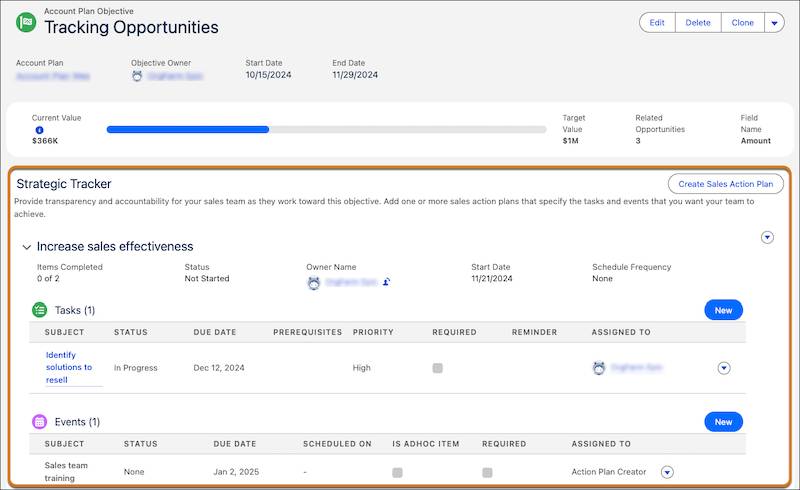
Sales action plans become available to all customers on a rolling basis starting in Spring ’25. To access sales action plans in a sandbox, they must be available in production first, then run the Match Production Licenses tool or request a refresh.
- Sales action plans extend Industries action plans and use the same standard objects but include the unique Event item type.
- To get started, go to Sales Action Plans in Setup to assign permissions and create sales action plan templates.
- To access sales action plans from most supported objects, add the Action Plans related list to the object’s page layout.
- To access sales action plans from a sales account plan, click Action Plans from the objective’s Strategic Tracker. Or, when viewing a sales account plan objective, find sales action plans under the Strategic Tracker heading.
Limits
Consider these limits when adding sales action plans to an account plan objective’s Strategic Tracker.
- Each objective has one Strategic Tracker section.
- Each Strategic Tracker section can have multiple sales action plans.
- Each sales action plan can contain up to 100 tasks and 100 events.
This feature update applies to Lightning Experience in Enterprise, Performance, and Unlimited editions and in Einstein 1 Sales Edition with Sales Cloud.
Sum It Up
You’ve learned about some of the most important Salesforce feature releases for platform administrators over the past year, including permission set group management with summaries, sorting list views by multiple columns, and using sales action plans to align sales account team members’ activities. Test your understanding of these topics by completing the quiz in this unit. In Unit 2, learn how to simplify permission management by granting users view access to all fields within a specific object, and then apply this knowledge in a hands-on challenge.
