Manage Your Team's Access to the Salesforce Partner Community
Learning Objectives
After completing this unit, you’ll be able to:
- Explain how to add a user to the Salesforce Partner Community.
- Define the permissions that determine how your employees can access or modify data.
- Describe how to navigate to the Trailblazer Scorecard and the Business Tab to manage Consulting Leads, Opportunities, and Projects.
Who's in Charge Around Here?
Someone on your business team is in charge of getting your team into the Salesforce Partner Community and giving everyone access to resources. Are you that person? If so, read on! Here we show you how to add and manage users on your team. Even if you’re not the admin for your team, keep reading. The material here benefits you whether you’re giving or requesting access to a resource. And you’ve still got to take the quiz at the end.
How do you know whether you’re an admin? If you're the first person in your company to create an account in the Salesforce Partner Community, you’re it. Aside from that, admins have a Manage Users tab visible in the navigation bar.

You can also check your Partner Community Access Page (login required) to see whether you have permission to manage users.
- From anywhere in the Salesforce Partner Community, click your picture at the top right.
- Click the My Profile link.
- Select Partner Community Access.

Permissions: Who Can Do What?
While we’re here, let’s discuss the kinds of permissions available to users in the Salesforce Partner Community. Each of these permissions allows you to do certain things.
Permission |
What It Allows to You Do |
AppExchange Partners |
Consulting Partners |
|---|---|---|---|
Manage Users |
Invite new users to your team and grant or revoke their access to your org |
X |
X |
Manage Listings |
|
X |
X |
Manage Cases |
View and manage support cases reported by your users |
X |
X |
Manage Leads |
View and modify leads created by users on your team |
X |
|
Manage Opportunities |
View the opportunities for your company |
X |
|
Manage Projects |
Create and manage your company’s projects |
X |
|
Manage Partnership |
View the Trailblazer Scorecard for your company |
X |
|
Manage Education |
View Trailhead badges and certifications |
X |
X |
Each permission has a short description below its name on your Partner Community Access Page. If Manage Users is enabled for you, you’re an admin.
Should You Be an Admin?
Ask yourself. Do you need to:
- Add new users in the Salesforce Partner Community?
- Grant specific permissions to your company’s employees?
- Revoke access or permissions?
If you answered “yes” to any of these questions, you should be an admin. Request admin status or any other permission from Partner Community Access:
- Click the switch next to the permission you want.
- A window pops up with a list of admins who can grant it for you. Select one of these admins and click Contact to send the admin a message requesting the permission.
The admin you contact will let you know when your permission has been changed.
Staff Your Team
Any admin—in other words, anyone with permission to manage users—can add and manage users for their company via the Manage Users tab. To add a user to your team:
- On the Manage Users tab, click Invite User on the top right.
- Enter the email address of the user you want to add, and then set this user’s permissions appropriately.
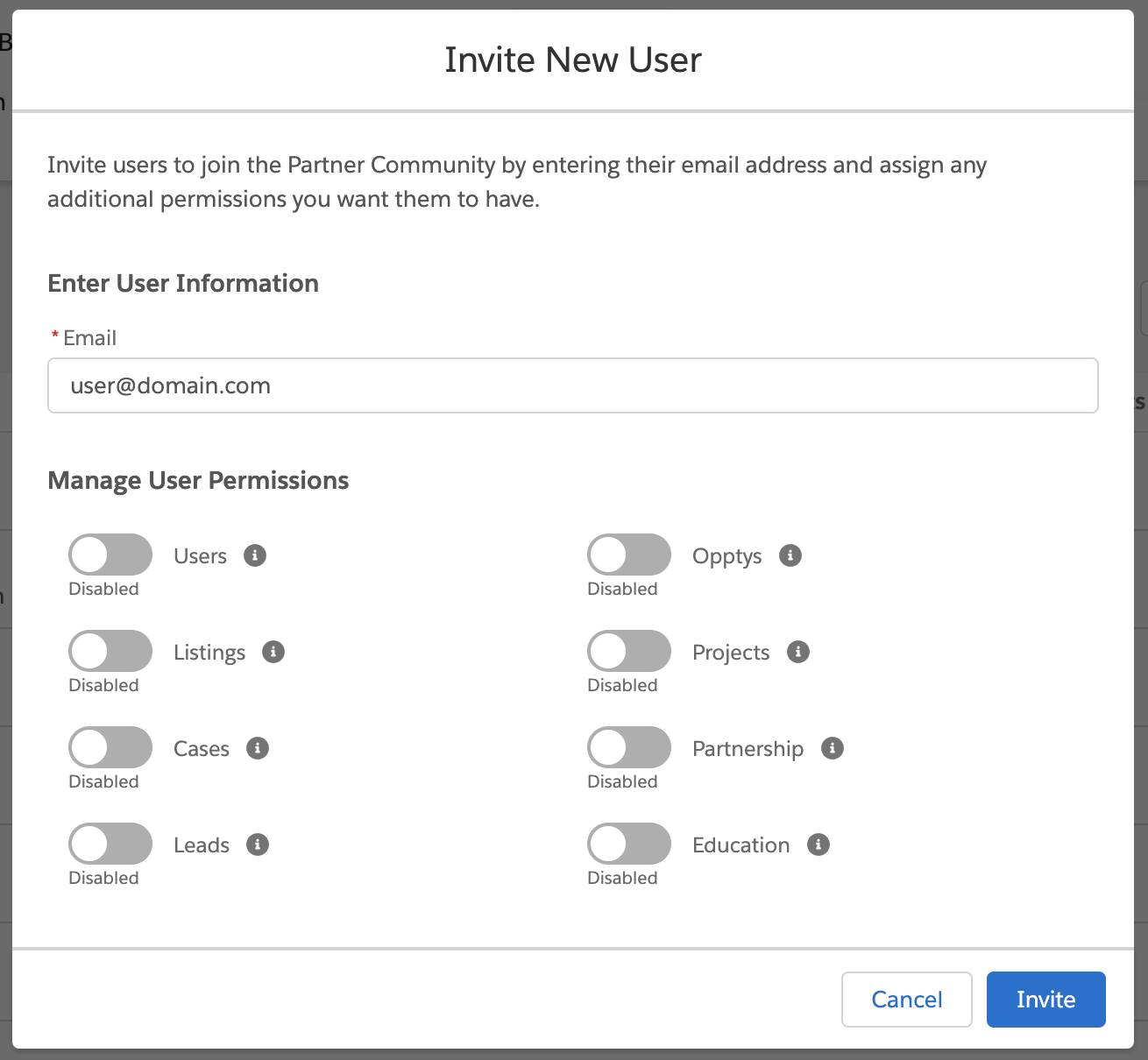
To change the permissions for an existing user on your team, go to that user's entry on the Manage Users page. Check or uncheck the boxes for the permissions you want to change.
Track Your Progress
Visibility is everything when you’re managing a business. If you can tell what you’re doing right and what you need to improve, you can respond appropriately. Let’s talk about how to keep track of what you and your team are up to.
Keep Your Eye on Your Trailblazer Score
If you’re a consulting or AppExchange partner, your relationship with Salesforce is affected by your Trailblazer Score. This score measures your activity against targets in several categories. We don’t go into detail about your scorecard right now—it’s explained in the Consulting Trailblazer Scorecard Overview (login required) or the AppExchange ISV Partner Program Guide (login required). But it is important to track your Trailblazer Score, because it determines your tier in the partner program and the associated benefits available to you.
If you’re an admin or have Manage Partnership permissions, your Trailblazer Scorecard appears in the Manage tab, along with links you can click to see how to improve it. If your company has scorecards in both the Consulting and AppExchange programs, you can toggle between the two views using the dropdown in the upper right corner.

Track Your Consulting Leads, Opportunities, and Projects
On the Business tab you can see your own leads and opportunities whether or not you’re an admin. If you’re an admin, you can see all of your company’s leads, opportunities, and projects, along with a record of any recent related activities.
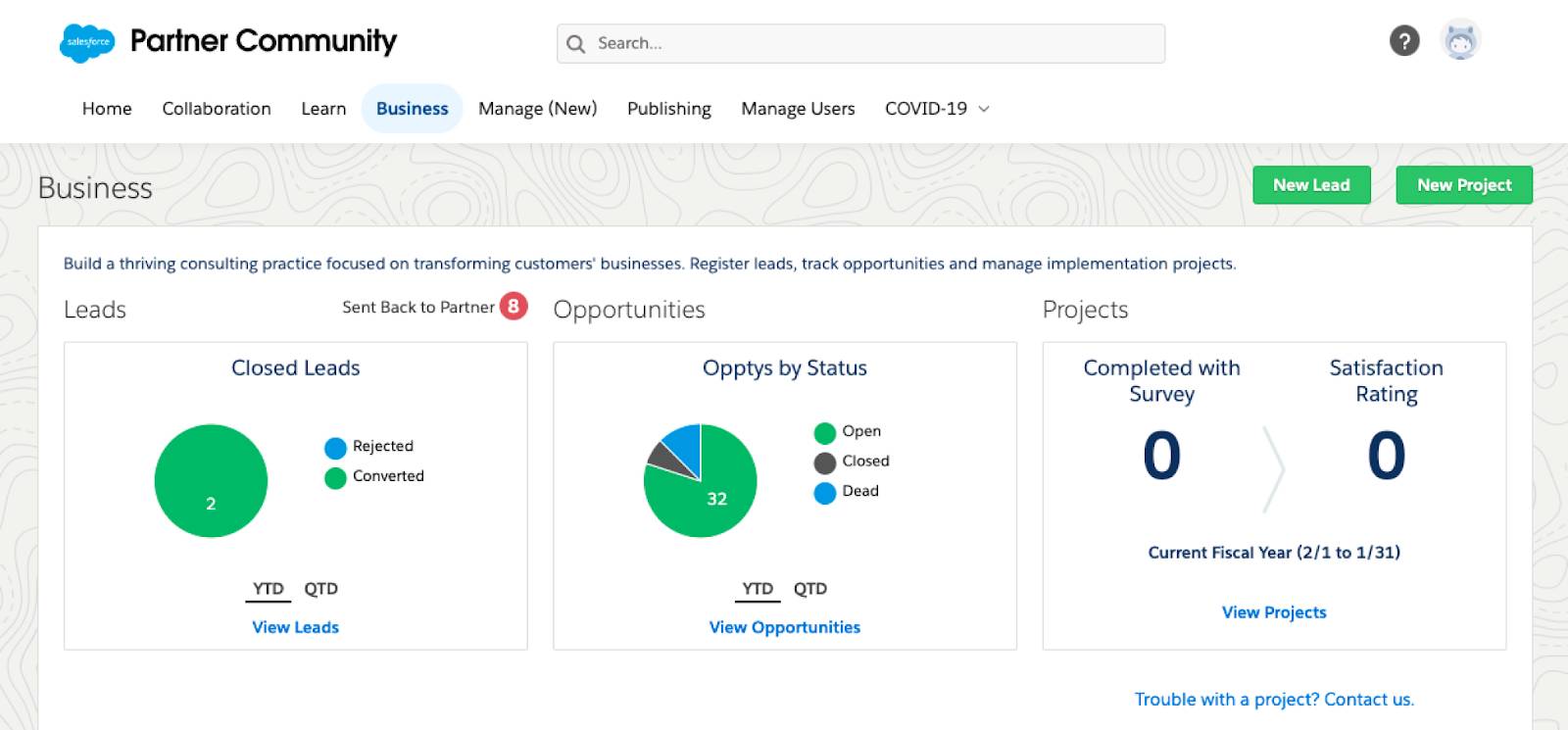
Here's to Your Success
This concludes our introduction to the Salesforce Partner Community. At this point, you’ve got everything you need to log in and get your hands dirty.
But your next step is to log in and spend some time on the Salesforce Partner Community. There’s no substitute for experience. We look forward to seeing you there, and we’re excited to work with you.
See you there!
Resources
- Partner Community: Consulting Partner Program Information (login required)
- Partner Community: AppExchange ISV Partner Program Information