Administer Service Cloud
Learning Objectives
- Summarize the key benefits of Service Setup.
- Find the Service Setup page.
- Describe the setup process for Service Cloud.
Set Up Service Cloud
Salesforce administration is a small part of Maria’s job. In between random IT tasks for all of Ursa Major Solar’s employees, she helps out the sales team with their basic Salesforce needs. But Maria’s not familiar with Service Cloud. And because there’s not much budget for formal training, she’s worried that it will be hard to set up.
Service Setup is where you connect your customers to your service center. Think of it as a dashboard for all things service. Whether you need to turn emails into cases, integrate with Twitter and Facebook, enable a knowledge base, or create a self-service help center, you do it all in Service Setup.
After you’ve configured channels for your customers, go to the Service Setup home page. There you can see metrics about how your channels are doing, analyze service center spikes, and view up-to-the-minute caseload stats.
Let’s check out Service Setup.
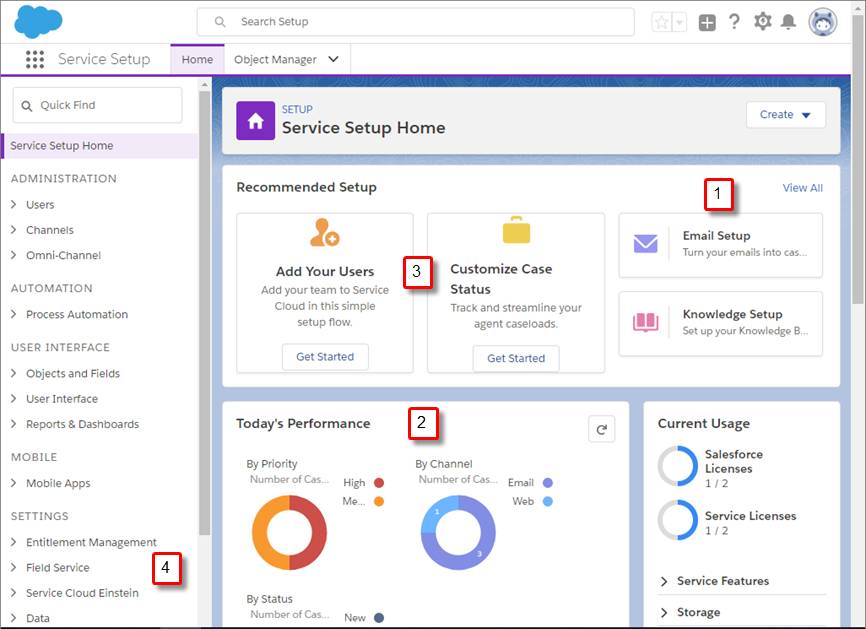
| Benefit | Description |
|---|---|
| (1) Guided setup flows | Follow a few simple prompts and your email and social channels are up and running, ready to turn customer issues into cases. |
| (2) Service metrics | Glance at a dashboard to monitor your service performance and check on the health of your team and overall customer satisfaction. |
| (3) Recommended setup | Discover simple steps to set up key features, learn more about Service Cloud, and get plugged into the Salesforce community. |
| (4) Setup tree | Explore branches of the setup tree and check out all the features at your disposal. Not all Service Cloud–related setup nodes are exposed in the Service Setup tree—only the essentials—so click around to get to where you want to go. |
Note: If you’re using Salesforce Classic, keep in mind that any changes you make in Service Setup affect Salesforce Classic, and vice versa.
Maria likes what she sees, but she wants to know how exactly to get to Service Setup.
How to Get to Service Setup
Getting to Lightning Service Setup is super simple. Just click the setup gear icon and select Service Setup.
Next thing you know, you’re there.
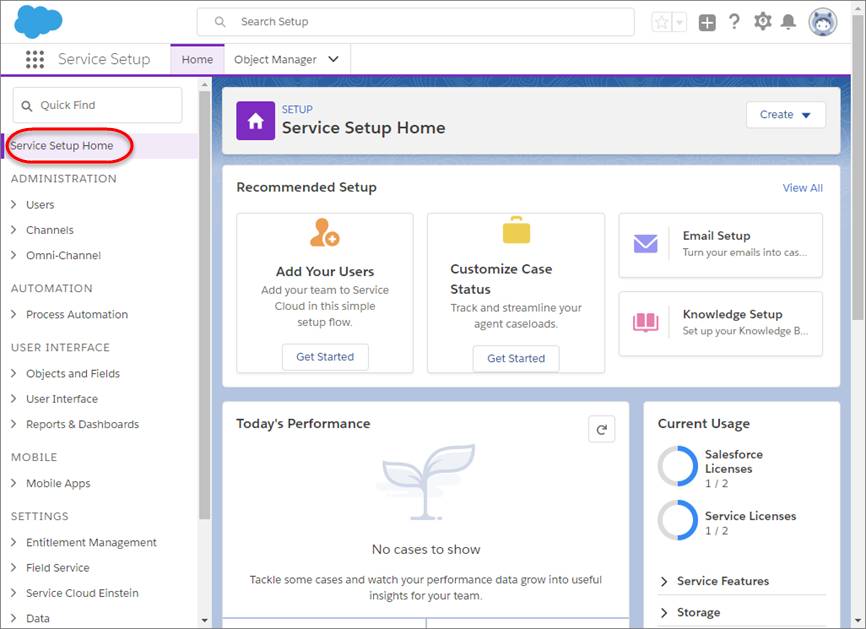
If you want to go beyond what’s in Service Setup, and do things like change the appearance of the console or add your company’s brand to it, that’s simple too. But it requires a few more clicks.
To dig deeper into your service app’s details, click the setup gear icon and select Service Setup. Enter App Manager in the Quick Find box, and click App Manager.
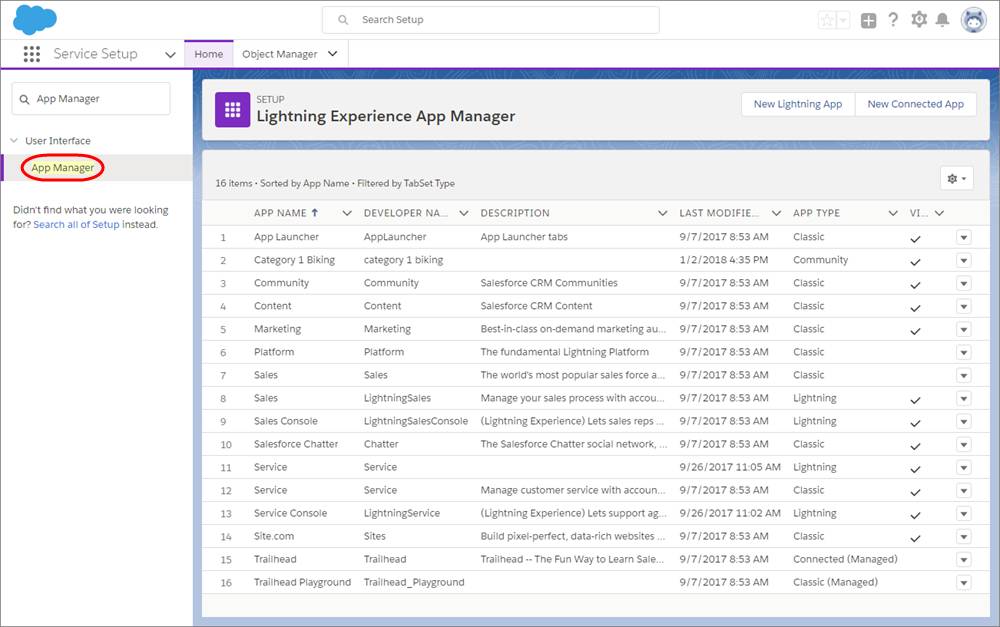
Click the arrow dropdown next to your Service Console (Lightning Service) app, and click Edit.
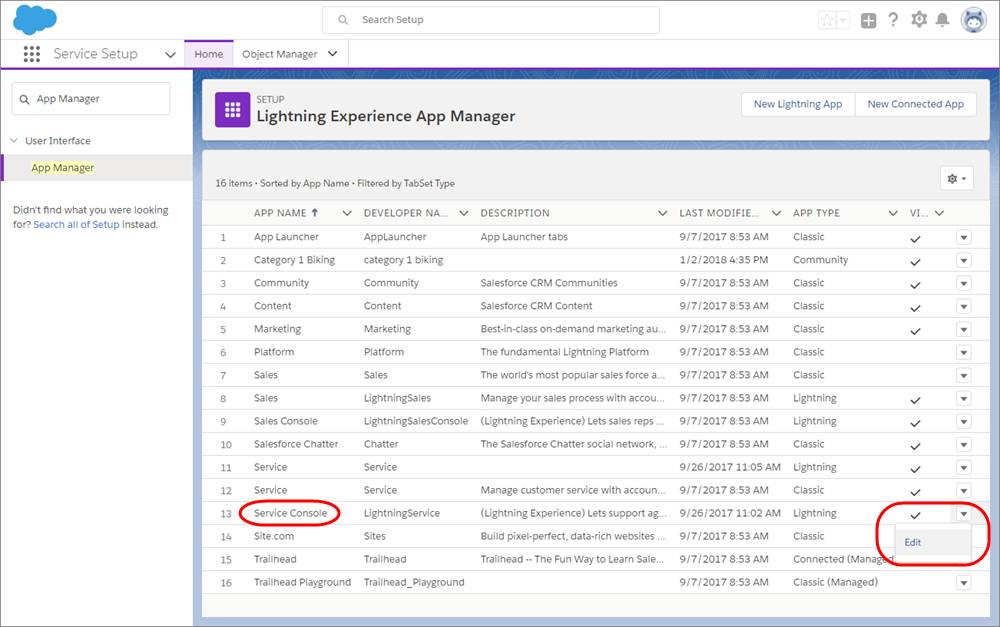
You’re now on the App Settings page. Here, you can do things like change the app’s colors and upload a branded image. You can also access other setup features at the left of the screen. From here, you can do things such as add or remove productivity tools from the utility bar. When you’re finished, save your changes.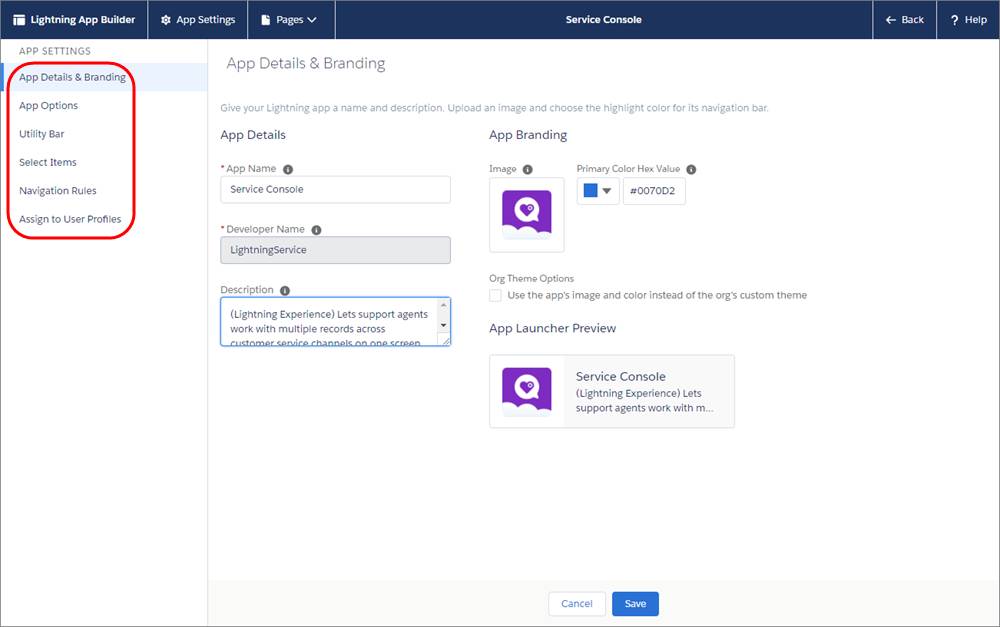
That’s it. But Maria wants more than a tour. Like any good admin, she wants a better understanding of the whole setup process before she recommends Service Cloud to the CEO and COO of Ursa Major Solar.
General Service Cloud Setup Process
It doesn’t matter if your org services sundaes or solar panels. The general setup process for Service Cloud is the same. Here’s a high-level view of the process:
-
Automate case management—First, route customer questions, comments, and feedback to the right people and places with as little work as possible. Analyze service metrics to spot trends and make better choices about service.
-
Add multiple channels—When your case management system is in place, engage with customers on their favorite communication tools, such as phones, emails, websites, social media, and more. Sync all your channels to a console so that your team can respond to customers anywhere.
-
Capture knowledge—As customer engagement provides your team with insights, store all useful information in an easy-to-search knowledge base so helpful articles are just a click away for support agents or customers.
- Expand efficiencies with AI—Finally, include AI and bots to streamline more tasks and predict service before it’s needed.
Think of the setup process as circles of service expansion. Case management is the core. Then expand the core with channels, knowledge, AI, and bots.
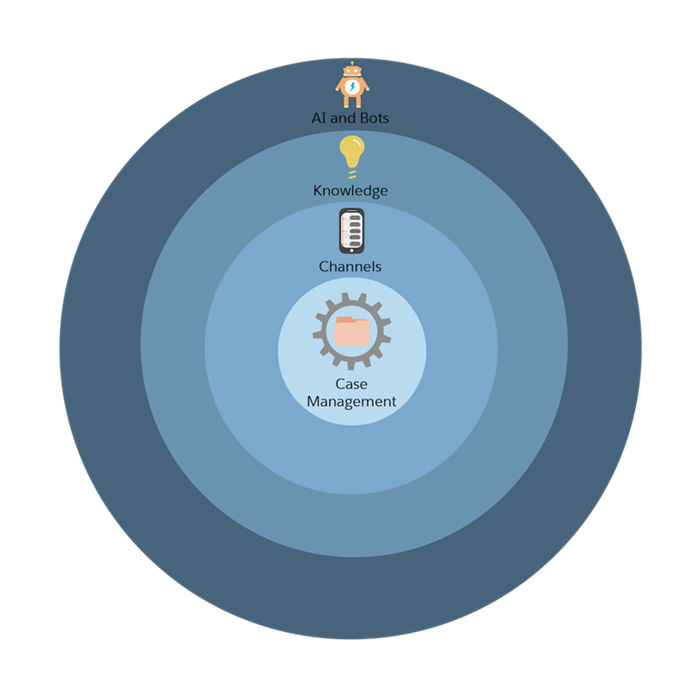
Based on what Maria has seen of Service Setup, she understands that she can expand and customize service from one simple location. By relying on Salesforce documentation, Trailhead, and the Success Community, she’s confident that she can set up Service Cloud for Ursa Major Solar. Maria gives a thumbs up to Sita and Roberto.
Beginning with this module, we watch Ursa Major Solar move through the circles of service expansion. We watch them learn about service, ask questions, evaluate their options, and set up Service Cloud to match their business needs. By joining Ursa Major Solar on their customer service journey, you can better understand yours.
In the next unit, we’ll start with case management.