Work with Your Salesforce Admin
Learning Objectives
What Is a Salesforce Admin?
Salesforce guru. Superhero. Admin extraordinaire. Person who makes rad stuff using Salesforce. The title may be Salesforce Admin, but for so many admins in our ecosystem, they’re doing much more than just administering Salesforce. They’re acting as your company’s trusted advisor for Salesforce.
So how do they do that? Here are just a few examples of things many admins do:
- Advise on the best way to customize Salesforce to support the way you work
- Design automated processes to help you work faster and smarter
- Help your company learn about and adopt new features
- Work with users to gather feedback and make improvements
- Design and deliver training programs
Admins also do administer Salesforce, using a special set of permissions only available to system administrators. They can customize and configure your org to meet your company’s needs.
Depending on the size of your business and the complexity of your Salesforce implementation, the way your company manages your Salesforce org could vary. You might have a team of people supporting Salesforce, or you might have a solo admin, and that person could even be responsible for more than administering Salesforce.
In this unit, we’ll look at the best ways to work with your admin.
Work with Your Admin
Now that you know you’ve got a Salesforce guru on your team, you are probably starting to make a mental list of all your requests.
When requesting work from your admin, use the channels they’ve set up for requests. They might have created a custom form in Salesforce for you to fill out, or they might prefer for you to post in Chatter. Ask your admin how they prefer to receive incoming requests. This will make it easier for you both to work together.
The channel you should use might also depend on the type of request. Requests typically fall into the following categories.
- Bugs
- Questions
- Feature requests
Notice the order in which those are listed. This is typically the order of priority in which these requests should be handled. Each type of request requires different handling, and some might not need your admin at all. Let’s talk about each one.
Reporting a Bug
If you’re encountering what you think is a bug, try the following steps first before reporting the issue:
- Refresh your screen.
- Log out and log back in.
Sometimes solving the problem is just that simple!
But if that doesn’t solve it, then you should report the bug via the channel the admin has requested. Be sure to include:
| Steps to reproduce | Numbered steps of what you were doing when the bug occurred. |
|---|---|
| Outcome | What is the bug? |
| Expected result | What would you normally expect to see? |
| Workaround available | Is there a way to work around the issue? |
| Severity | How urgent is the issue? |
| Impact | Is this affecting just you, or other people too? |
Once you’ve reported the bug, your admin will work with you on timing. In addition, you may need to work with your admin on troubleshooting. To that end, being able to see exactly what you’re seeing can be a helpful troubleshooting step. Salesforce has a feature that allows your admin to log in as you. Let’s talk about that next.
Grant Login Access
- Click your photo in the upper right corner and select Settings .

- From the left sidebar, click Grant Account Login Access and set the duration.

Asking Questions
Collaboration in Salesforce is an incredible way to search for information and ask questions. The golden rule is to search first, then post. The more people you have collaborating in Salesforce and the longer you’ve been using Salesforce, the more likely your question has already been asked and answered.
Need another reason to ask your question in Salesforce? While you may only have one admin, your entire company is on Salesforce. So instead of waiting for your admin to reply, you get the benefit of crowdsourcing your question. Your question could get answered by a colleague, a super user (more on super users in a bit), an executive, or all three!
Feature Requests
Once you start using Salesforce and seeing what’s possible, you’ll likely have ideas on how to improve the user experience, automation, and more. You should communicate these feature requests to your admin via the channel they’ve outlined for feature requests.
One important thing to note is that feature requests are typically lower priority than bug fixes. Your company may also have a Salesforce steering committee, where all feature requests are reviewed and prioritized for your Salesforce roadmap.
Interested in influencing the roadmap? Then it might be time for you to think about leveling up to super user status.
The Importance of Super Users
Super users are employees who understand the vision and value of Salesforce. They are passionate about helping their colleagues work in Salesforce, and they love to share feedback about what’s working and what’s not. And they might even like to roll up their sleeves and train users.
Does this sound like you? If it does, then it might be time for you to become a super user. If your company doesn’t have an official super user program yet, talk with your admin about starting one!
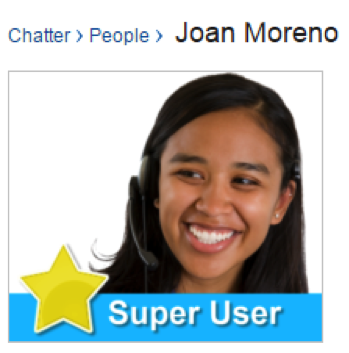
Super users often share feedback, attend steering committee meetings, and weigh in on the Salesforce roadmap. They also swarm on questions in Salesforce and help other users.
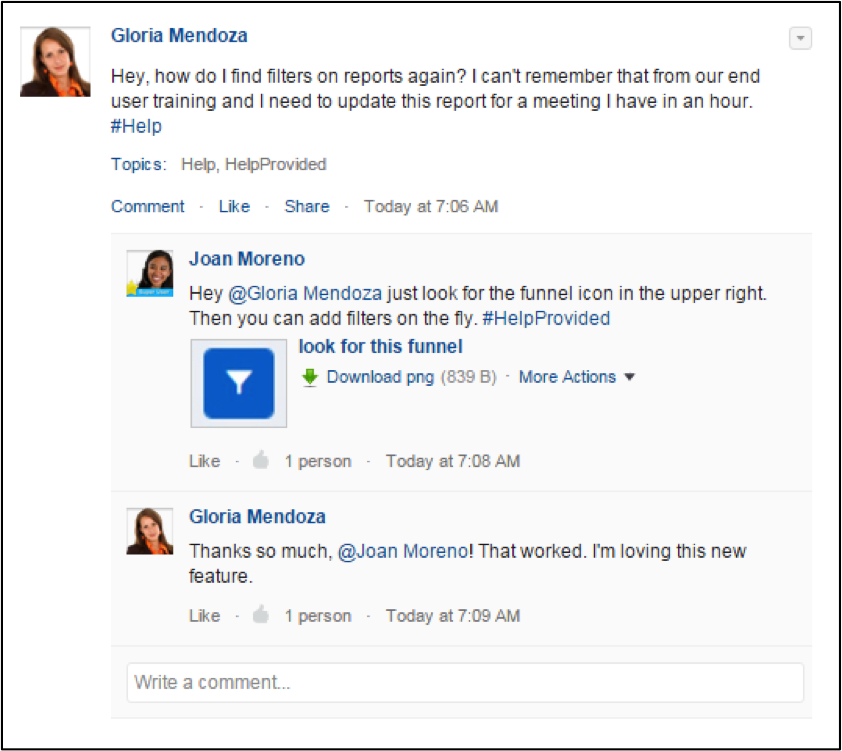
Since we’re talking about questions, let’s go over some common questions right now.
Common Questions
Before you post your question in Salesforce, check out these popular questions, answered below on behalf of admins everywhere.
How do I reset my password?
Go to login.salesforce.com or the login URL your Salesforce admin provided. Then look for the Forgot your password? link. You’ll need to enter your username and if you’ve set up a security question, provide the answer. You’ll then get an email with a link to reset your password and log into Salesforce.
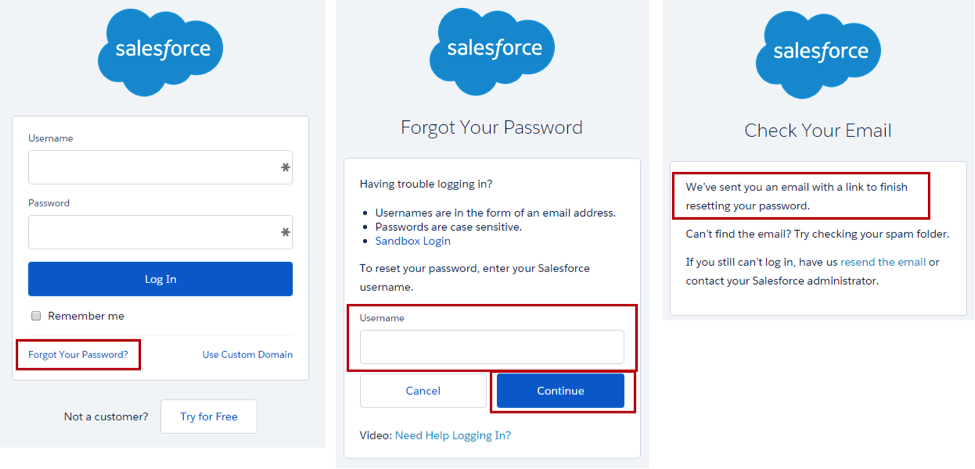
If your admin has enabled single sign-on, you might have a different procedure for resetting your password. Check with your admin for details.
Where do I find stuff that I don’t see in the navigation bar?
The horizontal navigation bar is always at the top of Lightning Experience so you can access objects, like accounts and leads. Here’s an example of a navigation bar for a call center app.
If you’re looking for an object or feature that you don’t see in the navigation bar, just click ![]() in the navigation bar to open the App Launcher. Click View All to see all of your apps and items.
in the navigation bar to open the App Launcher. Click View All to see all of your apps and items.
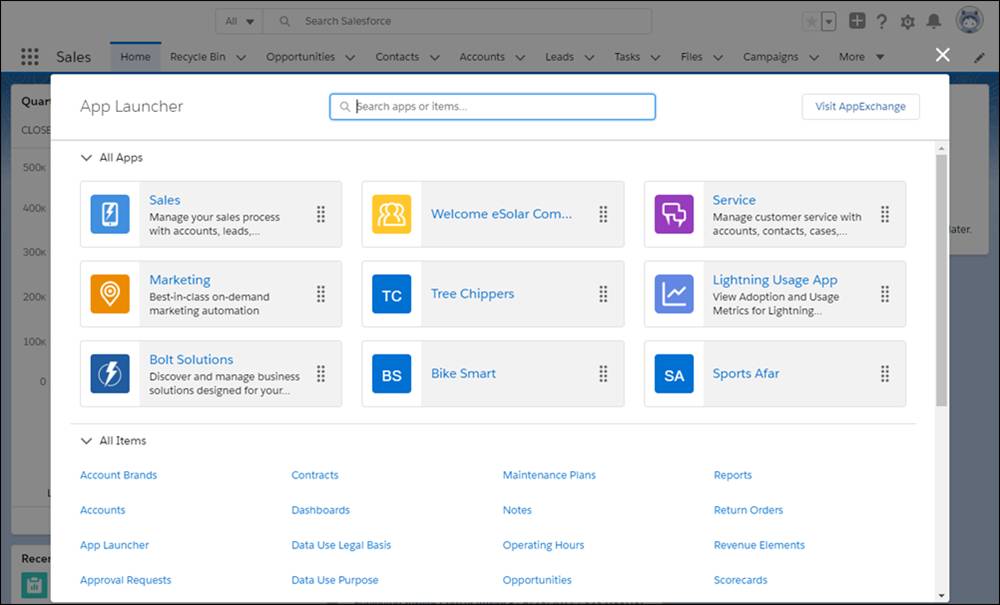
If you don’t see it, use the search box. For example, say you’re looking for an item called Service. Enter Service in the search box to see items and apps that match your search as you type.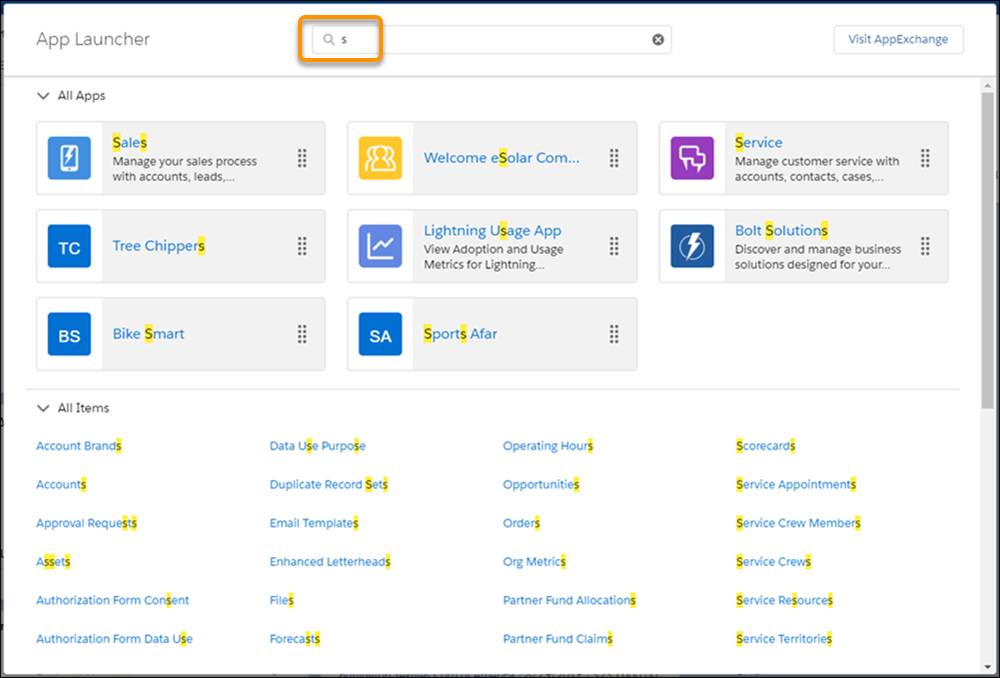
How do I change my personal information?
Click your photo in the upper right, and then select Settings. From this Personal Information page, you can update your name, address, and work information.
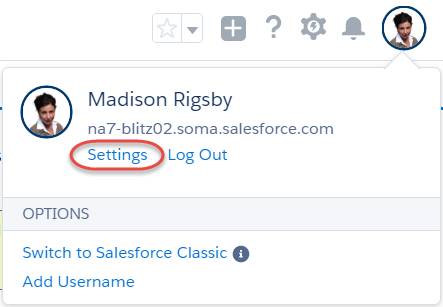
Where can I get help?
Depending on what you need, you’ve got options.
Looking for help in the moment? Look no further than this question mark icon in the upper right.

Click that question mark, and depending on where you are in Salesforce, you’ll get contextual help in the moment. For example, if you’re looking at an opportunity, and you click the question mark, you’ll see a list of videos and content to help you in the moment.
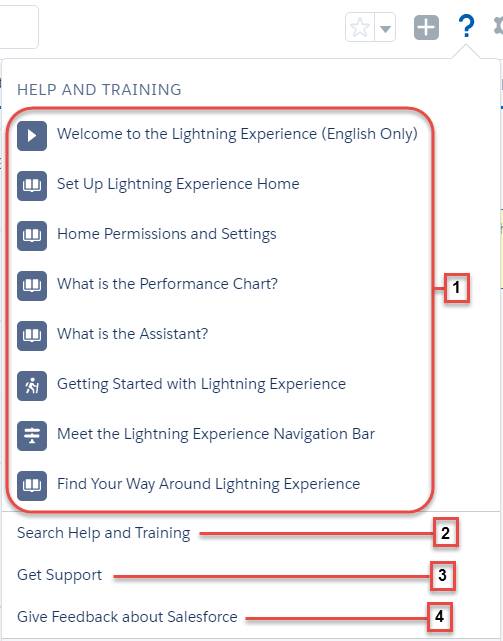
- Get help in context.
- Get more help, training, and knowledge articles.
- Get help from support.
- Give feedback about your experience using Salesforce.
Looking for best practices? Join millions of other customers on our Trailblazer Community at success.salesforce.com . You can collaborate online with customers, partners, and experts. It’s a great way to learn how other customers use Salesforce, and it’s completely free.
Looking for connections? Come to Salesforce events. Join your local user group, where you’ll meet other customers face-to-face who are using Salesforce. Come to Dreamforce, our annual user conference, where you’ll get training, best practices, inspiration, and more. If you can’t make it to Dreamforce, watch our events calendar for local events that may be coming near you.