Get Started with Event Monitoring Analytics
Learning Objectives
After completing this unit, you’ll be able to:
- Describe the value that Event Monitoring Analytics offers your business.
- Explain how Event Monitoring Analytics lets you visualize key performance indicators (KPIs) and answer important questions about your users’ behavior.
- Identify the permissions a user needs to create and manage Event Monitoring Analytics apps.
Visualize KPIs and Org Activity at a Glance
You’re the Salesforce admin for DTC Electronics. A month ago, you used Event Monitoring to deduce that departed employee Rob Burgle caused data loss by downloading a confidential report. (Sound familiar? You did this in the Event Monitoring Trailhead module.)
You just received a call from your chief information officer (CIO) who wants you to start reporting weekly on report downloads to spot trends, benchmark performance, and identify problems early. Oh, and did she mention that “reporting weekly” starts tomorrow?
You want to get that information fast. You know that other divisions of the company have adopted the Salesforce line of prebuilt Tableau CRM apps. Event Monitoring offers an app that has many prebuilt dashboards, so you decide to check it out. Maybe Event Monitoring Analytics can come to the rescue and help you and your CIO answer questions like:
- What are the top reports that have been downloaded in the past week?
- Are there report download trends we should be concerned about?
- Who has downloaded the most reports?
- Are there any reports that have performance problems?
A Little More About Event Monitoring Analytics
The Event Monitoring Analytics app makes it easy for you to base your actions on insights drawn from data. Event Monitoring Analytics pulls its data from Salesforce event logs and provides dashboards for both you—the Salesforce admin—and your users. This app helps you drill into your org’s data and swiftly identify suspicious behavior, slow page performance, and poor user adoption.
Here’s an example. The Page Views (URLs) dashboard, which you will work with in a later unit, provides details on who accessed which pages, and how often.
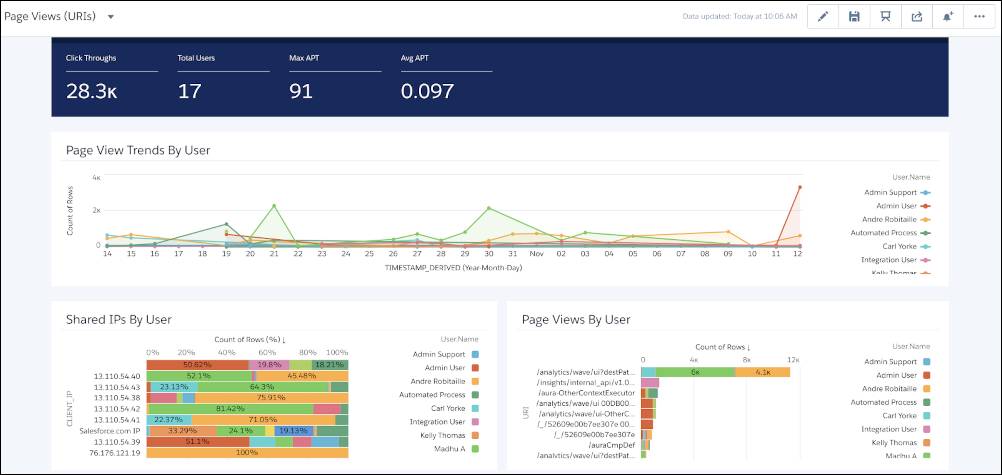
Salesforce has done a lot of the hard work: We’ve built complex queries and ratios that draw from your event log data and assemble the information into easy-to-read visualizations. You answer questions in a configuration wizard about the data you want to see and for how long, and Event Monitoring Analytics takes care of the rest.
After you schedule the daily dataflow and it runs successfully, you can get a workable set of dashboards when you create the app and then improve from there as needed.
After the app is generated, use its prebuilt datasets and dashboards to explore Event Monitoring data from any device that supports the Tableau CRM Platform. The intuitive visual interface delivers key insights. Drill deeper into the areas you want to focus on, and set email notifications on key performance indicators (KPIs) right from the dashboards.
DTC Electronics has already purchased Event Monitoring, which includes 10 Event Monitoring Analytics app licenses. To use it, you need to assign permission sets to admins and users. You will do this in the next unit when you get started. But what’s involved?
As the Salesforce admin, you assign yourself the Event Monitoring Analytics Admin permission set, which grants you three key permissions: Access Event Monitoring Analytics Apps and Templates, Use CRM Analytics Templated Apps, and Edit Dataset Recipes. With this permission set, you can create and manage Event Monitoring Analytics apps.
Next, assign dashboard viewers the Event Monitoring Analytics User permissions set, which grants them the Access Event Monitoring Analytics Templates and Apps, Download CRM Analytics Data, and Use CRM Analytics Templated Apps permissions.
Try Prebuilt Tableau CRM Apps with a Developer Edition Org
Important: For this module, you can’t use an existing Developer Edition or Trailhead Playground org. Even if you already have a Tableau CRM instance dev org, you must sign up for a new Tableau CRM-Enabled Developer Edition account, which comes with a limited version of the licenses for your app and contains up to date sample data for this Trailhead module.
Let’s get you set up so you can log in and start working with your app.
- Go to developer.salesforce.com/promotions/orgs/analytics-de.
- Fill out the form using an active email address. Your username must also look like an email address and be unique, but it doesn’t need to be a valid email account. For example, your username can be yourname@analyticsrocks.de, or you can put in your company name.

- After you fill out the form, click Sign me up. A confirmation message appears.
- When you receive the activation email, open it, and click Verify Account.
- Complete your registration, and set your password and challenge question.
Tip: Write down or remember your credentials. To log in and play, just go to login.salesforce.com. After, you can also connect it to your Hands On Orgs page for easy access when you are logged into Trailhead.
- Click Save.
You’re now logged in to your new Tableau CRM-Enabled DeveloperEdition org.
Way to go! You’re ready to create your Event Monitoring Analytics app.
Learn How to Create and Use Event Monitoring Analytics
In the rest of this module, we work with you to create and use your Event Monitoring Analytics app. We do some hand-holding, but you probably don’t need much.
Before jumping into the next unit where you create your Event Monitoring Analytics app, take a few minutes to work your way closer to your badge by answering the challenge questions.
