Create a Flow and Run the Redemption
Create Rules in Flow
Linda must create a flow that checks if a redemption rule exists for the product or voucher, and whether the member has enough points to redeem the rewards. If they have sufficient balance, the flow debits points.
She creates a record-triggered flow because redemptions happen in real time. So the flow should run when a transaction journal is created.
- Click the App Launcher (
 ).
).
- In the Setup Quick Find, search for and select Automation.
- In the Flows panel, click New.
- Under Frequently Used, select Record-Triggered Flow.
- Enter the following details.
- Object: Transaction Journal
- Configure Trigger: A record is created
- Condition Requirements: All Conditions are Met (AND)
- Field: Status
- Operator: Equals
- Value: Pending
- Optimize this flow for: Actions and Related Records
- Object: Transaction Journal
- Click
 to close the panel.
to close the panel.
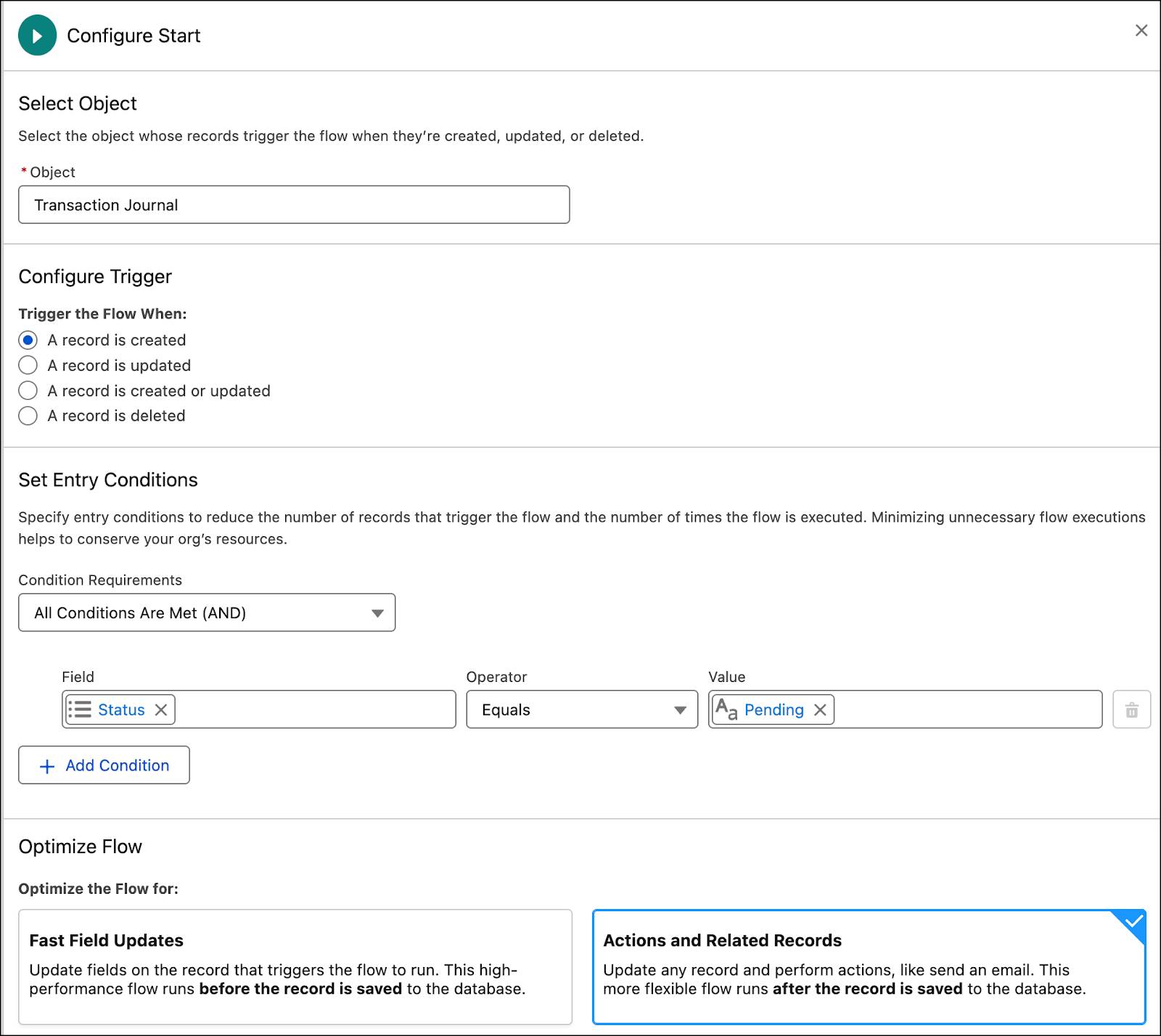
Linda must now add several Decision and Action elements to the flow.
Add Decision and Action Elements
Linda uses a Decision element to filter all the transaction journals related to the Inner Circle loyalty program, with the journal type as Redemption.
- On the path after the Start element, click
 .
.
- Select the Decision element and label it as
Check Entry Conditions.
- In the Outcome Details, enter the following details.
- Label:
Entry Conditions
- Condition Requirements to Execute Outcome: All Conditions are Met (AND)
- Resource: select Triggering TransactionJournal, then select Loyalty Program ID (the one with > at the end of the line), then select Program Name
- Operator: Equals
- Value:
Cloud Kicks Inner Circle
- Label:
- Click Add Condition and enter the following details.
- Resource: select Triggering TransactionJournal, then select Journal Type ID (the one with > at the end of the line), then select Name
- Operator: Equals
- Value:
Redemption
- Resource: select Triggering TransactionJournal, then select Journal Type ID (the one with > at the end of the line), then select Name
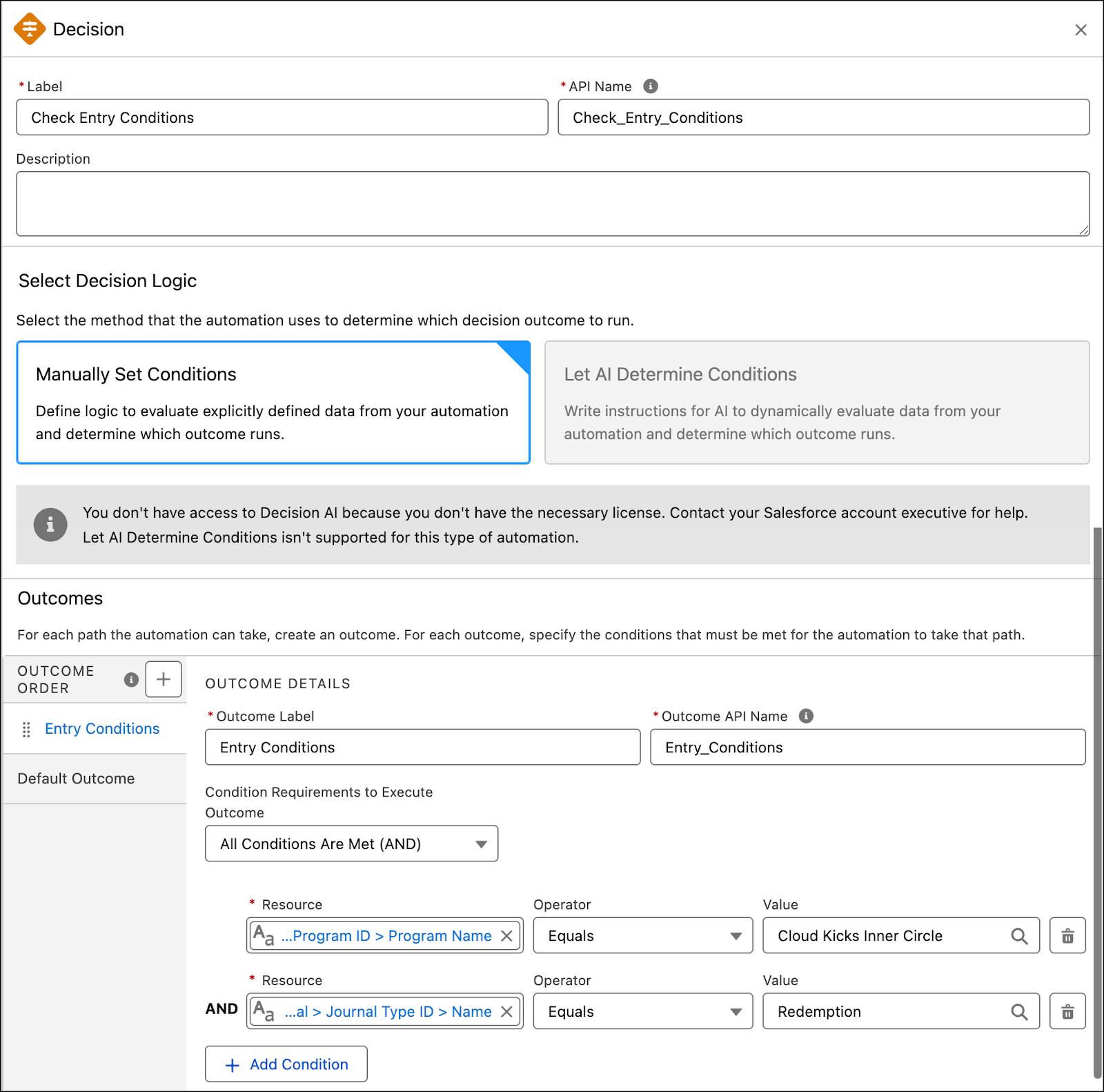
Add a Redemption Catalog Action
Next, Linda adds an Action element that uses the decision table.
- On the Entry Conditions path, click
 .
.
- Select the Action element.
- Click the Decision Table category
- Select the Redemption Catalog for Inner Circle - TransactionJournalLink action
- Click the Decision Table category
- Enter the following details.
- Label:
Get Redemption Quote - Enable Transaction Journal
- Transaction Journal: select Triggering TransactionJournal, then click outside the field
- Label:
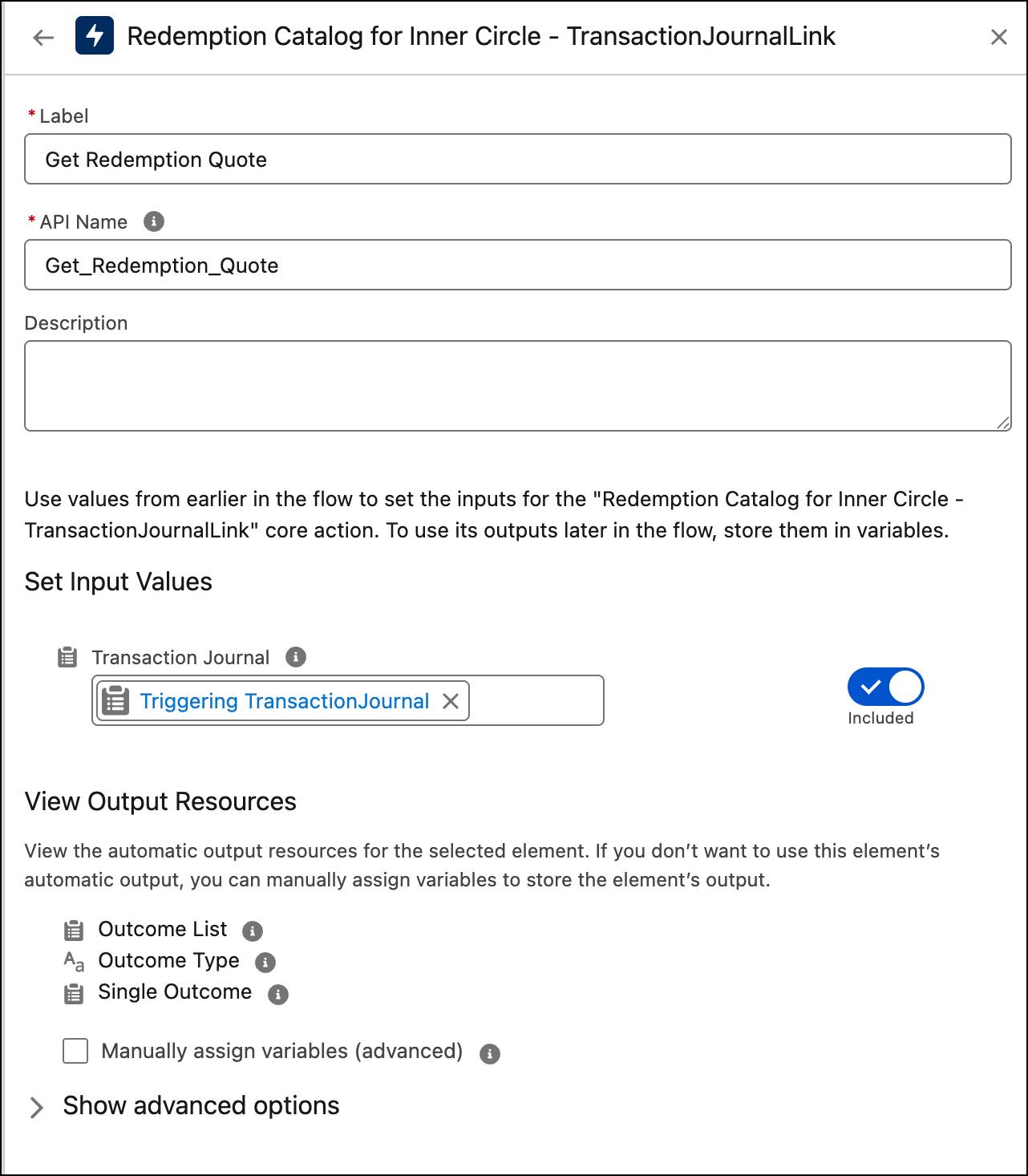
Add a Second Decision
Linda uses the Decision element to check the outcome of the decision table.
- On the Entry Conditions path after the Get Redemption Quote element, click
 .
.
- Select the Decision element and label it as
Decision Table Outcome.
- In the Outcome Details, enter the following details.
- Label:
Outcome - Condition Requirements to Execute Outcome: All Conditions Are Met (AND)
- Resource: select Outputs from Get Redemption Quote, then select Single Outcome, then click outside the field
- Operator: Is Null
- Value: False
- Label:
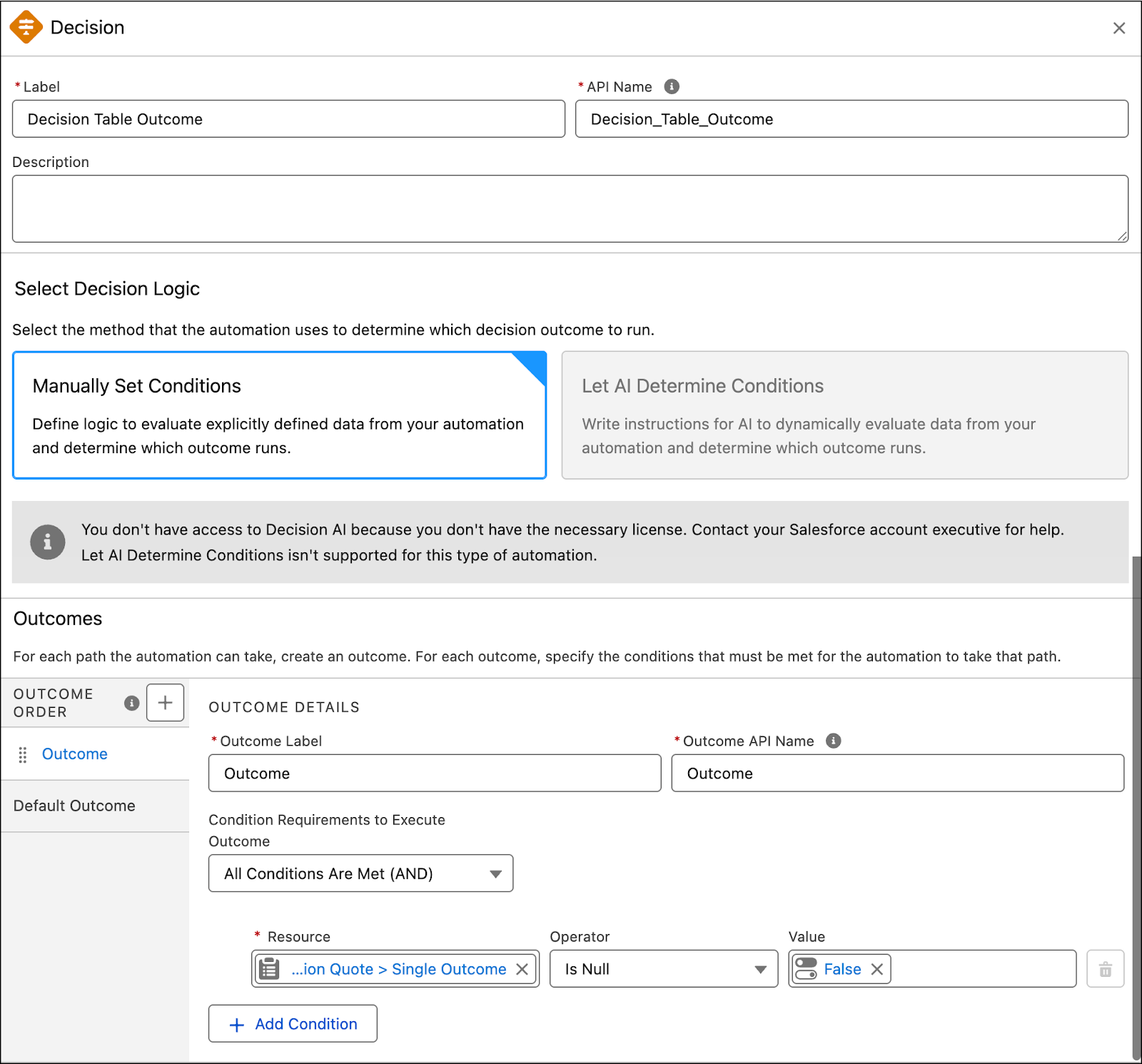
Add a Get Points Balance Action
To get details of members’ points, Linda uses the Get Points Balance action.
- On the Outcome path, click
 .
.
- Select the Action element.
- Click the Loyalty category
- Select the Get Points Balance action
- Click the Loyalty category
- Enter the following details.
- Label:
Get Member Balance - Program: Cloud Kicks Inner Circle
- Currency Type: Regular Points
- Member ID: select $Record then select MemberId
- Label:
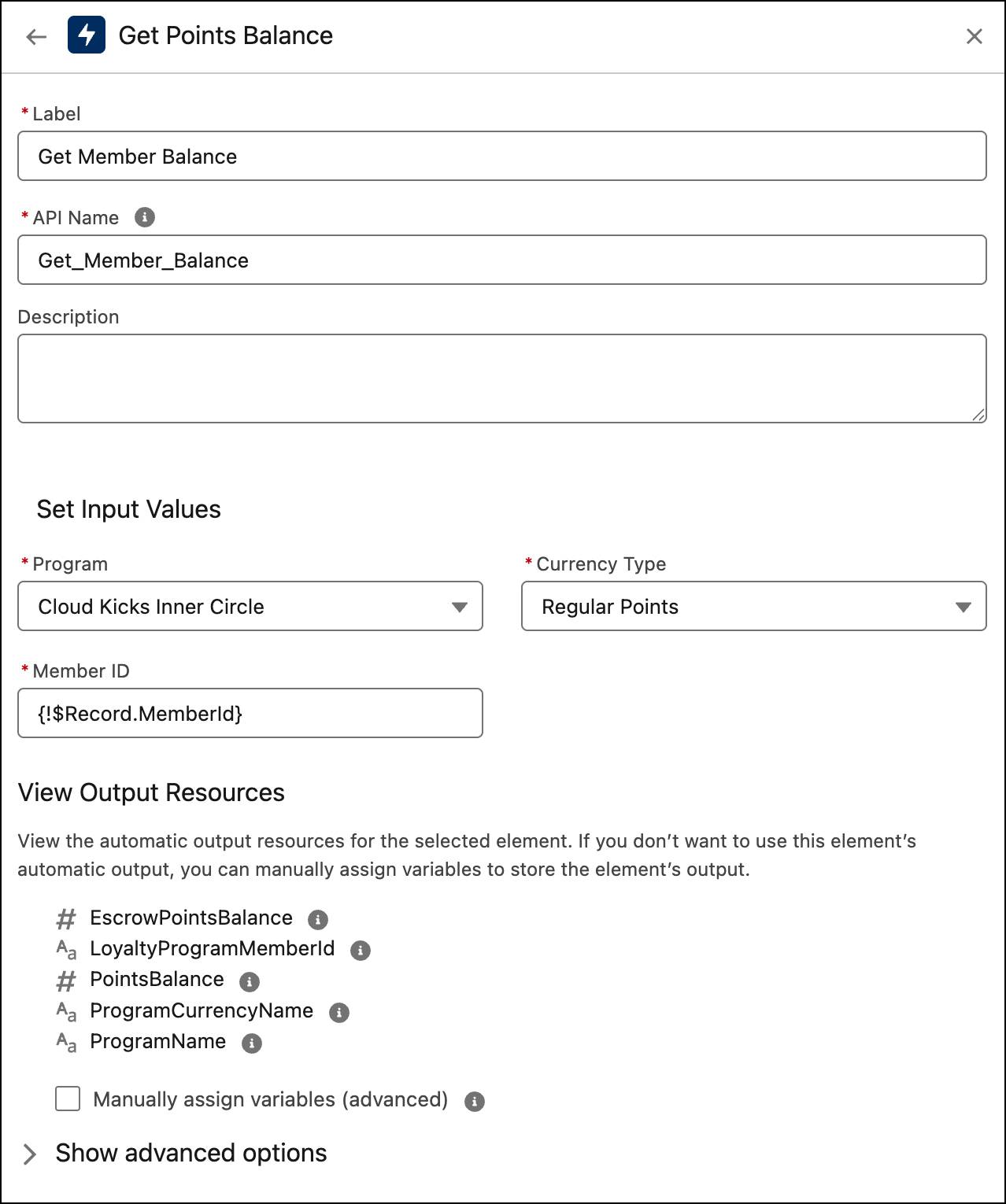
Add a Third Decision
Linda then uses a Decision element that evaluates if the member’s points balance is sufficient for redemption.
- On the Outcomes path after the Get Member Balance element, click
 .
.
- Select the Decision element and label it as
Check Sufficient Balance.
- In the Outcome Details, enter the following details.
- Label:
Sufficient Balance - Condition Requirements to Execute Outcome: All Conditions Are Met (AND)
- Resource: select Outputs from Get Member Balance, then select PointsBalance
- Operator: Greater Than or Equal
- Value: select Outputs from Get Redemption Quote, then select Single Outcome, then select Points
- Label:
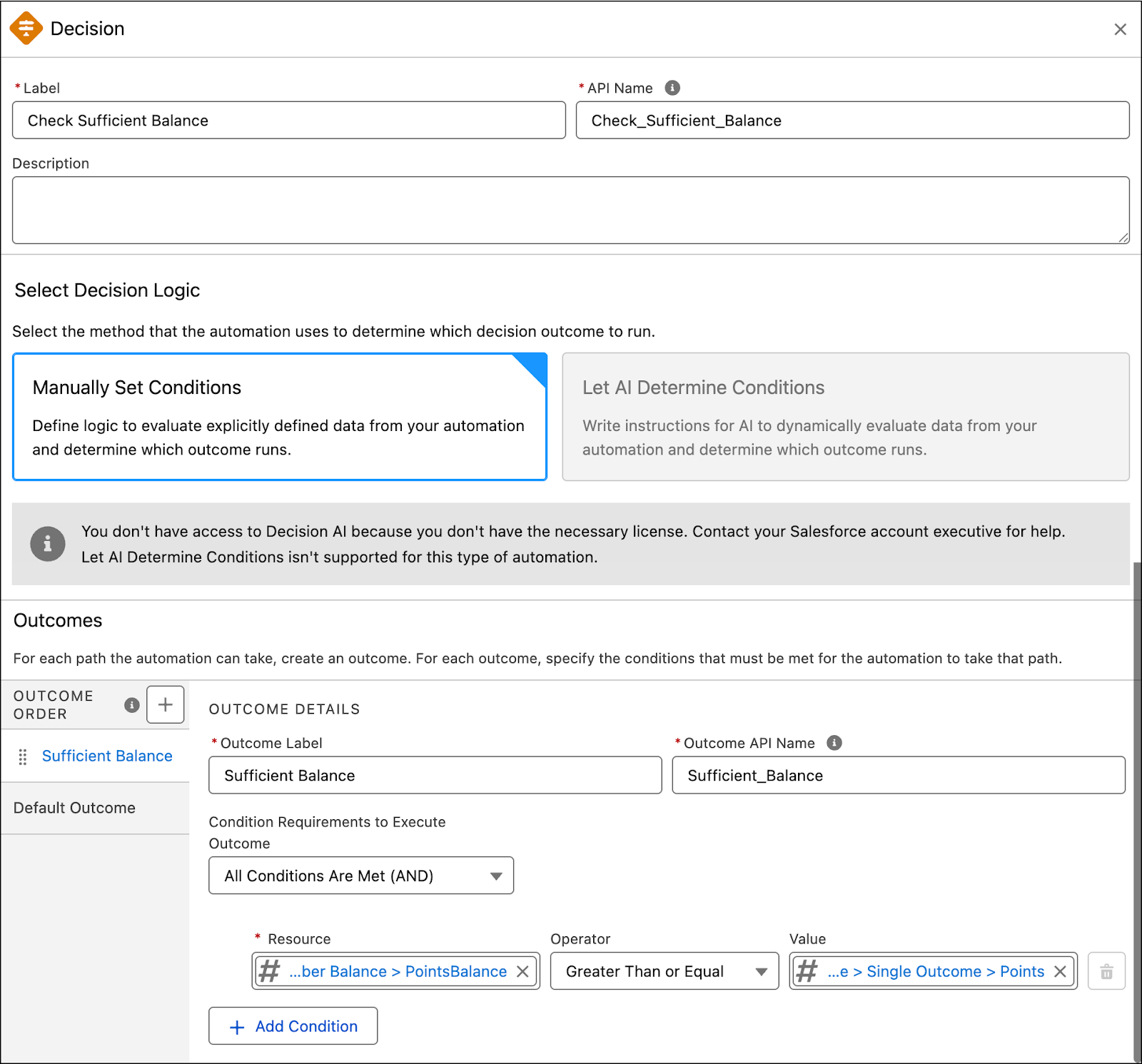
Add a Debit Points Action
Linda uses a Debit Points action to debit the required points based on the rules.
- On the Sufficient Balance path, click
 .
.
- Select the Action element.
- Click the Loyalty category
- Select the Debit Points action
- Click the Loyalty category
- Enter the following details.
- Label:
Debit Points for Member - Program: Cloud Kicks Inner Circle
- Currency Type: Regular Points
- Recipient Member ID: select $Record then select MemberId
- Number of Points to Debit: select Outputs from Get_Redemption_Quote, then select singleOutcome, then select Points__c
- Journal ID: select $Record then select Id
- Label:
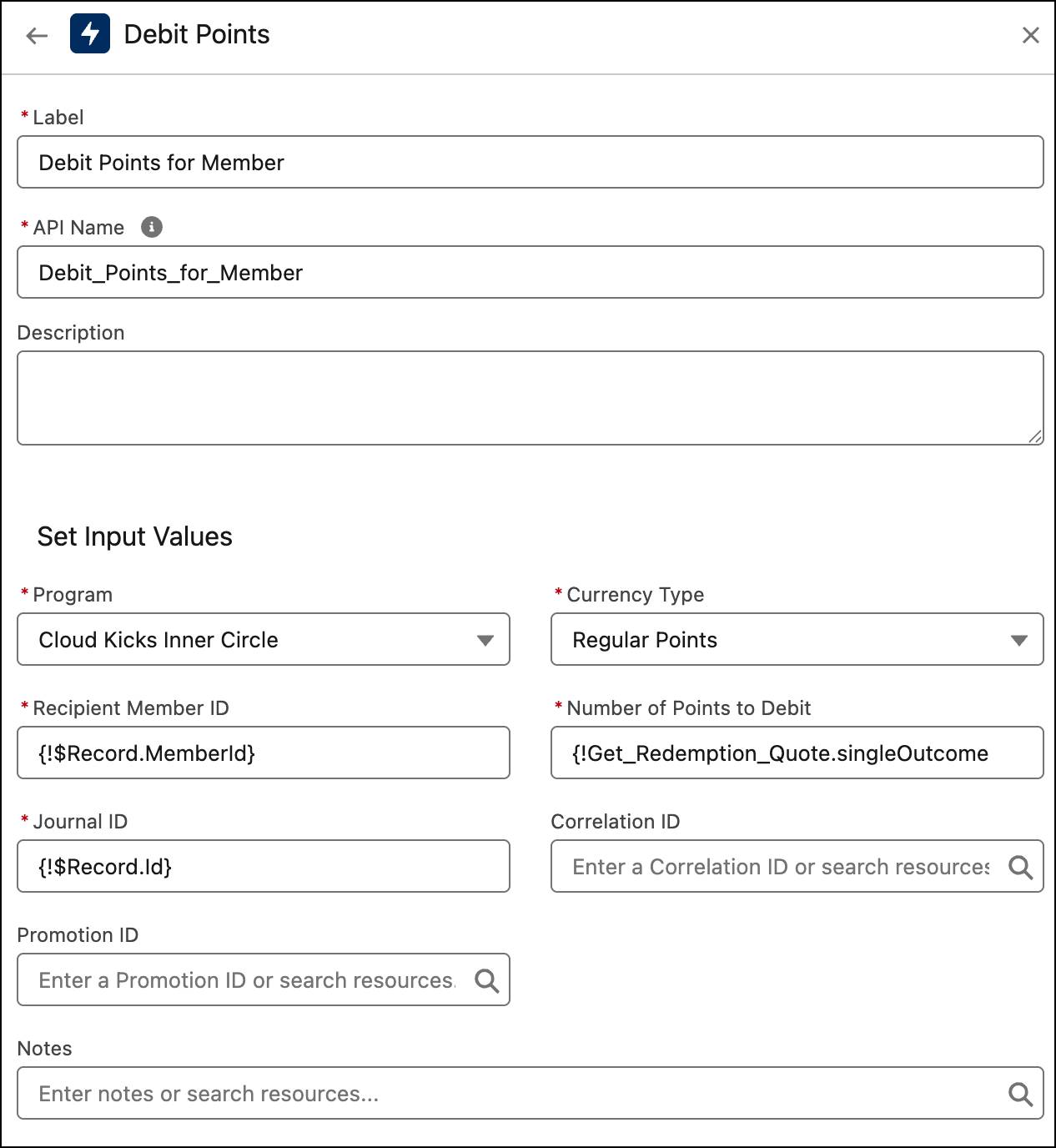
Add a Fourth Decision
Linda uses a Decision element to check if the voucher needs to be issued to the member.
- On the Sufficient Balance path after the Debit Points for Member element, click
 .
.
- Select the Decision element and label it as
Check If Voucher Needs to be Issued.
- In the Outcome Details, enter the following details.
- Label:
Voucher Needs to be Issued - Condition Requirements to Execute Outcome: All Conditions Are Met (AND)
- Resource: select Outputs from Get Redemption Quote, then select Single Outcome, then select Voucher Definition
- Operator: Is Null
- Value: False
- Label:
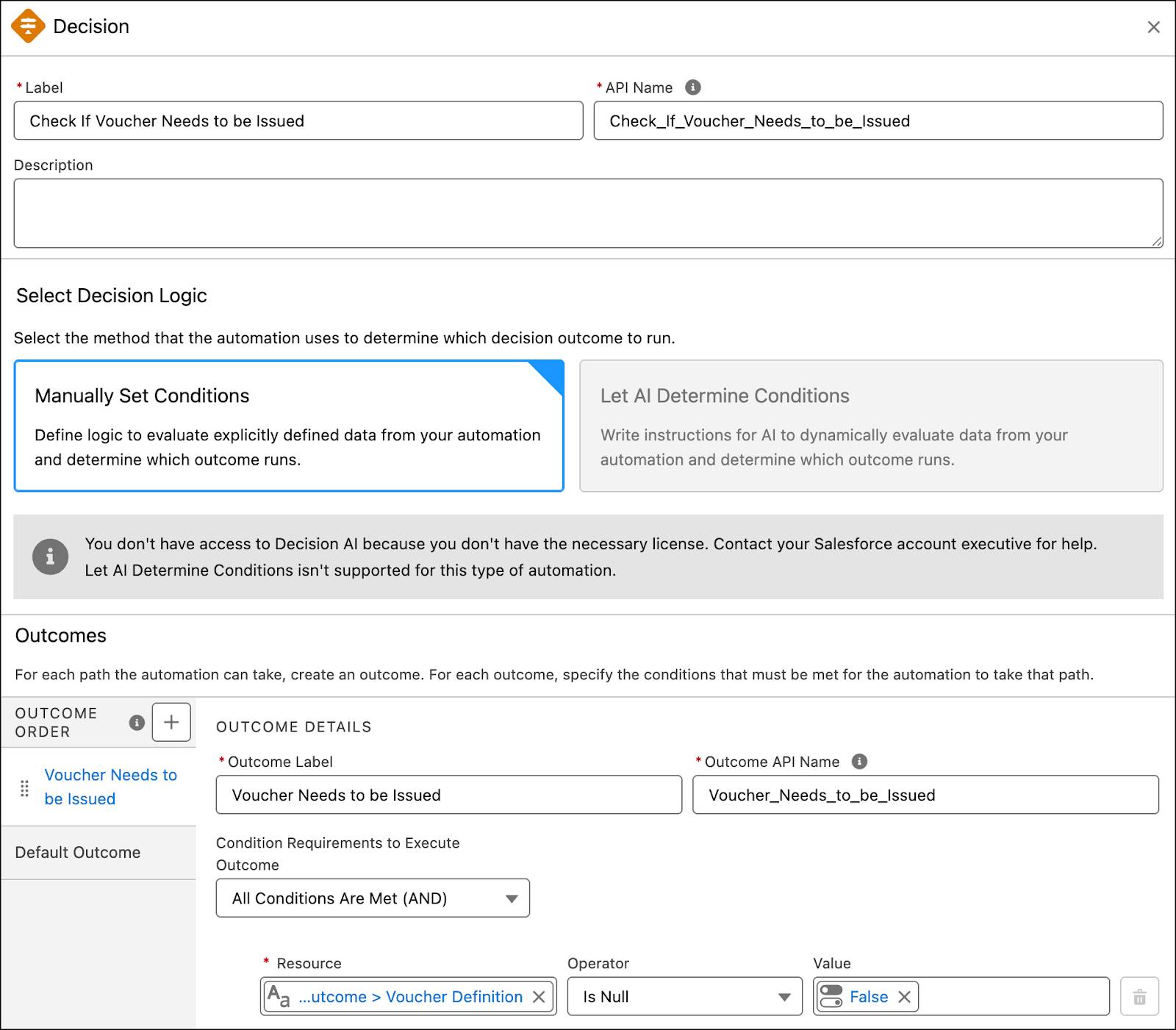
Add an Issue Voucher Action
Lastly, Linda uses the Issue Voucher loyalty action to issue the voucher based on the redemption catalog.
- On the Voucher Needs to be Issued path, click
 .
.
- Select the Action element.
- Click the Loyalty category
- Select the Issue Voucher action
- Click the Loyalty category
- Enter the following details.
- Label:
Issue Voucher to Member - Member ID: select $Record then select MemberId
- Program Name:
Cloud Kicks Inner Circle - Journal ID: select $Record then select Id
- Voucher Definition Name: select Outputs from Get_Redemption_Quote, then select singleOutcome, then select Voucher_Definition__r, then select Name
- Label:
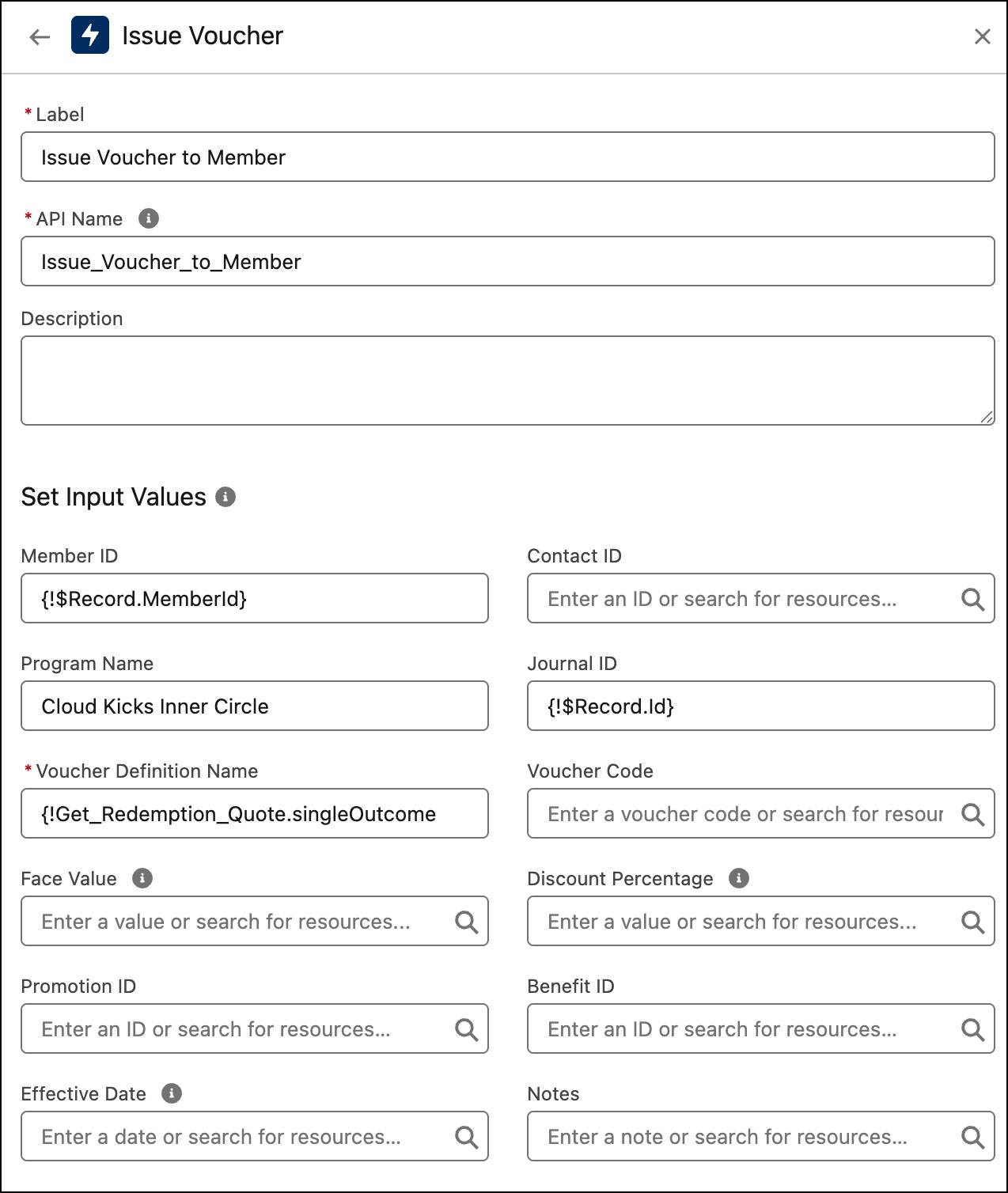
The flow should now look like the following.
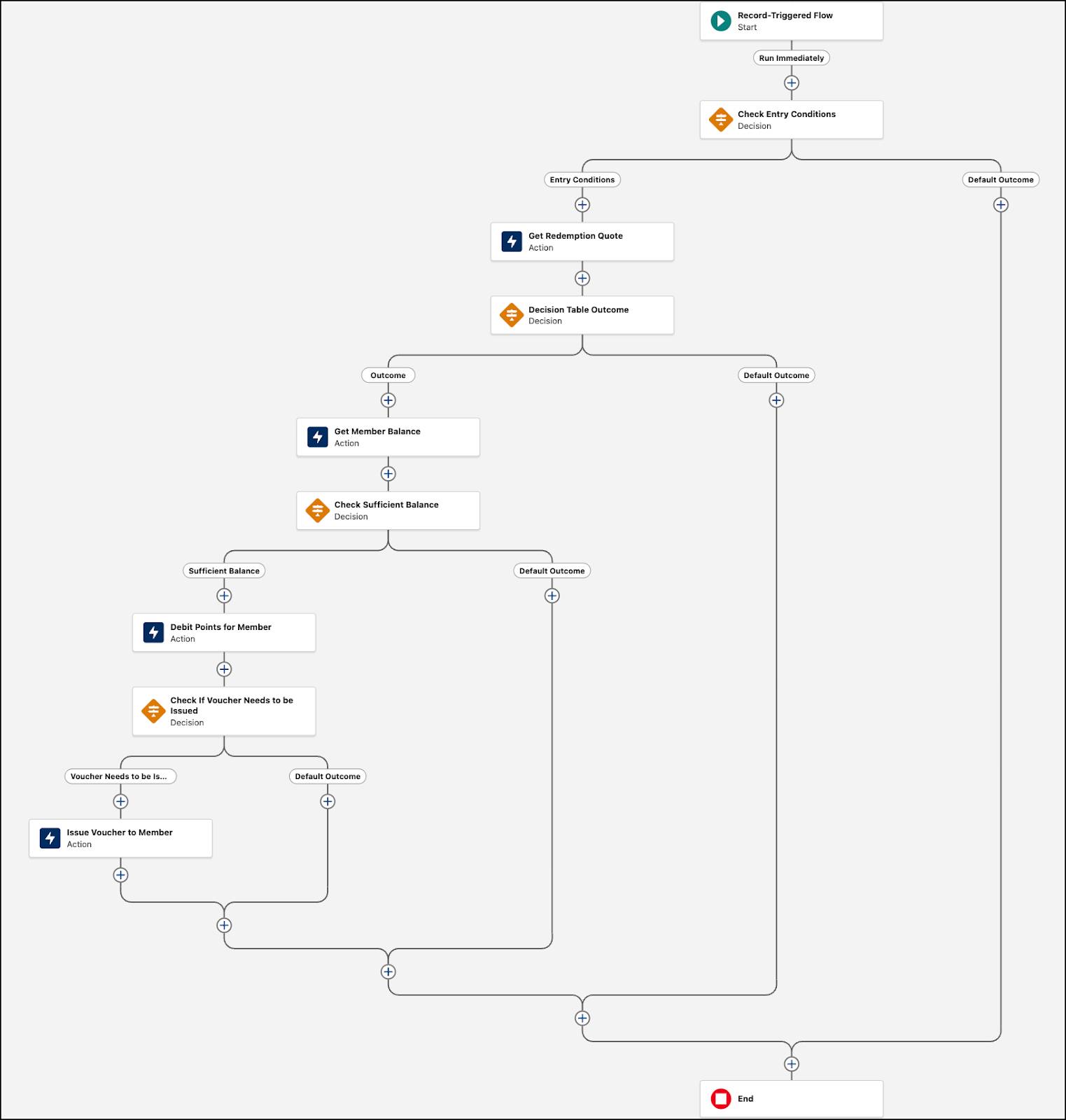
Save the Flow
Having created all the elements, Linda saves and activates the flow.
- In the button bar, click Save.
- Enter the Flow Label:
Redemption Flow for Inner Circle - Click Save.
- Click Activate.

When the flow is executed, the points are redeemed and the corresponding records in the Loyalty Member Currency table are updated, including the points balance and total points redeemed.
Run Redemption Processing
Next up, how the points are debited and updated when a transaction is processed.
Adria Darby, an Inner Circle loyalty member, wants to redeem a $20 Cloud Kicks voucher. As soon as the transaction journal is created, Adria is debited with 1000 nonqualifying points. Linda creates a transaction journal to see this in action.
- Click
 , and select Loyalty Management.
, and select Loyalty Management.
- Ensure that the All Loyalty Programs list view is displayed.
- In the Program Name column, click Cloud Kicks Inner Circle.
- In the Cloud Kicks Inner Circle program record, click the Members And Partners tab.
- In the Loyalty Program Members related list, select CL001.
- On the Transaction Journals card, click New.
- Provide the following details.
- Journal Type: Redemption
- Partner: Cloud Kicks
- Activity Date: Current Date
- Journal Date: Current Date
- Status: Pending
- Loyalty Program: Cloud Kicks Inner Circle
- Product: $20 voucher applicable on all footwear
- Journal Type: Redemption
- Click Save.
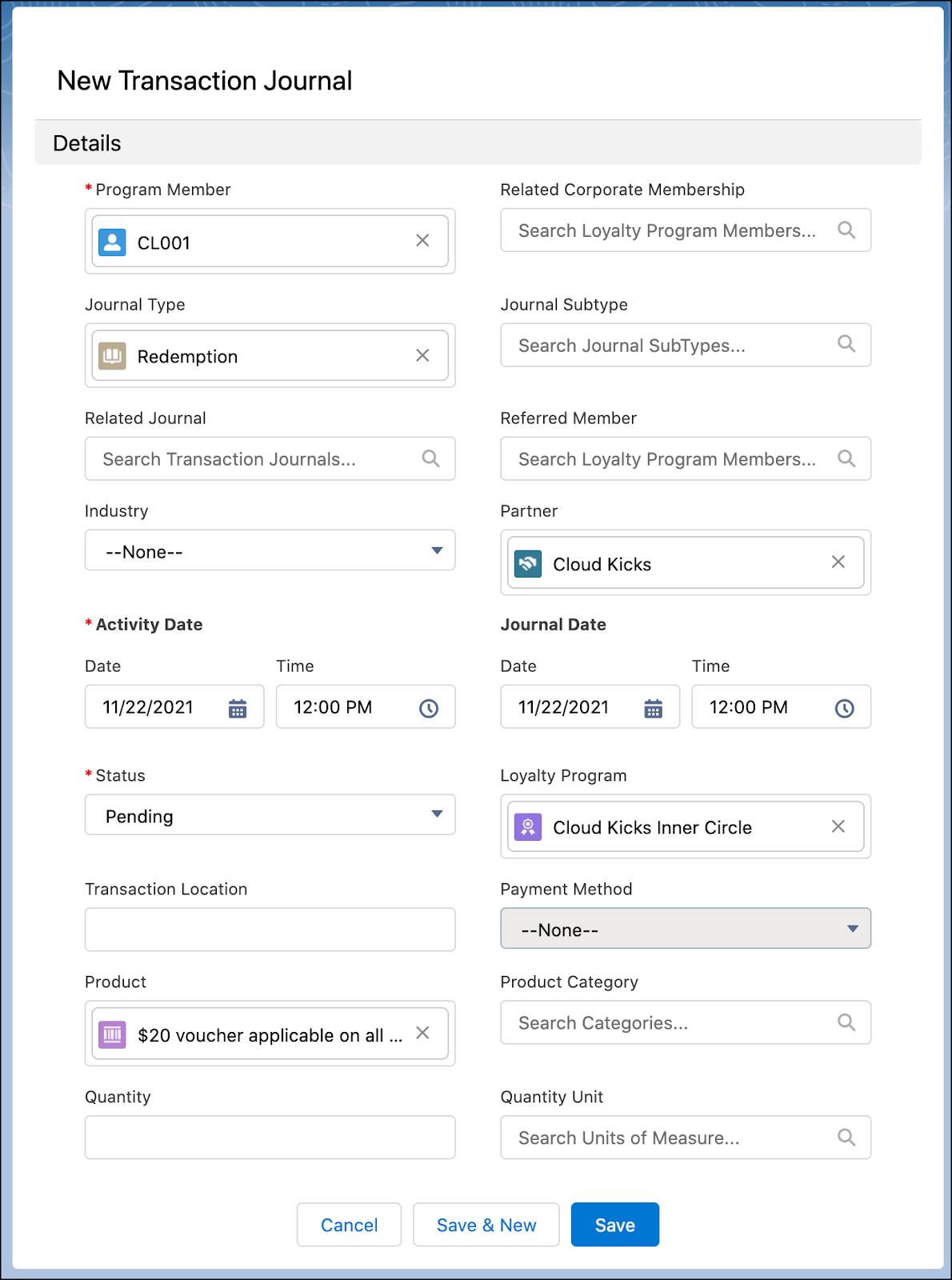
As soon as the transaction is created, the transaction journal status changes to Processed, and the Loyalty Ledgers card is updated with the points. On the Vouchers card, Linda finds that the voucher has been issued.
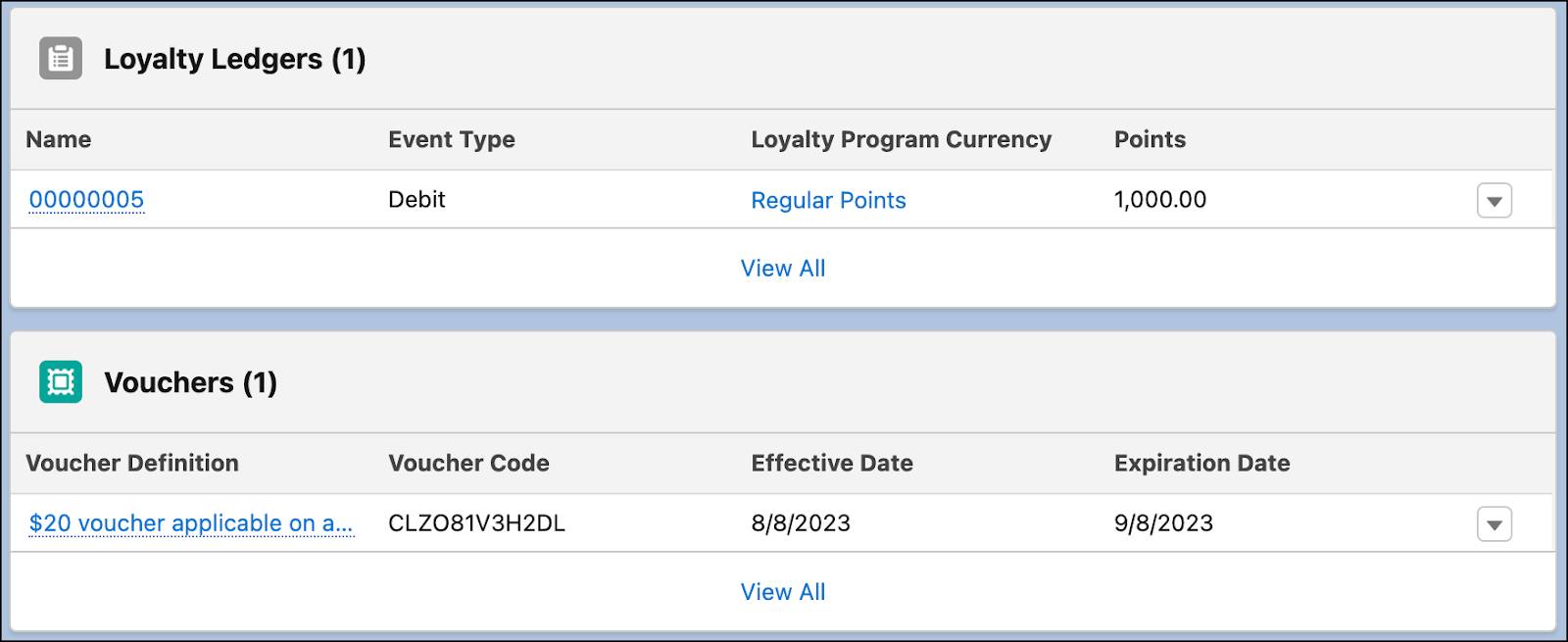
She navigates to the Loyalty Member Currency card on the member’s record page and sees that the nonqualifying points balance has been debited with 1,000 points.
Recap
Linda has set up the redemption process using a combination of decision tables and flows, and Mary can’t thank her enough. With the process in place and customers seamlessly redeeming products and vouchers, both Cloud Kicks and NTO are mutually benefitting from the partnership. No matter how complex your loyalty program is, you can design the redemption process as per your business requirements.
