Set Up Rewards
Define Vouchers
Mary now wants to set up rewards that include vouchers and other promotional offers. While benefits are tied to tiers, promotional offers are related to products. These rewards aim to improve customer loyalty and drive engagement.
Think back to Mary’s requirements. She wants to promote En Mode’s flagship product line, the LevelX category of shoes. Anyone who purchases a shoe from the LevelX category receives a 15% discount voucher, which is valid for a month. To set this up, you first create a voucher definition, then use it in the promotion.
When a customer uses a voucher, they must enter a code at checkout to receive a discount or other benefits. This code is usually a system-generated unique combination of numbers and letters. Similarly, Loyalty Management generates a voucher code when vouchers are assigned to members. You enable the Generate Codes for Vouchers setting in Setup to generate a voucher code automatically.
The setting has already been enabled in your special Developer Edition org. But let's check the setting so you know where it is.
- From Setup, in the Quick Find box, enter
Loyalty Management Settingsand select it.
- Make sure that Generate Codes for Vouchers is enabled.

With this setting enabled, the fields for the voucher prefix, suffix, and length become visible in the voucher definition. The setting also generates an alphanumeric value that makes the voucher code unique. The default code length is eight, but you can tweak it to fit your business needs.
Voucher definitions store key voucher information related to the voucher value, duration, associated partner, products, and voucher code.
Now, follow the steps to create a voucher definition.
- In the LevelUp Loyalty Program record Launchpad, click Manage Vouchers.
- In the Voucher Definitions list, click New.
- Specify these details.

- Name:
15% Discount on Purchases - Type: Discount Percentage
- Select Active.
- Expiration Type: Period
- Discount Percentage:
15 - Effective Date: Today’s date
- Expiration Period:
1 - Expiration Period Unit: Months
- Loyalty Program: LevelUp
- Code Prefix:
LU
- Code Suffix:
DSC - Autogenerated Code Length:
10
- Name:
- Save your work.
This voucher is automatically issued to members when their transaction meets the rules of the promotion.
You created a voucher, which you'll use in a promotion for LevelX shoes. Next, let’s define promotion eligibility.
Plan the Promotion
A promotion is an effective strategy not only to boost engagement but also to drive sales because it influences the customer's buying decisions. To improve sales of the LevelX shoe category, Mary plans to offer members a 15% discount voucher when they purchase a shoe from that category. She also wants to run a promotion that doesn’t expire. The promotion credits members with qualifying and non-qualifying points equal to the transaction amount, for all their purchases.
You can create a promotion, define its eligibility and rewards, and then activate it using the guided Quick Promotion setup flow. The rules required to apply the promotion to accrual transaction journals are automatically created along with a set of other records that are associated with the promotion.
Use the Setup Flow to Create a Promotion
The advantage of using the Quick Promotion setup flow is that you can easily and quickly deploy promotions by following a step-by-step guided process. All you need is some basic information such as the promotion start and end dates, the eligibility parameters, and the rewards for eligible members. Now set up two promotions: One to credit base points for all purchases and another to issue a voucher for eligible transactions
Credit Base Points for Purchases
Follow these steps to create the base points promotion.
- In the LevelUp program record Launchpad, click Create Promotion.
- Specify these details.
- Name:
Credit Base Points for Purchases
- Start Date: Today’s date
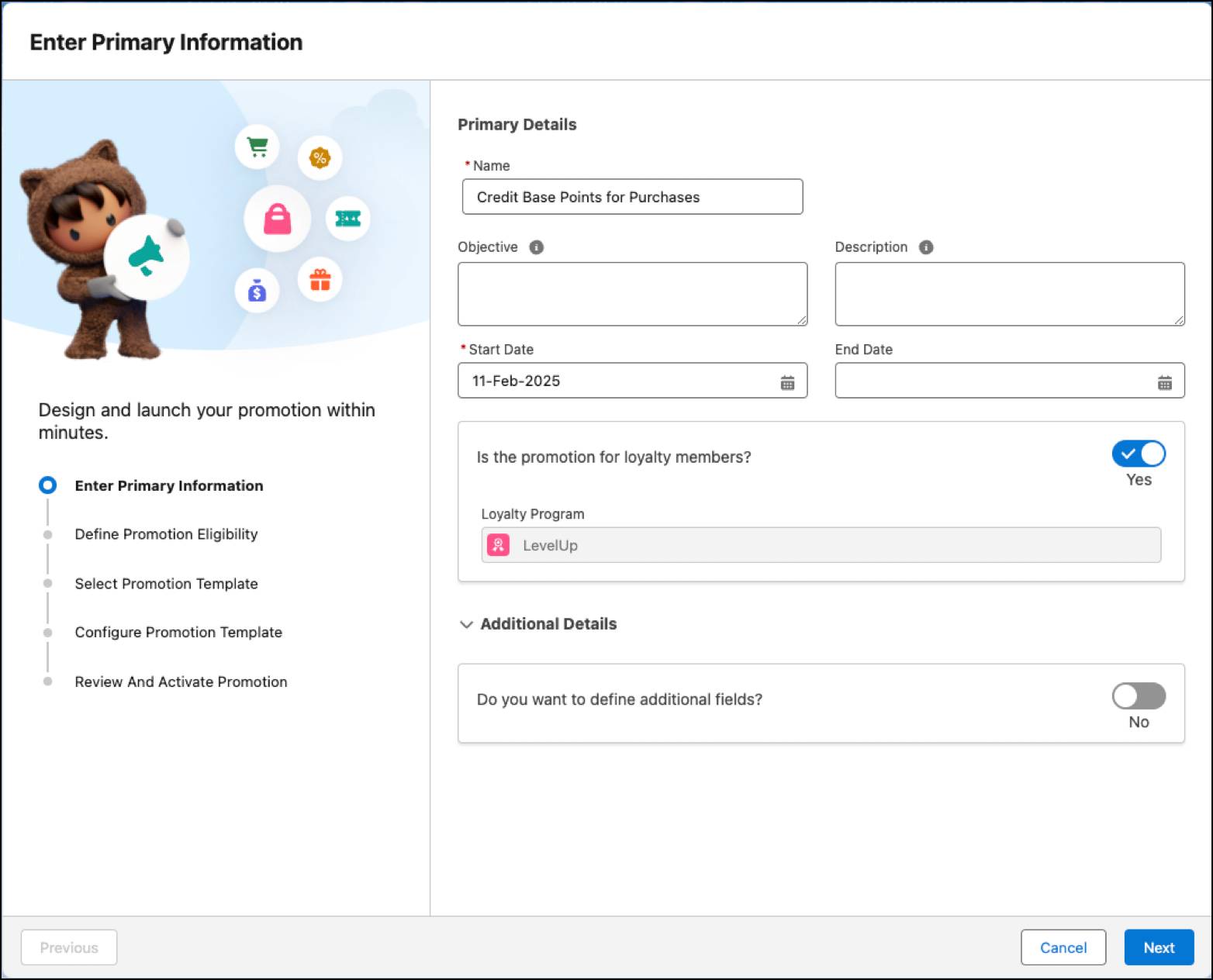
- Name:
- Click Next.
- Retain the default values on the Define Promotion Eligibility step because the promotion will apply to all transactions.
- Click Next.
- Select the Accrual Events template.
- Click Next.
In the next section of the guided flow, you define what event triggers a promotion and what the member gets in return.
- Select the Eligible Member Event as Purchase.
- Specify these details in What Members Get section.
- Promotion Reward: Credit Points Based on a Multiplier
- Currency: Member Points
- Value: Select Transaction Journal, then Transaction Amount.
- Multiplier:
1
- Promotion Reward: Credit Points Based on a Multiplier
- Click Add Currency.
- Repeat step 2, but for Currency, select Tier Points.
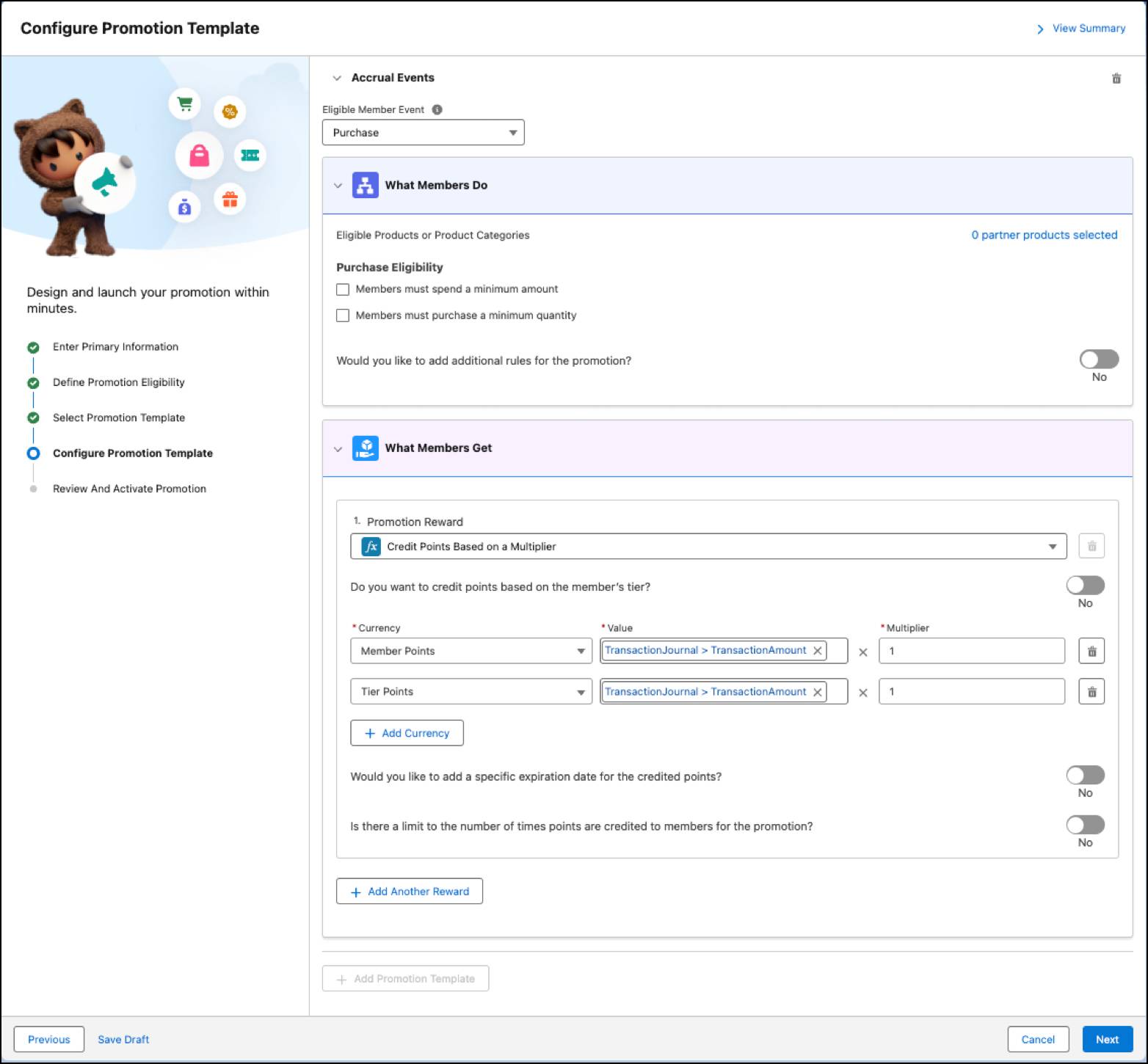
- Click Next.
- Review the details and save your work.
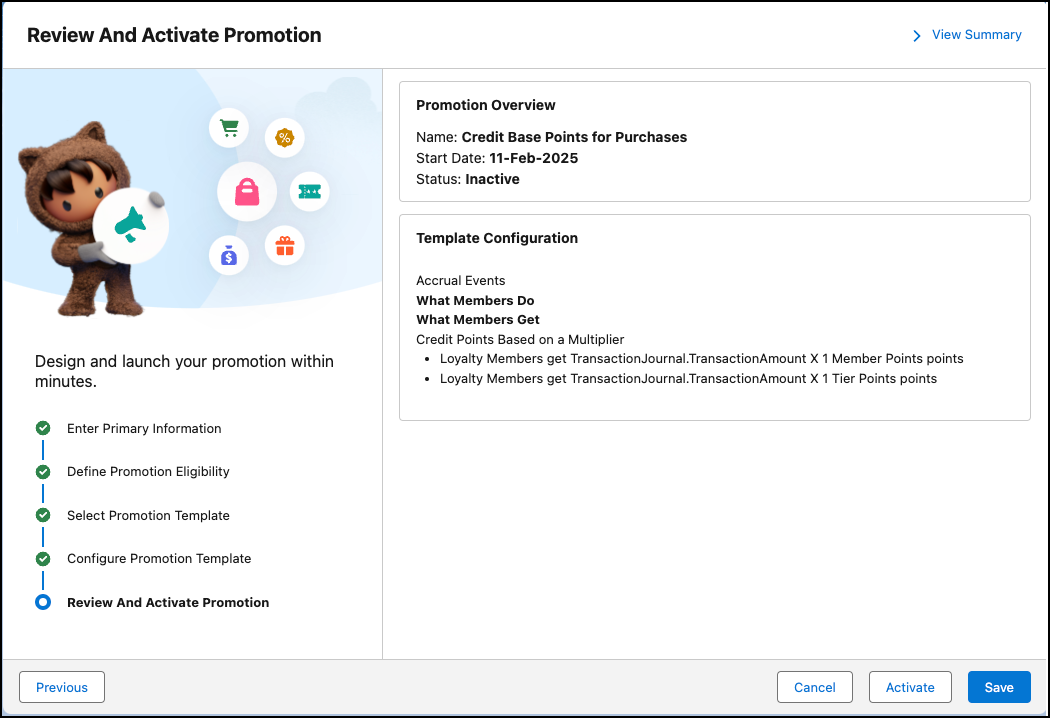
- Click Activate and close the tab.
You defined the base promotion, its eligibility, and its rewards. The setup flow automatically creates the rules and the associated records of the promotion. You’ll review this later in the project.
Next, create the promotion for the LevelX shoe category.
Issue a Voucher for LevelX Product Category Purchases
- In the LevelUp program record Launchpad, click Create Promotion.
- Add these details.
- Name:
Buy LevelX, Get a Voucher
- Start Date: Today’s date
- End Date: 3 months from today’s date
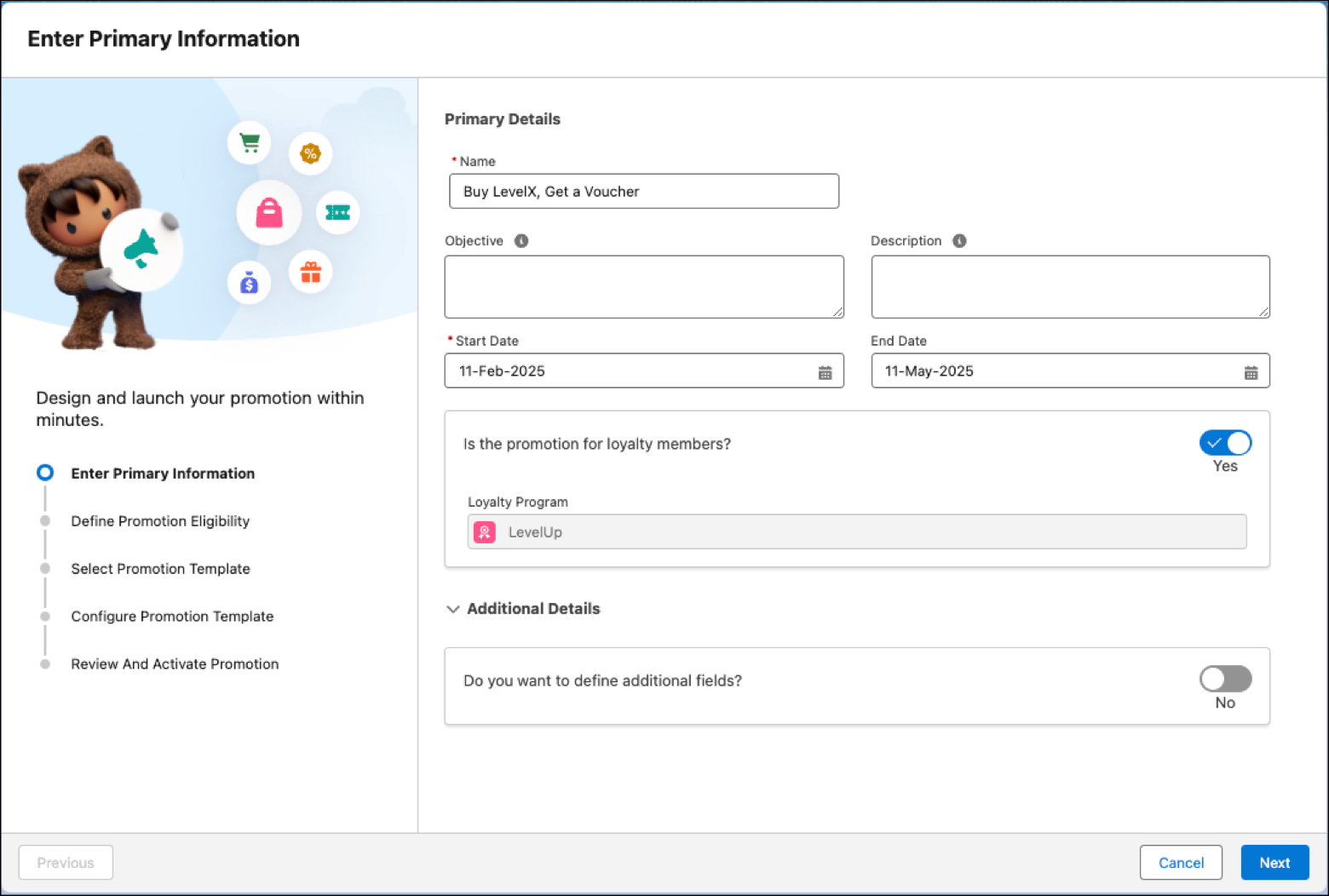
- Name:
- Click Next.
- Enable Is the promotion for specific products or categories?
- Click Select eligible partner products for the loyalty program.
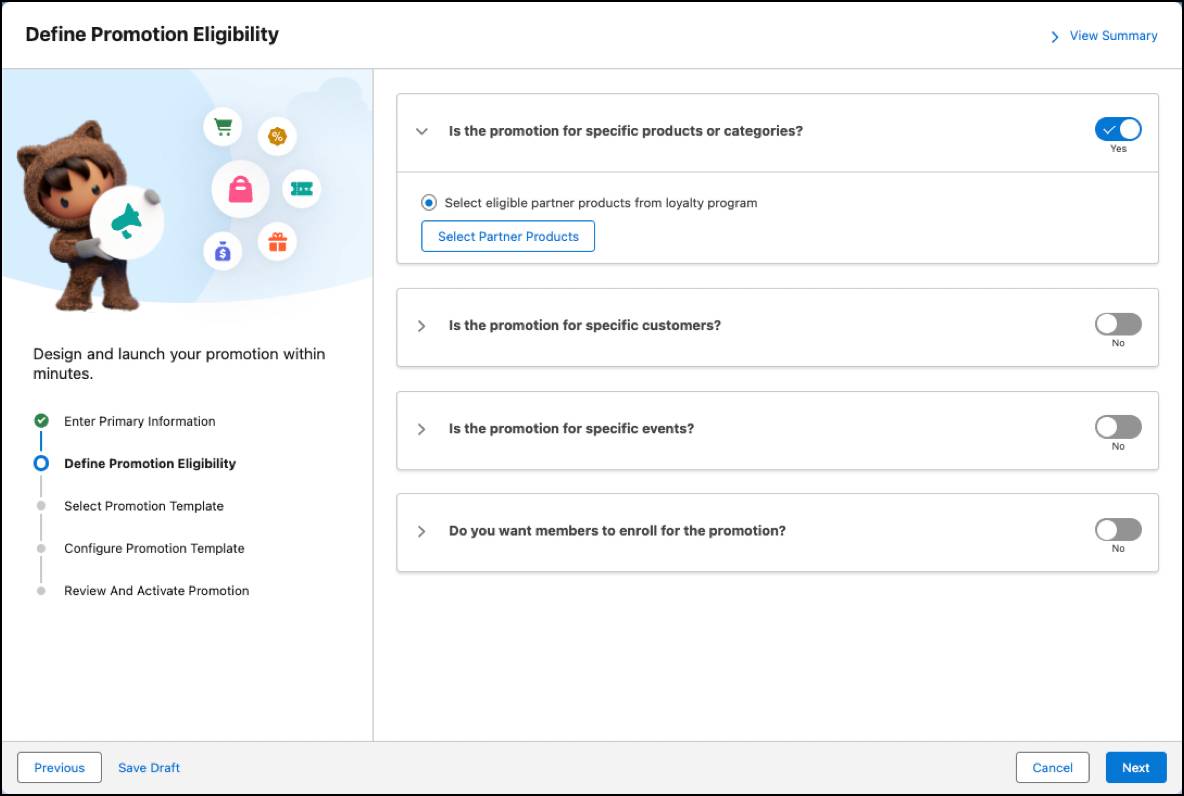
- Click Select Partner Products.
- In the Select partner products window, select LevelX Shoes.
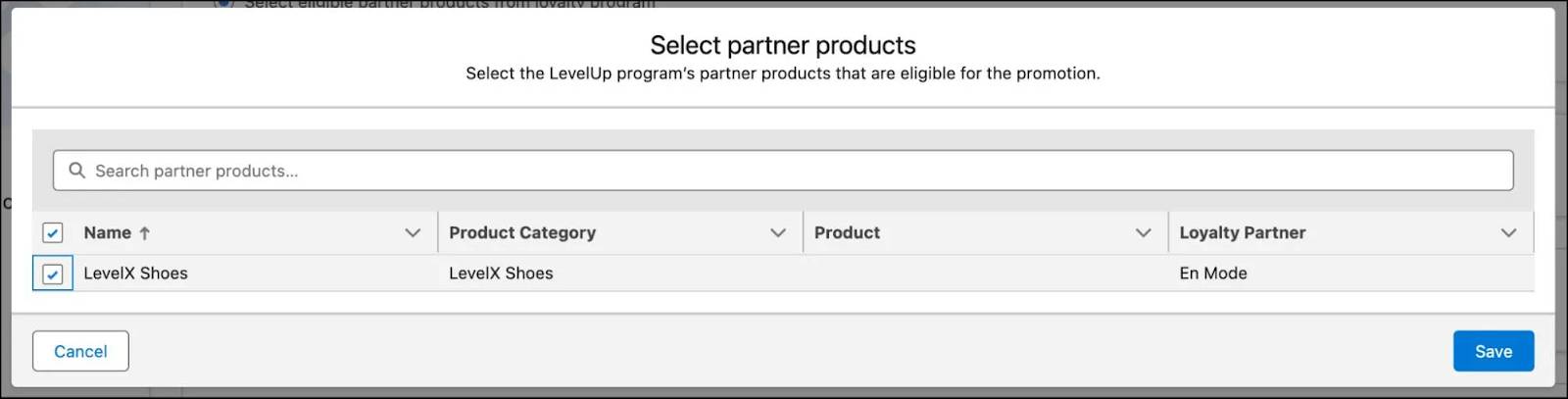
- Save your work.
- Click Next.
Now, configure the template for the promotion.
- Select the Accrual Events template.
- Click Next.
- Select the Eligible Member Event as Purchase.
- Specify these details in the What Members Get section:
- Promotion Reward: Issue Vouchers
- Voucher Definition: 15% Discount on Purchases
- Enable Is there a limit to the number of times vouchers are issued to members for the promotion?
- Limit:
1
- Promotion Reward: Issue Vouchers
- Click Next.
- Review the details, and save your work.
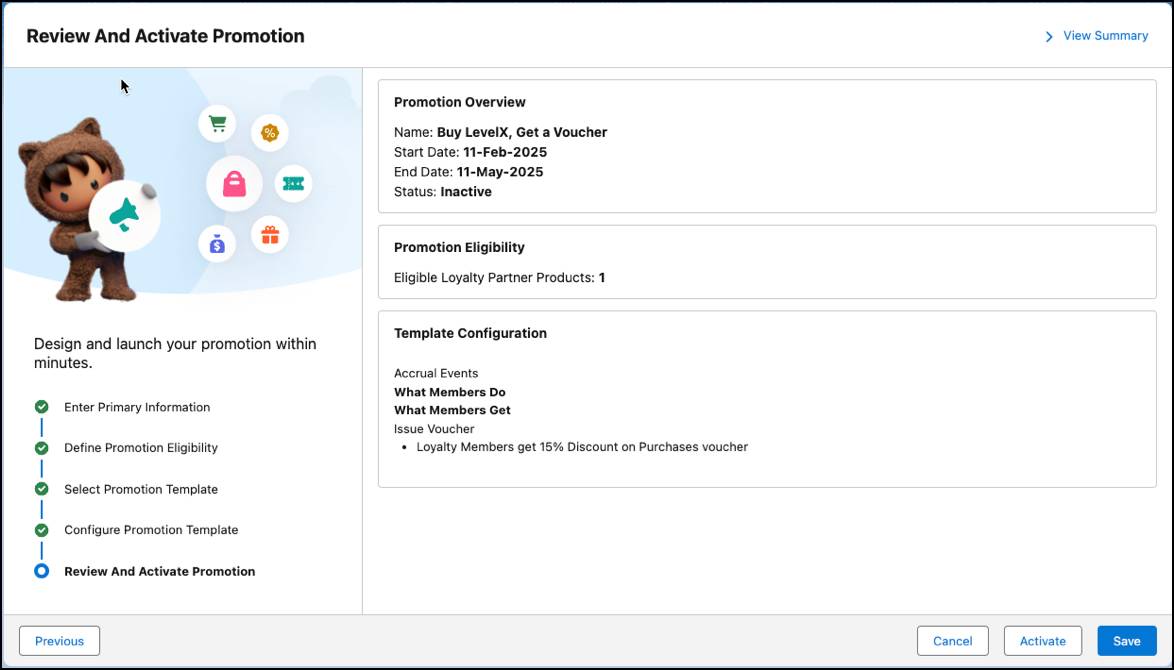
- Click Activate and close the tab.
Loyalty Management automatically creates the rules for the promotions. Navigate to the Processes tab to view the loyalty program process and its associated rules.
You’ve set up all the rewards the program has to offer. Now let’s move on to adding members to the program. You’ll also create a transaction journal to ensure the promotion rules work as expected.
