작업으로 플로를 Agentforce에 연결
학습 목표
이 프로젝트에서는 다음 작업을 수행합니다.
- Agentforce 빌더에서 샘플 데이터로 에이전트 작업을 테스트합니다.
- 맞춤형 에이전트 작업을 만들고 Flow에서 자동화에 사용합니다.
대화에 Agentforce 구현
생성형 AI는 대화 언어를 통해 우리가 친구나 동료와 대화하는 것과 같은 방식으로 컴퓨터와 상호 작용할 수 있게 해줍니다. 또한, Agentforce 플랫폼을 통해 Salesforce에서 생성형 AI를 활용하여 고객과 직원도 대화식으로 상호 작용하도록 지원할 수 있습니다.
Agentforce는 Salesforce 사용자의 일반적인 비즈니스 작업을 돕는 자율 에이전트 팀으로, Salesforce 인터페이스에 원활하게 구축되어 있습니다. 사용자는 일상 언어를 사용하여 Agentforce에게 최신 인기 리드를 가져오거나, 사례를 요약하거나, 잠재 고객에게 보내는 이메일 초안을 작성하도록 요청할 수 있습니다.
Agentforce 기초 Trailhead 모듈에서 학습한 것처럼, 에이전트 작업과 맞춤형 작업은 이러한 자연스러운 상호 작용을 구성하는 기본 요소입니다. 예를 들어 레코드 쿼리 작업에서는 사용자의 요청과 특정 조건에 따라 Salesforce 레코드를 찾아서 검색합니다. Agentforce에는 수많은 작업이 기본으로 제공되며, 이러한 작업을 함께 활용하면 매우 정교하게 상호 작용할 수 있습니다. 맞춤형 작업을 통해 조직에 고유한 작업을 만들 수 있으며 플로나 프롬프트 템플릿, Apex를 활용하여 매우 효과적으로 상호 작용할 수도 있습니다.
이 프로젝트에서는 표준 에이전트 작업을 살펴보고 Agentforce 빌더에서 이를 테스트하는 방법을 알아봅니다. 그런 다음 이미 설정해 놓은 기존 플로를 사용하여 최근 주문에 대한 반품을 시작하는 맞춤형 작업을 만들어 봅니다.
Einstein 생성형 AI로 평가판 조직에 등록
이 프로젝트를 완료하려면 Einstein AI와 샘플 데이터가 포함된 시간 제한 맞춤형 Playground가 필요합니다.
- 아직 Playground가 없다면 유닛 시작 부분에 있는 I can receive a password email(암호 이메일을 받을 수 있습니다) 확인란을 클릭합니다.
-
Create Playground(Playground 만들기)를 클릭합니다.
- 프롬프트를 따릅니다.
- 조직의 만료일을 기록하고 그 전에 이 뱃지를 완료하세요.
에이전트 작업에 대해 알아보기
방금 알아본 사전 생성 작업 덕분에 Agentforce를 바로 사용할 수 있습니다. 잠시 시간을 내어 Agentforce 빌더에서 이러한 작업을 살펴보고 별도의 사용자 정의 없이도 Agentforce에서 할 수 있는 작업을 알아보세요.
- 아직 Einstein AI 지원 평가판 조직이 열려 있지 않은 경우 Challenge(도전 과제) 섹션까지 아래로 스크롤한 다음 Launch(실행)를 클릭하여 열 수 있습니다.
- App Launcher(앱 시작 관리자)에서
orders(주문)로 검색한 다음 Orders(주문)를 클릭합니다.
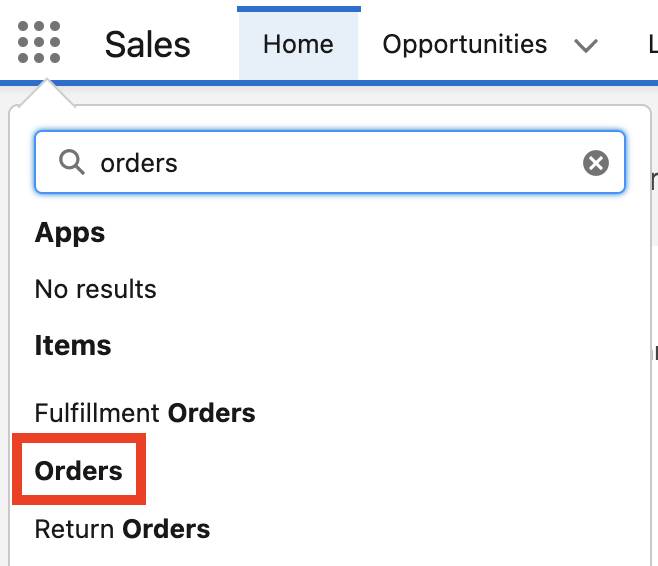
-
All Orders(모든 주문) 목록 보기를 선택합니다.
두 개의 주문이 표시되며, 모두 Edge Communications에 대한 주문입니다. 이 주문은 나중에 중요한 역할을 하므로 해당 주문의 존재 여부를 미리 확인하는 것이 좋습니다. 이제 Agentforce를 설정할 수 있습니다.
- 오른쪽 상단에서
 및 Setup(설정)을 차례로 클릭합니다. 설정 페이지가 새 탭에서 열립니다.
및 Setup(설정)을 차례로 클릭합니다. 설정 페이지가 새 탭에서 열립니다.
- Quick Find(빠른 찾기) 상자에서
einstein setup(Einstein 설정)을 입력한 다음 Einstein Setup(Einstein 설정)을 클릭합니다.
-
Turn on Einstein(Einstein 활성화) 토글이 On(켜기)으로 설정되어 있는지 확인합니다. 이미 활성화되어 있는 경우, 비활성화한 다음 다시 활성화합니다.

- 브라우저 창을 새로 고칩니다. 이제 Einstein이 활성화되었으므로 새로운 관리자 설정이 표시됩니다.
- Quick Find(빠른 찾기) 상자에서
agents(에이전트)를 입력한 다음, Agentforce Agents(Agentforce 에이전트)를 클릭합니다.
- Agentforce 에이전트 페이지 상단에서 Agentforce 토글을 클릭하고 On(켜기)으로 설정되어 있는지 확인합니다.

-
Enable the Agentforce (Default) Agent(Agentforce(기본) 에이전트 활성화) 토글을 클릭하고 On(켜기)으로 설정되어 있는지 확인합니다.

- Agent Name(에이전트 이름) 열에서 Agentforce(Default)(Agentforce(기본값))(Einstein Copilot이라고 표시되어 있을 수도 있음)를 클릭합니다. 표시되지 않는 경우 브라우저 창을 다시 새로 고칩니다.
-
Open in Builder(빌더에서 열기)를 클릭합니다.

- 변경하기 위해서는 에이전트가 비활성화된 상태여야 합니다. 오른쪽 상단에 비활성화 버튼이 보이면 Deactivate(비활성화)를 클릭하고 Ok(확인)를 클릭하세요. Activate(활성화)로 표시되어 있는 경우, 현재 에이전트가 활성화된 상태가 아니므로 계속해서 다음 단계로 진행하면 됩니다.
- 에이전트 이름이 Einstein Copilot이라면, Settings(설정)를 클릭하고(오른쪽 상단),
Agentforce (Default)(Agentforce(기본값))로 이름을 변경한 다음 Save(저장)를 클릭합니다. 이미 Agentforce(Default)(Agentforce(기본값))라고 표시되어 있는 경우, 다음 단계로 진행합니다.
- 이제 표준 Topic(주제)을 추가해야 합니다. New(새로 만들기)를 클릭하고, Add from Asset Library(자산 라이브러리에서 추가)를 선택합니다.

-
General CRM(일반 CRM) 옆에 있는 상자를 선택하고 Finish(마침)를 클릭합니다.
- Conversation Preview(대화 미리보기) 창에서 Refresh(새로 고침) 버튼
 을 클릭하여 에이전트가 새 주제에 액세스할 수 있도록 합니다.
을 클릭하여 에이전트가 새 주제에 액세스할 수 있도록 합니다.
Conversation Preview(대화 미리보기) 창에서는 에이전트를 사용해 보고 에이전트가 실제 데이터를 사용하여 응답 계획을 어떻게 세우는지 확인해 볼 수 있습니다.

대화 시작하기
Conversation Preview(대화 미리보기)에 오류 메시지가 표시되더라도 다음 안내에 따라 계속 진행할 수 있습니다. 에이전트에게 레코드를 검색하여 가져오도록 요청하여 대화를 시작해 보겠습니다.
- Conversation Preview(대화 미리보기) 창에
Tell me about the orders for the account Edge Communications.(Edge Communications 계정의 주문에 대해 알려주세요.)를 복사하여 붙여 넣습니다. 그런 다음 return 키(MacOS) 또는 Enter 키(Windows)를 누릅니다.
그러면 Agentforce가 요청을 처리하기 시작합니다. Agentforce가 사용자의 의도와 응답 방법을 파악하고 있습니다. 잠시 후 가능한 작업을 기반으로 한 답변을 받게 됩니다. Agentforce는 대규모 언어 모델(LLM)을 호출하므로 실제 질문에 대한 일부 결과는 스크린샷과 다소 차이가 있을 수 있습니다.
Agentforce에서 문제가 발생했다는 메시지가 표시되면 Conversation Preview(대화 미리보기) 창에서 새로 고침 버튼( )을 클릭하여 다시 시도하세요.
)을 클릭하여 다시 시도하세요.
- Agentforce에 레코드를 선택하라는 메시지가 표시되면
Edge Communications를 선택하고 Submit(제출)을 클릭합니다.
이러한 요청을 할 경우 많은 작업이 이루어지며, Agentforce 빌더에서 에이전트가 응답을 위해 따르는 프로세스를 볼 수 있습니다.
이 요청에 대해 에이전트는 두 가지 작업이 필요하다는 것을 인식했습니다. 첫째, 올바른 계정을 식별해야 합니다. 둘째, Accounts(계정) 개체 내에서 올바른 레코드를 식별해야 합니다. 추론하고 적합한 조치를 취할 수 있는 능력은 에이전트가 특히 대화의 흐름을 원활하게 유지하도록 만드는 방법 중 하나입니다. 대화를 이어 나가는 데 있어 또 다른 중요한 점은 앞서 언급한 세부 사항을 기억하는 것입니다. Agentforce도 물론 이 작업을 수행할 수 있습니다! 예를 들어 이전에 언급한 내용에 대해 더 자세한 정보를 제공하도록 요청할 수 있습니다.
Conversation Preview(대화 미리보기) 창에 What is the oldest order?(가장 오래된 주문이 무엇인가요?)를 복사하여 붙여 넣습니다. 그런 다음 return 키(MacOS) 또는 Enter 키(Windows)를 누릅니다.
이번에는 Agentforce가 대화의 컨텍스트를 사용하여 사용자가 Edge Communications에 관한 주문에 대해 질문하고 있다는 것을 이해합니다. 잠시 후 가장 오래된 주문에 대한 세부 사항이 표시됩니다.
맞춤형 작업 만들기
표준 작업으로도 많은 작업을 수행할 수 있지만 이 시나리오에는 주문 반품을 처리하기 위한 특별한 프로세스가 있습니다. 프로세스를 자동화하는 플로는 사실 이미 있습니다. (Trailhead 팀이 Einstein AI 지원 조직에서 이 플로를 만들었습니다.)
플로를 참조하는 사용자 정의 작업을 만들어 해당 플로를 사용해 에이전트의 기능을 확장할 수 있습니다.
- 왼쪽 화살표
 를 클릭하여 Agentforce 빌더를 종료합니다.
를 클릭하여 Agentforce 빌더를 종료합니다.
- Quick Find(빠른 찾기) 상자에서
agent(에이전트)를 입력한 다음, Agentforce Assets(Agentforce 자산)를 클릭합니다.
-
Actions(작업) 탭을 클릭합니다.
-
New Agent Action(새 에이전트 작업)을 클릭합니다.
- Reference Action Type(참조 작업 유형)에서 Flow(플로)를 선택합니다.
- Reference Action(참조 작업)에서 Initiate Return(반품 시작)을 선택합니다.
이는 주문 반품을 시작하는 데 사용하던 기존 플로입니다.
-
Next(다음)를 클릭합니다.
- Agent Action Instructions(에이전트 작업 지침)에 다음 텍스트를 복사하여 붙여 넣습니다.
Use Initiate Return for requests to return or refund orders or products in an order.(주문 또는 제품의 반품 또는 환불 요청에 반품 시작을 사용합니다.) -
Show Loading text for this action(이 작업에 대해 로드 중 텍스트 표시)라고 되어 있는 상자를 선택하고 다음 텍스트:
Initiating your return or refund.(반품 또는 환불을 시작하는 중)를 붙여 넣습니다. - Instructions(지침)(Inputs(입력) 아래)에 다음 텍스트를 붙여넣습니다.
Populate this input variable with an Order recordId.(이 입력 변수를 주문 레코드 ID로 채웁니다.) -
Require Input(필수 입력)을 확인합니다.
-
Collect data from user(사용자로부터 데이터 수집)를 확인합니다.
- Instructions(지침)(Outputs(출력) 아래)에 다음 텍스트를 붙여넣습니다.
This output indicates the status of the return request, whether it has been initiated, processed, or completed.(이 출력은 반품 요청의 시작, 처리 또는 완료 여부와 같은 상태를 나타냅니다.) -
Show in conversation(대화에 표시)을 확인합니다.
-
Finish(완료)를 클릭합니다.
좋습니다. 이제 필요한 모든 것이 맞춤형 작업에 포함되어 있습니다. 이 예시에서는 작업의 작동 방식에 중요한 설명을 안내했습니다. 이 설명은 Einstein AI가 LLM에 전송하는 프롬프트의 일부입니다. 프롬프트 기초 뱃지에서 효과적인 프롬프트의 모든 것을 알아볼 수 있습니다. 그런 다음 지금까지 배운 프롬프트 엔지니어링 기술을 사용하여 맞춤형 작업에 대한 설명을 명확하고 완벽하게 작성해 보세요.
이제 에이전트에 새 작업을 추가하기 위해 Agentforce 빌더로 돌아가야 합니다.
- Quick Find(빠른 찾기) 상자에서
agents(에이전트)를 입력한 다음, Agentforce Agents(Agentforce 에이전트)를 클릭합니다.
-
Agentforce(Default)(Agentforce(기본값))를 클릭합니다.
-
Open in Builder(빌더에서 열기)를 클릭합니다.
에이전트가 활성화되어 있지 않아야 하며, Activate(활성화) 버튼이 표시되어야 합니다. Deactivate(비활성화) 버튼이 표시된 경우 Deactivate(비활성화)를 클릭합니다.
- Topic Details(주제 세부 사항) 아래에 있는 General CRM(일반 CRM)을 클릭합니다.

-
General CRM(일반 CRM)을 클릭한 다음 This Topic’s Actions(이 주제의 작업)를 클릭합니다.
-
New(새로 만들기)를 클릭한 다음 Add from Asset Library(자산 라이브러리에서 추가)를 선택합니다.

-
Initiate Return(반품 시작) 상자를 선택한 다음 Finish(완료)를 클릭합니다.
- 브라우저 창을 새로 고친 다음 General CRM(일반 CRM)을 클릭합니다.
-
This Topic’s Actions(이 주제의 작업)를 클릭하고 Initiate Return(반품 시작) 작업이 아직 목록에 있는지 확인합니다. 목록에 없는 경우 7~11단계를 반복합니다. 연습 환경에서는 추가된 작업이 처음 저장한 주제와 연결된 상태로 남아 있을 때가 있습니다.
-
Activate(활성화)를 클릭합니다.
- Configuration Issues Detected(구성 문제가 감지됨)라는 제목의 팝업 창이 나타나면 Ignore & Activate(무시 및 활성화)를 클릭합니다. 이 창은 Data 360이 활성화되지 않았을 때 표시됩니다. 이 프로젝트에서는 Data 360을 사용하지 않습니다.
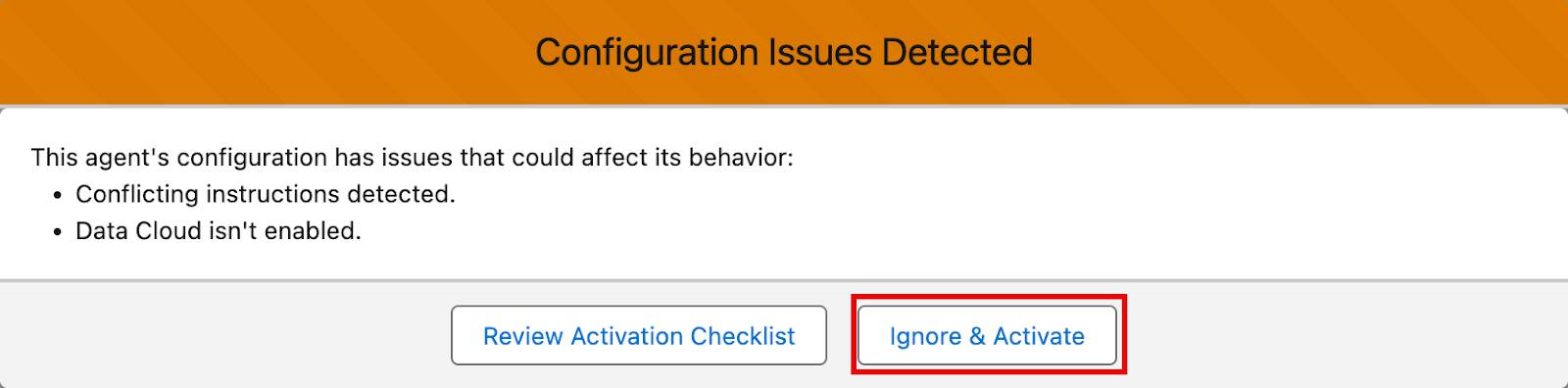
실습
이제 에이전트가 대화에서 Initiate Return(반품 시작) 작업을 사용할 수 있습니다. 실제 사용자처럼 사용해 보겠습니다.
- Sales 앱으로 돌아가려면 Setup(설정) 탭을 닫습니다.
-
Home(홈) 탭을 클릭합니다.
하루 일과를 시작하는 것처럼 Home에서 시작하겠습니다.
- 브라우저 창을 새로 고치면 Agentforce 버튼이 나타납니다.
-
Agentforce 버튼을 클릭하여 대화 창을 엽니다.

- 테스트를 시작하려면 특정 주문을 찾아서 에이전트에 작업할 컨텍스트를 입력하세요. 대화 창에
What is the order with the most recent order start date?(주문 시작 날짜가 가장 최근에 해당하는 주문은 무엇인가요?)라고 입력합니다. 그런 다음 return 키(MacOS) 또는 Enter 키(Windows)를 누릅니다.
잠시 후 클릭 가능한 링크와 함께 주문 00000101이 표시됩니다.
- 주문 번호 00000101을 클릭합니다. Edge Communications에서 이러한 품목을 실수로 주문했으므로 반품을 시작하겠습니다. 연습 환경에서는 에이전트가 레코드에 대한 링크를 바로 제공하지 않을 때가 있습니다. 그러한 경우, Edge Communications 계정에서 00000101 주문을 찾아 수동으로 엽니다. 이렇게 해도 남은 단계를 완료하는 데 지장이 없을 것입니다.
- 대화 창에
Start a return for this order(이 주문에 대한 반품 시작)를 입력합니다. 그런 다음 return 키(MacOS) 또는 Enter 키(Windows)를 누릅니다.
맞춤형 작업에는 명확하고 포괄적인 설명이 있으므로 에이전트가 이를 수행할 작업으로 식별할 수 있습니다. 따라서 관련 플로가 시작되고 상태 업데이트가 제공됩니다.
- Order window(주문 창)에서 Details(세부 사항) 탭을 클릭합니다. (Details(세부 사항) 탭이 표시되지 않으면 주문 번호 00000101을 클릭한 것이 맞는지 확인하세요.)
페이지 하단으로 스크롤하면 반품 시작 플로 덕분에 반품 상태 필드가 Initiated(시작됨)로 업데이트된 것을 확인할 수 있습니다.

몇 번의 클릭만으로 기존 자동화를 에이전트의 작업 카탈로그에 통합할 수 있습니다. 이제 조직에 고유한 자동화 및 프로세스를 Einstein AI와 상호 작용할 때 대화의 일부로 활용할 수 있습니다. 그런 다음 아래의 Verify step to earn 100 points(단계를 확인하고 100포인트 획득)를 클릭하여 작업을 확인하고 뱃지를 획득하세요.
리소스
