Embed a CRM Analytics Dashboard in a Home Page
Find a Dashboard to Embed
The CEO likes and uses the dashboards in Analytics Studio, but she’s not exactly excited about having to open Analytics Studio every time. Because you know how to embed CRM Analytics dashboards, you can smooth out that “bump” and make the CEO smile.
Let’s see which dashboards are available for embedding.
In your CRM Analytics-enabled Developer Edition org, from the App Launcher  , find and select the Analytics Studio app.
, find and select the Analytics Studio app.
Tip: The first time you open Analytics Studio, the Welcome screen appears, offering resources to help you get started. You can dismiss it now. Click Learning Resources in the right-hand Analytics Studio menu to learn more later.
- In Analytics Studio, in the Search box, enter
DTC Salesand then select the DTC Sales dashboard. The CEO uses the DTC Sales dashboard the most.
- The DTC Sales dashboard appears in a new tab in Analytics Studio.
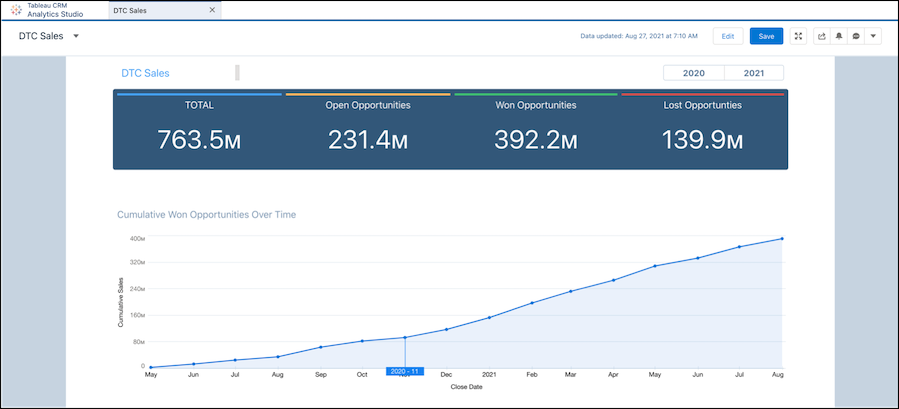
The DTC Sales dashboard isn’t just the CEO’s favorite. Salespeople and their managers use it regularly as an indicator of large-scale trends.
Embed a Dashboard in the Custom Home Page
Because DTC Sales is used by so many in the sales department, embedding the dashboard in the Sales home page makes sense to you and the CEO.
Modify the Sales App Home Page
The Sales app defaults to the Advanced Seller Home page with preset metrics and insights that give users an overview of their accounts and opportunities. The Seller Home page can’t be customized. Let’s turn this feature off so you can add your customizations to the Home page.
- From Setup, enter Home in the Quick Find box and select Home.
- Turn off the Advanced Seller Home feature.
- From Setup, enter Builder in the Quick Find box and select Lightning App Builder.
- To create a custom page, click New.
- Select Home Page and click Next.
- Enter Custom Home for the page label and click Next.
- Select the Standard Home Page template and click Done.
- Drag the CRM Analytics Dashboard component from the list on the left to the top right area of the Home page.
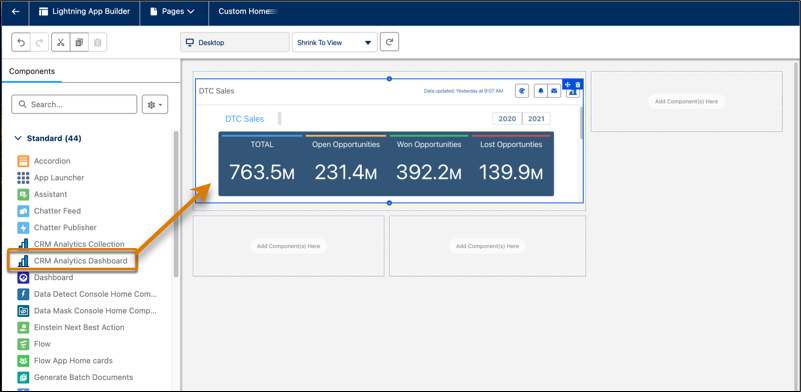
[Alt text: Lightning custom home page in edit mode indicating the CRM Analytics Dashboard component and an arrow showing where to place it]
- If the DTC Sales dashboard isn’t selected automatically, in the properties menu on the right, use the Dashboard dropdown list to select it. However, only part of it is visible.
- In the properties list, change Height to 750. If your browser window is narrow, some of the dashboard labels might be scrunched horizontally. Feel free to update the dashboard to fit your needs.
- Drop other components, like Recent Items, Recent Records, Trending Topics into the other empty component spaces.
Activate So Users Can See Your Work
Activation makes your revised page available to your users. If a page isn’t activated, you can work on it without users seeing your changes. When you’re ready, you can activate the page.
- Click Save in the upper right.
- In the Page Saved dialog box, click Activate. (If the Activation dialog box doesn’t appear, click Activation in the upper right.)
- In the Activation: Custom Home window, if you don't see the text that says this page is set as the org default home page, click Assign as Org Default.
- In Lightning App Builder, click Activation again to set this page as the home page for the Sales App and the System Administrator profile.
- In the Activation: Custom Home window, select the App and Profile tab and click Assign to Apps and Profiles.
- Select Sales and click Next.
- Select System Administrator and click Next.
- Review the assignments and save.
- In the Activation: Custom Home window, select the App and Profile tab and click Assign to Apps and Profiles.
- In Lightning App Builder, click the back arrow
 in the upper left to return to the Sales Home page.
in the upper left to return to the Sales Home page.
Set Your Custom Page as the Default Home Page
- From Setup, enter Home in the Quick Find box and select Home.
- Click Set Default Page.
- Select System Default and click Next.
Open the Sales app from the App Launcher.
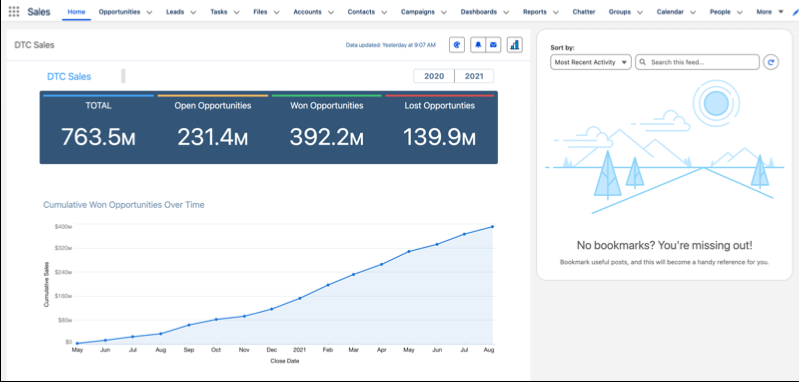
[Alt text: Sales Home page containing DTC Sales dashboard]
The DTC Sales dashboard is now available to everyone who uses the Sales home page. (They might need to refresh the page to see the updated version.) And every time she looks at the home page, the CEO smiles.
Important: To see embedded CRM Analytics dashboards, users must have a CRM Analytics Platform permission set license. Users also need the appropriate permissions: Use CRM Analytics Templated Apps (for dashboards from templated apps) and Use CRM Analytics (for other dashboards).
Resources
- Salesforce Help: Lightning App Builder
- Salesforce Help: Learn About CRM Analytics Permission Set Licenses and User Permissions
