Create a Data Stream
Connect Your Data Sources
Before you can ingest data into Data Cloud, an admin needs to configure any data source that you’d like to connect. Data sources can be other Salesforce orgs, Marketing Cloud Engagement business units, external platforms, CSV files, and more! For this project, we’ve already connected a Service Cloud org to your Developer org.
Navigate Data Cloud
After logging into your Developer Org, navigate to Data Cloud from the App Launcher (grid icon) and type in Data Cloud.

Create a Data Stream from a Data Bundle
Since an admin has set up your data sources already, you can now add data streams to Data Cloud.
- In Data Cloud, go to the Data Streams tab and click New.
- Click Salesforce CRM under Connected Sources, and click Next.
- Note the Salesforce Org is pre-selected. Choose the Sales data bundle and click Next.
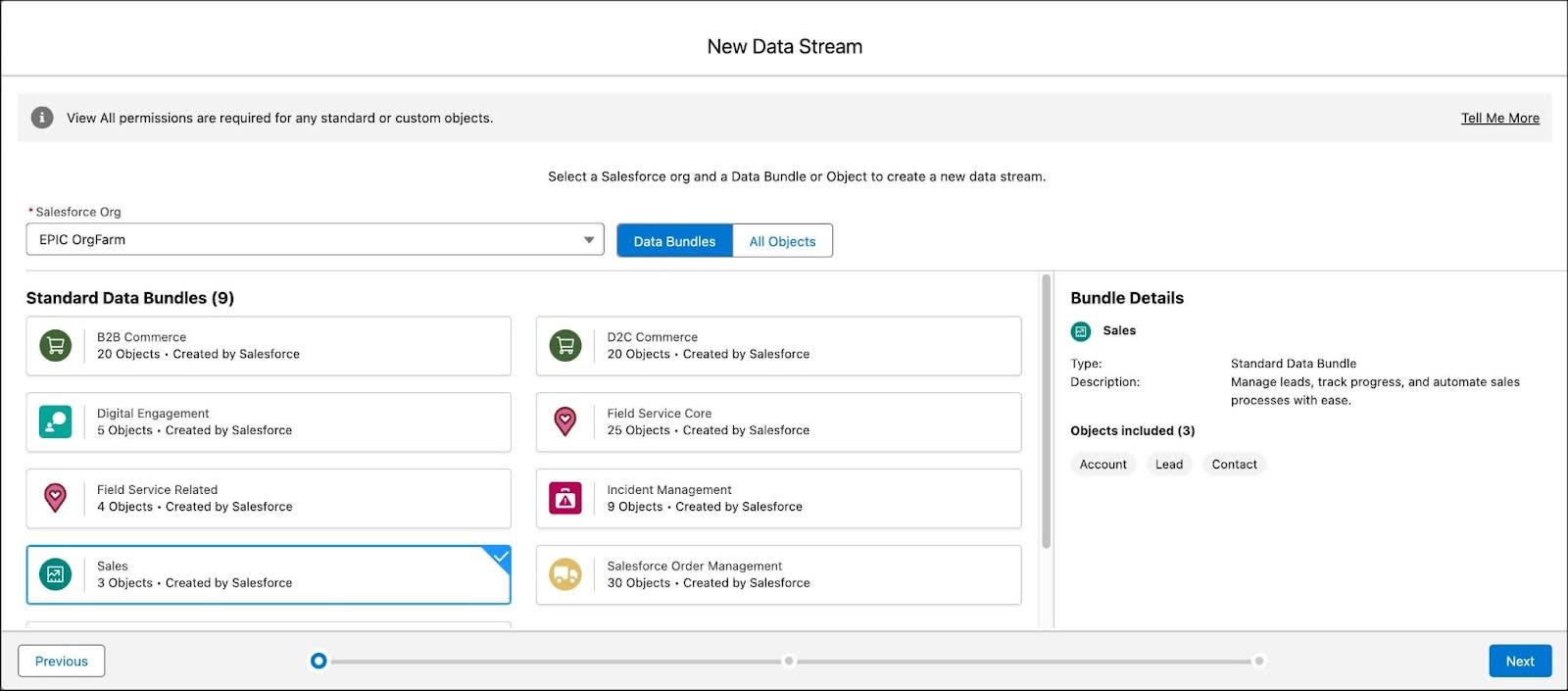
- Notice that the default Data Space is preselected and all the fields included in the bundle are listed. Leave the selections as is, and click Next.
- Click Deploy.
Three new data streams are now created!
Create a Formula Field
The benefit of starter data bundles is that they are pre-mapped to the Customer 360 Data Model and can be customized to meet your business needs. When you create a Data Cloud data stream, you can choose to generate more fields, called formula fields. These optional fields are helpful when you want to configure data to standardize formatting; add keys to help join and map data; or add flags for data that meets criteria, like “Has Birthday before 1991.”
For this project, you create a formula field to identify leads that are located in the United States, based on the data found in the Country field of the data lake object (DLO).
- From the Data Stream tab, locate and click the Lead_Home data stream that you created.
- From the Lead_Home data stream record, click the New Formula Field button.
- For Field Label, name your field
Is US Based.
- Confirm the Field API Name is
Is_US_Based.
- For Formula Return Type, select Text.
- Enter this formula in the Transformation Formula field:
IF(sourceField['Country'] == "USA" || sourceField['Country'] == "United States", "TRUE" , "FALSE")

- Validate the constructed formulas using the Tested Value panel:
- Type
Japaninto the country field and then click Test.
- Output should = FALSE.
- Type
USAand then click Test.
- Output should = TRUE.
- Once you have successful validation, click Save.
Verify Your Data Stream and Formula Field
Now that you have completed these steps in your Developer Org, click Verify Step to check your work before moving to the next step in the project: adding fields to the DMO and mapping data to the Customer 360 Data Model.
Resources
