Accept the Connection in Salesforce
Approve the Connection Request
Let’s head back to your Salesforce environment and make sure you’re logged in as your admin user. Once the request to connect has been made in Slack, a Salesforce admin (in this case, you!) can approve it in Salesforce.
- From Setup, in the Quick Find box, search for and select Manage Slack Connection. You’ll see a pending request from your Slack playground.
- Check the box to agree to terms and conditions.
- Check the box to agree to the Salesforce Channels disclosure.
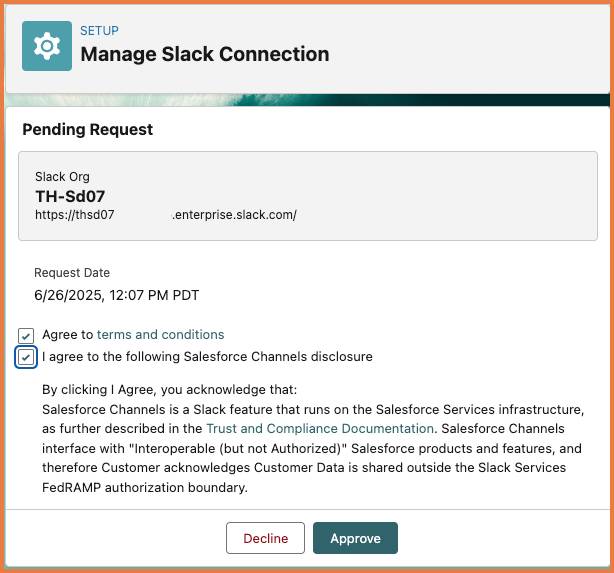
- Click Approve. The connection page will refresh and you should see a status of Waiting for activation by Slack admin.
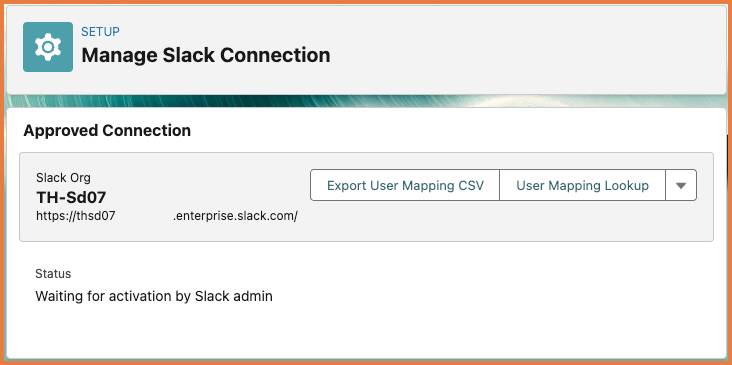
We won’t check your work on this. Even though this can seem like a short step, it’s critical and you won’t be able to integrate your org with Slack without it. You’ve just approved the Slack connection on the Agentforce side. Once you’ve finalized your integration, you’ll be able to grant your agent access to Slack. Proceed to the next step by clicking Verify step to earn 100 points below.