Create a Roll-Up Summary Field
Create a Summary Field
Next, you create a field on the Travel Approval object that automatically sums up the total amount of expenses from the related Expense Items. Salesforce has a field called a roll-up summary field that provides this functionality.
- From the Travel Approval object, select Fields & Relationships.
- Click New.
- Select the Roll-Up Summary data type.
- Click Next.
- Enter the following values for the field details:
- Field Label:
Total Expenses - Field Name:
Total_Expenses(this automatically gets set when you tab out of the Field Label field)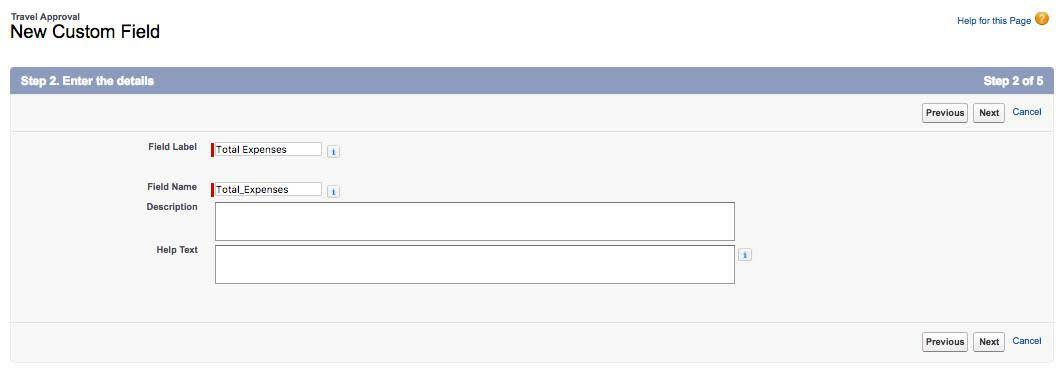
[Alt text: Step 2 of New Custom Field for the Travel Approval object]
- Click Next.
- Configure the roll-up calculation.
- Summarized Object: Expense Items
- Roll-Up Type: SUM
- Field to Aggregate: Amount
- Filter Criteria: All records should be included in the calculation
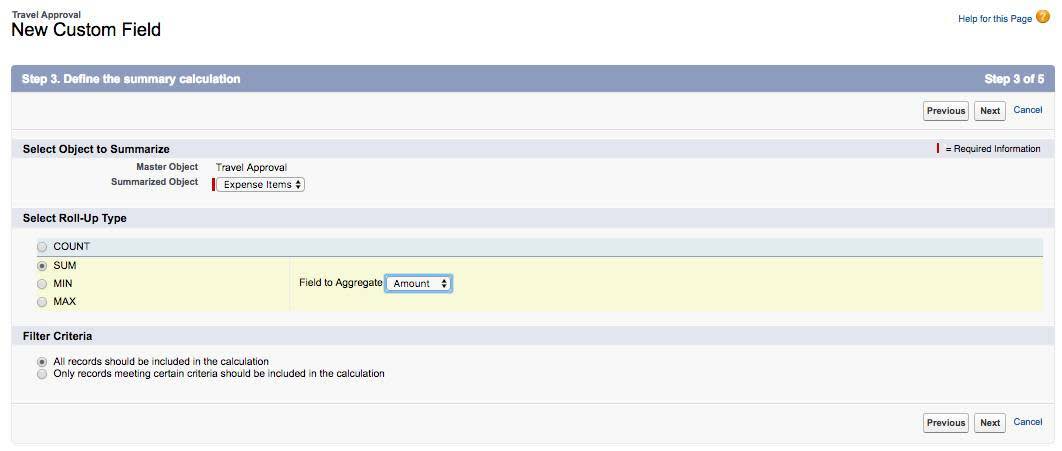
[Alt text: Step 3 of the New Custom Field for the Travel Approval object]
- Click Next, Next, Save.
Nice job! You now have a new field on your Travel Approval object that automatically sums up your expenses. It has also been automatically added to your page layout. On to the next step, where you learn about formula fields.