Create a Multidimensional Quote
Learning Objectives
After completing this unit, you’ll be able to:
- Describe the advantages of multidimensional quoting (MDQ).
- Configure a product to support MDQ.
- Describe how MDQ products appear to sales reps and customers.
- Determine when a long subscription is segmented into smaller pieces.
Not Your Typical One-Dimensional Deal
While multidimensional quoting (MDQ) sounds straight out of science fiction, it’s really just breaking a long subscription into smaller pieces, in order to treat each piece differently. For example, you might have a 3-year subscription and you want to discount only the first year. Or maybe you want to change the subscription quantity of just the last year. Sales reps like this flexibility because customers are often willing to commit to longer subscriptions if they can start small and increase their service over time.
Imagine you have a $10 monthly subscription product, VPN License, that you want to sell in yearly segments so sales reps can increase the quantity in the second year. As an admin, start by navigating to the product record.
- Click Products in the navigation bar, then choose the All Products list view.
- Click VPN License.
- Click the Related tab.
- In the Price Dimensions related list, click New.
- In the Dimension Name field, enter
Yearly Ramps.
Notice that the Type field is already set to “Year.” Leave it that way to tell CPQ to split the overall subscription length into yearly segments. - Click Save.
That’s it! Your VPN License now supports MDQ and will look different when added to a quote.
Now, pretend to be a sales rep and update a pre-made quote to include VPN Licenses along with one Password Manager License for contrast.
- Click Quotes in the navigation bar, then choose the All list view.
- Click Q-00034.
- Click Edit Lines.
- Click Add Products.
- Check VPN License and Password Manager License.
- Click Select.
Returning to the Quote Line Editor shows how MDQ affects the page. MDQ subscriptions have a special interface designed to simplify changes to each year. Your pre-made quote was set to a 24-month subscription term, so CPQ knew to include two special columns for VPN License—one for each year. If you mouse over the price in the Year 1 column, you’ll see a popup that shows other quote line fields for just that year.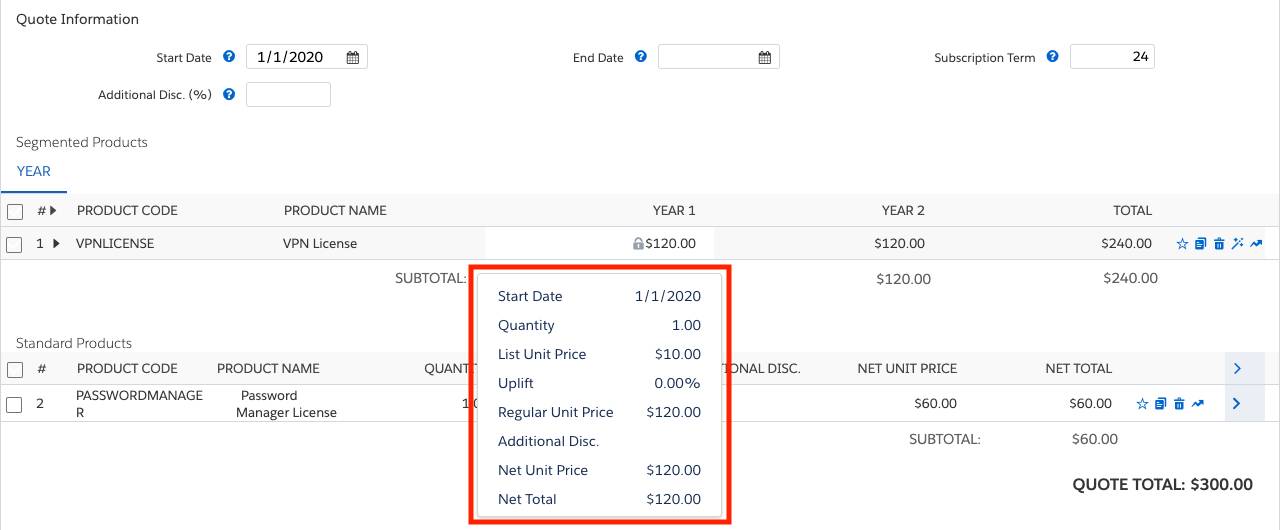
- Click the small arrow (
 ) to the left of VPNLICENSE.
) to the left of VPNLICENSE.
This expands the MDQ interface so that you can change values for quantity and additional discount for each year. - For the Year 2 Quantity, enter
5. - Click Calculate.
The Net Total for Year 2 should now be $600, while Year 1 remains $120. Also notice that there’s a running total for the quote line at the far right. - For the Year 2 Uplift, enter
10. - Click Calculate.
Uplift increases the price of subsequent years of a subscription. This is often used to account for expected price changes to your products in the future. In this example, a 10% uplift added $12 to the Regular Unit Price, bringing it to $132. CPQ uses the regular unit price to calculate uplift so that manually entered additional discounts (which affect net prices) are ignored. Uplift can’t be changed in Year 1 since there is no previous price to increase. - For the quote Subscription Term, change the 24 to
36. - Click Calculate.
CPQ knows that another segment is needed to cover the updated subscription term. It copies details from the prior year to make a third column. Notice that Uplift is at 10% again, but this time it’s uplifting the previous year’s regular unit price of $132, so it adds $13.20 to give you $145.20. - For the Year 3 Quantity, enter
10. - For the Year 3 Additional Discount, enter
25.
In this example we’ll give our customer a generous discount on the third year for committing to such a long subscription. - Click Save.
- From the Related List Quick Links, click Quote Lines (4).
The Quote Lines related list reveals something interesting about how MDQ works. Although it looked like you created one quote line with three columns, CPQ really made a separate quote line for each segment.

Each MDQ quote line has its own start and end dates, as well as a few segment-specific fields.
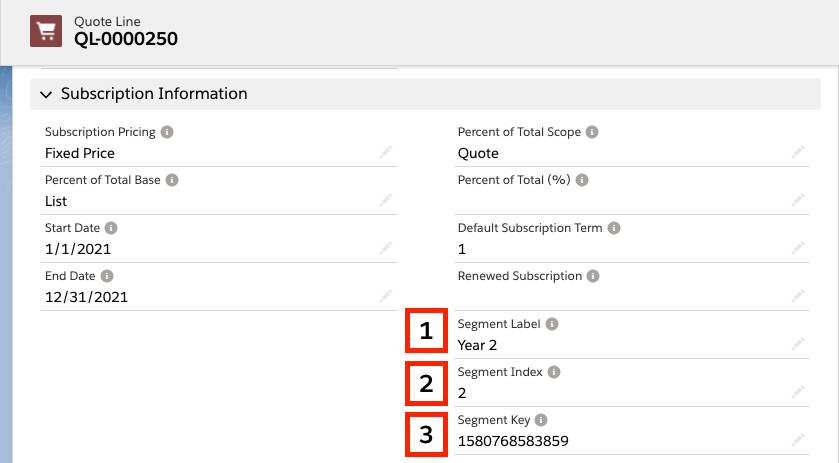
Segment Label [1] adjusts to show whatever you’d like in the customer-facing proposal. Segment Index [2] is useful for adding logic that evaluates a specific segment. For example, you might want an alert rule to check that each segment has a greater quantity than the last. Segment Key [3] is a numerical value shared with all quote lines of the same MDQ product. It shows which quote lines go together.
Proposal Options
Multidimensional quoting allows sales reps to pack in more information about a subscription over its duration. It’s important that your customer can see those MDQ details when they receive a proposal.
CPQ gives you three out-of-the-box ways to present MDQ subscriptions to your customers. The first treats the multiple quote lines like any other, so they appear as rows in the line items table.

Second, you can tell CPQ to put all MDQ subscriptions into their own specially made table, with a row for each segment, along with a summary row. This is a great option for MDQ subscriptions with lots of segments, like if you sell quarterly segments over a number of years.
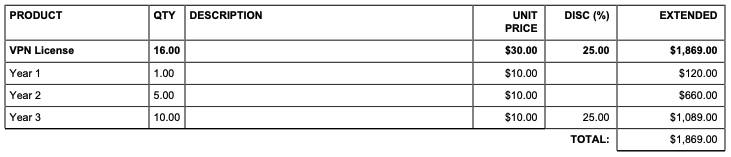
Third, you can have CPQ create a special table for each MDQ subscription. It creates a column for each segment, much like how it appears in the Quote Line Editor. Keep in mind that a page is only so wide, so this option works best with fewer segments.
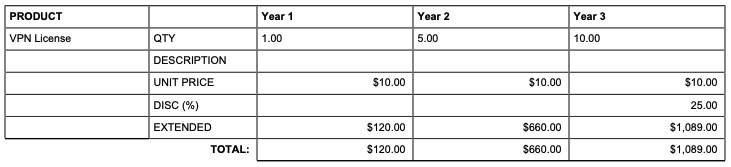
To MDQ, or not MDQ
It’s great that we can sell VPN Licenses in yearly segments, but what if we have a quote that doesn’t need special treatment for a given year? In that case, it’s possible to convert an MDQ subscription into a normal subscription with the click of one button.
- Click Quotes in the navigation bar.
- Click Q-00034.
- Click Edit Lines.
- Click the magic wand icon (
 ) for the VPN License quote line.
) for the VPN License quote line.
Like magic, CPQ removes all MDQ information, and moves the quote line next to the other subscription. Now you can sell VPN Licenses the old-fashioned way.
Notice that the VPN License quote line still has the magic wand icon. Clicking it again reverts it to an MDQ product. Although it’s MDQ again, you can see that all of the information about Year 2 and Year 3 appears lost. Technically, it’s not lost yet! You haven’t saved the quote, so the old quote lines are still in the database. If you click Cancel, then Edit Lines again, you can see the details you originally entered. If you don’t cancel, and instead you click Save, then you lose the original details.
By default, all MDQ subscriptions are added to a quote as segments, but it’s also possible to add them as “normal” subscriptions. This is great if MDQ sales are rare. Your sales rep can click the magic wand icon only when they need MDQ support.
To have an MDQ subscription start unsegmented, change the Default Pricing Table product field to Standard. Leaving the field blank or setting it to Segmented brings the subscription into the Quote Line Editor in its segmented form.
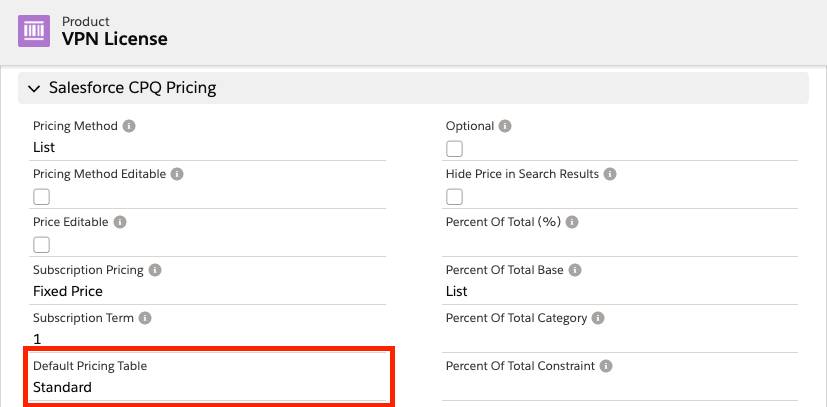
One last thing to note: Any product that is used as the top level of a bundle cannot be enabled for MDQ. That said, MDQ products can be included within bundles as options.
Setting up and selling MDQ subscriptions is easy, but there’s even more you can do to take MDQ to the next level. You learn how in the next unit.