Work with External Partners
Learning Objectives
After completing this unit, you’ll be able to:
- Explain how to invite external partners to work together in channels.
- Describe tools in channels you can use to collaborate with partners.
Create a Channel
To cut down on unnecessary back and forth over email with vendors and customers, work together in the same channels using Slack Connect.
Channels keep conversations about projects and teams organized in Slack. They’re easy to create, and once they’re set up you can add anyone you’d like.
- Click the
 plus button in the sidebar.
plus button in the sidebar.
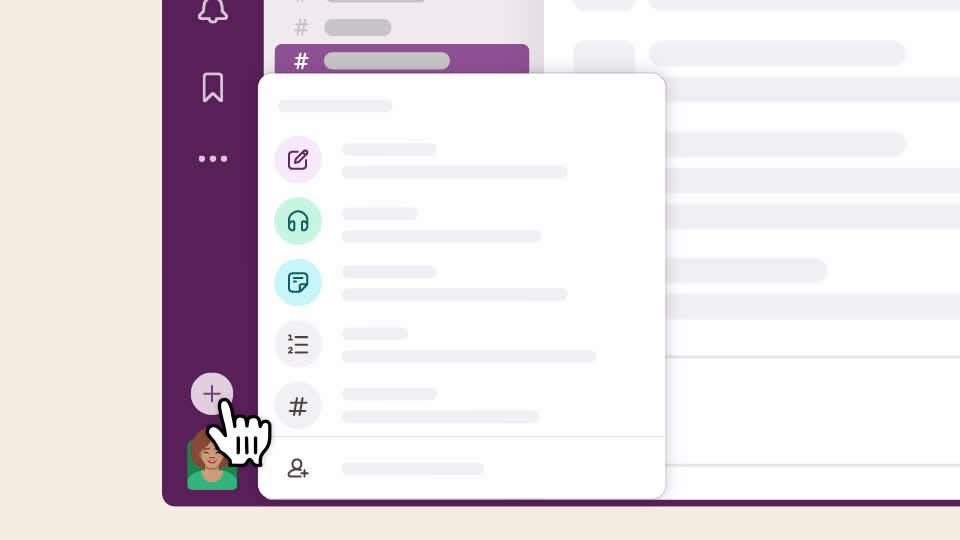
- Select Channel.
- In the Create a channel popup, choose a workspace, then click Next.
- Name the channel, then click Next.
- Choose a channel type (public or private), then click Create.
- Add people from your organization if you’re ready, or wait until later.
Invite Your Partners
- Click the
 user icon in the top right of the channel.
user icon in the top right of the channel.
- Click
 Add people.
Add people.
- Enter the email address or name of anyone from your partner organization you’d like to invite, then click Add.
- Select An external organization, then click Next.
- If you haven’t already given your partner a heads up about working together in Slack, add a note to accompany the email.
- Click Send Invitation.
You'll receive a notification when your invitation has been accepted. Once at least one member of the other organization has joined your channel, they’ll be able to add other people from their workspace if permitted. Please note that admins can restrict who can invite external people to channels, so you may need to ask for their help if you don’t see this option.
Get to Work
Once your partner accepts your invitation, you have all of the tools for getting work done in Slack at your fingertips.
-
Share files and documents: Upload files directly, or create a canvas to collaborate on documents without leaving Slack.
-
Talk live on a huddle: Anyone in the channel can start a huddle to meet live. You can use huddles to meet at a specific time, or start one on the fly to solve a problem or discuss an urgent issue.
-
Mention specific people: Get someone’s attention by mentioning them. They’ll be notified in Slack or by email (depending on the preferences they’ve set).
Nicely done! You’re ready to collaborate with anyone outside of your own company, right in Slack.
