Manage the Industries Cloud Cache
Learning Objectives
After completing this unit, you’ll be able to:
- Explain when and how to manage the platform cache in Industries Configure, Price, Quote (CPQ).
- Describe how to run maintenance jobs for product hierarchy and platform cache.
Manage the Platform Cache
Mary, Infiwave’s catalog admin, is exploring how to keep the platform cache up to date. This is necessary so that product data in the Industries CPQ Cart accurately reflects the changes made during design time in Product Designer. Luckily, Enterprise Product Catalog (EPC) includes several built-in processes to speed up her work.
As a Shared Catalog admin, Mary must run maintenance jobs to update product data in the cache after users make changes to:
- The product hierarchy, such as bundle configurations or cardinalities
- Pricing plan steps or their parameters
- Attribute rules or context rules
After any of these entities is updated, she follows this three-step process.
- If only the product hierarchy is updated, run the Product Hierarchy Maintenance job.
- Run the Clear Managed Platform Cache job.
- Run the Refresh Platform Cache job.
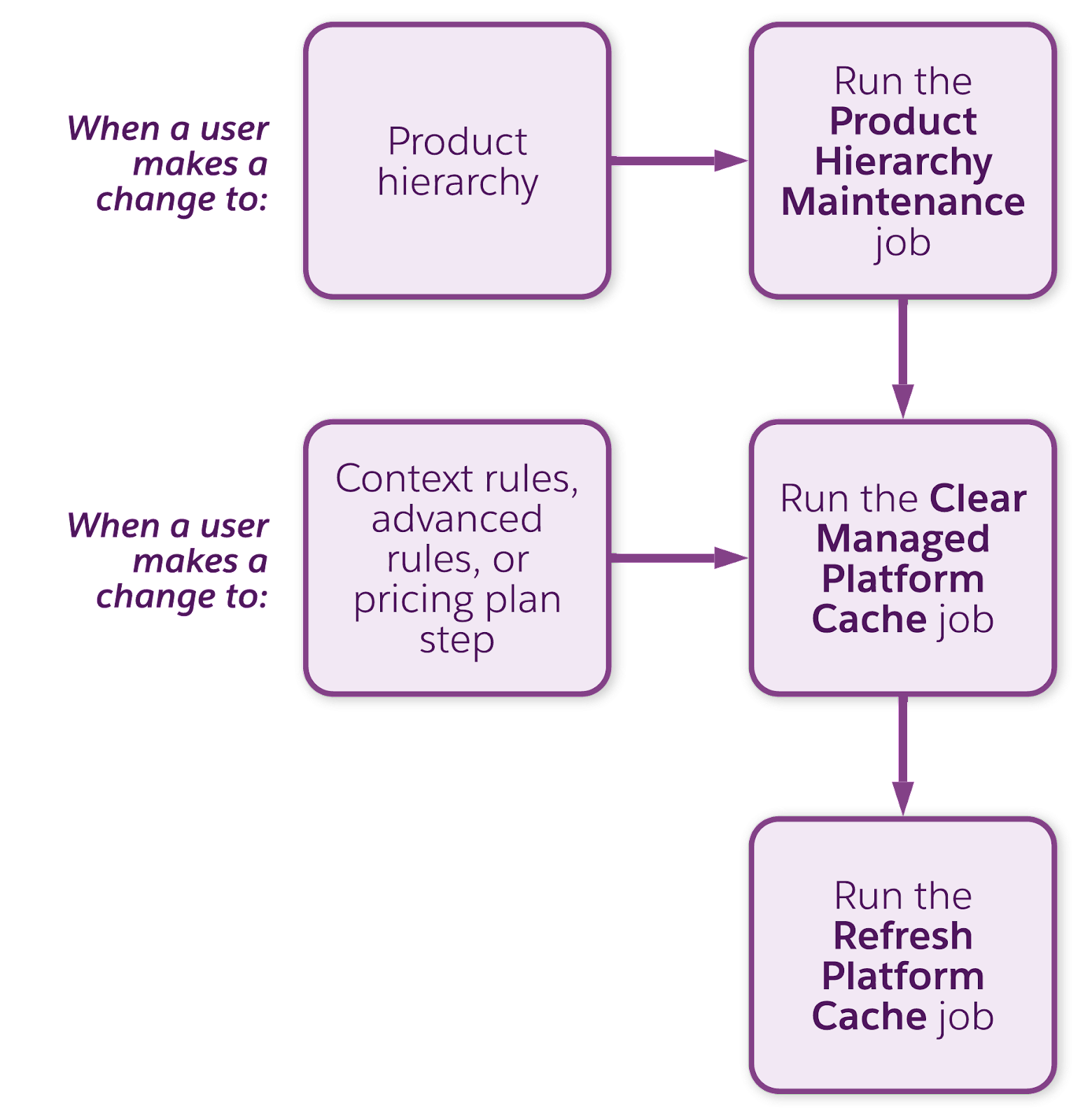
Notice that you clear and refresh the platform cache only if there are any changes to rules and pricing plan steps.
These jobs carry out three primary functions.
- They transform catalog entities into flattened or streamlined records that are easier and faster to read and load.
- They cache catalog data into memory rather than repeatedly requesting data from the database.
- They regenerate metadata that is critical for Industries CPQ operations.
Run Maintenance Jobs
Devi, Infiwave’s product designer, recently updated the cardinality of a few child products in a product bundle. Mary knows that she must update product hierarchy and the CPQPartition cache so that the updates reflect in the Cart.
You can access the product hierarchy and cache maintenance jobs by selecting Vlocity CMT Administration from the App Launcher.
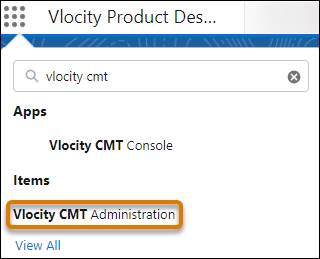
In the Vlocity CMT Administration workspace, all the available administration configurations are available.

To view the cache maintenance jobs, select Maintenance Jobs in the Admin Console section.
In the Maintenance Jobs workspace, you can view the three primary jobs related to the product hierarchy and cache.

Here, you can see the Product Hierarchy Maintenance (1), Clear Managed Platform Cache (2), and Refresh Platform Cache (Full) (3) jobs.
It’s important that you run these jobs in this order for best results.
Run the Product Hierarchy Maintenance Job
Anytime you make changes to product bundles, such as assigning new cardinality to products, you must rebuild the product hierarchy data store and cache. The Product Hierarchy Maintenance job builds a streamlined version of all product configurations in the data store sObject. Again, this step isn’t necessary if you’ve made changes only to rules or pricing plan steps.
Select Delete Old Data if you want to delete the older, inactive dataset. This option saves storage space as only the new, rebuilt dataset is then available. If you choose to keep the old data, leave Delete Old Data deselected.
Click Start next to the Product Hierarchy Maintenance job to run it.

A green message displays when the job completes successfully and the product hierarchy is resolved.
Run the Clear Managed Platform Cache Job
If you run the Product Hierarchy Maintenance job, you must then run the Clear Managed Platform Cache and the Refresh Platform Cache jobs. Running the jobs displays the product bundle changes at run time in the Cart. You must also run these two jobs after changes to context rules, advanced rules, or pricing plan steps and their parameters.
The Clear Managed Platform Cache job deletes all the data in the org platform cache, including pricing plan steps and rules data. It then creates a fresh slate for the Refresh Platform Cache job to deliver the revised product hierarchy data to the org cache.
Next, click Start to the Clear Managed Platform Cache job to run the job.

Again, a green message appears on the screen after the job completes successfully.
Run the Refresh Platform Cache Job
Finally, run the Refresh Platform Cache job to populate the entire product hierarchy data in the org cache. This process invokes an Apex job that uses the data store to build a cached version with key-value pairs of the product hierarchy. It also repopulates pricing plan steps and rules data.
Click Start to refresh the cache.

For this job, you can also choose to narrow down the refresh to one or more specific price lists.
Notice there’s another cache refresh maintenance job that refreshes the platform incrementally, instead of all at once.

In addition to the CPQPartition platform cache, there are other caches you can use in the Communications, Media, and Energy Clouds, such as Digital Commerce API Caching. You can learn more about the other caches by visiting the Salesforce Help links in the Resources section.
Looking Ahead
Mary’s getting familiar with Shared Catalog management. She now knows the maintenance jobs she must run to update product data in the cache after users make changes to it. Mary is eager to learn about more such maintenance jobs that will keep her customers happy and the product orders flowing. Stay Tuned!
Resources
