Learn About Salesforce Flow for Service
Learning Objectives
After completing this unit, you’ll be able to:
- Explain the value of using Salesforce Flow for Service.
- Describe an example use case and how a “to-do” list can help your reps.
- Describe key features and benefits for Salesforce Flow for Service.
Why Use Salesforce Flow for Service?
Sales of solar panels are soaring, which is good news for Ursa Major Solar, a renewable energy company. But as sales ramp up, so does the case workload. Roberto, the company’s COO, knows that ongoing success depends on service reps resolving cases quickly and consistently.
Roberto writes down some issues service reps have experienced as the case workload has increased.
- Bumpy handoffs. Reps sometimes transfer calls when they don’t know what to do, or a different rep picks up the call when a customer calls back. The rep guesses where in the process to begin, or starts over. Customers end up repeating themselves, which often annoys them.
- Skipped steps. Reps sometimes miss a step in the triage process and come to the wrong conclusion. As a result, they can unnecessarily ship parts or schedule field service calls. Such mistakes add cost, delays, and customer frustration.
- Lack of standards. There’s little consistency in procedures. Customers lose confidence when they see reps address problems in strange ways. Sometimes customers get different answers in chat, on the phone, or from an on-site technician.
- Not meeting compliance goals or business rules. Sometimes reps forget a step that’s critical for safety, regulatory, or compliance reasons.
Roberto wonders if there’s a way to coach new reps, make them productive quickly, and improve service quality.
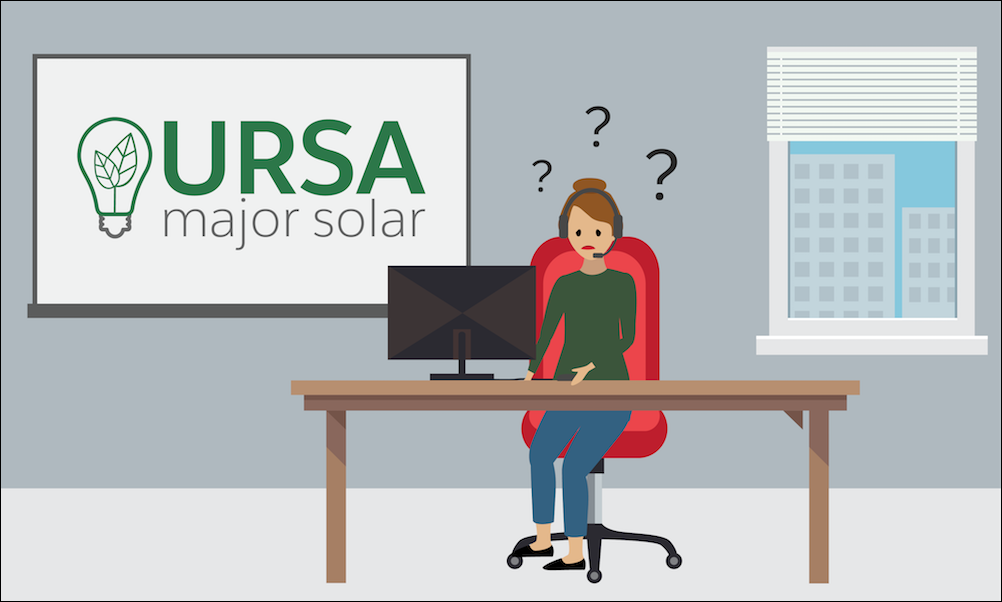
Roberto reaches out to Maria, the company’s stellar Salesforce admin, to see if she knows any tools that can give reps the direction they need.
Maria tells Roberto about Salesforce Flow for Service. With Salesforce Flow for Service, you show users a “to-do” list on a record page, such as a case or contact page. When reps open the page, they see a list of steps in the Actions & Recommendations component. Clicking a step launches an action, such as a flow, that does the heavy lifting. The list guides reps through their work.
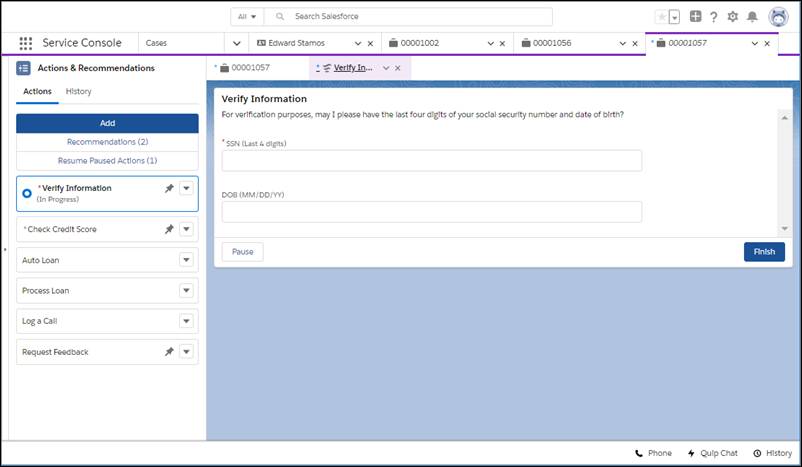
Give Service Reps a Roadmap
Maria predicts that Salesforce Flow for Service will be great for Ursa Major’s service reps. When reps click a step, a flow or quick action launches, and reminds them what to say and do.
When reps have a defined path to follow, there’s less stress and less guesswork. Maria gets excited because the list gives “newbie” reps the step-by-step guidance that they need. Reps can close cases quickly, and the list lets them shift their focus to the customer. Customers see consistent procedures, no matter which rep takes the call or if a call is transferred.
But Maria wonders about the one-off situations, such as when there’s a warranty claim, or when the customer uses chat rather than phone or email. Does the tool flex when a rep needs to do something a little differently?
On a roadmap, there’s more than one route to a destination. While Salesforce Flow for Service provides reps with a checklist, it still offers plenty of flexibility. Maria learns that she can design default lists, such as different lists for the phone and chat channels. And when the list is missing a step that a rep wants, they can select a different one from a subset that she configures.
Actions & Recommendations for Reps
Maria discovers that she can show the Actions & Recommendations component in console and standard navigation apps. She can configure steps that start screen flows, field service mobile flows, autolaunched flows, and quick actions.
Clicking a screen flow, for example, starts it in a subtab in a console app or in a popup window for a standard navigation app. When the rep confirms the start of an autolaunched flow, it runs in the background without user input. A quick action runs in a popup window.
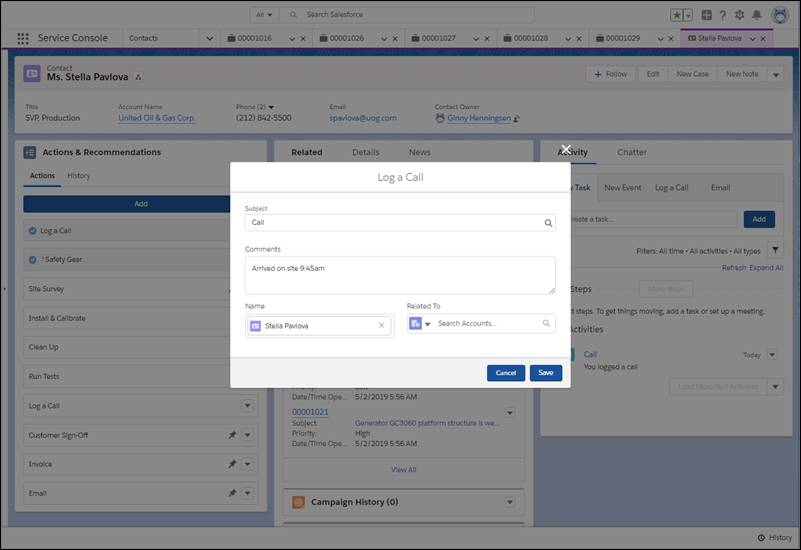
Salesforce Flow for Service can give Maria’s reps a single go-to location for guidance. If there are paused flows for the current record, the component shows them under Resume Paused Actions (1). And if there are recommendations from an Einstein Next Best Action strategy, reps can see the best actions and offers to present to customers under Recommendations(2).
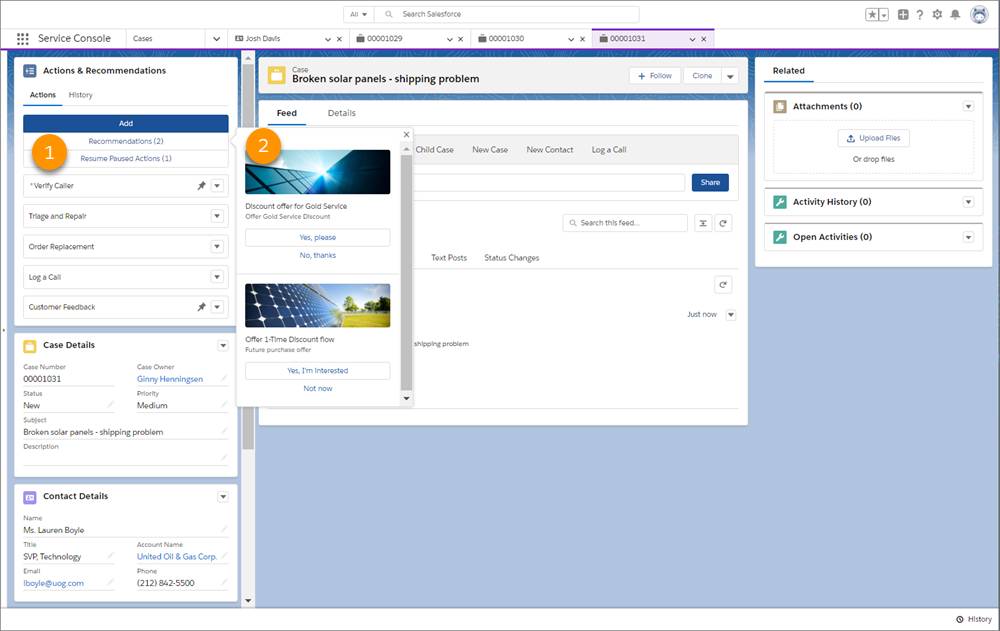
Maria can display the list on lots of different record pages, including custom pages. For example, she can add the component to Work Order pages. Wow, Maria thinks, a list can remind techs to put on their safety gear before other steps, and then walk them through the full diagnostic panel. That way, there’s a better chance of a correct diagnosis on day one.
Follow Along with Trail Together
Want to follow along with an expert as you work through this step? Take a look at this video, part of the Trail Together series.
Features & Benefits of Salesforce Flow for Service
Maria makes a list of features and benefits to share with Roberto.
Feature |
Description |
Great For |
|---|---|---|
Guide workers with a step-by-step list |
When workers open a record, they see a list of steps in the component. Selecting a step launches a flow, for example, that guides them through the task at hand. |
|
Create default lists for channels |
The admin can set up a default list of actions for different touchpoints, such as phone and chat. |
|
Set up actions at the top or bottom of the list |
You can configure steps in pinned regions at the list top or bottom, so users know to do those steps first or last. There’s also an unpinned region for other steps. |
|
Find another action |
When a user doesn’t see a step that they need, they can find a different one. The admin defines a subset of actions that are available. |
|
View the history of guided actions |
On the History tab, reps see which actions have been started, paused, resumed, and completed, when, and by whom. |
|
Mark actions as mandatory |
You can mark actions, such as those required for safety or compliance, as important. When users close a mandatory action, they see a reminder to complete it. |
|
Show paused flows |
Sometimes a rep or customer is missing information and can’t complete a flow. A process automation setting lets your users pause flows. The component shows all paused flows for the current record. When a variable with the flow’s record context is updated, the component shows the paused flow on that record. (The record context might be changed, for example, when a lead is converted to a contact.) |
|
Display recommendations from Einstein Next Best Action |
Action strategies filter recommendations into personalized actions and offers, such as a discount, a repair, or an add-on service. The component shows the top recommendations for the record. |
|
Maria thinks Salesforce Flow for Service has great potential to improve customer service. Even new reps can focus more on the customer, and less time worrying about what step is next.
Resources
- Trailhead: Service Cloud for Lightning Experience
- Trailhead: Service Cloud Rep Productivity
- Trailhead: Flow Orchestration Basics
- Salesforce Help: Salesforce Flow for Service and the Actions & Recommendations Component
- Developer Guide: Lightning Flow for Service Developer Guide