Engage with Suppliers
Learning Objectives
After completing this unit, you’ll be able to:
- Explain how to create supplier scorecards.
- Describe the methodologies for calculating emissions from purchased goods and services.
Create Supplier Scorecards
Northern Trail Outfitters (NTO)’s sustainability journey continues.
Sam Rajan, Chief Sustainability Officer, knows that NTO’s scope 3 emissions are the scope 1 and scope 2 emissions of its suppliers. Now, to collaborate with suppliers and track their sustainability data, he must use the Sustainability Scorecard in Net Zero Cloud.
So far, Sam has estimated scope 3 emissions from the suppliers based on the procurement spent amount. These are first-order estimates only, and NTO’s goal is to improve the accuracy of this data by getting more specific data from the suppliers themselves.
Besides accuracy, there are other important aspects to weigh, too. Let’s say that NTO has two suppliers of fabric dyes. Supplier A is less expensive but still uses combustion engine vehicles for transport. Supplier B is twice as expensive as Supplier A, but uses electric vehicles. If Sam uses the EEIO data alone, at first glance Supplier B’s emissions seem higher. This is because when the amount spent is more, it converts to a larger emissions number in terms of tCO₂e. But this is not accurate in this case. Sustainable sourcing choices can be more expensive.
The key to comprehensive and accurate data in scope 3 emissions calculations lies in establishing relationships with the suppliers in NTO’s value chain. Sam needs to interact more frequently with his suppliers to build relationships with them and establish trust.
Sustainability Scorecard helps Sam focus on his relationship building with the suppliers.
To create a scorecard for a supplier:
- Open Sustainability Scorecard from the App Launcher in Net Zero Cloud.
- Click New on the top-right corner.
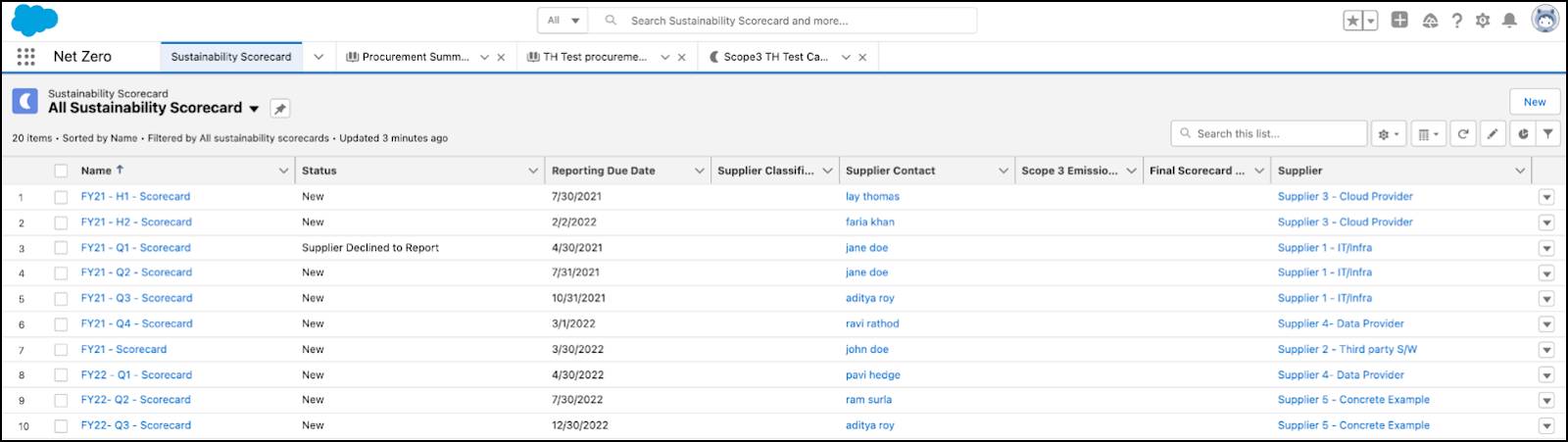
On the New Sustainability Scorecard page, Sam enters information in the required fields, such as Name and Supplier, adds other available supplier details, and clicks Save.
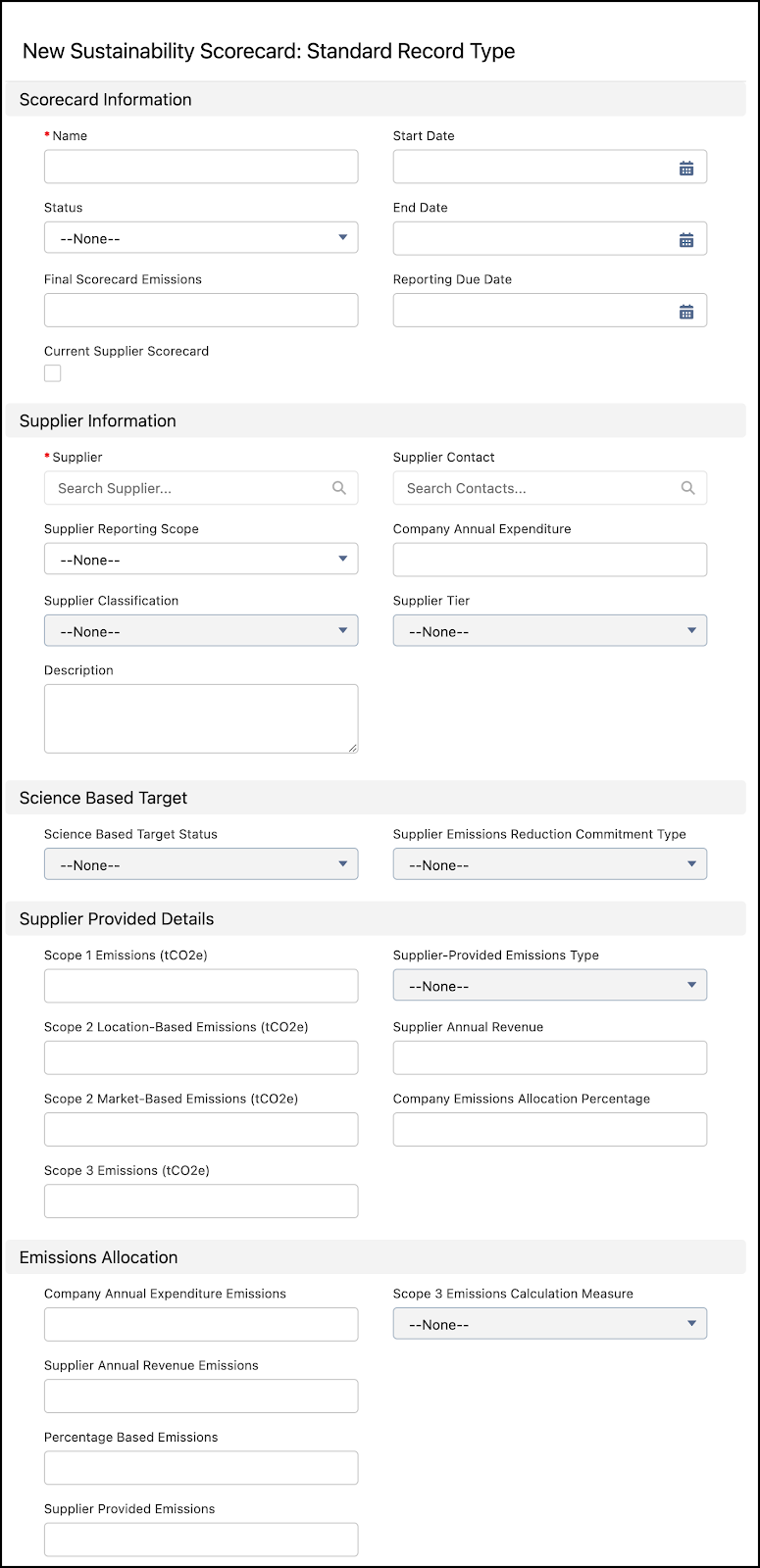
Now Sam will reach out to NTO’s suppliers and ask them to fill in the details in the Sustainability Scorecard he created for them.
Get Supplier Scorecard Data
Suppliers can access their Sustainability Scorecards through an Experience Cloud portal. Completed scorecards help Sam boost the accuracy of his emissions calculation.
The suppliers provide their scope-wide emissions in their scorecards. From this, Sam can gauge the overall sustainability maturity of each supplier. The suppliers also specify a Start Date and an End Date to indicate a reporting period for their scorecard.
Using relevant fields on the scorecard, the suppliers share the following information about their Science-based Targets (SBT) and Greenhouse Gas (GHG) emissions.
Field |
Description |
|---|---|
Science Based Target Status |
If the supplier has set an SBT, they can indicate their SBT status, such as Planning, Target Set, Committed, or Declined. |
Supplier Emissions Reduction Commitment Type |
The supplier may have set an emissions reduction commitment type based on their vision, such as 1.5° Celsius, 2° Celsius, Net Zero, Well Below 2° Celsius, or Other. |
Supplier-Provided Emissions Type |
The type of emissions data provided by the supplier.
|
Scope 1 Emissions (tCO₂e) |
The total/apportioned scope 1 emissions value |
Scope 2 Location-Based Emissions (tCO₂e) |
The scope 2 emissions value calculated based on the location-based data of grid emissions |
Scope 2 Market Based Emissions (tCO₂e) (optional) |
The scope 2 emissions value calculated based on the utility-provided emissions data and allocated renewable energy |
Scope 3 Emissions (tCO₂e) (optional) |
The total/apportioned scope 3 emissions value |
Of course, Sam can also enter this data himself in supplier scorecard records if he gets the information from his suppliers verbally or via email.
Validate Supplier Data and Calculate Emissions
All of NTO’s suppliers have provided data in their scorecards, but Sam must validate their details before their final scorecards are ready.
The emissions data collected from the suppliers must be distributed across different procurement items based on the EEIO-based emissions calculations.
Sam must choose the scopes, 1, 2, and/or 3, for each supplier and select an appropriate calculation measure to apportion the emissions data provided.
Calculation Measure |
Description |
|---|---|
Supplier-Provided Emissions Values |
The supplier provided the scope 3 emissions data that your organization is directly responsible for. Here the supplier has already apportioned the data. You are not required to do anything. |
Supplier Annual Revenue |
The scope 3 emissions attributed to the supplier is allocated by a ratio of the amount spent by your organization to the supplier’s total revenue. Here the supplier shares their revenue details and total emissions with you, and you should use your organization’s spent amount against the supplier revenue to find the percentage of your scope 3 emissions. For example, if the total revenue of the supplier is 100 million and NTO’s purchase from that supplier amounts to 1 million, NTO apportions 1/100th of the emissions that the supplier reported. |
Emissions Percentage |
The scope 3 emissions attributed to the supplier are allocated by the percentage provided by the supplier. Here the supplier provides you with their overall company emissions and lets you know the exact percentage that your organization is responsible for. For example, if the supplier owns 100 vehicles and NTO leases 2 of them, then NTO's percentage is 2%. |
Company Annual Expenditure |
This is the sum of the calculated EEIO scope 3 emissions from the related Procurement Items. |
The Scope 3 Emissions Calculation Measure field in the scorecard captures the measure that Sam chooses to calculate scope 3 emissions attributed to each supplier. After the validation is completed, he changes the status of the scorecard to Validated.
Allocate Supplier Scorecard Emissions to Procurement Items
While using the USEEIO dataset to convert procurement data into emissions is mostly an approximation, getting the emissions data from suppliers through scorecards is a more accurate way of getting a company's value chain emissions. Now NTO’s supplier data must be used to associate procurement items and allocate final scorecard emissions.
Associate Procurement Items
Sam does this using the Associate Procurement Items quick action button on the Sustainability Scorecard. Based on the supplier, and the scorecard start date and end date, Net Zero Cloud matches the corresponding procurement items. The scorecard is then associated with the procurement items under the Related tab.
Allocate Final Scorecard Emissions
Once a sustainability scorecard has been associated with the procurement items related to it, you can allocate the final scorecard emissions to the procurement items.
To get this done, Sam uses the Allocate Final Scorecard Emissions quick action button on the Sustainability Scorecard.
The Final Scorecard Emissions values for each of the associated Scope 3 Procurement Items are based on the selected Scope 3 Emissions Calculation Measure.
For example, if the Final Scorecard Emissions value on a scorecard is 15,000 and there are three related procurement items associated with this scorecard, then the item level allocations may look like the data displayed in the Final Scorecard Emissions in tCO₂e column in the following table:
Procurement Item |
Spent Amount in USD |
EEIO Calculated tCO₂e |
Final Scorecard Emissions in tCO₂e |
|---|---|---|---|
Procurement 1 |
700 |
10000 |
7500 |
Procurement 2 |
1000 |
3000 |
2250 |
Procurement 3 |
300 |
7000 |
5250 |
Total |
2000 |
20000 |
15000 |
After the allocations are done, Sam reviews the new tCO₂e values of the procurement items. These new values certainly present a more accurate representation of NTO’s scope 3 emissions data from its suppliers.
Now, Sam has the two emissions numbers for the procurement items calculated by two different methods.
- Procurement Emissions Factor Set Emissions (tCO₂e): This is calculated based on the EEIO Calculated tCO₂e values.
- Final Scorecard Emissions (tCO₂e): This is calculated based on the chosen Calculation Measure on the scorecard.
He can choose the appropriate methodology that a specific procurement item uses for its final GHG calculation. To do that, he must select one of the following values from the Scope 3 Emissions Calculation Type picklist:
- Procurement Emissions Factor Set
- Sustainability Scorecard
The final scope 3 emissions value in the Final Scope 3 Emissions (tCO₂e) field is calculated based on the Scope 3 Emissions Calculation Type.
As Sam has received the desired inputs from NTO’s suppliers, his obvious choice for final GHG calculations is the Sustainability Scorecard.
Summing It Up
In this module, you’ve followed an example of how Net Zero Cloud addresses the challenges of tracking scope 3 emissions. You learned how to track scope 3 emissions data and create carbon footprints, and how to manage suppliers and engage with them to obtain more accurate data. If NTO can do all of this with the help of Net Zero Cloud, so can you!
Resources
- PDF: Reducing Value Chain Emissions by Enabling Supplier Action
- Salesforce Website: Supplier Sustainability
- Salesforce Website: Net Zero Cloud
