Understand Quip Features
Learning Objectives
After completing this unit, you’ll be able to:
- Use @mentions, comments, Live Apps, and other collaborative tools.
- Describe the benefits of using Quip with your team.
The Applications Are Endless
There’s so much you can do with Quip, it’s hard to know where to start! Let’s jump in by creating a document.
In the upper-right corner, click the compose icon. This is where you go to create a new document, spreadsheet, chats, or maybe a new folder to store all your new docs.
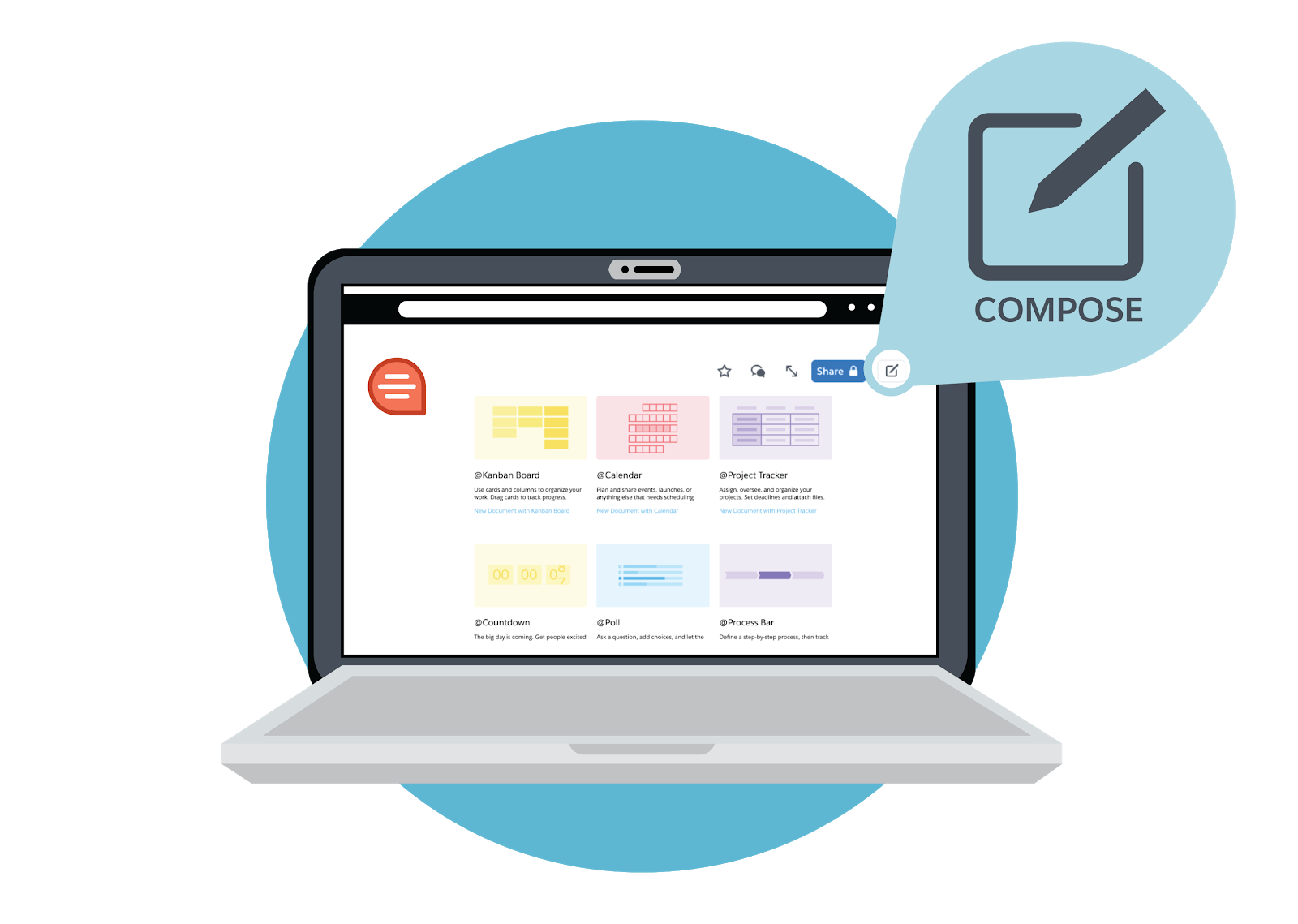
The Power of the @Mention
@mentions are a terrific way to bring your document to life. By simply pressing Shift+2 on your keyboard, you can add images, Live Apps, and people’s names, dates, and documents. Maybe your colleague Mary has an action item on the project plan you just updated. In a comment, you can quickly type: “@Mary, Please review at your convenience.” Or if you want to add a related document to your project plan, you can type the at sign, @, and then the name of the document. Once you find the document, select it to insert.
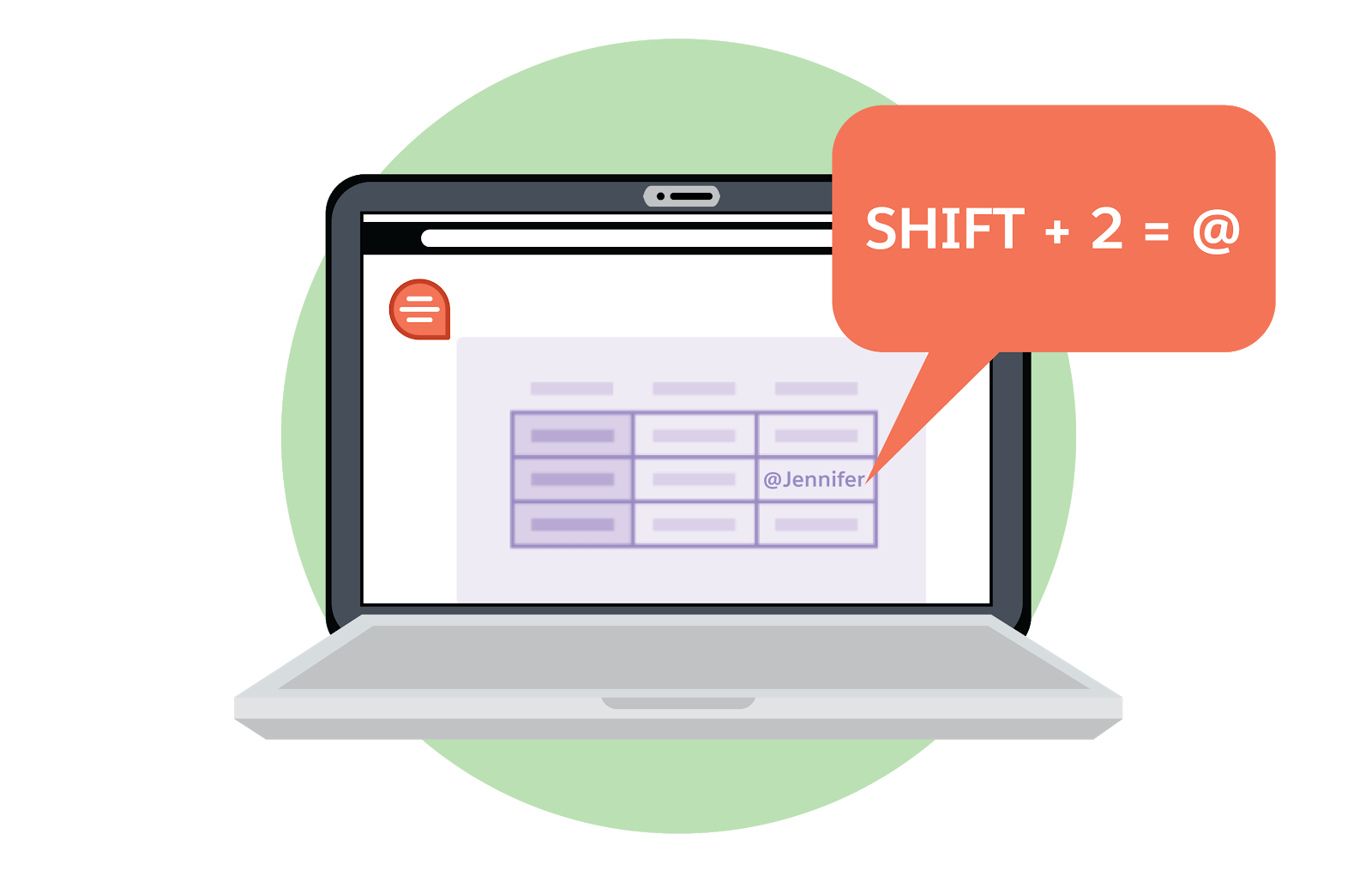
The @mention is a great way to bring your team’s conversation onto your document, rather than requiring them to chase around emails.
Comments and Conversation Pane
This pane lets you share documents and data with team members and customers alike. Let’s say you’re preparing a collaborative pricing proposal with another vendor and want them to weigh in. You can quickly add a comment, tag the external vendor, and ask for their feedback. Even better, you can be confident that the most up-to-date version in Quip reflects everyone’s edits and comments. With Quip, you can have conversations in real time right on the document about any changes that need to be made to move the project forward. No more ad hoc emails and messy versioning.
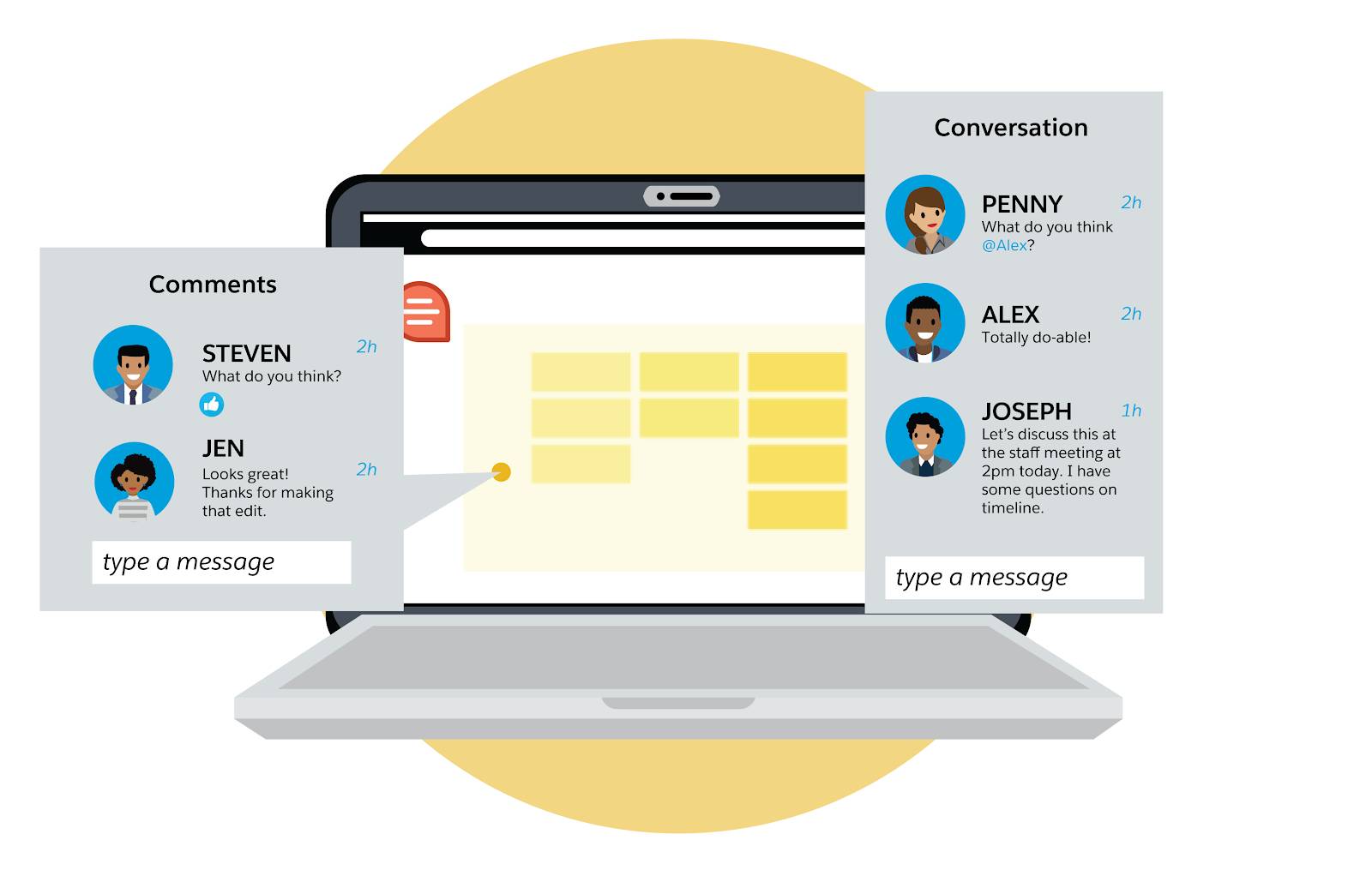
Quip’s ability to foster transparency and efficiency is unparalleled. Maybe you’re managing a major project that involves several teams from different departments. By managing the project in Quip, you can easily keep cross-functional teams on the same page, working in the same document. And by having everyone literally on the same page, you streamline your feedback and approval processes, and avoid duplicating work.
The Comments and Conversation Pane also helps you get mentally organized. How many times have you asked yourself: Did I email that person about this document? Did I chat with them? Where did we talk about that topic?
Now, you don’t have to rack your brain to remember one-off conversations. All the discussion about the document lives on the document.
Ultimately, the goal is to energize your team by working faster and better together. Whether you’re working from a browser, mobile app, or offline, your team will have a single source of truth for all of its structured and unstructured data.
Live Apps Bring Your Documents to Life
Let’s dive into some of the Live Apps inside the Quip tool. Live Apps are a major differentiator for Quip from some of the other collaboration productivity tools out there. Because they bring in so many different types of real-time data, they help with version control, collaboration, and general efficiency for your team.
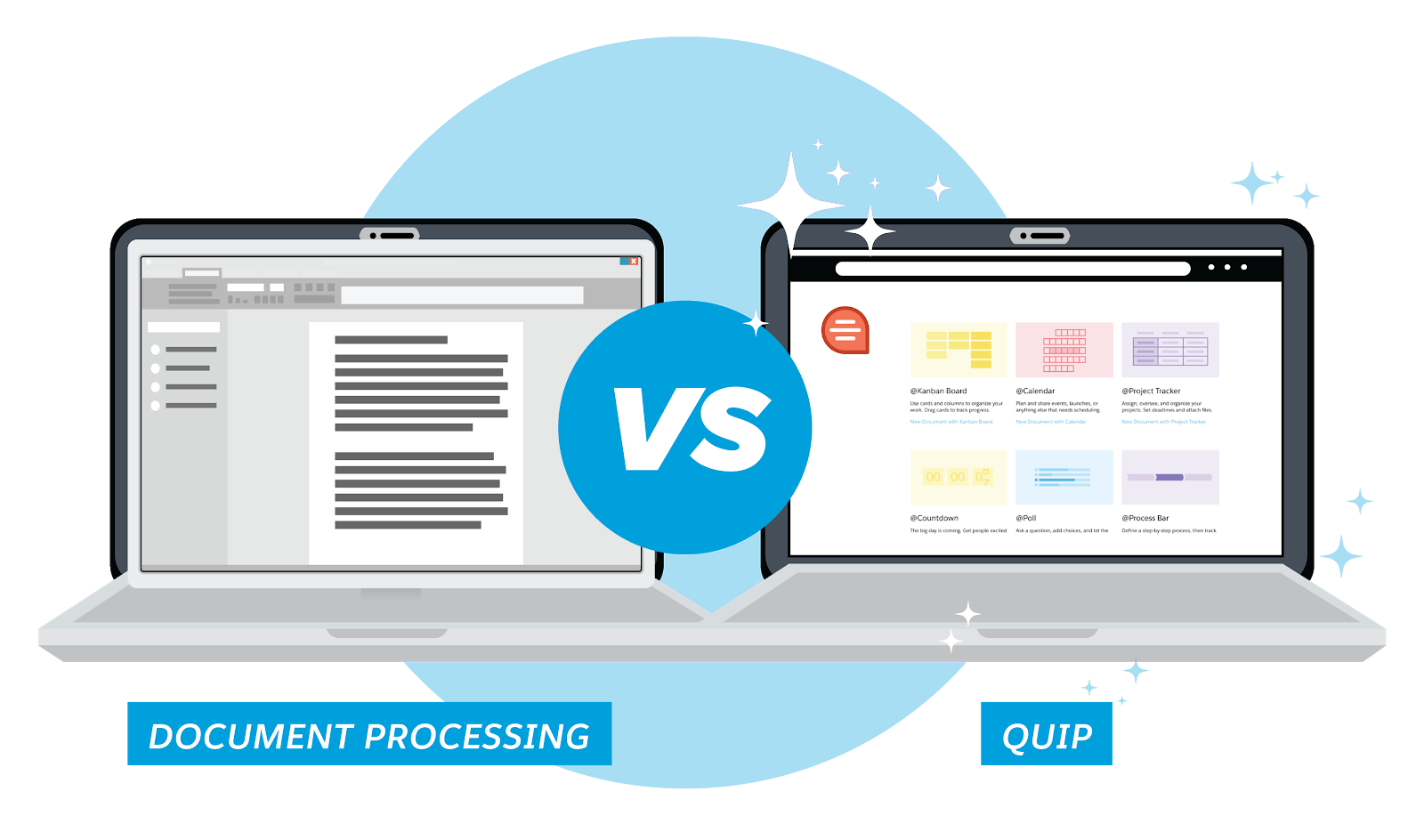
As you probably guessed, the way you can access Live Apps is through the @ key, just like you did in the @mention section.
So, maybe you want to add a customizable process bar to your document. That way, everyone on your team can see whether the project is in progress, awaiting evaluation, published, and so on. Just type @process bar, and you’ll see the option come up.
Let’s say you’re looking to plan an offsite meeting. A good place to start is the Project Tracker (@project tracker) Live App. It’s a super helpful way to have a bunch of information listed in one place, and you can link out to other tools from there.
Next, try the Calendar Live App (access with @calendar) to manage important dates. Then, assign related tasks using Kanban boards (@kanban). These live apps help you manage important dates and the specific tasks that need to happen to accomplish each step. For instance, you might have a Kanban board where you list out and assign tasks associated with securing a venue for the offsite. After you’ve signed the paperwork with the venue, there’s something very satisfying about dragging that card over to the “done” category.