Set Up Promotion KPIs
Learning Objectives
After completing this unit, you’ll be able to:
- List important considerations about KPI sets.
- Create a KPI set.
- Explain the importance of a KPI map.
- Create a KPI map.
KPI Sets
To set up KPIs in TPM, Gustavo must create a KPI set and a KPI map. A KPI set is a collection of KPIs or measures that help calculate promotions, account plans, funds, RBF, claims, and reporting.
Each KPI set has an attached JavaScript Object Notation (JSON) configuration file that contains the settings to control the display, aggregation, and calculation of all the KPIs in the set. Whenever you update a KPI set record, a configuration JSON file is sent to the CG Cloud Processing Service (CGPS) to make this information available across the deployment stages.
Gustavo reviews some important considerations about KPI sets.
- For account plans, a KPI set is mapped to the customer template. CG Cloud identifies the KPI set and displays it in the account plan P&L sheet for customers with the account plan role. Customers are based on the customer template that has the account plan KPI set mapped to it.
- For claims, the KPI set is mapped to the claims template.
- For RBF, the KPI set is mapped to the RBF template.
- For promotions, during planning and monitoring, user personas use measures, such as volume, cost, or revenue in dimensions such as plan, actual, or projected. This data contains a high number of KPIs increasing the volume of data that the system must process during promotion loading or account planning.
- While adding a KPI to a KPI set, an admin can choose one or more KPI subsets that the new KPI will be displayed in. KPI subsets allow different users to use the P&L grid and see only the relevant KPIs. KAMs use KPI subsets to group and view them together, such as the retailer KPI or the planning KPI. KAMs can also switch between the KPI subsets that are relevant in the planning phase vs. the execution and monitoring phase.
- When updating the KPI configuration, the system generates one KPI subset configuration for each subset of the KPI set. The KPIs in the generated subset configuration inherit the same properties as the main KPI set. If no subset is selected, the system automatically adds the KPIs to the planning subset.
Create a KPI Set
Gustavo creates a KPI set for promotion of Alpine Group beverage products in NTO stores.
- From the App Launcher, find and select KPI Sets.
- On the KPI Sets home page, click New.
- On the New KPI Set page, enter a name for the KPI set. Gustavo enters
Short Term Promotion.
- Select whether the KPI is used to calculate the account plan, promotion, claim, or RBF. Gustavo selects Promotion.
- Enter a description for the KPI set in the languages configured for CG Cloud. Gustavo enters
Short Term Promotion.
- Click Save.
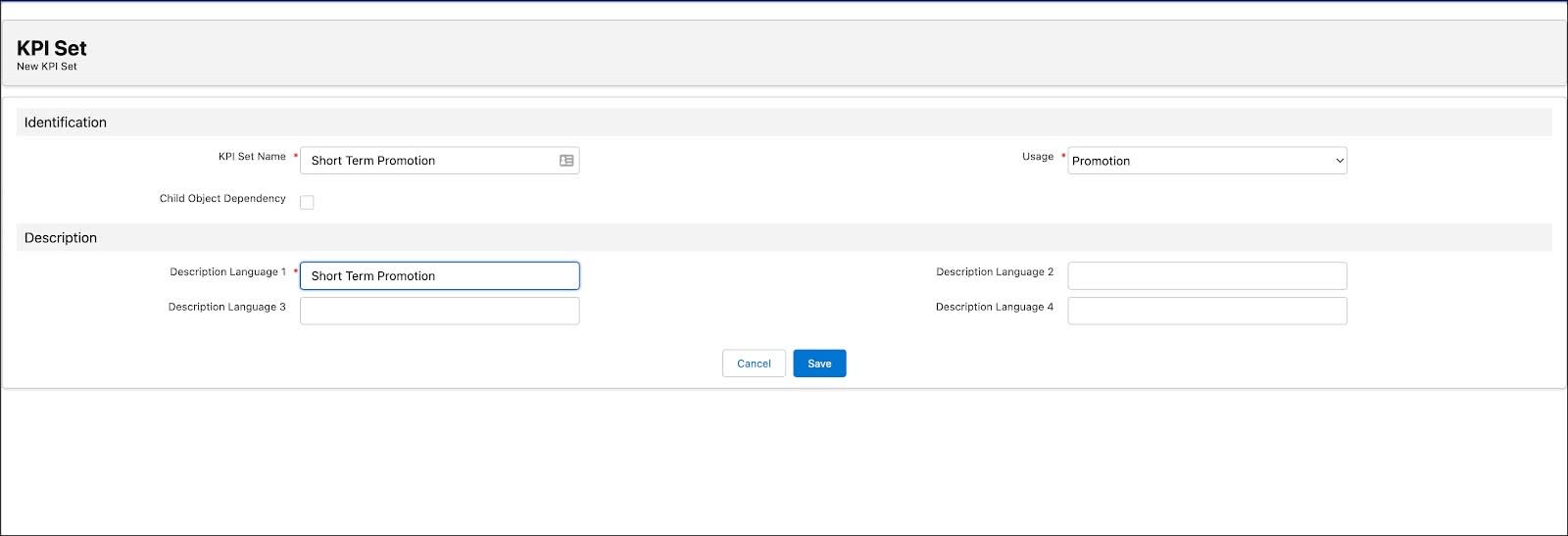
KPI Maps
KPI maps are used to create links between data stored in the Salesforce org and the KPIs stored in Hyperforce.
KPI maps help synchronize promotions, tactics, tactic fund information, calculated fund KPI values, and RBF values between Salesforce and Hyperforce. CGPS is used to sync the data. KPI maps are essential to calculate the values of the fields that you define in these records.
For example, whenever you save a Consumer Promotion, the Total Volume field is filled with the total value of the Total Volume KPI.
Create a KPI Map
Gustavo creates a KPI map for NTO.
- From the App Launcher, find and select KPI Maps.
- On the KPI Maps home page, click New.
- On the New KPI Map window, enter a name for the KPI map. Gustavo enters
Short Term Promotion.
- Enter a description for the KPI Map. Gustavo enters
Short Term Promotion.
- Enter the Salesforce object type. Gustavo enters
cg_cloud_gs0__Promotion__c.
- Enter the field name. Gustavo enters
cg_cloud_gs0__KPI_Value_4__c.
- Select the sales organization. Gustavo selects 0001.
- Select the KPI definition. Gustavo selects ProductComponent_Edit.
- Select the promotion template. Gustavo selects the template Short Term Promotion that Fatima had created.
- Enter other details, as required.
- Click Save.
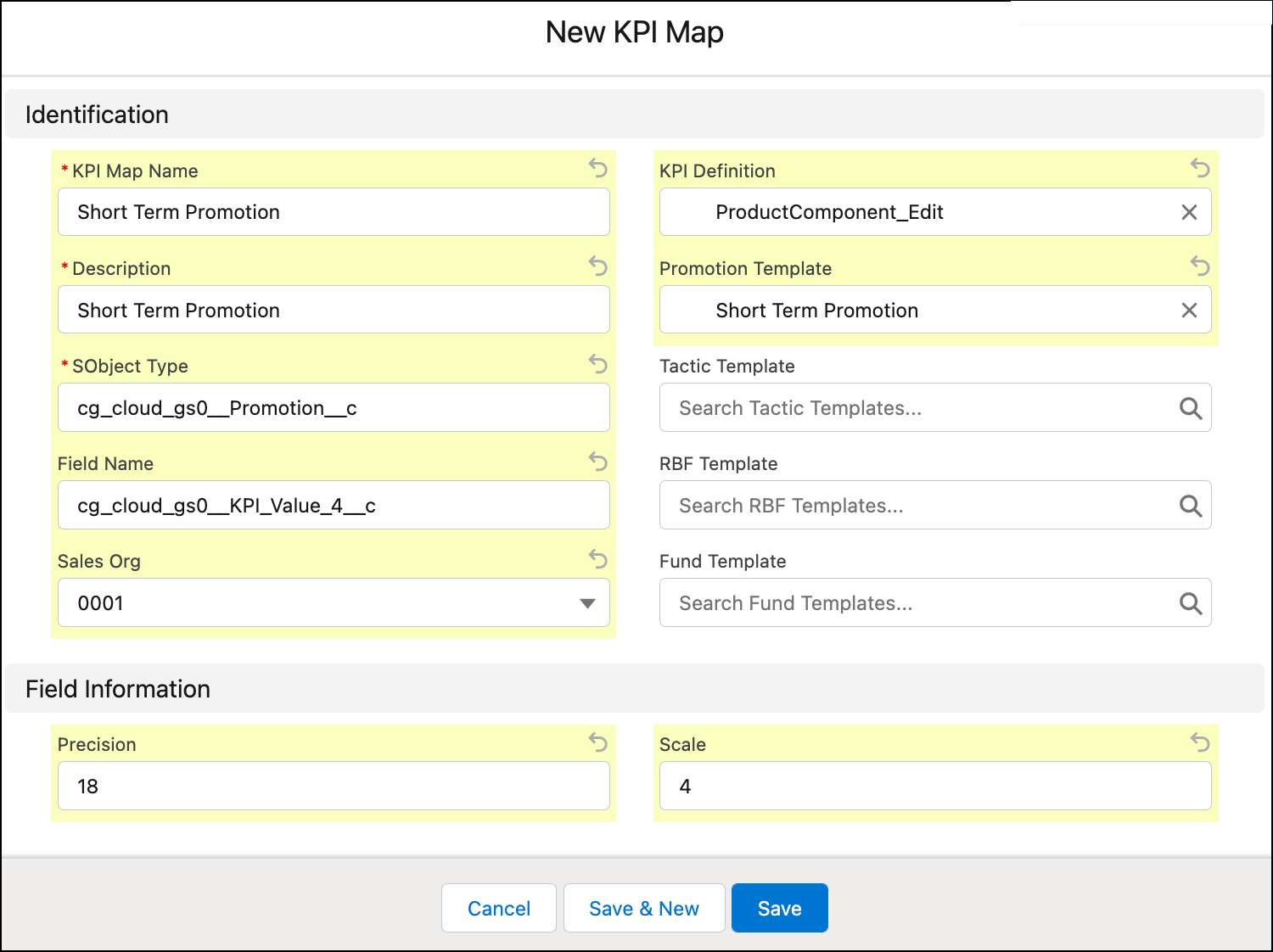
Now that we’ve set up KPIs, let’s join Gustavo in the next unit as he explores tactics and sets up a tactic template.
Resources
