Reuse Datasheets and Worksheets
Learning Objectives
After completing this unit, you’ll be able to:
- Identify the steps to copy datasheets, worksheets, and the associated components.
- Explore the considerations for duplicating datasheet and worksheet components.
Introduction
In the previous unit, you explored how to reuse plan and payout rules. The idea behind copying and reusing a Spiff component is simple—you take what already exists, tweak it to fit your needs, and save a ton of time and effort compared to starting from scratch. If you're an admin, you’ll love how Spiff makes your workflow so much easier with these options.
But it doesn’t stop there. You can also reuse datasheets, worksheets, and all the connected components. Ready to see how it’s done? Dive in!
Copy Datasheets
For some of your payout rules, you need a set of filtered records from your data sources where you can apply calculations. That’s where datasheets come in handy. After you create a datasheet, you don’t have to recreate it every time. You can easily reuse it.
Imagine you’re setting up a new commission plan for a different region or team. If the data and calculations are similar to an existing plan, there’s no need to build multiple datasheets from scratch. You can simply reuse the one you already have. Explore how this works.
- Locate the datasheet you want to copy and click
 to open the options menu.
to open the options menu.
- Click Copy Sheet.
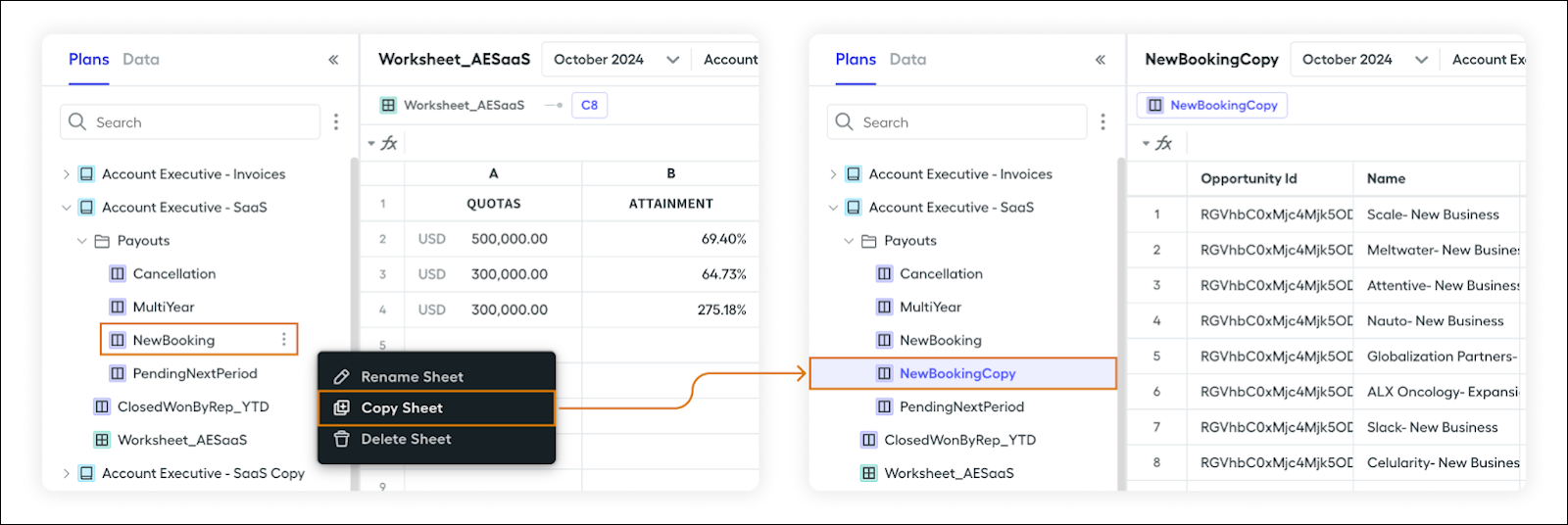
The duplicated datasheet appears with the Copy suffix appended to its name. The filters and calculations from the original datasheet are retained in the copied version. Every datasheet field is global. When you copy a datasheet to use in another plan, all associated fields are copied as well. Any changes you make to these fields reflect across all copies of the datasheet.
Copy Datasheet Calculations
Within a datasheet, you find various fields such as the data and the calculations built on that data. These calculations help you derive metrics, summarize information, or apply complex formulas for commission calculations.
Similar to how you can copy and reuse an entire datasheet, you can also reuse individual datasheet fields. This is especially handy when you need to apply the same logic in another datasheet or customize it for a specific scenario without affecting the original field. It’s a great way to save time, maintain consistency, and still leave room for flexibility. Here’s a look at how it’s done.
- Locate the calculation you want to copy in the datasheet.
- On the calculation name bar, click
 .
.
- Select Copy Field.
The duplicated calculation appears in the same datasheet with Copy suffix appended to its name.
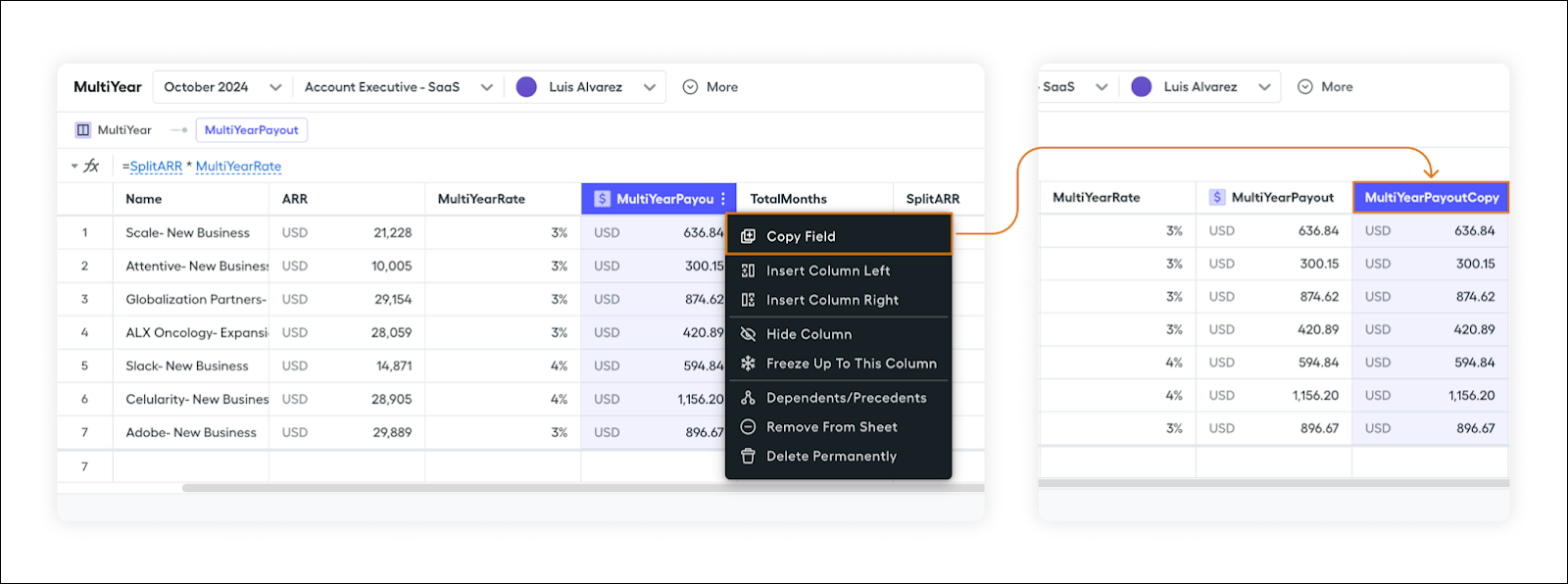
- Use this copied calculation in another datasheet.
- Navigate to the target datasheet.
- Click + and type the name of the duplicated calculation to add it.
- Navigate to the target datasheet.
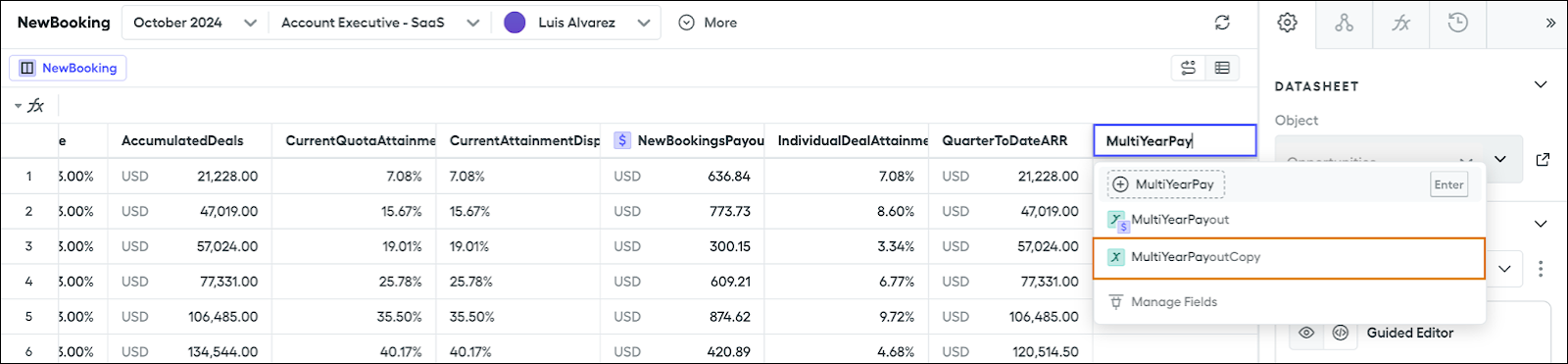
Congratulations! You now know how to successfully copy a calculation into another datasheet.
Copy Datasheet Filters
You already know that a datasheet is a set of filtered records originating from your data sources, where you can create and apply calculations, including filters.
For example, you've created a filter to show only records from the last quarter for the East region, and now you need a data filter that shows the same data for the West region. Instead of creating a data filter from scratch, copy the original filter and modify only the region. Here’s how.
- Open the datasheet containing the filter you want to copy.
- In the Datasheet panel, locate the filter name.
- Click
 next to the filter name.
next to the filter name.
- Select Copy Filter.
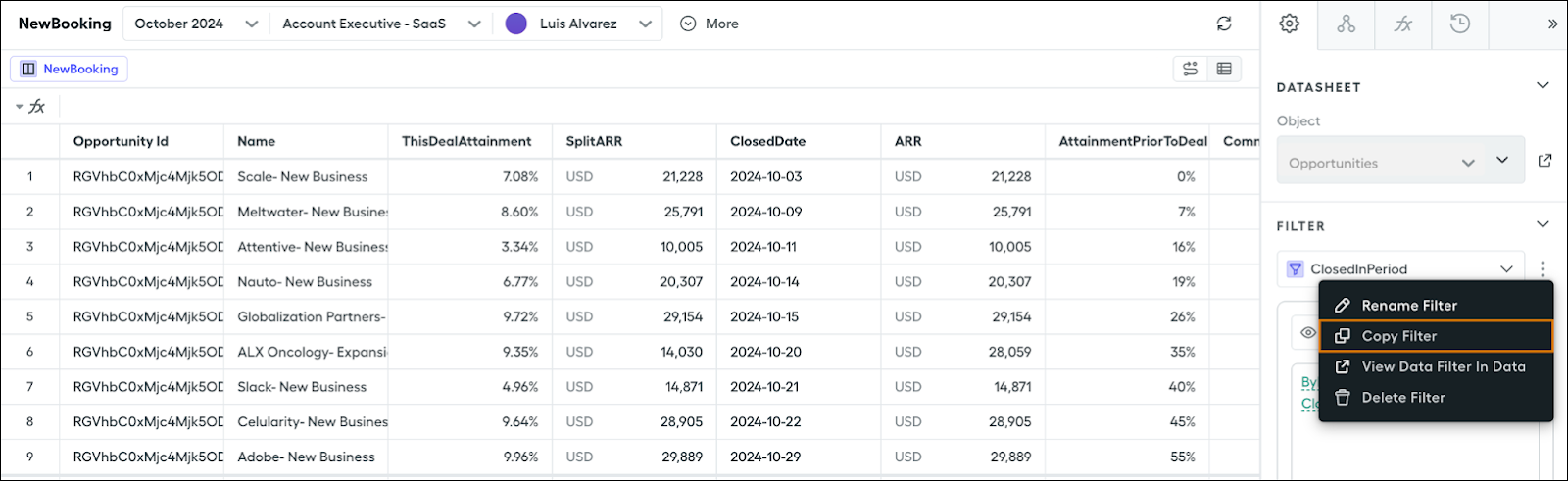
You’ve successfully copied a datasheet filter. Easy, isn’t it?
Copy Worksheet Calculations
Use worksheets to create calculations that produce a single output. Worksheet calculations are not tied to individual record details or specific to a particular table or object. Instead, they're global, general, or statement calculations, offering versatility in their application. Their strength lies in their flexibility—they can be used in data filters, other worksheet fields, and even datasheet fields linked to objects on unrelated plans.
For example, you create a worksheet calculation to determine a global commission multiplier, such as a 10% bonus applied across all plans. Next, you reuse that calculation in multiple datasheets and filters without redefining it each time. Worksheet calculations are global, so it's best to copy them for use in multiple plans. Modifying a calculation in one plan affects all other plans using it, which can lead to unintended changes. Here’s how you copy a worksheet calculation for reuse.
Copy Calculation
- Locate the calculation you wish to copy.
- Right-click on the calculation and select Copy. You can also press Ctrl+c (Windows) or Cmd+c (macOS).
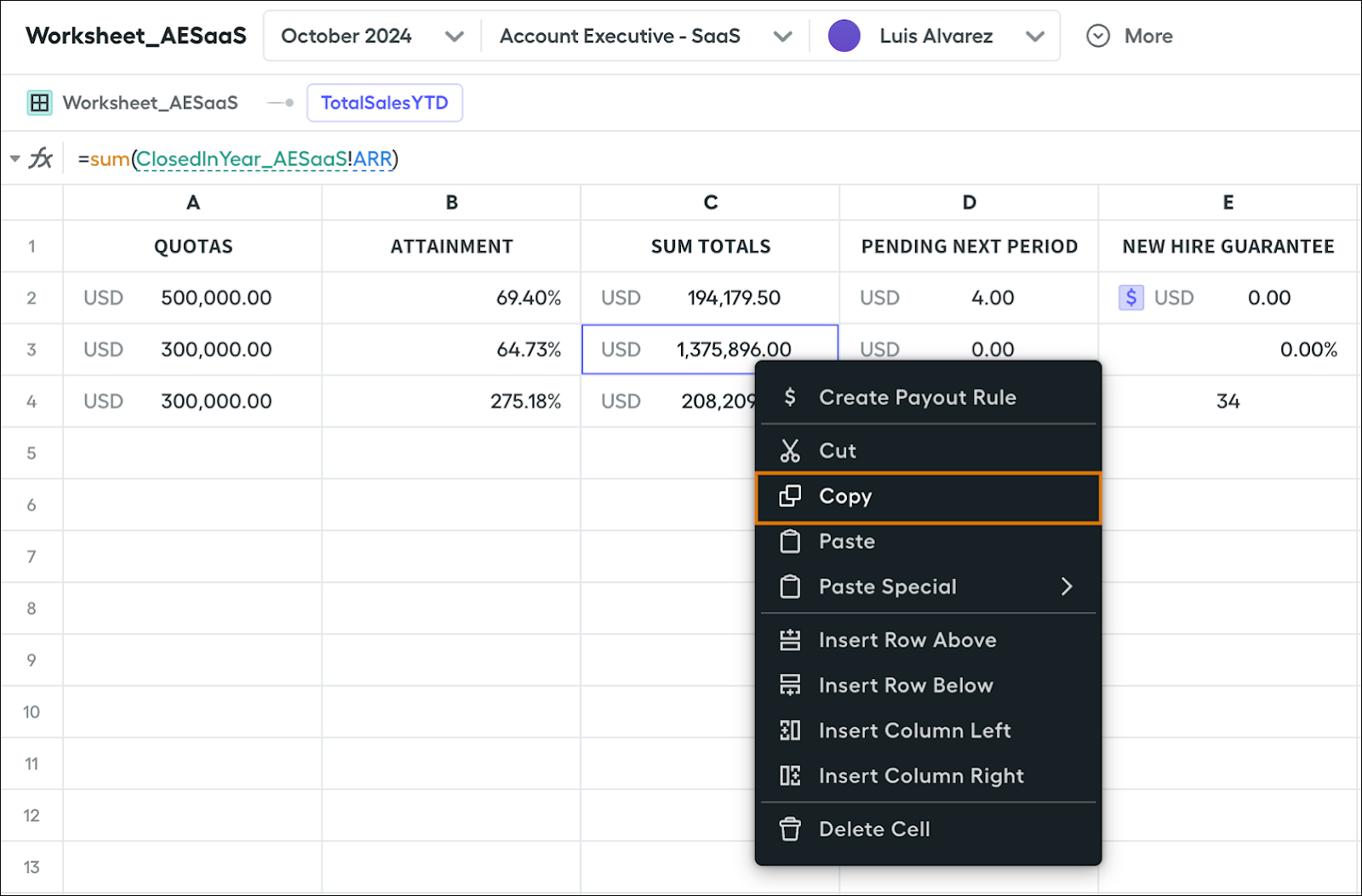
The calculation is copied and ready to be pasted.
Paste Calculation
- Select the target cell where you want to paste the calculation.
- Right-click on the target cell and select Paste. You can also press Ctrl+v (Windows) or Cmd+v (macOS).
- Alternatively, select Paste Special to access specific options.
-
Value Only: Paste just the result of the formula. For example, paste
=1+1as2.
-
Formula Only: Paste only the formula without copying formatting or settings such as currency or notes. For example, paste
=1+1as=1+1.
-
Value Only: Paste just the result of the formula. For example, paste
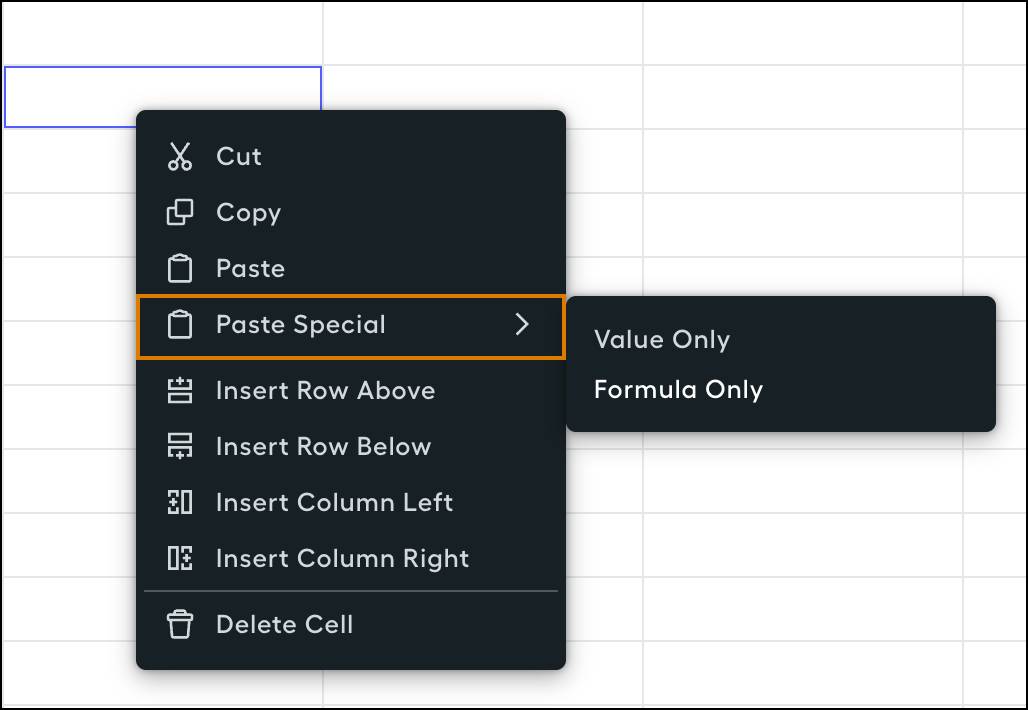
Now you know how to successfully reuse a worksheet calculation.
Considerations
Keep these points in mind when copying worksheet calculations.
- You can copy or cut and paste calculations between worksheets. Copied calculations retain the original API name with the copy1 suffix. Be sure to rename them for clarity.
- When copying or pasting multiple calculations, ensure there’s enough space in the target location to avoid overwriting existing calculations. A warning appears to help prevent accidental overwrites.
- Modifying the logic of a duplicated calculation impacts all other calculations that rely on it, so proceed carefully.
Copy Tables
Sometimes you use tables such as lookup and range tables in your commission plans to calculate payouts, set performance benchmarks, or organize tiered incentives. Similar to other components you’ve copied and reused, you can also duplicate these tables for efficiency and consistency. Here’s how it’s done.
- Locate the table you want to duplicate.
- Next to the table's name, click
 to open the options menu.
to open the options menu.
- Select Copy Table. The system replicates all entries and calculations from the original table into the new copy.
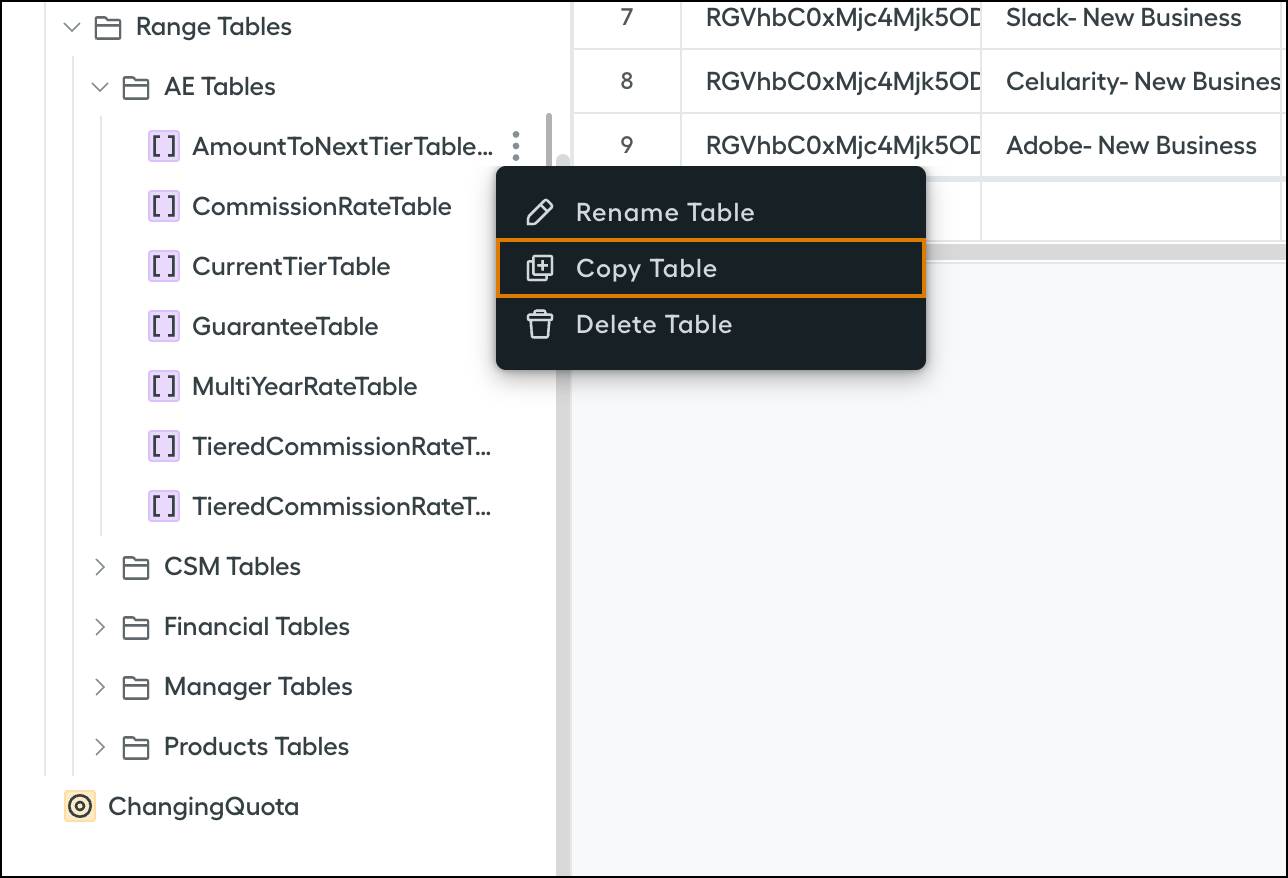
By now, you’ve learned how simple it is to save time and effort by working smarter, not harder. From plans to payout rules, datasheets to worksheets, Spiff gives you the tools to streamline your workflow like a pro.
Now that you’re familiar with reusing components, how do you keep things organized and ensure your workspace stays clutter-free? In the next unit, dive into organizing and archiving your plans and data components to keep everything tidy and efficient. So, keep going!
