Configure and Troubleshoot MuleSoft RPA Bot Instances
Learning Objectives
After completing this unit, you’ll be able to:
- Explore the RPA bot view of RPA Bot Management.
- Describe how to manage MuleSoft RPA bots.
- Modify the licenses available to a MuleSoft RPA bot.
- Troubleshoot failed processes using run results.
- Troubleshoot failed process runs using an analysis package.
Manage MuleSoft RPA Bots
When a MuleSoft RPA bot is created, it automatically connects to your company’s MuleSoft RPA Manager. The RPA bot is then available to manage from the RPA Bot view of the RPA Bot Management module.

Assign MuleSoft RPA Bot Licenses
A bot can have two types of licenses: an RPA bot license or a secure session license.
For an RPA bot to run a process, it must at least be assigned an RPA bot license. To run processes in a secure session, it must be assigned a secure session license.
You can view and modify the licenses for your MuleSoft RPA bots by clicking the Licensing button. The number of licenses available to your company appears directly above the RPA Bot column.
Unlicensed bots cannot be used to run processes. The number of sessions a bot can open simultaneously is equal to the number of licenses assigned. If more processes run than the number of assigned RPA bot licenses, process execution sessions may be skipped.
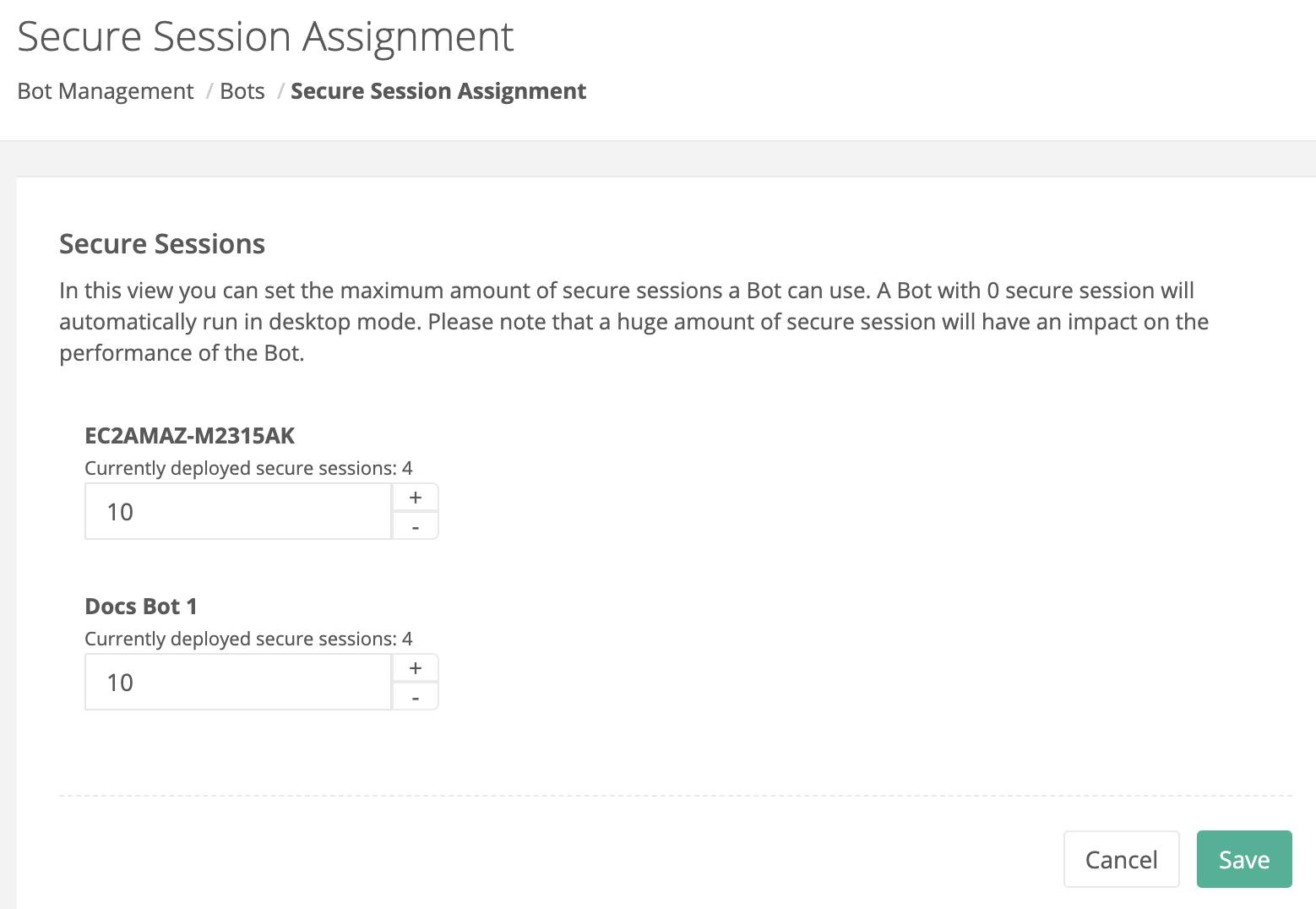
Troubleshoot Deployed MuleSoft RPA Processes
MuleSoft RPA Manager provides diagnostics for all process runs. The Process Run Results page in the Process view provides a table of execution results. In the Failure column under process runs, clicking the number shows the failure timestamp and error message for each process instance. The error message points out the activity step where the error occurs and the cause of the failure.
If a change is required in the RPA process implementation, it must be reverted to the Build phase.
MuleSoft RPA Manager generates an analysis package for every failed RPA process run. To download the analysis package, click the download button as highlighted in the following screenshot.
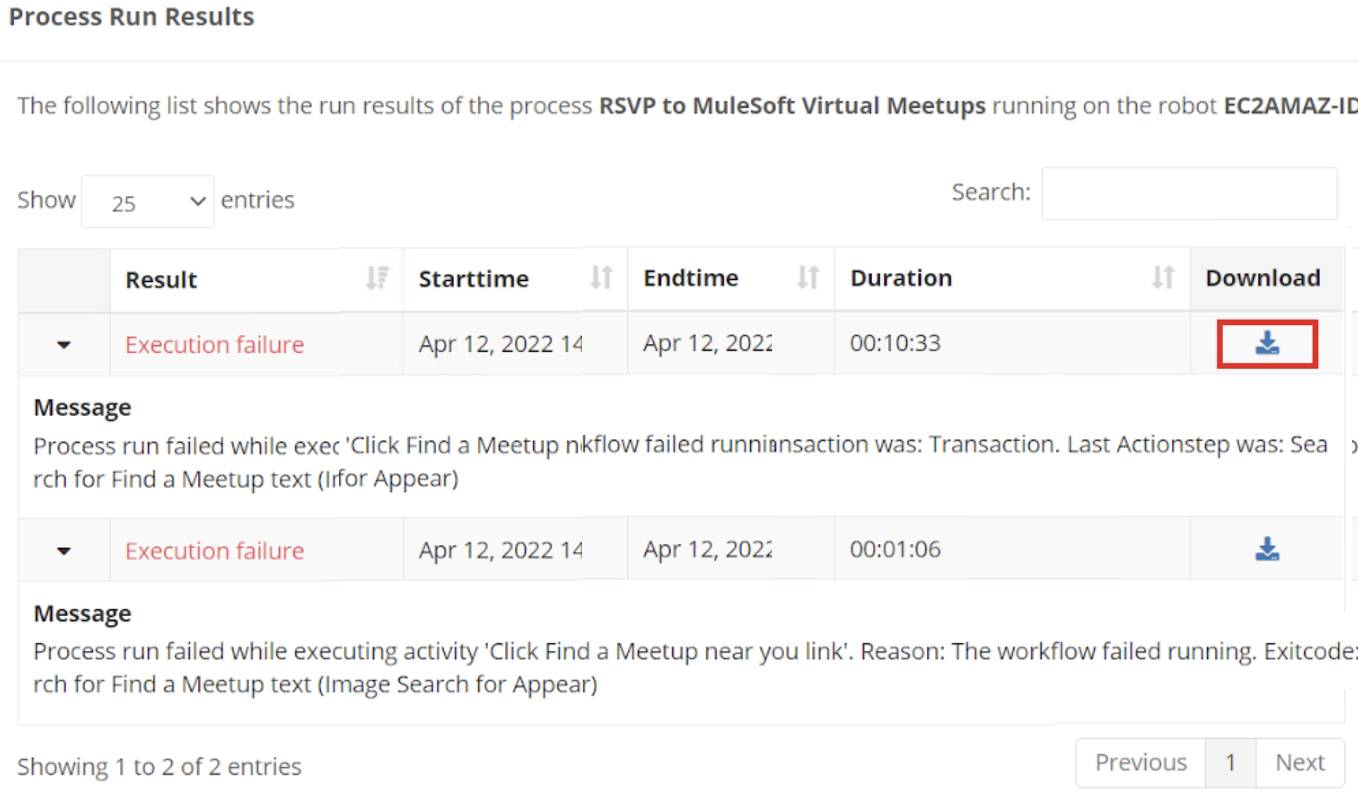
To use the analysis package, the RPA process must be reverted to the Build phase. After the implementation is imported into MuleSoft RPA Builder, you drag the analysis package into the workbench. This highlights the Bot Task, workflow, and activity step where the failure occurred. A detailed description of the error is also provided along with a snapshot of the runtime and design time.
Walkthrough
Take a look at this video demonstration showing how these tasks are performed by a developer. If you wish to follow along with text instructions, check out the walkthrough instructions.
Cleanup from the Walkthrough and Challenge
When you finish the walkthrough, be sure to follow the cleanup instructions to un-RSVP from any MuleSoft Meetup events that you don’t intend to actually attend. This video also demonstrates these cleanup steps.
In this unit, you looked at how to use the RPA Bot Management module to assign or revoke licenses, review licensing assignments, and monitor RPA bot status. You also learned how to troubleshoot failed RPA process execution runs.