Submit an RPA Process Development Proposal for Approval
Learning Objectives
After completing this unit, you’ll be able to:
- Review and edit the candidate RPA process.
- Approve the candidate RPA process.
In the previous unit, you learned how to create and evaluate a candidate RPA process. Next, you learn how to review the process and approve it for development using MuleSoft RPA.
Review and Approve Candidate RPA Processes
After you complete and save your RPA process, it’s accessible to all individuals within your organization who have the appropriate privileges to open or approve processes using the process evaluation tool. It appears in a table with all your organization’s evaluated, but not deleted, processes. This allows you to save your work and revisit it before approving a process for development. Additionally, this allows collaborators to review your evaluation and provide feedback. You can then modify your evaluation based on their feedback.

Note that after a project has been approved, the evaluation is no longer editable.
When you’re confident that your evaluation is complete and that it would be valuable to your company, an individual with the appropriate privileges must approve the process. Otherwise, the process remains stagnant in the Process Evaluation phase.
To approve a candidate RPA process, click the approve button, indicated by a cloud with an arrow, on the right side of the RPA process in the Process Evaluation process list. This opens the Approve a project window.
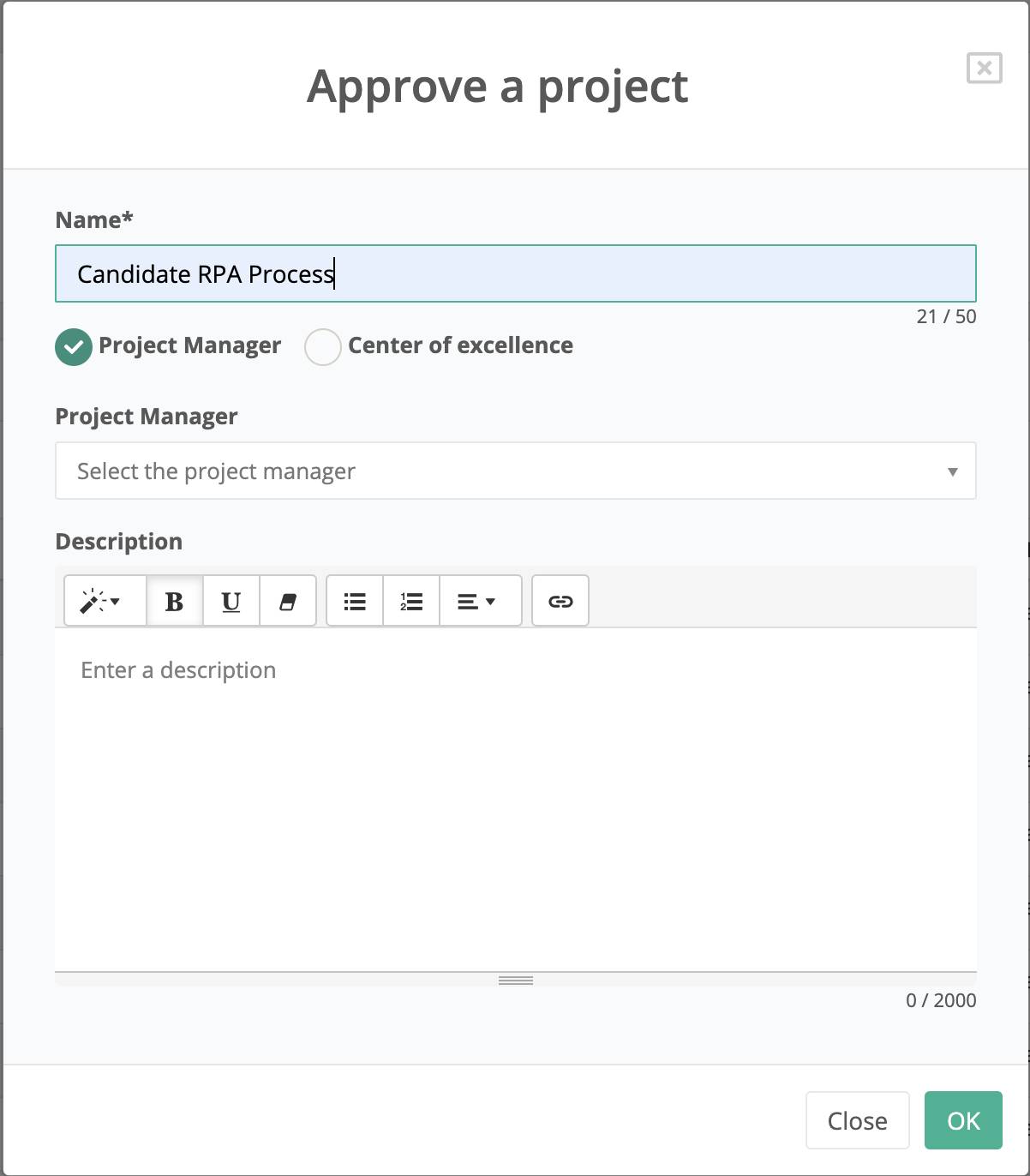
When submitting your final approval of the candidate RPA process, the most critical task is to select who will manage the development process. You can send an approved project to a project manager or a Center of Excellence.
You also have the opportunity, when submitting your final approval, to modify the name of the RPA process. You should write a general description of the task to be performed by the RPA process and include any information that may help the development team quickly implement the business process.
After you’ve finished filling out the approval information and clicked OK, the project status changes to Approved. The process evaluation immediately switches to read-only—even for the project owner and the project manager.
It’s important to note that even though you’ve approved the project, it’s possible that the project manager rejects the RPA process. Your RPA process may be rejected due to a lack of available resources or some technical reason. As a process owner, you should follow your RPA process throughout its development to ensure that you’re aware of its progress and any potential issues that arise.
In this unit, you learned how to modify candidate RPA processes still in the Evaluation phase. You learned that this is possible even if you aren’t the RPA process owner, allowing you to collaborate on process evaluation. Finally, you learned how to approve an RPA process for development. In the next unit, you explore how to start the automation process as a project manager.
