Configure Contact Models
Learning Objectives
After completing this unit, you’ll be able to:
- Define attributes and attribute groups.
- Explain the purpose of populations and when to create them.
Organize and Relate Contact Data with Data Designer
Data Designer is a tool within Contact Builder that is used to define, organize, and relate information about a contact within an account. You can use Data Designer to define attributes about your contacts, create attribute groups that allow you to define relationships, and design populations that allow you to define and use subgroups of contacts.
Attributes
In Marketing Cloud Engagement, attributes represent a single piece of information about a contact. Email address is a good example of an attribute. So is gender. Even the number of email opens can be an attribute.
A contact can contain two types of attributes.
- Profile attributes describe who the contact is. Some of this data is provided by the subscriber, such as gender, state, or interest (do they like hiking or running?).
- Behavioral attributes describe what the contact has done. For example, a contact indicates some related interests or clicks links when reading a newsletter.
Attribute Groups
Attribute groups are data sources that are logically grouped together, and they allow you to organize data and configure relationships in Contact Builder. Let’s say you’re a retailer and you need to build a journey that sends an email to people who haven't made a purchase while they were in a journey. Usually, you’d have two different tables of contact data. You’re going to have one table that contains all your customers, and another table that contains all the purchases. An attribute group connects these two tables to each other based on a particular field, such as Purchase History.
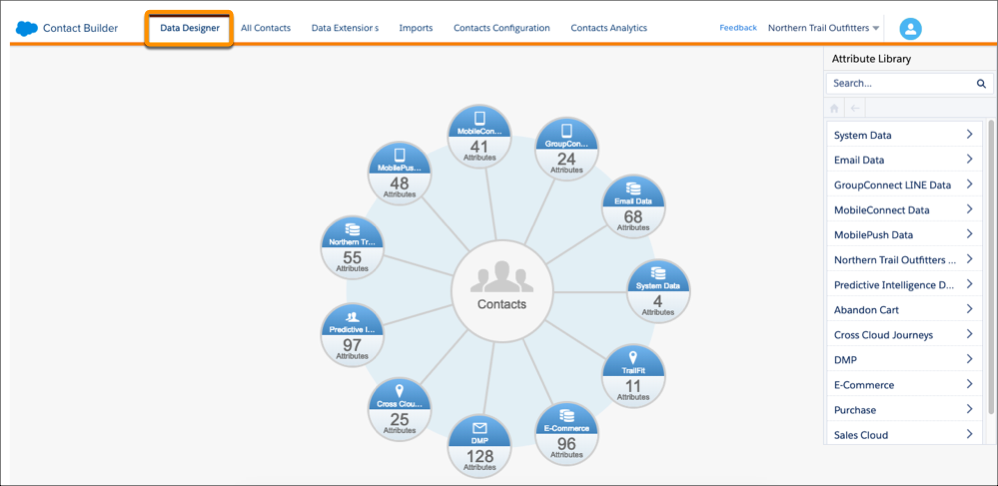
When you open Data Designer in Contact Builder, you see contacts at the center and each spoke that appears represents a relationship between the contact and an attribute group. Create an attribute group to connect data to your contacts by establishing their relationship to a contact’s Contact Key.
Populations
Populations are used to categorize distinct subgroups of contacts. Think of a population as the subset of the main list of people who could enter a journey. Let’s say you work for a car transportation company and you have one main table of contacts, which includes both riders and drivers. You can create two different populations: one population for the drivers, and another for the riders, since separate marketing efforts and data structures are required for each group or population.
If you’re using the most up-to-date Journey Builder functionality, you won’t need to use populations most of the time. Instead, it's best to save populations for specific use cases where you need to create complex queries, such as if your account uses field-level encryption or when you’re using API Entry Sources in Journey Builder.
Link Attribute Groups and Populations
Link attribute groups and populations using the Contact Key value. Don't link using an email address field when the Contact Key or Subscriber Key value is available. If you must create a link using the email address, create a text attribute containing the email address, and link using that value. Use populations to create distinct subgroups of your contacts, then segment contact records from there. For example, a doctor's office can create separate populations for staff, patients, and vendors.
Best Practices
- Think through your data models.
- Only bring contacts in if you know you're going to use them.
- Set up your data correctly. Think through the data you need and how it's going to connect to the other data in the Marketing Cloud Engagement.
Next, let’s take a look at how Contact Builder stores contact data.
