Set Up Lightning Knowledge
Learning Objectives
After completing this unit, you’ll be able to:
- Set up Lightning Knowledge.
- Verify that your Knowledge object and its fields, page layouts, validation rules, and communication channel mappings are correctly defined.
- Define permissions for users.
Perform Basic Setup
Maria checks out her sandbox org to make sure it’s set up properly after migration. She makes careful notes about the changes she makes, so later when she migrates her production org, she can be sure to make the same changes. She checks the following.
-
Workflow and approval processes. Workflows change to use record types instead of article types. Check Approval History if your org uses Approval Processes or Submit for Approval actions. Maria’s org doesn’t use these, so she skips this step.
-
Flow Builder. Flows must reference the new Knowledge object.
-
Knowledge settings. Maria checks her Knowledge settings. From Setup, enter
Knowledge Settingsin the Quick Find box, then select Knowledge Settings.
Set Up the Knowledge Object
Now that Maria has a new Knowledge object, she reviews each setup option in the Object Manager. She looks at the notes she took before accepting the migration. She verifies that the fields, record types, triggers, and other setup options are correct. Now that she can change the object, she can set it up correctly.
- From
 , choose Setup.
, choose Setup.
- Click the Object Manager tab, and select Knowledge.
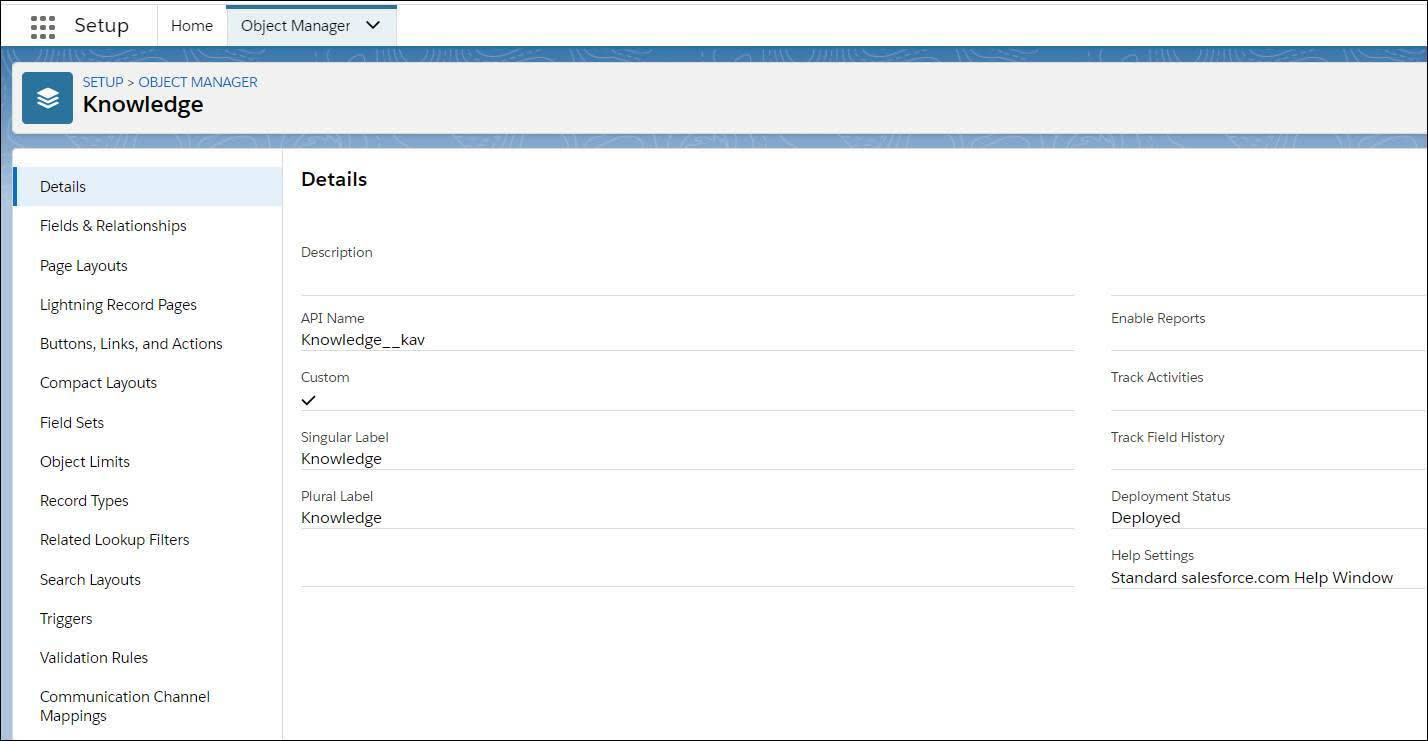
- To verify their contents, click the elements in the left column.
Using the Lightning Knowledge Post-Migration Checklist as a guide, Maria customizes her new environment. She relies heavily on the Pre-Migration Checklist for Ursa Major she created during planning. Here’s what she does.
-
Fields & Relationships. Knowing they didn’t migrate, she fixes the dependent picklists and formulas in her checklist.
-
Page Layouts. She digs into each page layout to make sure it’s correct. She had two page layouts in her Classic org: Issue and FAQ. Maria opens each page layout and performs the following tasks:
- Adds fields that used to be hard-coded to pages in Knowledge in Salesforce Classic.
- Assigns page layouts via record types and user profiles.
- Adds actions based on user profiles. At Ursa Major, new users can create, edit, submit for approval, and post articles. Advanced users can edit as draft (edit already published articles), submit for translation, and publish articles. She adds these actions to the correct page layouts.
- Makes sure that the page layout allows attaching cases and files.
- Compares page layouts against articles in her sandbox and production org to verify that they look correct.
-
Validation Rules. She updates validation rules. In Classic, they were written per article type, but now they can apply to one or more record types.
-
Communication Channel Mapping. She sets which article fields to insert into emails. She manages these mappings per record type.
Set Up Permissions
Permissions work differently in Lightning Knowledge. In Knowledge in Salesforce Classic, permissions were determined using Article Actions. After migration, permissions are determined using user profiles and permission sets.
She sets up CRUD (Create, Read, Update, and Delete) permissions for Knowledge users and authoring permissions per user profile. She already set up permission sets and user profiles for her team in the service org. She works to add permissions for Lightning Knowledge, too.
Set Up AppExchange Apps
Maria checks her notes—only one more thing to do. Her service team org uses an AppExchange app in Knowledge in Salesforce Classic. She checks to see if her team customized the app. They didn’t. She tests it to make sure it works as expected after migration. It does.
Maria has now completed all the tasks on her post-migration checklist. She checked that the Knowledge object is set up correctly and verified that it migrated properly. She then set up page layouts and permissions using standard Lightning tools. Finally, she tested a Lightning version of their AppExchange app.
Her sandbox migration was a success! She’s ready to apply the lessons she’s learned in the sandbox to migrate her production org to Lightning Knowledge.
Resources
- Salesforce Help: Lightning Knowledge Post-Migration Checklist
- Salesforce Help: Page Layout Considerations for Lightning Knowledge
- Salesforce Help: Lightning Knowledge User Access
- Salesforce Help: Install a Managed Package